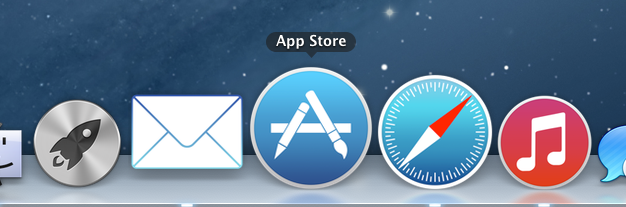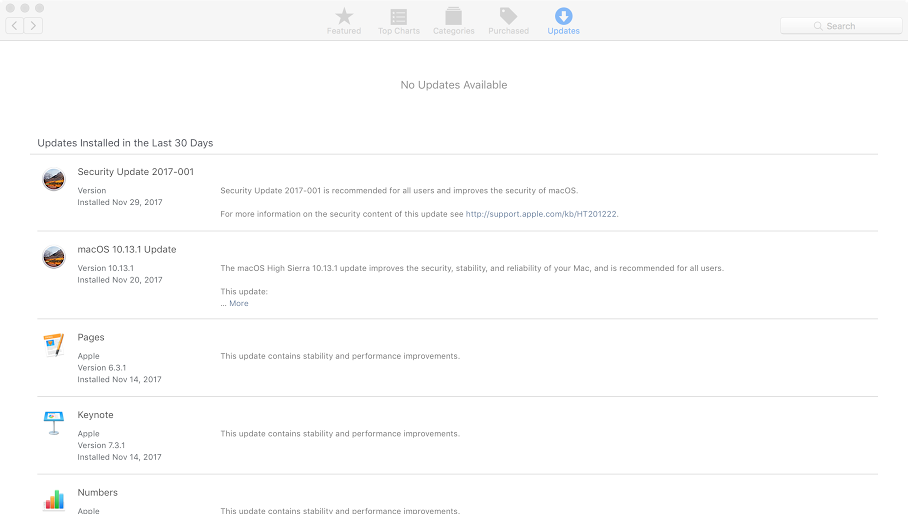Security exploits are often found within each version of an operating system that can compromise the data security of its users. Therefore, It is crucial to keep your machine up-to-date as this can help improve the performance, security, and data integrity of your machine.
The Apple app store is primarily used for updating Mac machines to the latest version.
Checking for Updates
- To check for Mac software updates, open the App Store app on your Mac by locating it on your dock. Click Updates in the App Store toolbar.
- When an update needs to be installed, an entry will appear in the App Store's update window as shown below. You can ignore updates that appear for specific applications rather than the operating system. (for example, applications such as Keynote, Pages, and Numbers are applications which can be safely ignored):
- Click the Update button to begin the update process. This can take a few minutes to complete.
- After completion, a prompt requiring a restart may appear on your screen. Restart your computer and check the app store again for any new updates. If any new updates appear, proceed back to the previous two steps above.
- Once the computer is up to date, a window similar to what is shown below will appear in the app store's update tab indicating that there are no new updates available for the machine.
- Your computer should now be up to date. It is recommended to repeat this process once every few weeks to help maintain the security and performance of your machine.