- Created by Cindy Mersereau, last updated by Unknown User (shundemer) on May 08, 2015 3 minute read
You are viewing an old version of this page. View the current version.
Compare with Current View Page History
« Previous Version 18 Next »
Faculty Instructions
Faculty exam development instructions: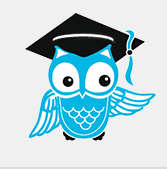
- The exam is developed in e-Learning as usual.
- On the "Restrictions" tab, during exam development:
- Security Options:
- Do not select the Respondus LockDown Browser (it is not needed and will interfere with the proctoring process).
- Optional Advanced Restrictions
- Enter a password - do not use your ArgoNet password
- Write it down and keep for future reference.
- The password is ONLY given to ProctorU.
- Timing:
- NOTE: an exam requiring in excess of two hours to complete will result in a charge to the student of an additional $8.50/hour (above the normal $22.50 fee).
NOTE: Exam Name & Password:
- The exam name and its associated password are very important, once the exam has been named and a password assigned, do not change them.
- You may edit questions, but do not change the name of the exam or the password.
- The name of the exam is important for both the student and the proctor to ensure that the student is in the correct exam.
- If the password is changed, the proctor will not be able to let the student into the exam.
Scheduling your Exam with ProctorU:
This is CRITICAL!
This information should be sent to ProctorU at least two weeks prior to the intended exam dates.
To schedule your exams through ProctorU, login or create a new account here: http://www.proctoru.com/

IMPORTANT:
All ProctorU accounts are created via the student interface. Once you have created an account, please email Cindy Mersereau with your username and password and I will request that your account be upgraded to instructor status. Once you have made this request, you will be able to log in and set up your exam information.
Follow these simple instructions:
1. Log in and select Add New > Classic Exam

2. Enter exam details including title, course name/number, password, duration and exam window as shown below.




3. Once you select Submit for Review, ProctorU staff will make the exam active in the system, within 24 hours and students can begin scheduling their exams.
If you have questions, contact Cindy Mersereau (cmersereau@uwf.edu), ext. 3291.
Critical Information Regarding Lead-Time:
- Everything must be set-up with sufficient lead-time so that the student is able to contact ProctorU (to schedule their exam time) and NOT BE within three days of the date/time the student intends to take the exam.
- Again, this is referring to the date and time the student intends to schedule their exam date/time with ProctorU.
- This is not referring to the date and time of the availability of the exam itself.
- Failure to avoid this three-day window will incur added expense for the student.
Confirmation that your Exam has been Scheduled
Once ProctorU has received the exam information, a team member will double check and make sure all exam information is correct.
After everything is uploaded, you will receive an email letting you know that your students will be able to schedule the exam.
Student Instructions:
You will need to provide instructions to your students.
- Here is the PDF document version of How it Works.
- FAQs for students
- No labels