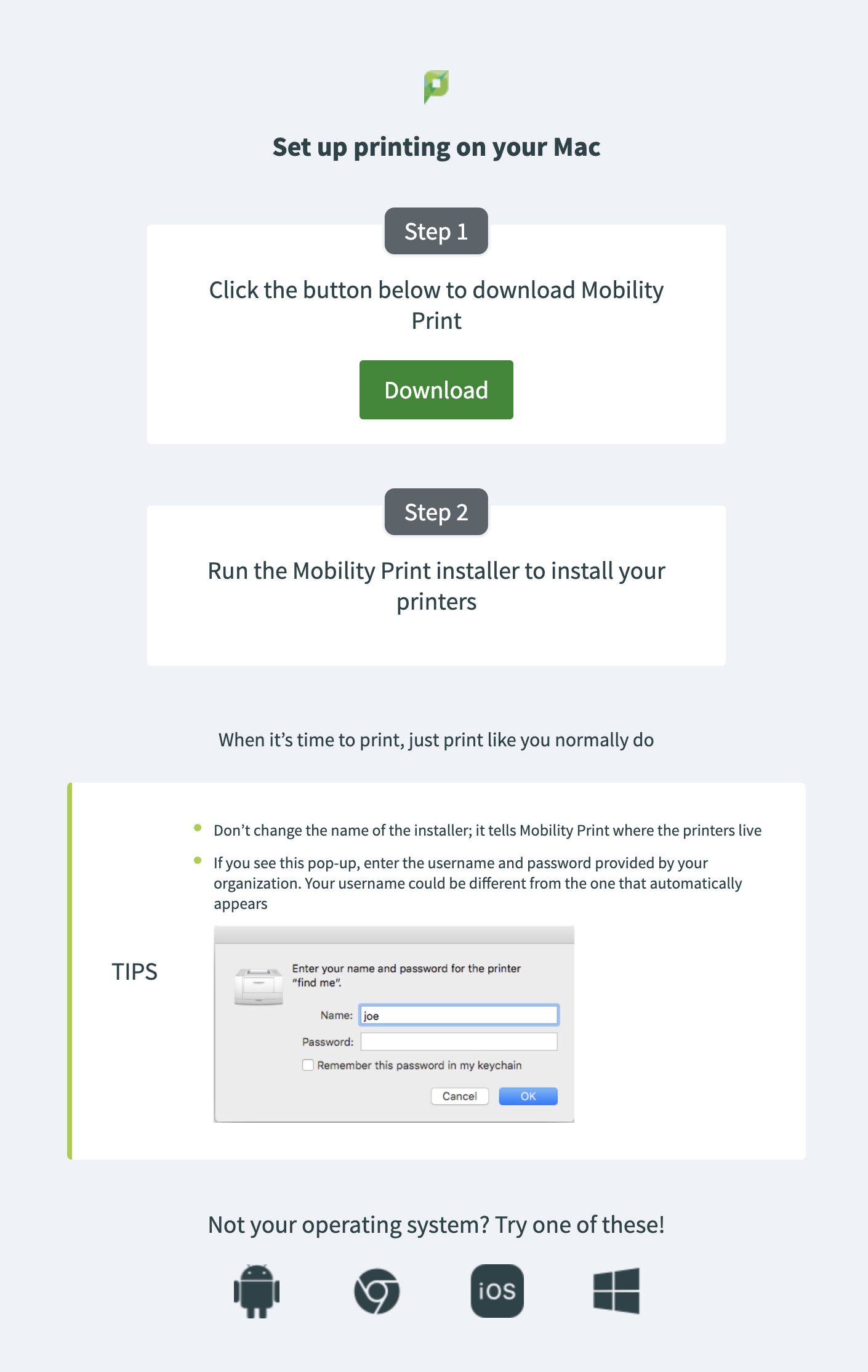Overview
How To Print
To Print from Your Device (laptop, phone, etc.)
Step 1:
Go to MyUWF then click on the uPrint app.
The app should take you to a web page for your specific Operating System (MAC, PC, etc.). If it takes you to the wrong Operating System, go to the bottom and click on the correct Operating System.
Step 2:
Click the Download button to download Mobility Print.
Step 3:
Run the Mobility Print installer to install the printers for your device - file name for MAC: pc-mobility-print-printer-setup-1.0.42[link will be here].
When it is time to print:
- Don't change the name of the installer; it tells Mobility Print where the printers live.
- If you see a pop-up, enter your ArgoNet username and password. Your username could be different from the one that automatically appears.
What is Mobility Print?
See image below that shows the above for a MAC.