- Created by Jeff Austin, last updated on Jul 02, 2014 7 minute read
You are viewing an old version of this page. View the current version.
Compare with Current View Page History
« Previous Version 28 Next »
The University of West Florida Information Technology Services is providing Microsoft Office 365 ProPlus to students currently taking classes at no cost via the Microsoft Student Advantage program. Each student may install this software on up to five computers.
The subscription is free as long as you're an active student enrolled in classes.
Downloading Microsoft Office 365 Pro Plus for free is easy! Access is tied to your @students.uwf.edu email address. Scroll down for installation guides and a list of included applications.
Office 365 ProPlus Installation Guide for Windows
- Before you start, uninstall previous versions of Microsoft Office. IMPORTANT: Before performing this step, ensure you have your installation files and product key if you would like to reinstall at later time.
- Go to https://portal.microsoftonline.com/.
- Log in with your @students.uwf.edu email address and Argonet password.
- Choose Software.
- The page will default to the Office options. Click Install. Note: If you are unsure which version of Office you should install (32-bit or 64-bit), see the Which version is best for me? article.
- Choose Run or Save.
- The streaming installation will begin. Do not go offline or restart your computer until the installation is complete.
Office 365 ProPlus Installation Guide for Mac
- Before you start, uninstall previous versions of Microsoft Office. IMPORTANT: Before performing this step, ensure you have your installation files and product key if you would like to reinstall at later time.
- Go to https://portal.microsoftonline.com/.
- Log in with your @students.uwf.edu email address and Argonet password.
- Choose Software.
- The page will default to the Office options. Click Install. Note: If you are unsure which version of Office you should install (32-bit or 64-bit), see the Which version is best for me? article.
- Once the download completes, double-click the Microsoft Office 2011.dmg file and run the installer.
- After you have completed the install process, open an Office application, such as Word, and you will be presented with the Get Started with Office 2011 screen. Select Sign in to an existing Office 365 Subscription.
- Enter your @students.uwf.edu email address and click Next.
- If you are prompted to choose Microsoft Account or Organizational Account, choose Organizational Account.
- Enter your password and click Sign In. Your Mac may prompt you that "Microsoft Office Setup Assistant would like to access your contacts." Click OK.
- Personalize your copy of Office, select your preferred setting for updates and click Continue.
- After setup runs, you may be prompted with the Get Started with Office 2011 screen again. Quit the application and reopen to start using Office.
Office 365 iPad Installation Guide
NOTE: Office 365 Mobile requires iOS 7 or later and is only compatible with certain iOS devices. See this page for a complete listing of compatible devices. If you need help identifying your device see here (iPad).
- Go to the App Store.
- Search for Office Mobile for Office 365
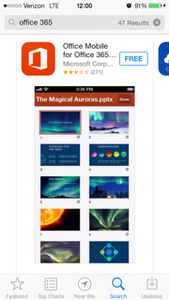
- Click Free, then Install
- Enter your Apple ID credentials associated with your mobile device. (not your Argonet username/password)
- Once downloaded and installed, open the application
- Swipe through the setup and click Get Started
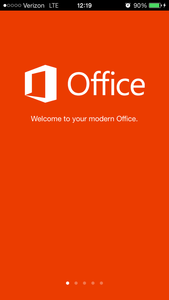
- Activate your Mobile Office 365 by entering your @students.uwf.edu email address and click Next
- Enter your @students.uwf.edu email address and Argonet password
- Office Mobile 365 will automatically configure
- Congratulations! Your Office Mobile 365 is ready to go! Click Continue to Office
- You can start using Mobile Word, Excel, and PowerPoint
- You can now open new files using Mobile Word, Excel, and PowerPoint
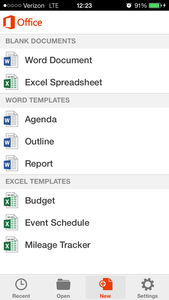
There is currently no Office Mobile app for Android tablets.
When you’re installing, you may get a "Something went wrong…” error. If you receive some other error, see General troubleshooting for installing Office 2013 and Office 365.
After you have Office installed, try creating a few documents. If an Office program looks blurry, displays as all black or all white, the screen flickers, or looks different on different computers, see Office 365 doesn’t look right.
More information:
You can install the latest version of Office on up to five computers that you use. After you’ve completed the installation, make sure you have automatic updates turned on.
NOTE: You can also install the latest version of Office on your Surface Pro. You’ll have all the same programs as Office on a PC.
Frequently Asked Questions:
Office 365 is available to University of West Florida students who meet the following criteria:
- Must have an active Argonet account
- Must be registered for an official UWF course
- Course must be currently in session (today's date must be between start and end date of the course)
- Grace period of one semester before the Office 365 license will deactivate and Office 365 will enter reduced functionality mode
There is currently no Office Mobile app for Android tablets and viewing Office Online documents on an Android tablet is not supported. However, if you have an Android phone and a valid Office 365 subscription you can download Office Mobile for Android phones.
UWF utilizes the Gmail.com web interface to access email. The ITS Help Desk does not support Outlook. Google's support page for mail client setup.
When you open a Microsoft Office Professional Plus program, you receive the following warning message: The Office program has entered or may enter Reduced Functionality Mode (RFM). In reduced functionality mode, documents can only be viewed. This issue occurs when one or more of the following conditions are true:
- Internet connectivity is lost for more than 30 days.
- The computer has not checked into Office Subscription in the last 30 days.
- The computer is not provisioned or was removed from the subscription account.
- The Office 365 license was previously deactivated.
- The system clock on client's computer differs from the Office Subscription Service clock.
Activation requires Internet connectivity, but after that, the user only has to connect to the Internet at least once every 30 days to check the status of the subscription. If the computer goes offline for more than 30 days, Office enters reduced functionality mode until the next time a connection can be made.
Each subscription license allows you to run Office on up to five machines being Mac or PC. You can also run Office Mobile for Android or Office Mobile for iPhone on up to 5 mobile devices.
Yes, this is full Office on the PC, Mac, iPhone, and Android platform and all are available for offline use.
The student Advantage Office install will work on Windows 7 or greater and Mac OS X 10.6 or greater.
Word 2013
Excel 2013
PowerPoint 2013
OneNote 2013
Access 2013
Publisher 2013
InfoPath 2013
Word 2011
Excel 2011
PowerPoint 2011
Outlook 2011
Office 365 ProPlus for PC (Office 2013 ProPlus base applications)
Office Mobile for iPhone
Office Mobile for Android
Word Mobile
Excel Mobile
PowerPoint Mobile
OneNote and Lync Mobile available as separate download.
See here for more options.
Word Mobile
Excel Mobile
PowerPoint Mobile
OneNote and Lync Mobile available as separate download
See here for more options.
Yes, a valid Office 365 ProPlus license tied to a valid Office 365 login for students is required to enable any of the four Office 365 ProPlus features.
The Office 2013 applications are exactly the same however there are some differences including patching, license sign in for usage, and Click-to-run (C2R) technology for rapid installs (2 minutes for quick usage).
- Click on the gear in the upper right corner of the screen and select Office 365 settings:
2. Select software from the Office 365 settings menu.
3. To deactivate a computer, choose "deactivate" next to the device that is no longer in use.
4. See "Remaining installs available" for details about the remaining number of licenses available. You are allowed up to 5 active installations.
- No labels