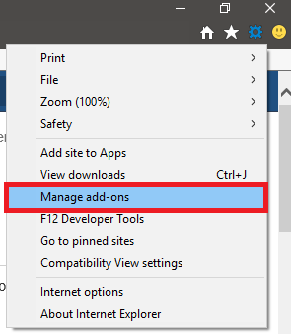When you click a PDF link on a web page, it can open either within the web browser or directly in Acrobat Reader DC or FoxitReader. Each browser has its own settings to control how PDF's open from a web page. Browsers such as Mozilla Firefox and Google Chrome offer a built-in PDF viewer that does not support XFA-based PDF forms. To view XFA-based PDF forms in these browsers, you must configure to open PDFs using your default Windows PDF reader.
| Expand |
|---|
|
- On your computer, open Chrome.
- Type chrome://settings/content/pdfDocuments in the address bar.
- Turn on Download PDF files instead of automatically opening them in Chrome.
PDF links will now open directly in your default Windows PDF reader. |
| Expand |
|---|
| title | Using Internet Explorer |
|---|
|
- On your computer open Internet Explorer
Select Tools  > Manage Add-ons > Manage Add-ons 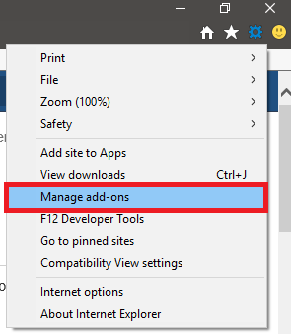
Under Add-on Types, select Toolbars And Extensions In the Show menu, select All Add-ons. 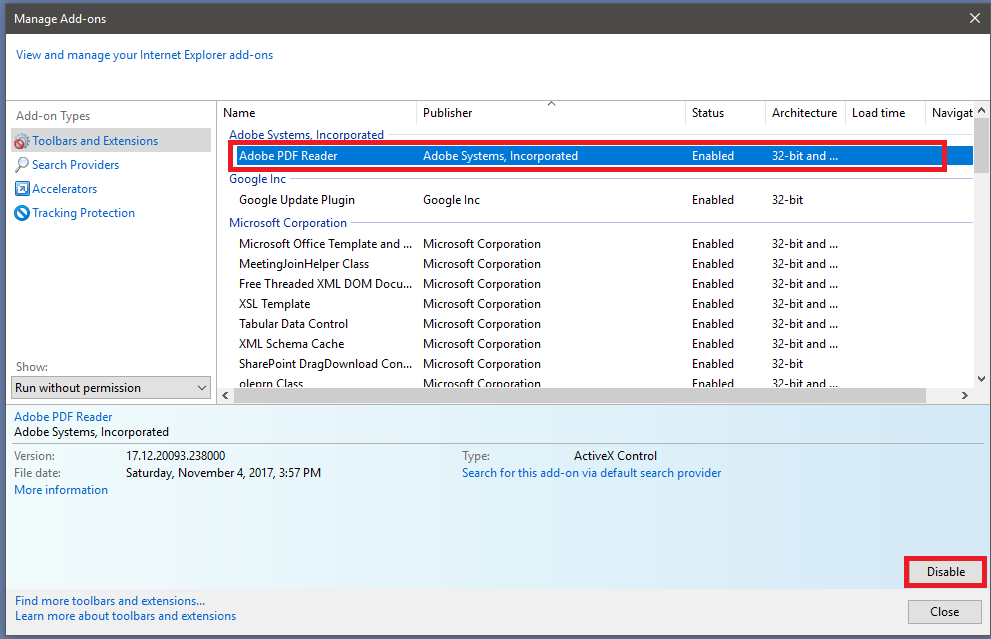
In the list of add-ons, select Adobe PDF Reader. Note: If you do not see the Adobe PDF Reader add-on, try the other options on the menu. For example, on some systems, the add-on appears when you select Run Without Permission. Click the Enable or Disable button (it toggles depending on the status of the selected add-on): Enable sets the Adobe PDF Reader add-on to open PDFs in the browser. Disable turns off the add-on so it does not open PDFs in the browser.
|
| Include Page |
|---|
| ILP:_Help Desk Footer |
|---|
| ILP:_Help Desk Footer |
|---|
|