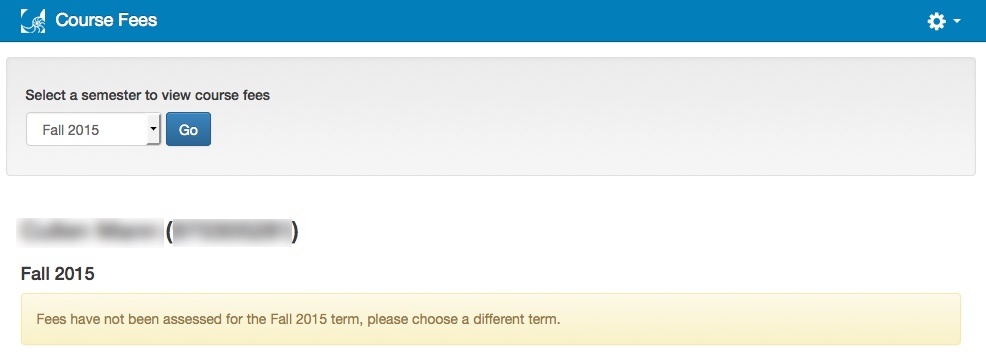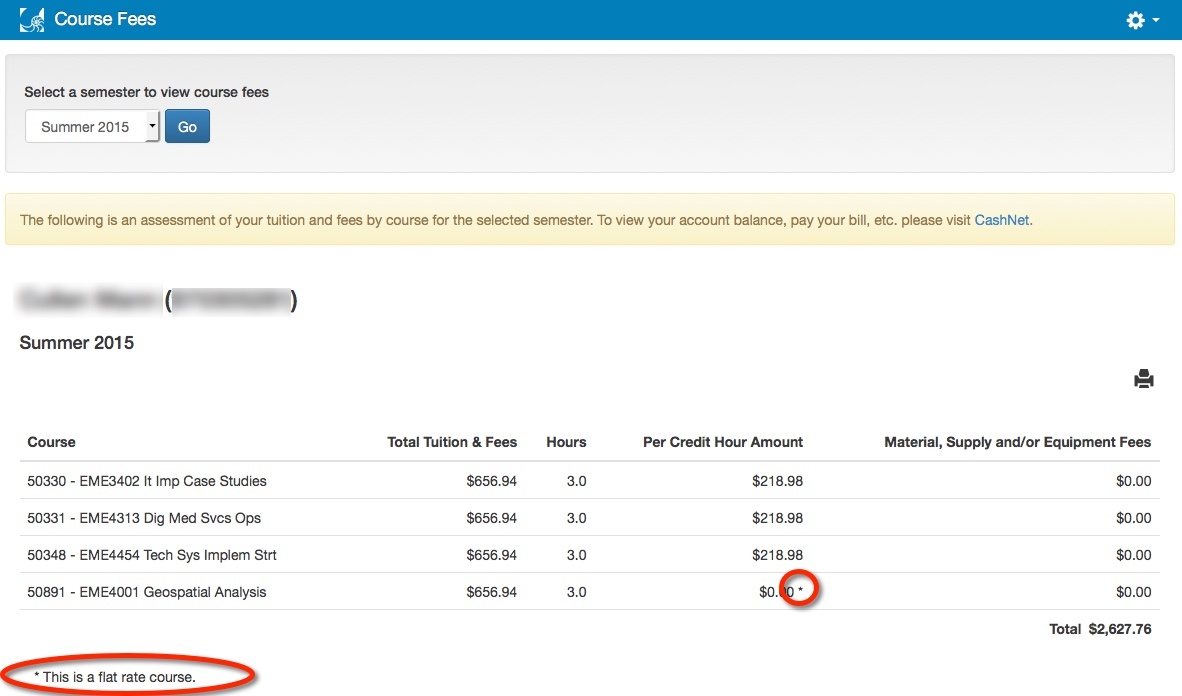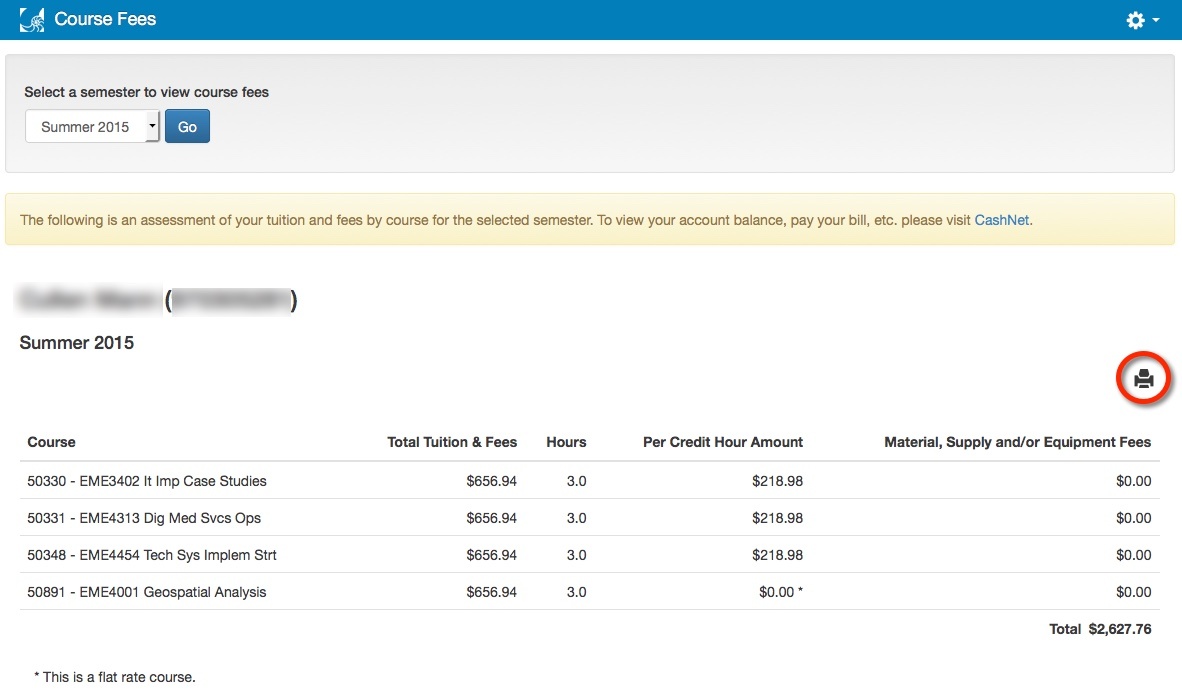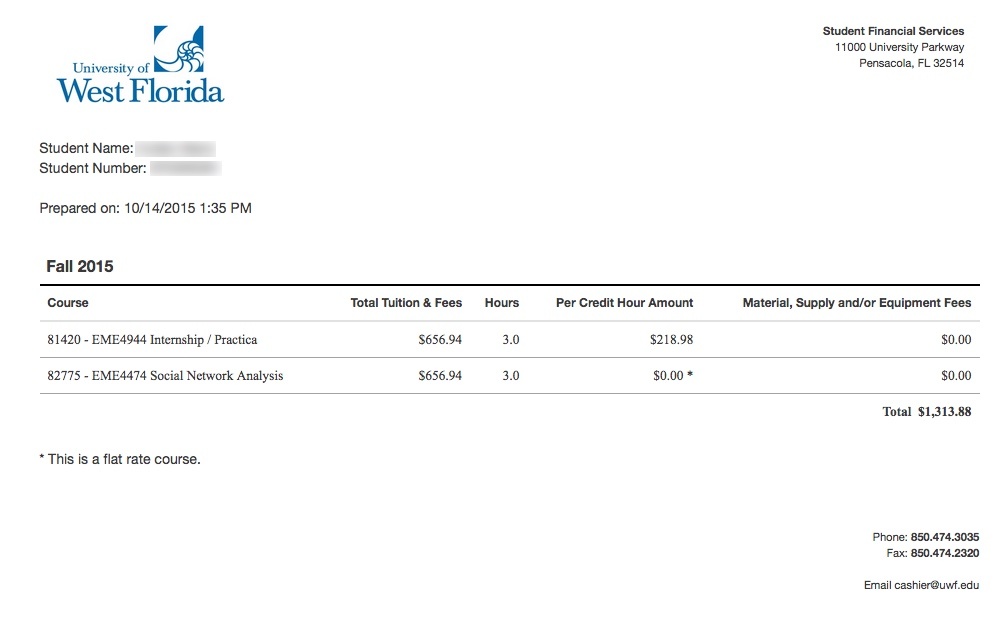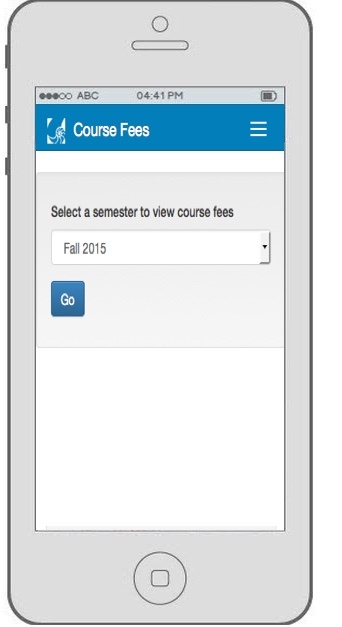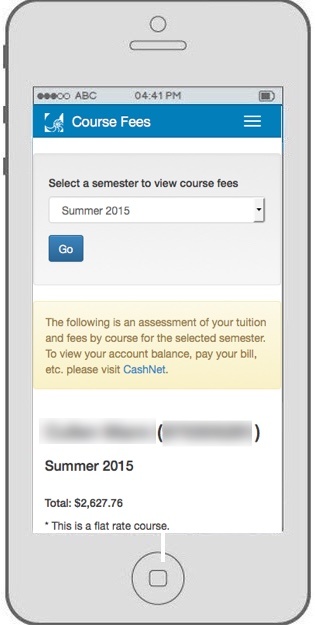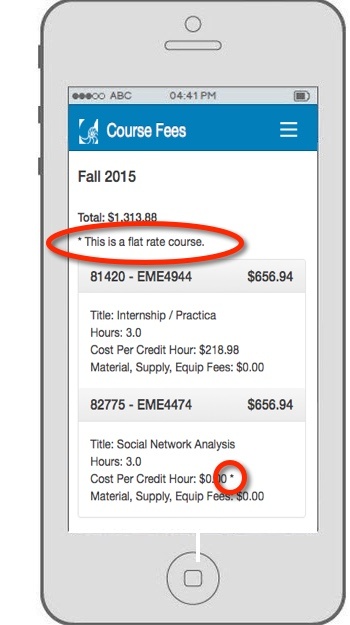Overview
| Excerpt |
|---|
This document will provide students with instructions on how to view course tuition and fee assessment for a term. |
Instructions
To access the Course Fees app, log into MyUWF and search for Cost by Course and select the app.
...
Once logged in, you will be required to choose a term to view course fees for. The current term will be selected by default. Possible choices include all terms that you are or were enrolled in back to Fall 2014. Once a term is chosen, click Go.
It may be possible that a term you are enrolled in does not have fees assessed for it yet. If this is the case, and message will be displayed to let you know.
Viewing Course Fees and Annotations
Each course you are enrolled in will be displayed along with the hours, the total tuition and fees, the per credit hours amount, and the material, supply, and/or equipment fees. Some courses may require annotations, which will be marked and annotated in a legend at the bottom of the course listing.
Printing Course Fees
It may be necessary to print your course fees. To do so, click the print icon.
This will open the print view in a new tab, and a print dialog will automatically open for you to print the course fees for the term.
From a mobile device
The functionality of the app will remain the same with the exception of printing. The layout is slightly different from a mobile device.
Selecting a term
Viewing Course Fees and Annotations
This app is intended to show the assessment of your tuition and fees for the selected semester. There is a link provided directly to CashNet for your convenience should you need to pay your bill, etc from the app.
FAQs
| Expand | ||
|---|---|---|
| ||
Enter answer here |