OverviewHere you will find instructions on how students can drop courses in SSB. InstructionsStep 1: Once logged in to Student SSB, choose the Registration app. Step 2: Click the Add or Drop Classes link. - All courses you are registered for should appear.
- Under the Action tab, select the drop down arrow for the course you are trying to drop
- Select the Drop option
- Hit Submit Changes
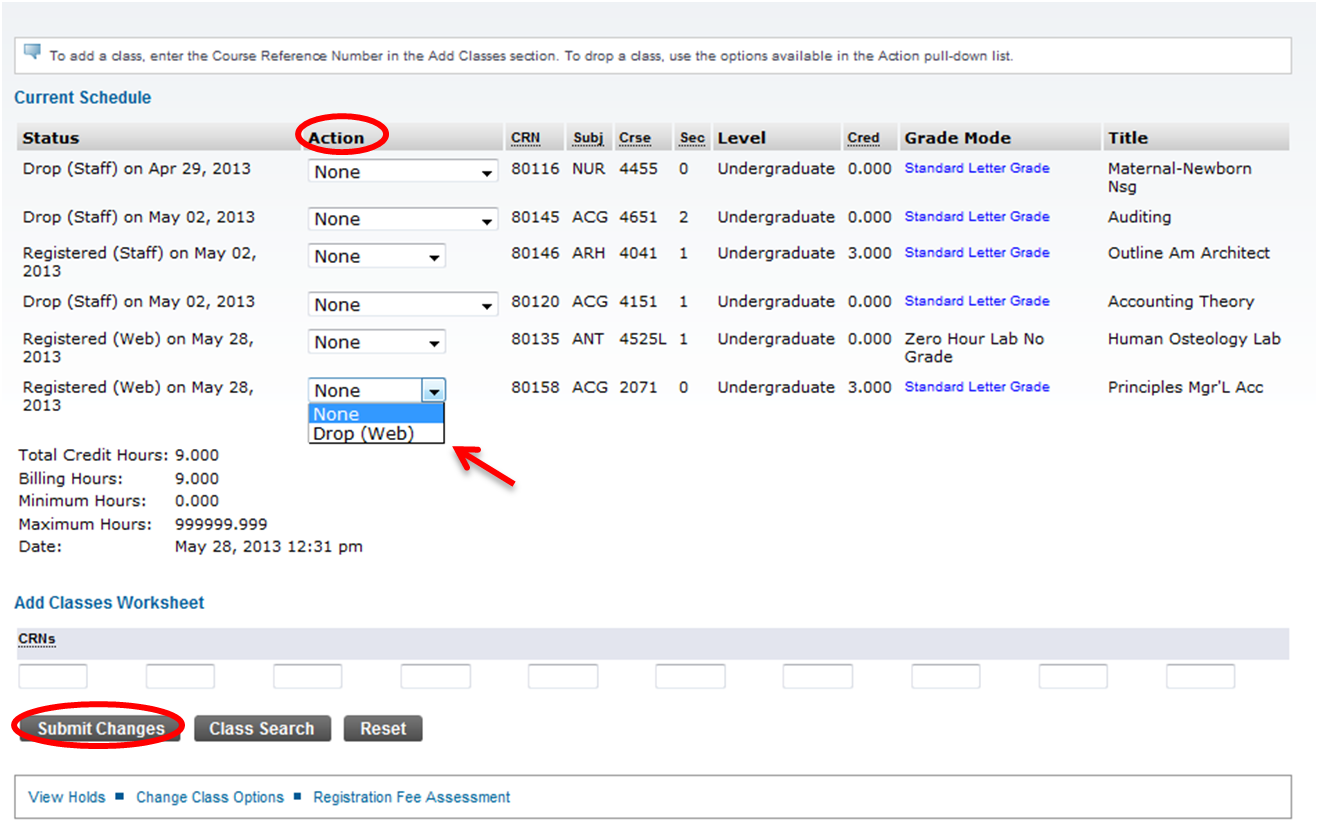
- The course should no longer appear in the student’s current schedule.
FAQs| Expand |
|---|
| title | Can faculty/staff drop courses for a student in SSB? |
|---|
| No. Faculty/staff can only edit a student schedule in INB. |
| Expand |
|---|
| title | What if a student wants to drop all of his/her courses? |
|---|
| During drop/add a student is able to drop all of his/her courses via the Registration app. Once drop/add has ended, a student will be able to drop all but the final course he/she is registered for. Dropping the final course after drop/add is considered a withdrawal and the student will need to meet with the withdrawal coordinator (Adam Burgess) in the Office of the Registrar. The withdrawal coordinator is the only person eligible to remove a student from their final registered course. |
Previous/Next Steps(Enter text here) Contributors| Contributors |
|---|
| scope | descendants |
|---|
| reverse | true |
|---|
| order | update |
|---|
|
Interested Parties| Contributors |
|---|
| include | watches |
|---|
| scope | descendants |
|---|
| reverse | true |
|---|
| order | update |
|---|
|
|