OverviewHere you will find instructions on how students can add/register for courses in SSB. InstructionsStep 1 Step 1: Log in to Student SSB. Step 2: Select the Student tab. Step 3: Choose the Registration app. - Select the Add or Drop Classes link.
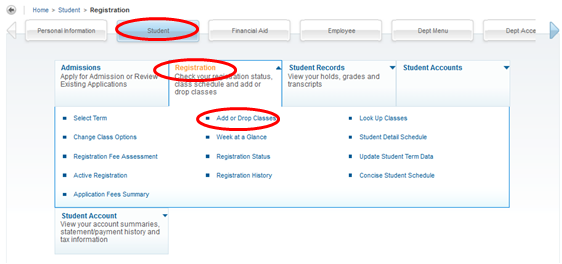
- Select the term for which you are trying to register-> Submit
- Enter the Alternate PIN assigned to you by your advisor-> Submit
- To search for courses, click the Class Search button.
- If you search by subject only you will need to click the View Sections button to see all section of the course.
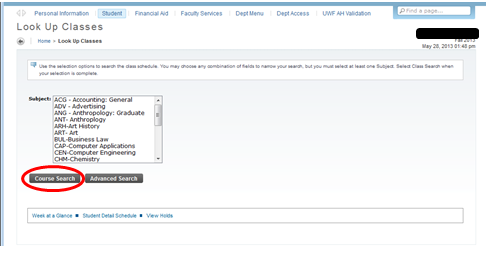
- To perform a more detailed search, click the Advanced Search button
- The screen should now look like this
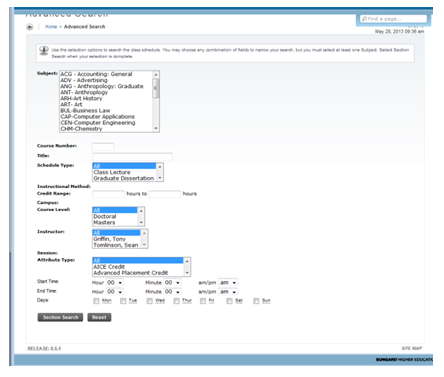
- Enter your search criteria and click Class Search.
- All available courses and sections will then appear.
- Note: You can enter as much or at little search criteria as you would like- the more criteria you search by, the more specific the search will be (will limit the number of courses that appear)
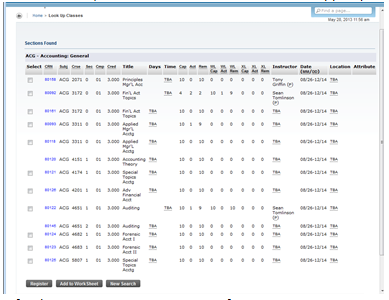
Step 4: Check the box for the course you want to register for. - Click the Register button at the bottom of the screen.
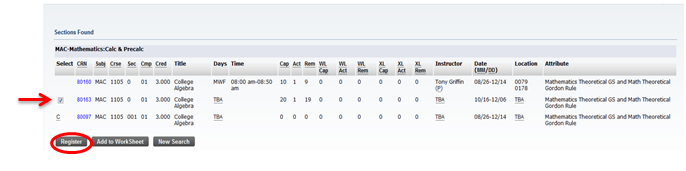
- You will then be redirected to the Current Schedule page that will display any courses you have successfully registered for, as well as any registration add errors.
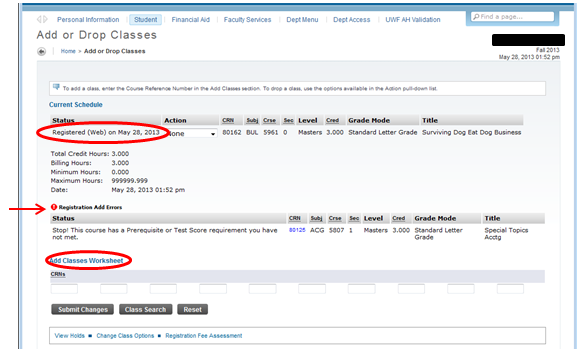
- Note: If you already know the 5 digit CRN for the courses you plan to register for, you can enter each directly into the boxes under the CRNs section in the Add or Drop classes Worksheet.
- Click the Submit Changes button once you have entered the CRN’s.
FAQs| Expand |
|---|
| title | Can faculty/staff edit a student's schedule in SSB? |
|---|
| No. Faculty/staff can only edit a student's schedule in INB. |
Previous/Next Steps(Enter text here) Contributors| Contributors |
|---|
| scope | descendants |
|---|
| reverse | true |
|---|
| order | update |
|---|
|
Interested Parties| Contributors |
|---|
| include | watches |
|---|
| scope | descendants |
|---|
| reverse | true |
|---|
| order | update |
|---|
|
|