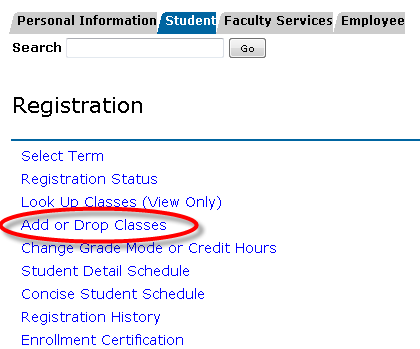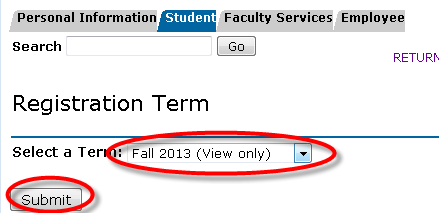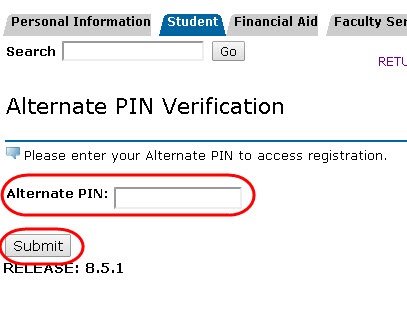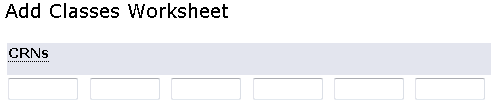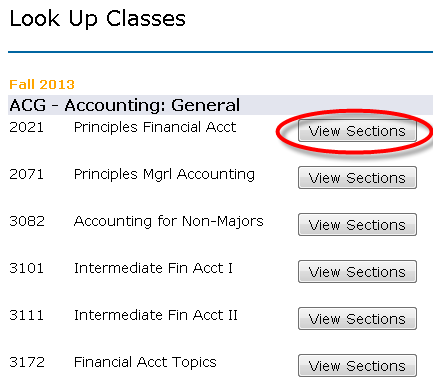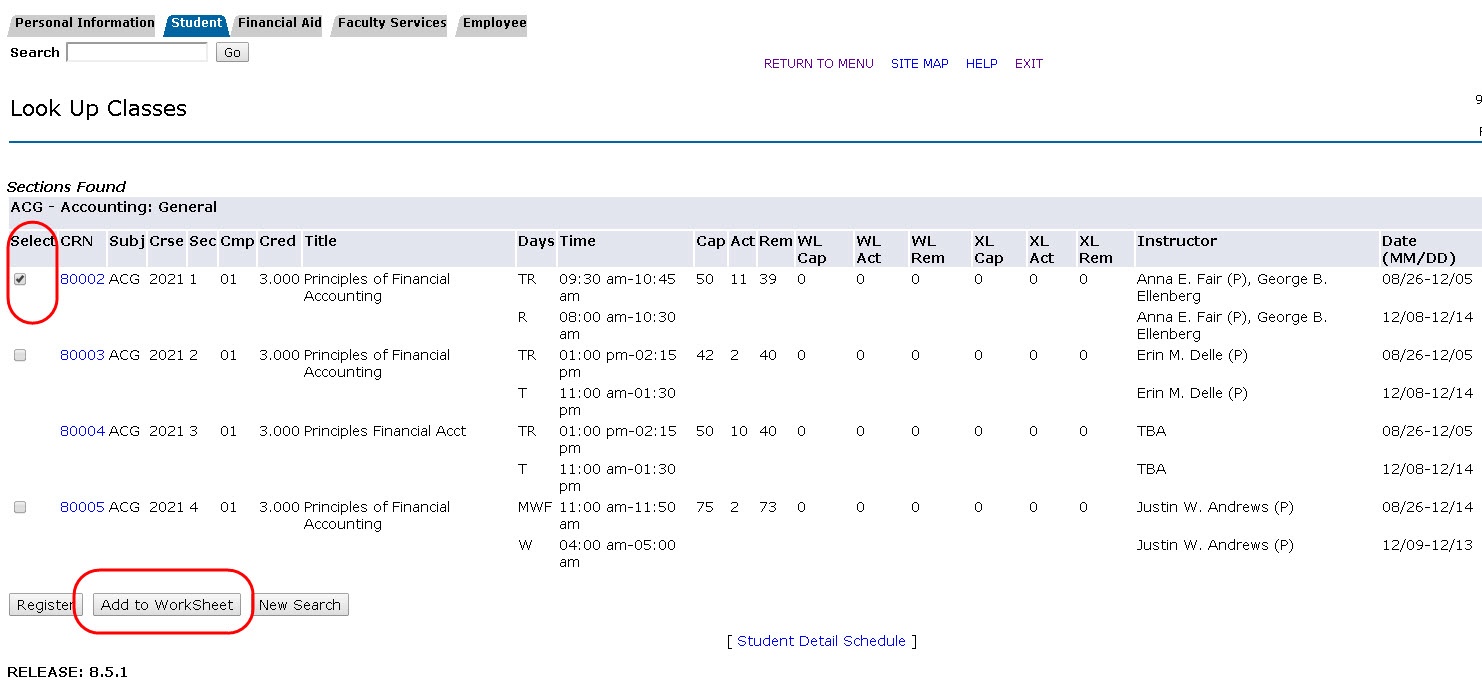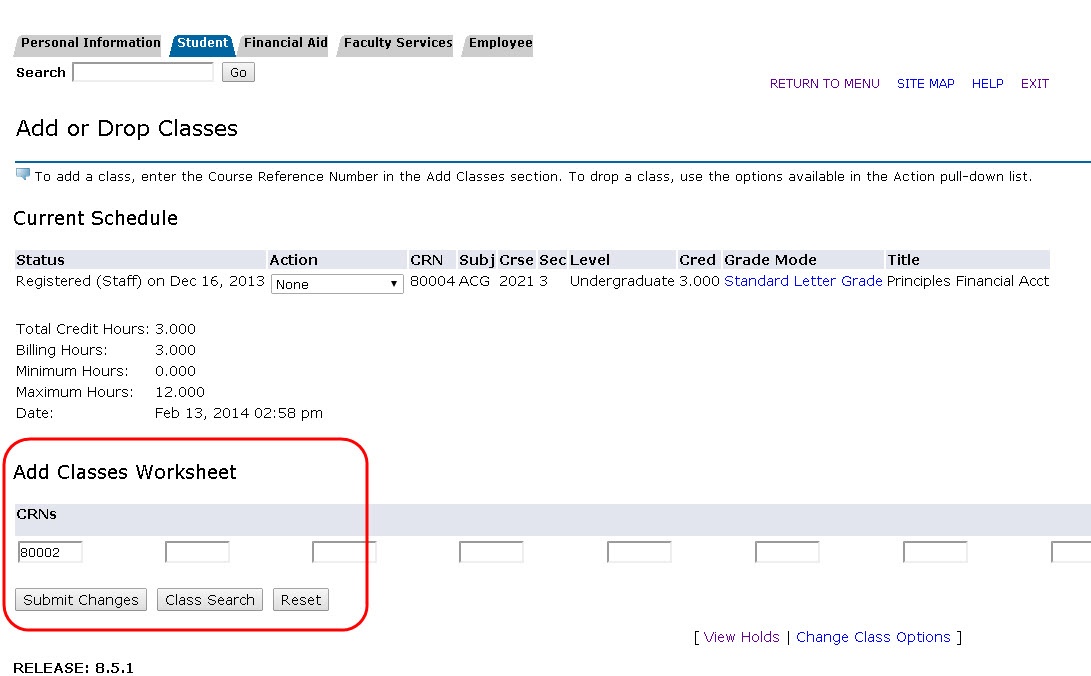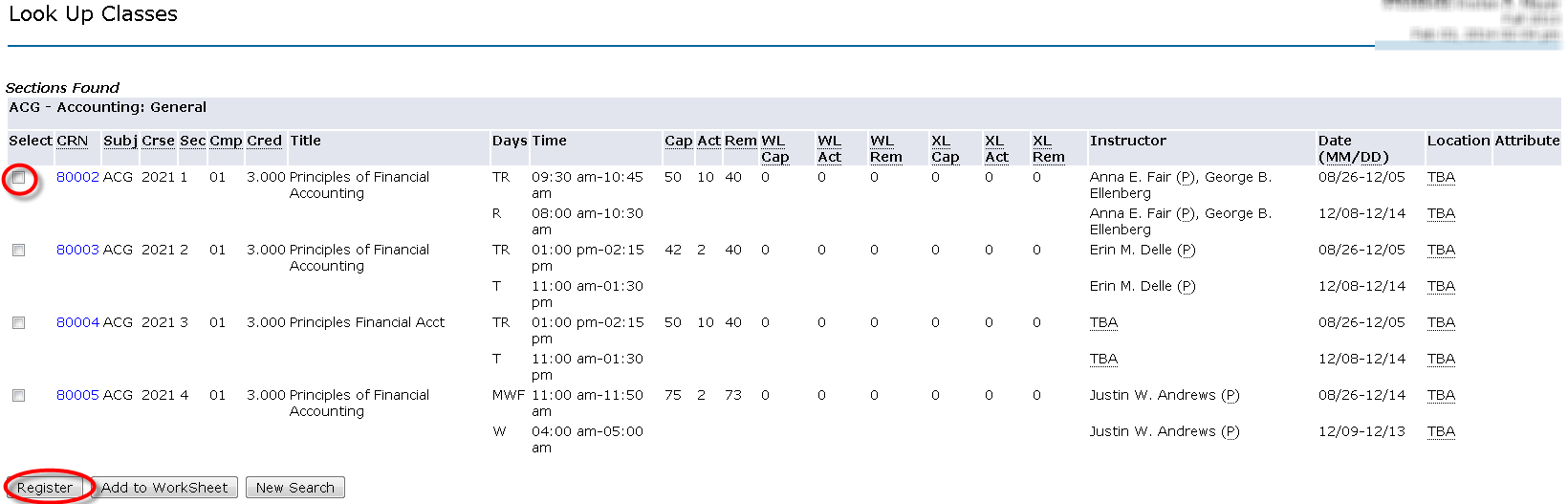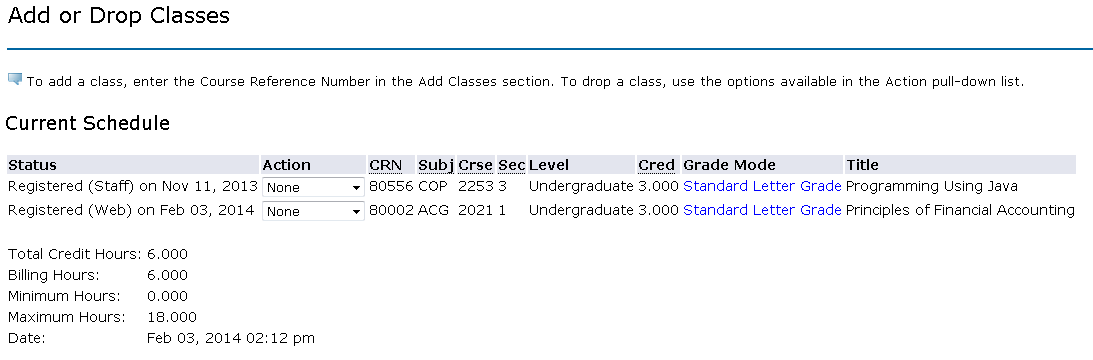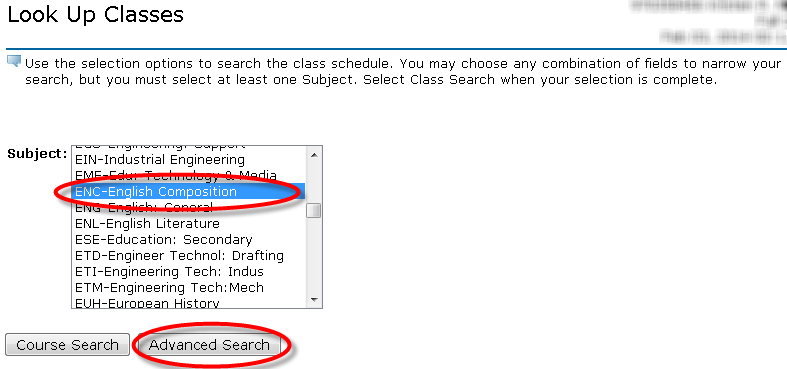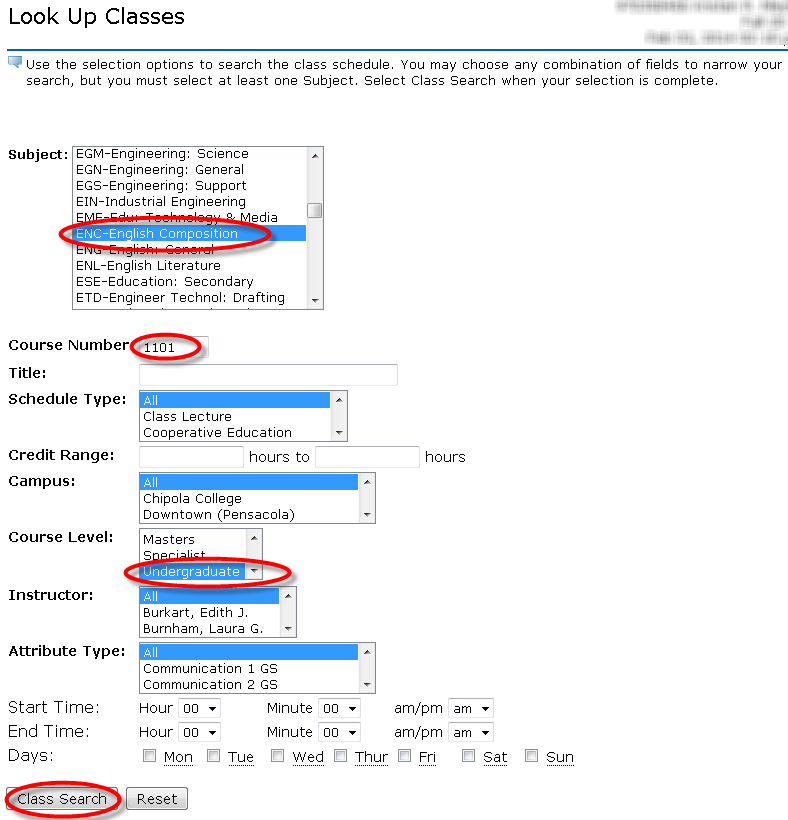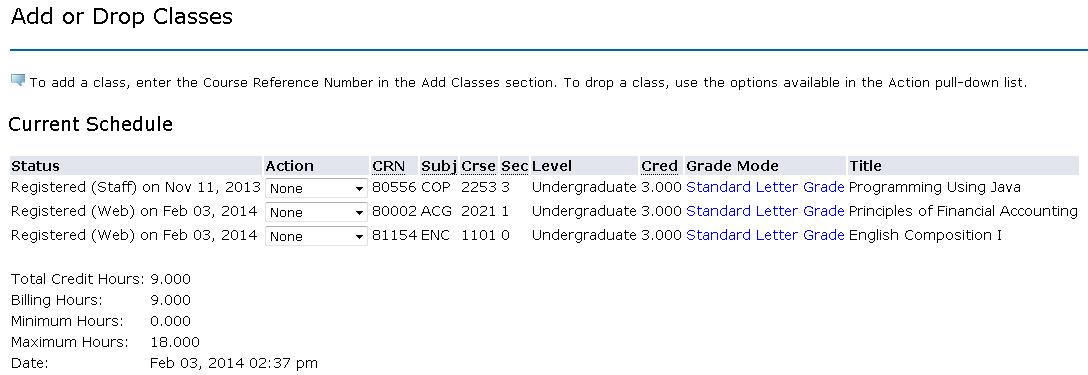- Search for, then select the Registration Menu app in MyUWF.
- Select the Add or Drop Classes link.
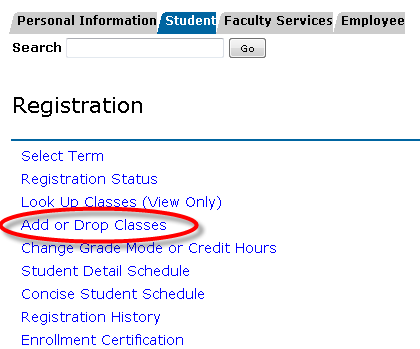
- Select the term for which you are trying to register-> Submit
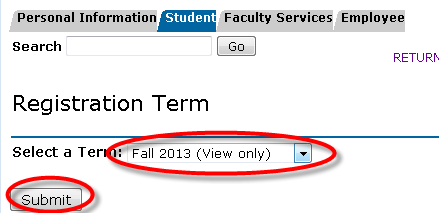
- Enter the Alternate PIN assigned to you by your advisor-> Submit
- For information on Advising Pins, please see Viewing PINs in MyUWF.
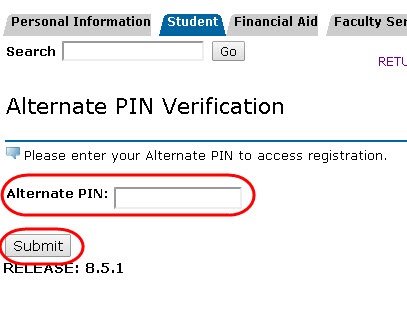
- If you already know the 5 digit CRN for the courses you plan to register for, you can enter each CRN directly into the boxes at the bottom of the page under the Add Classes Worksheet.
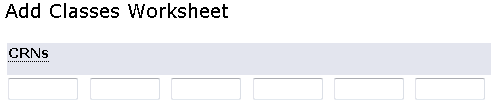
- Click the Submit Changes button once you have entered the CRN’s.
- To search for courses, click the Class Search button.

- The default search option is by subject only.
- Select a subject, then click Course Search.
 - Click the View Sections button to see all sections of the course being offered that semester.
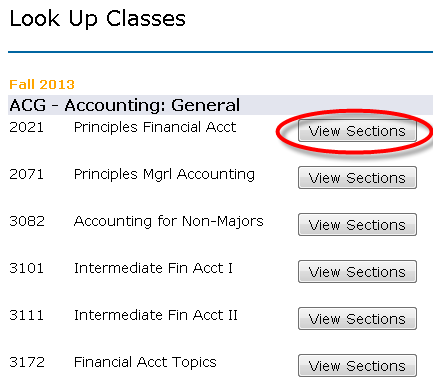
- Specific section information should appear.
- Courses with a check box next to them have seats available for registration.
- The course CRN, subject, course number, credit hours, title, meeting days & times, total number of seats, number of students currently enrolled, seats remaining, instructor(s), dates the course will run through, and location (building, room number) can be found on this page.
- To add a course to your worksheet without registering for the course, select the check box next to the section you wish to add, scroll to the bottom of the page and select "Add To Worksheet".
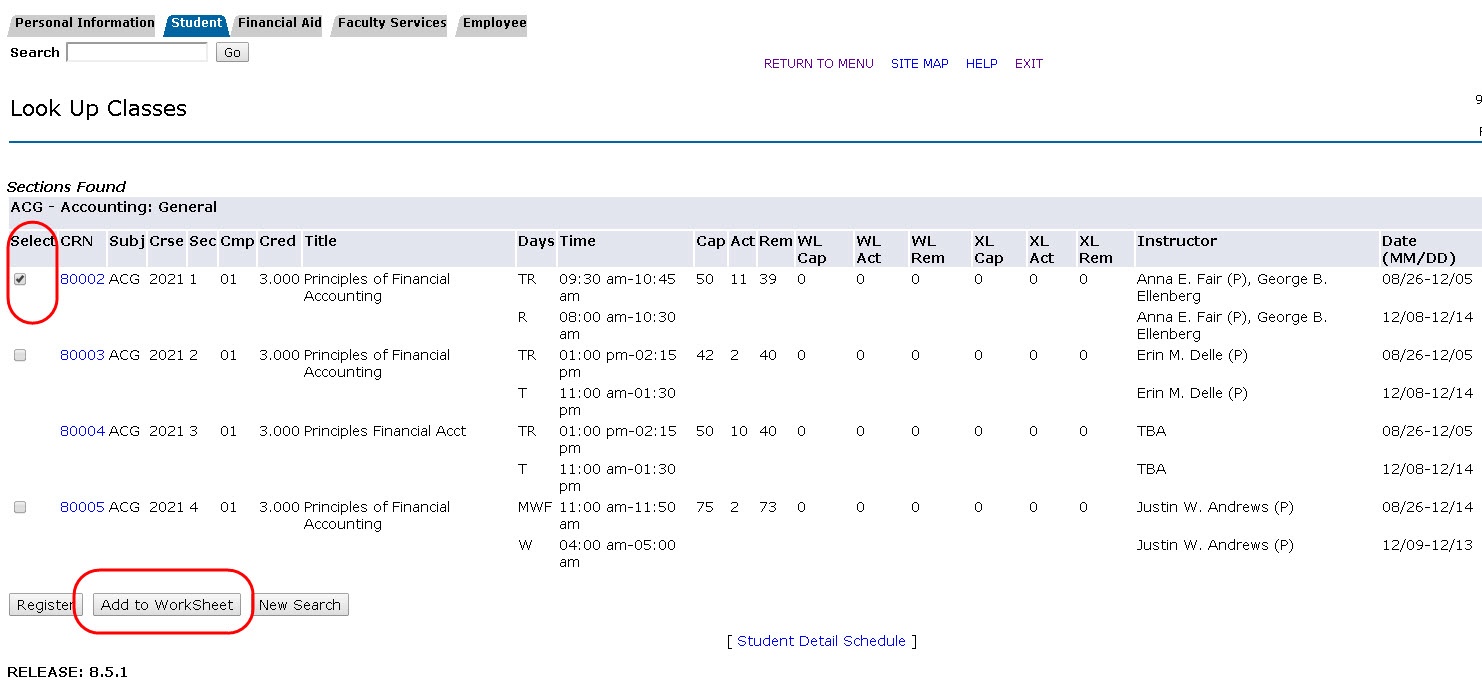 - Once the course is added to your worksheet, you will be redirected to the page that displays which courses you are currently registered for (Current Schedule page). The CRN of the course should now appear in the boxes at the bottom of the page. To register for the course, select the "Submit Changes" button.
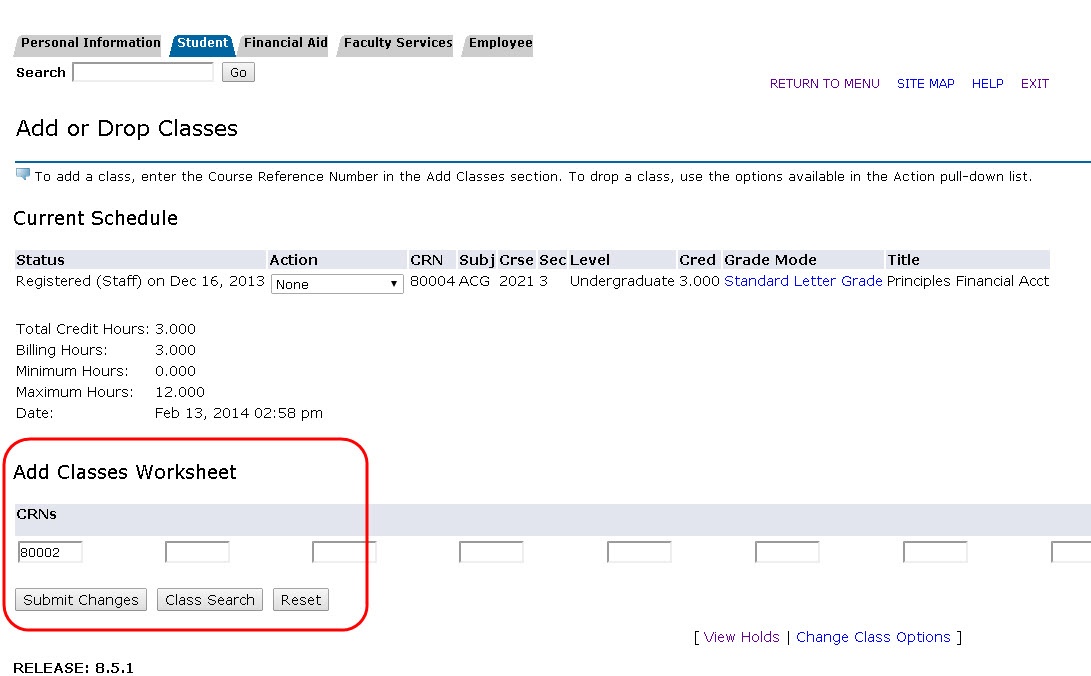 - To register for the course without adding to the worksheet, check the box, then click the Register button at the bottom of the page.
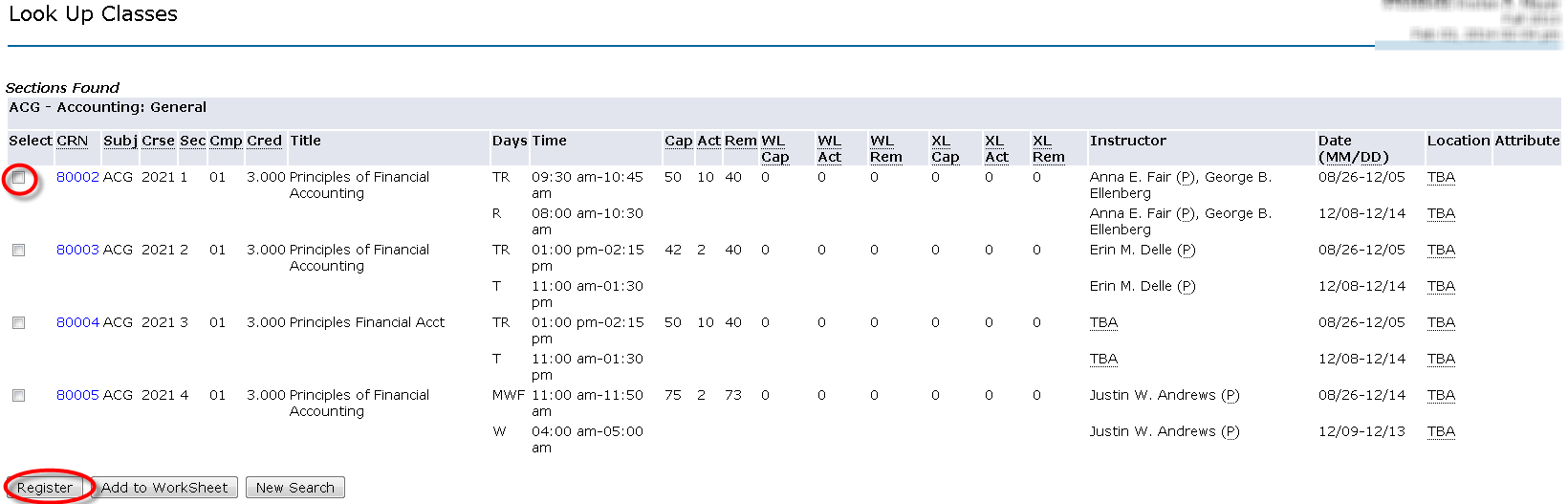
- If you are successfully registered, you will be directed back to the Current Schedule page with any courses you are registered for displaying.
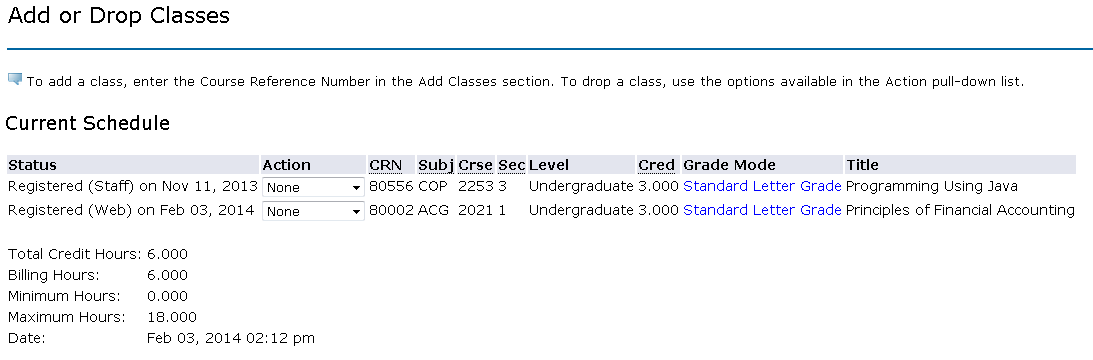
- To perform a more detailed search, click the Advanced Search button.
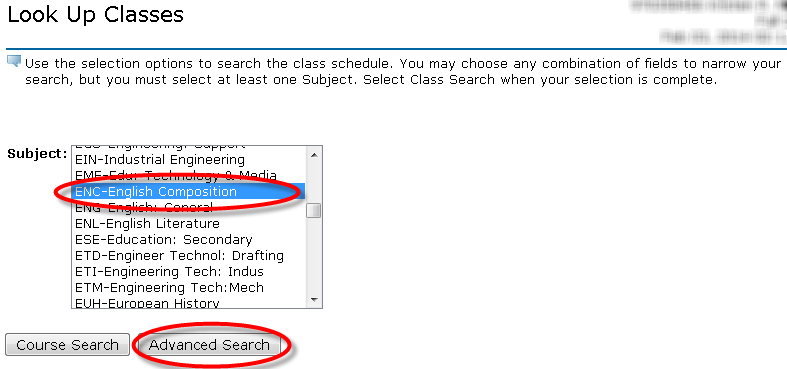
- Enter the search criteria and click Class Search.
- The more criteria entered, the fewer results the search will return.
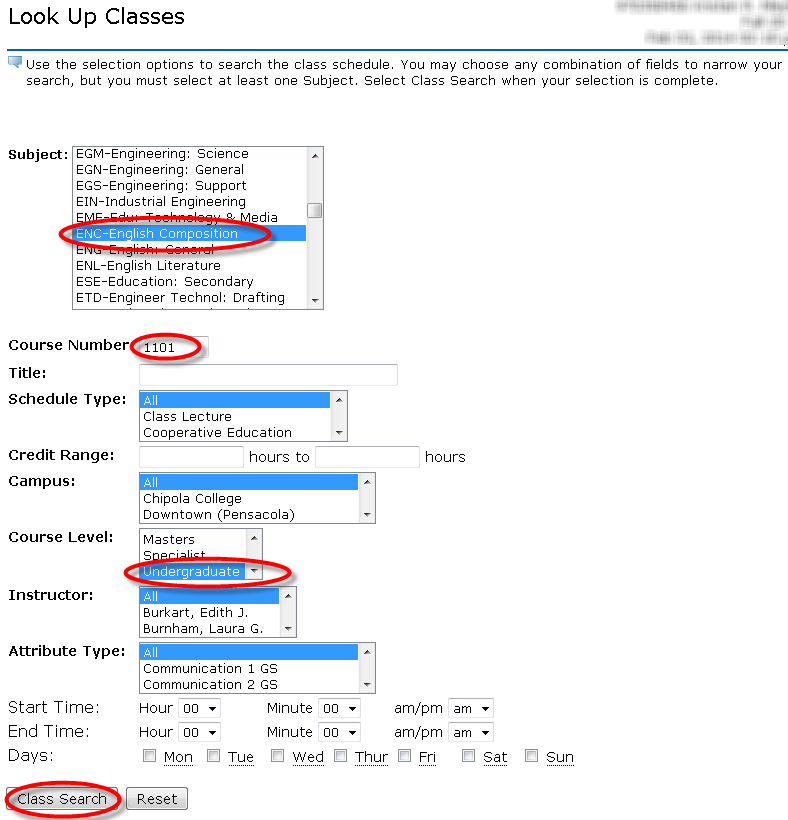
- Courses with a check box next to them have seats available for registration.
- The course CRN, subject, course number, credit hours, title, meeting days & times, total number of seats, number of students currently enrolled, seats remaining, instructor(s), dates the course will run through, and location (building, room number) can be found on this page.
- To register for the course, check the box, then click the Register button.

- If you are successfully registered, you will be directed back to the Current Schedule page with any courses you are registered for displaying.
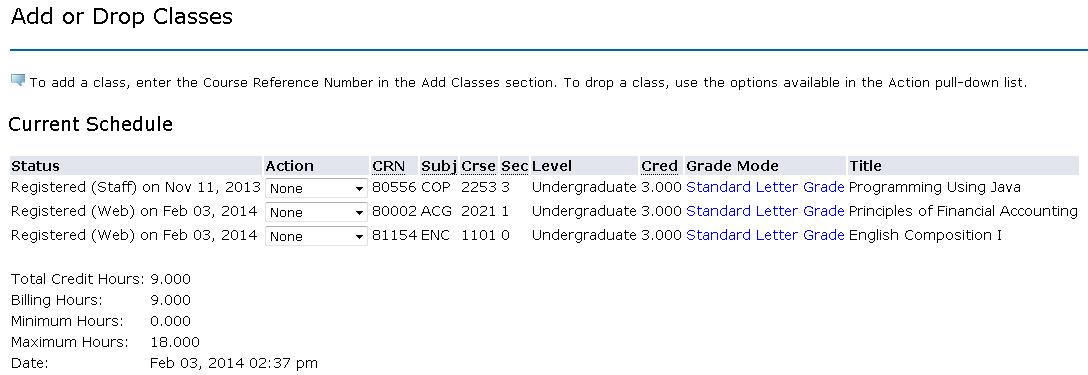
FAQs | Expand |
|---|
| title | Why can't I register? |
|---|
| All students are required to meet with their advisor prior to registration in order to receive an Alternate PIN which will allow them access to registration. If a student has not met with his/her advisor, he/she will need to do so in order to gain access to registration. In addition to PINs, all students have an assigned time in which they can register. Students will not be allowed to register prior to their time ticket. Students may also have various holds preventing registration. Students are able to view holds via the Registration Status link in SSB. Students should contact the appropriate office to determine how to have their hold removed. |
| Expand |
|---|
| title | Are there restrictions as to the number of credit hours a student may take each term? |
|---|
| Yes. - Undergraduates may take a maximum of 18 credit hours each term. Student athletes, J1, or F1 visa holders must take a minimum of 12 credit hours each term. Students on Academic Probation may only take 14 credit hours while on probation.
- Masters students may take a maximum of 12 credit hours each term. Student athletes, J1, or F1 visa holders must take a minimum of 9 credit hours each term.
- Specialist/Doctoral level students may take a maximum of 12 credit hours each term. J1 or F1 visa holders must take a minimum of 9 credit hours each term.
|
Previous/Next StepsPrevious Steps
Viewing registration status Viewing holds Viewing PINs in MyUWF
Searching for course offerings
Next Steps
Dropping courses Withdrawing after drop/add Viewing a student schedule
|