Overview| Excerpt |
|---|
- With the exception of a student’s last course, the withdraw process follows the same steps as dropping a class- the student would choose “Withdraw”.
- Students who withdraw from any/all courses may still incur tuition charges depending on when the course/courses are removed from the student’s schedule.
|
InstructionsTo Withdraw from a Course in Student SSB (students ONLY):- Search for, then select the Registration application Menu app in MyUWF and select.
- Choose the Add or Drop Classes link.
- Select the drop down box for the course being withdrawn from.
- .
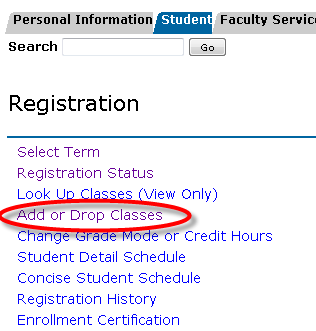 Image Added Image Added
- You may be asked to select a term if not done previously.
- In the Action column, select the Withdraw (Web) option in drop-down box next to the course you wish to withdraw from.
- Click Select Withdraw and click the Submit Changes button at the bottom of the page.
 Image Removed Image Removed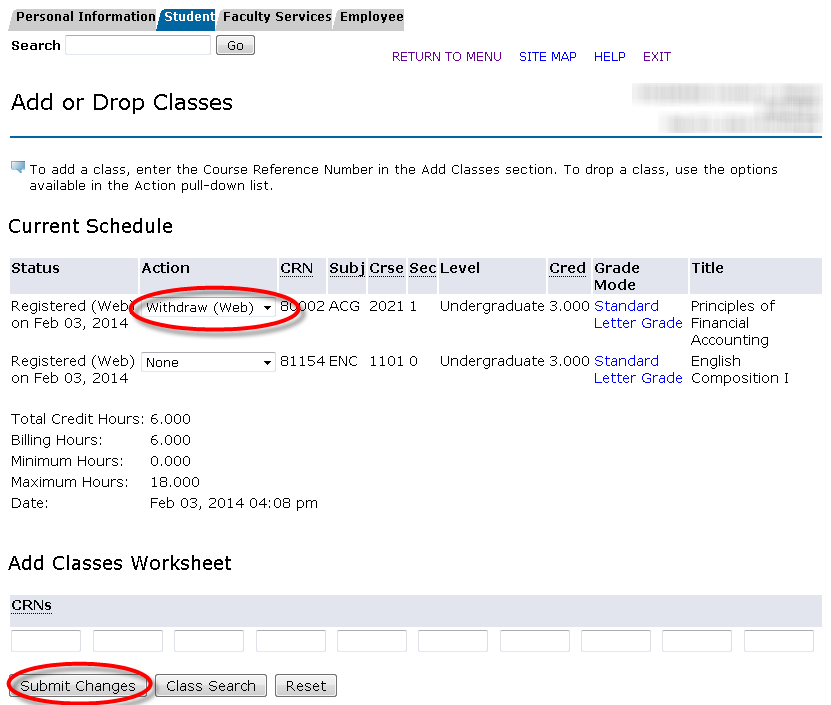 Image Added Image Added
- The Current Schedule page should now reflect that the student has you have successfully withdrawn from the course.
 Image Removed Image Removed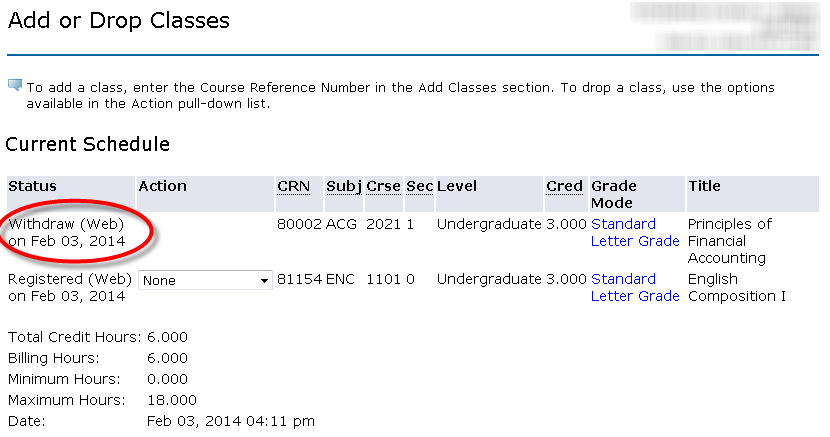 Image Added Image Added
FAQs| Expand |
|---|
| This is the answer. |
Previous/Next StepsRegistering for courses in SSB** Dropping courses in SSB** Viewing a student schedule in SSB (need new SSB SS)** Contributors Interested Parties |