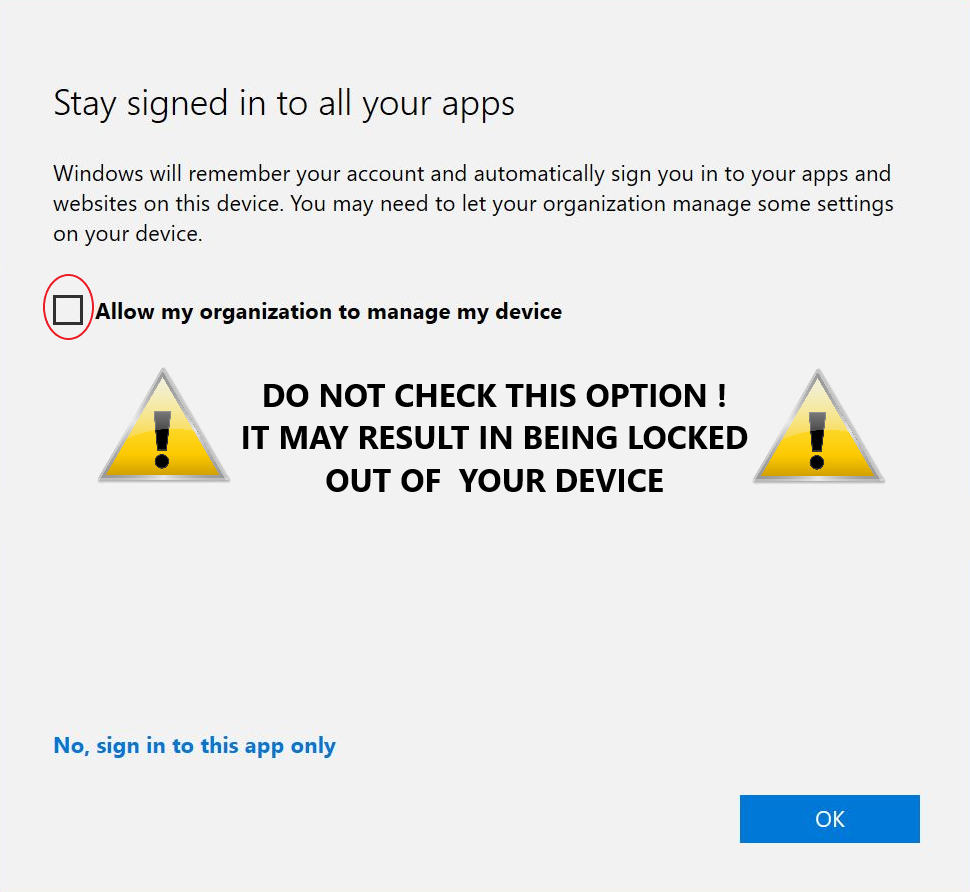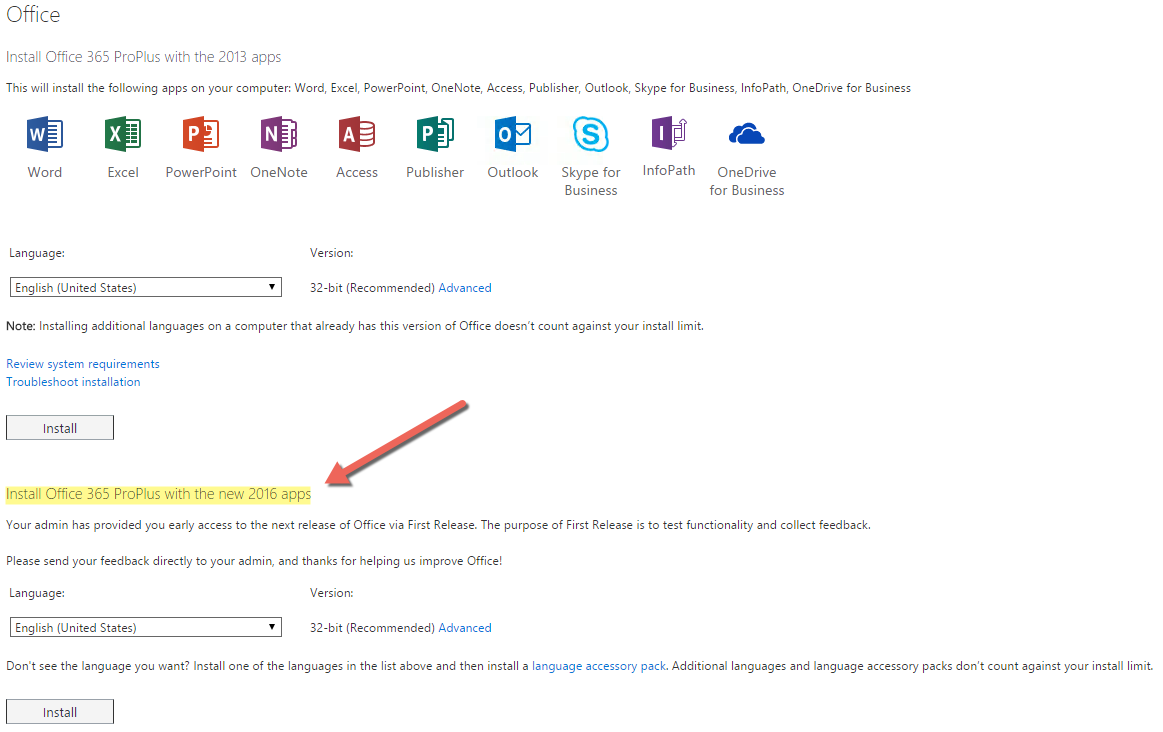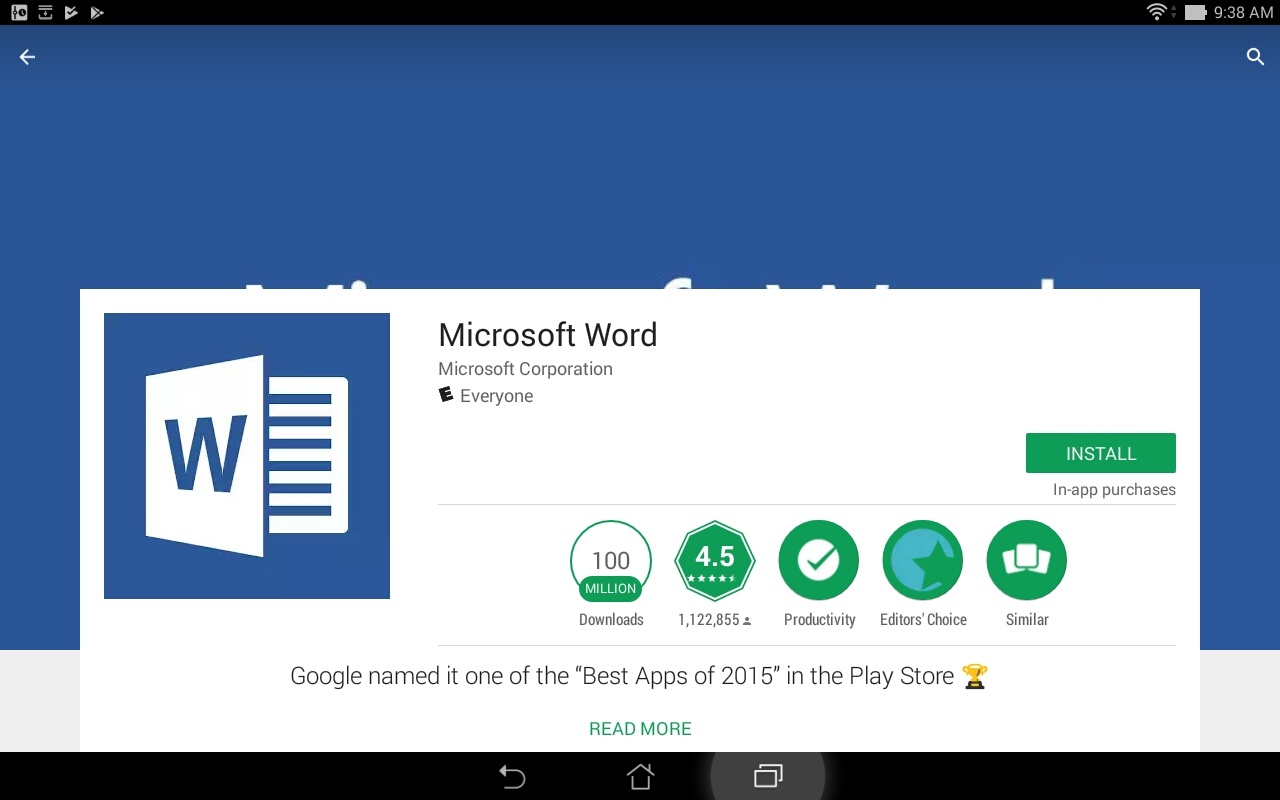The University of West Florida Information Technology Services is providing pleased to offer Microsoft Office 365 ProPlus to eligible students at no cost via charge through the Microsoft Student Advantage program. Each eligible student may is entitled to install this software on up to five computers.
| Info |
|---|
The subscription is free as long as you're an active student enrolled in classes. Downloading Microsoft Office 365 Pro Plus for free is easy! Access is tied to your @students.uwf.edu email address. Scroll down for installation guides and a list of included applications. |
infoMicrosoft may advertise Integrated or 3rd party apps with an Office a Microsoft 365 subscription. These apps are unsupported and are not available with the UWF Office 365 license.Microsoft 365 license. |
| Warning |
|---|
IMPORTANT: When prompted to 'Allow my organization to manage my device', click the No, sign in to this app only link. If you choose the option to 'allow my organization to manage my device', recovery keys may not be available if your device is encrypted with BitLocker. If you don't have recovery keys, you may be locked out of your device.
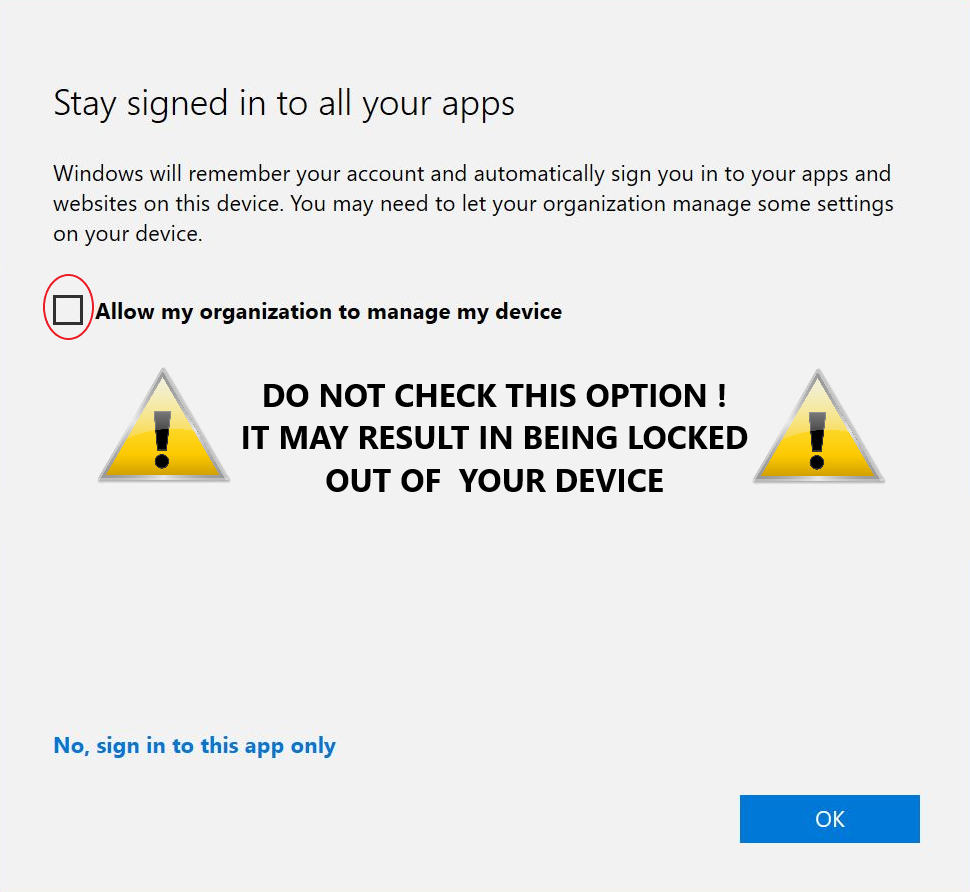 Image Added Image Added |
Installation and Troubleshooting:
...
| Expand |
|---|
| title | Office Microsoft 365 Installation Guides |
|---|
|
| Expand |
|---|
| title | Windows Installation Guide |
|---|
| Office Microsoft 365 ProPlus Installation Guide for Windows Before you start, uninstall previous versions of Microsoft Office. | Warning |
|---|
| Before performing this step, ensure you have your installation files and product key if you would like to reinstall those previous versions of Office at later time. |
- Log into MyUWF.
- Search for and choose the Office Microsoft 365 for Education app.
- Enter your full @students.uwf.edu UWF email address and click sign in.
- You will be prompted to establish multifactor authentication with Microsoft. Visit Configuring Multifactor Authentication (MFA) for Microsoft 365 to complete the setup.
- The page will default to the Office installation options. Click Install. Note: The installation will default to 32-bit. You may click 'advanced' to choose 32-bit or 64-bit. If you are unsure which version of Office you should install (32-bit or 64-bit), see the Which version is best for me? article.
- Choose Run or Save.
- The streaming installation will begin. Do not go offline or restart your computer until the installation is complete.
How do I add programs to the start screen or the desktop taskbar in Windows 8? |
| Expand |
|---|
| title | Mac Installation Guide |
|---|
| Office Microsoft 365 ProPlus Installation Guide for Mac Before you start, uninstall previous versions of Microsoft Office. | Warning |
|---|
Before performing this step, ensure you have your installation files and product key if you would like to re-install reinstall those previous versions of Office at later time. |
- Log into MyUWF
- Search for and choose the Office Microsoft 365 for Education app.
- Enter your full @students.uwf.edu UWF email address and click sign in.
- You will be prompted to establish multifactor authentication with Microsoft. Visit Configuring Multifactor Authentication (MFA) for Microsoft 365 to complete the setup.
- The page will default to the Office installation options. Click Install.
- Once the download completes, double-click the Microsoft Office 2016 Installer.pkg the installer file and run the installer.
- After you have completed the install process, open an Office application, such as Word, and you will be presented with the Get Started with Office 2016screen. Select Sign in to an existing Office Microsoft 365 Subscription.
- Enter your @students.uwf.edu UWF email address and click Next.
- If you are prompted to choose Microsoft Account or Organizational Account, choose Organizational Account.
- Enter your password and click Sign In. Your Mac may prompt you that "Microsoft Office Setup Assistant would like to access your contacts." Click OK.
- Personalize your copy of Office, select your preferred setting for updates and click Continue.
- After setup runs, you may be prompted with the Get Started with Office 2016 screen screen again. Quit the application and reopen to start using Office.
|
| Expand |
|---|
| title | iPad Installation Guide |
|---|
| Office Microsoft 365 iPad Installation Guide NOTE: Office Microsoft 365 Mobile requires iOS 7 or later and is only compatible with certain iOS devices. See this page for a complete listing of compatible devices. If you need help identifying your device see here (iPad). - Activate your 365 account. If you have already activated your account, please skip to step 8.
- To activate your 365 account, log into MyUWF.
- Search for and choose the Office Microsoft 365 for Education app.
- Enter your full @students.uwf.edu UWF email address and click sign up.
- Click Continue
- Enter your full @students.uwf.edu UWF email address and ArgoNet password. Click Sign in.
- You will be prompted to establish multifactor authentication with Microsoft. Visit Configuring Multifactor Authentication (MFA) for Microsoft 365 to complete the setup.
- Click Start to agree to the terms and conditions. Please wait for your account to be created.
- Launch the App Store app.
- Search for "Microsoft Office" and download: Microsoft Word for iPad, Microsoft Excel for iPad, and/or Microsoft Powerpoint for iPad
 Image Modified Image Modified - On each app, select Free, then Install Install
- Enter the Apple ID credentials associated with your mobile device's Apple account. (not your ArgoNet username/password)
- Once downloaded and installed, open one of the applications
- Swipe through the setup and click Sign in
- Activate the application(s) entering your full @students.uwf.edu email address and select Next
 Image Modified Image Modified - You may be presented with the option of choosing a Microsoft account or Organizational Account. Choose Organizational account.
 Image Modified Image Modified - Enter your full @students.uwf.edu email address and ArgoNet password and select Sign In
- Office Mobile 365 will automatically configure
- Congratulations! Your Office Microsoft 365 for iPad is ready to go!
- You can start using Mobile Word, Excel, and PowerPoint
- You can now open new files and edit documents using Mobile Word, Excel, and PowerPoint
|
| Warning |
|---|
| title | Don't stay signed in to all your apps! |
|---|
| Sometimes when logging in to Microsoft 365, you'll see this screen: 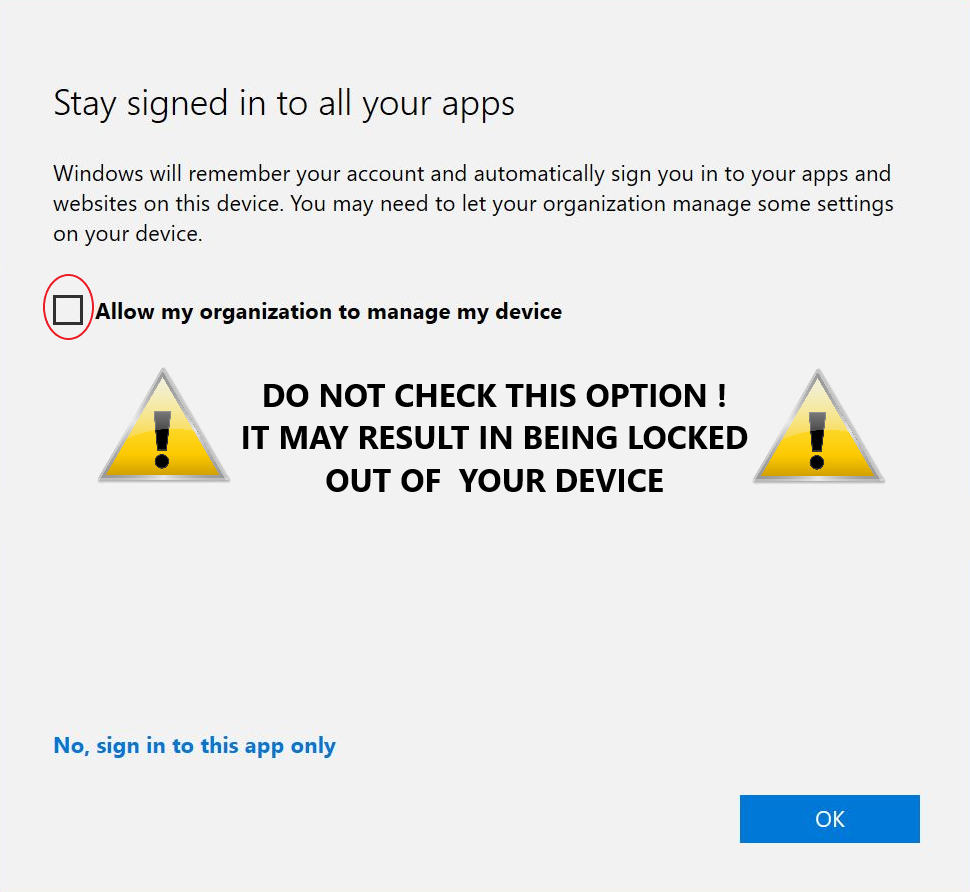 Image Added Image Added
If you see this screen, then be sure to uncheck the Allow my organization to manage my device box (a) and click the No, sign in to this app only link (b). |
|
| Expand |
|---|
| title | Troubleshooting your access to the Office Microsoft 365 portal: |
|---|
|
After signing into the Office Microsoft 365 for Education app in MyUWF with your UWF student Gmail address and ArgoNet password, you may see a blank white page or an error message, referring to a redirect loop.
After accessing the MyUWF app, you receive the following error:  Image Modified Image Modified
If you received this error, you are not eligible for the Office Microsoft 365 Student Advantage Program. Students registered for an official UWF course for the current or previous semester are eligible for the Office 365 Student Advantage Program. If you meet this criteria and receive the error message, please contact the ITS Help Desk at (850) 474-2075.
|
...
Please see FAQ below for eligibility requirements.
|
Frequently Asked Questions:
...
| Expand |
|---|
| title | Who is eligible for Office Microsoft 365 Student Advantage |
|---|
|
Office Microsoft 365 is available to University of West Florida students who meet the following criteria: |
...
| Expand |
|---|
| title | How do I download Office 2016? |
|---|
|
When visiting the Office Microsoft 365 portal from a Windows-based computer, you should see two download options. The second, should be for Office 2016 as shown in the screenshot below.an Install button as show below 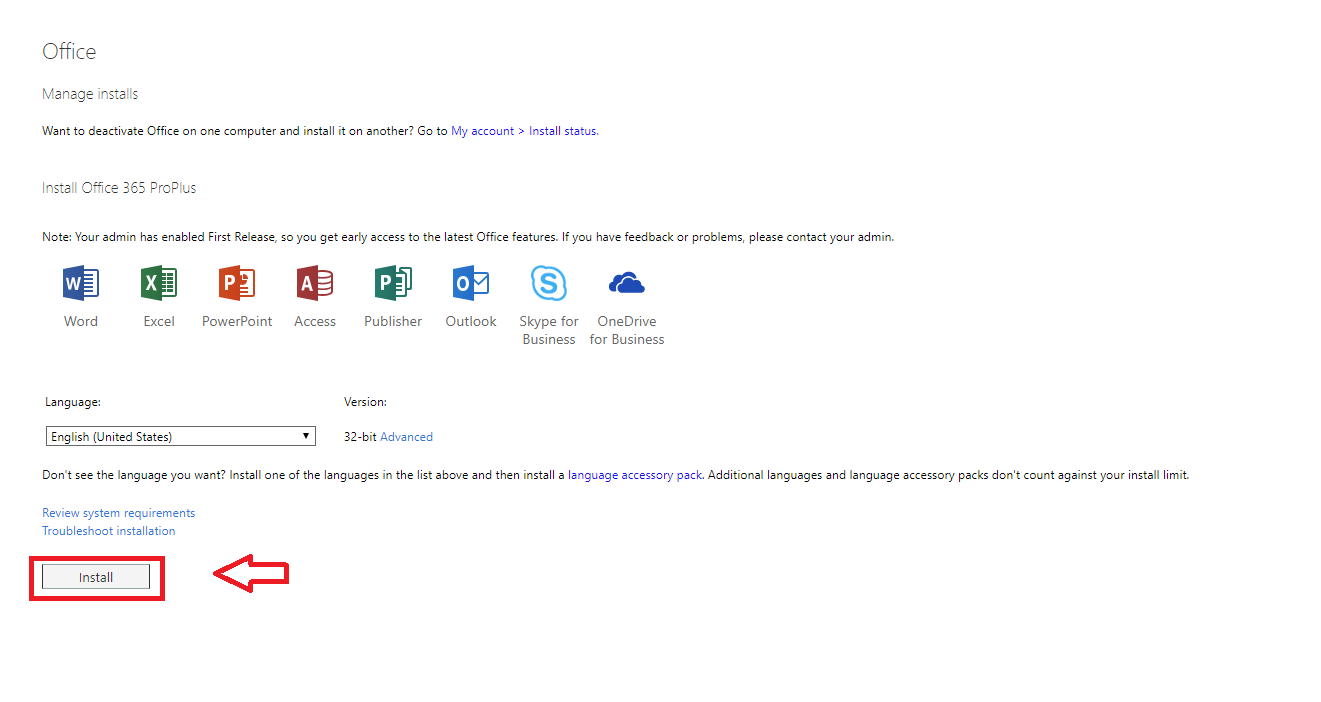 Image Added Image Added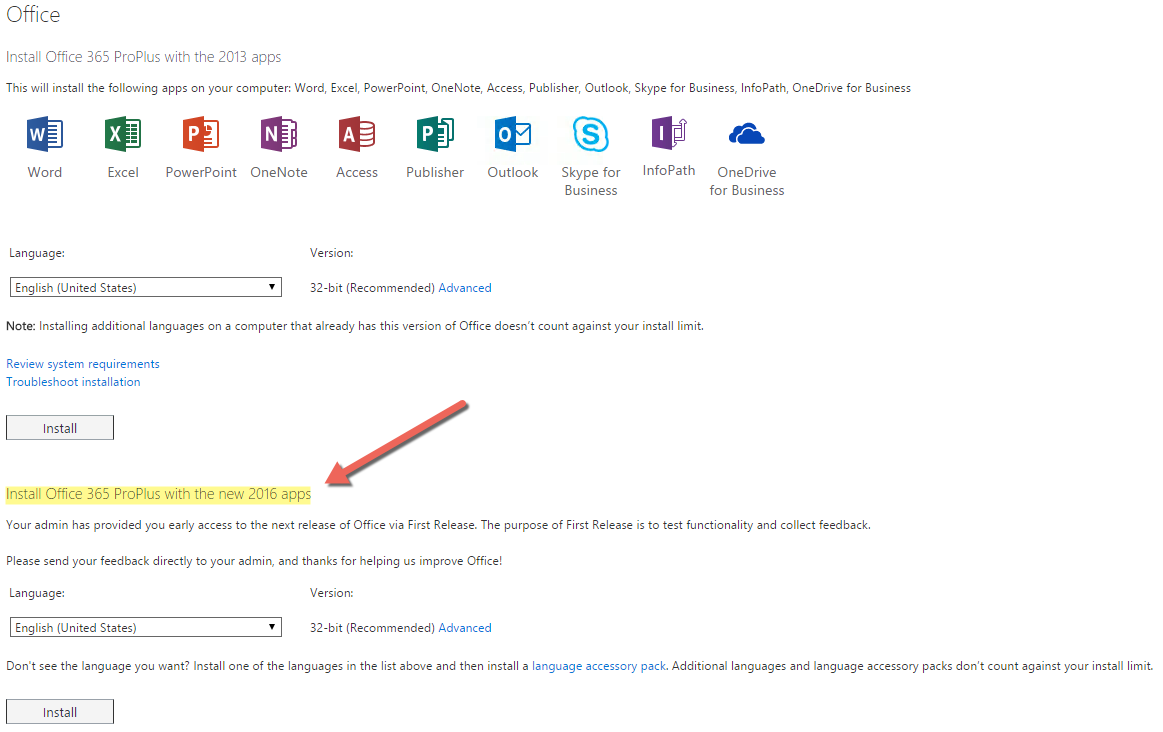 Image Removed Image Removed
|
| Expand |
|---|
| title | What applications are included with Office Microsoft 365 ProPlus for Windows? |
|---|
|
Word Excel PowerPointOneNote Access Publisher InfoPath |
| Expand |
|---|
| title | What applications are included with Office Microsoft 365 ProPlus for Mac? |
|---|
|
Word Excel PowerPoint OutlookOneNote |
...
| Expand |
|---|
| title | How do I setup Outlook? |
|---|
|
UWF utilizes the uses the Gmail.com web interface web interface, and the official Gmail app, to access email. The ITS Help Desk does not support Outlook. Google's support page for mail client setup.Visit Google's Check Gmail through other email platforms help article for additional details. |
| Expand |
|---|
| title | Is Power BI available? |
|---|
|
Power BI allows you to unify data from many sources to create interactive, immersive dashboards and reports that provide actionable insights and drive business results. With your UWF credentials, you are able to only access the free/desktop version of Power BI. The pro and premium versions are not available. While the program is not supported by ITS, you may contact the ITS Help Desk for assistance using your UWF credentials to access the software. Visit https://powerbi.microsoft.com/en-us/desktop/ to access the software. |
| Expand |
|---|
| title | What are the system requirements for Office Microsoft 365 |
|---|
|
Office Microsoft 365 system requirements |
| Expand |
|---|
| title | Where can I get training for Office Microsoft 365? |
|---|
|
There is some excellent end user training on Office here. You will find excellent end user training on Office for Mac 2016 here: Excel 2016 Outlook 2016 PowerPoint 2016 Word 2016 Some end user help guides on Office Mobile for iPhone here. Some end user help guides on Office Mobile for Android here. |
| Expand |
|---|
| title | What happens when my license is deactivated? |
|---|
|
When you open a Microsoft Office Professional Plus program, you receive the following warning message: The Office program has entered or may enter Reduced Functionality Mode (RFM). In reduced functionality mode, documents can only be viewed. This issue occurs when one or more of the following conditions are true: - Internet connectivity is lost for more than 30 days.
- The computer has not checked into Office Subscription in the last 30 days.
- The computer is not provisioned or was removed from the subscription account.
- The Office Microsoft 365 license was previously deactivated.
- The system clock on client's computer differs from the Office Subscription Service clock.
|
...
| Expand |
|---|
| title | Do I need an Internet connection for Office Microsoft 365? |
|---|
|
Activation requires Internet connectivity, but after activation, it is only required that you connect to the Internet once every 30 days to keep the subscription active on your devices. If the computer goes offline for more than 30 days, Office enters a mode with reduced functionality until the next time an internet connection can be made. |
...
| Expand |
|---|
| title | What Operating Systems and devices can I install the Office products on? |
|---|
|
The student Office install will work on Windows 7 or newer and Mac OS X 10.6 or newer. |
| Expand |
|---|
| title | What comes with Office Mobile for iPhone? |
|---|
|
Word Mobile Excel Mobile PowerPoint Mobile OneNote and Lync Mobile available as separate download. |
...
| Expand |
|---|
| title | What comes with Office Mobile for Android? |
|---|
|
Word Mobile Excel Mobile PowerPoint Mobile OneNote and Lync Mobile available as separate download |
...
| Expand |
|---|
| title | Do students have to sign into Office Microsoft 365 to use any of these applications with Office Microsoft 365 ProPlus? |
|---|
|
Yes, a valid Office Microsoft 365 ProPlus license is tied to a valid Office Microsoft 365 login for students, and is required to enable any of the four Office 365 ProPlus features. |
| Expand |
|---|
| title | How is this different from Office 2013 Professional Plus? |
|---|
|
The Office 2013 applications are exactly the same; however, there are some differences including patching, license sign in for usage, and Click-to-run (C2R) technology for rapid installs (2 minutes for quick usage). |
| Expand |
|---|
| title | How can I deactivate my Office Microsoft 365 on a device? |
|---|
|
- Click on the gear in the upper right corner of the screen and select Office Microsoft 365 settings:
 Image Modified Image Modified 2. Select software from the Office Microsoft 365 settings menu. 3. To deactivate a computer, choose "deactivate" next to the device that is no longer in use. 4. See "Remaining installs available" for details about the remaining number of licenses available. You are allowed up to 5 active installations. |
If you need assistance with this installation, please contact the ITS Help Desk at (850) 474-2075 or helpdesk@uwf.edu.
| Include Page |
|---|
| ILP:_Help Desk Footer |
|---|
| ILP:_Help Desk Footer |
|---|
|