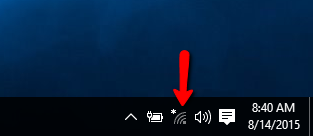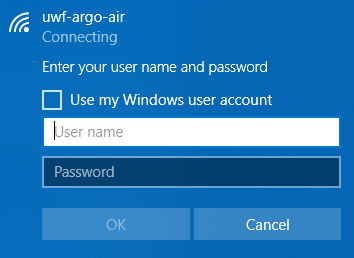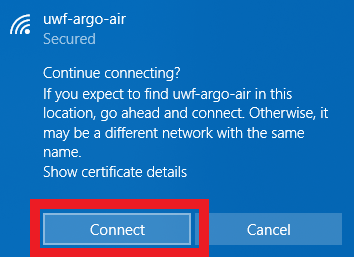Overview
| Excerpt |
|---|
Follow the instructions below to connect your Windows 10 device to ArgoAir. |
...
...
...
...
...
...
...
| title | Forget Network |
|---|
...
Step 1
Click on the network icon in the system tray.
Step 2
Click Network Settings
Step 3
Click Manage Wi-Fi settings
Step 4
Under Manage known networks, click the network you want to delete.
Step 5
Click Forget. The network profile will be removed