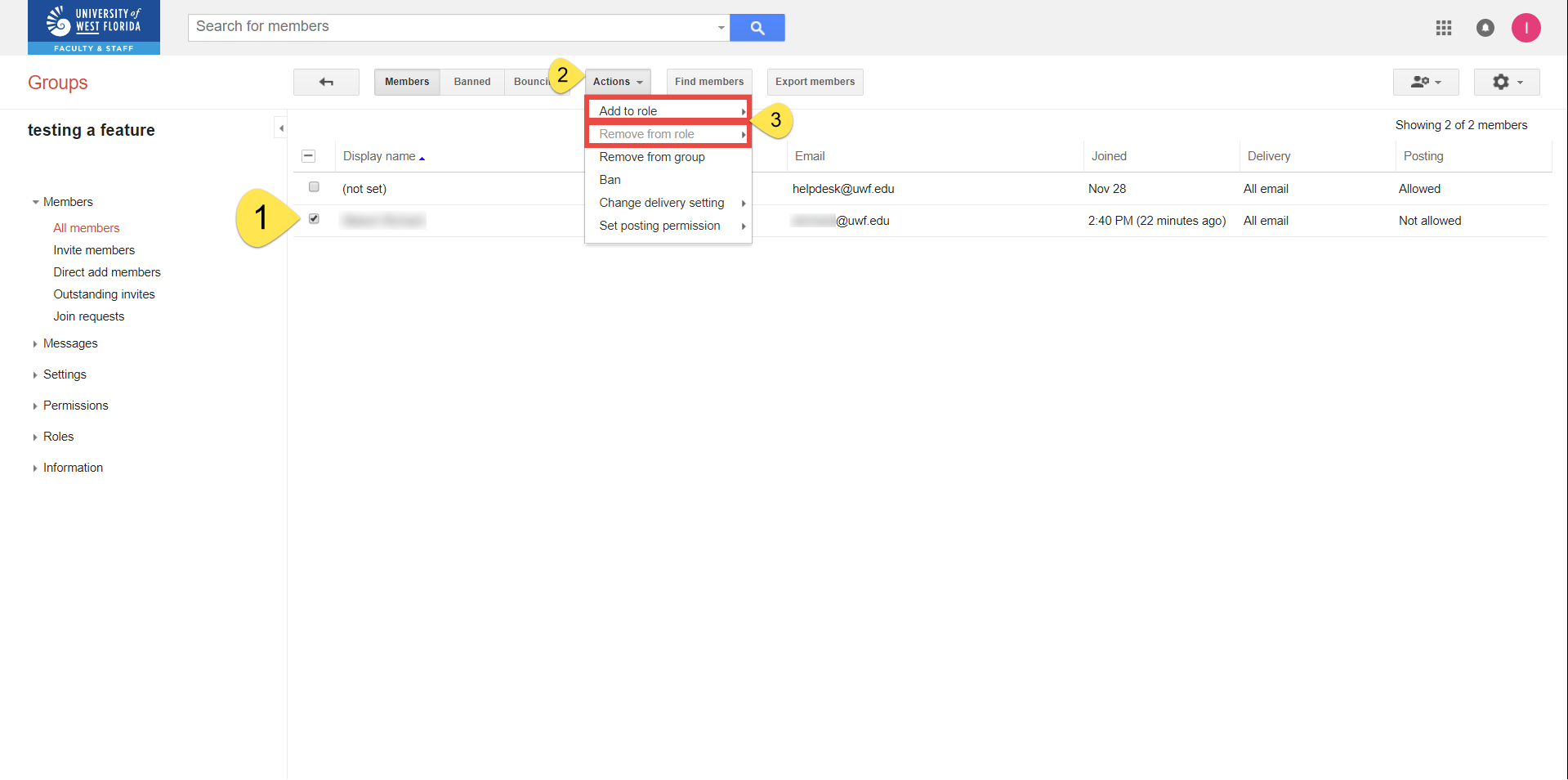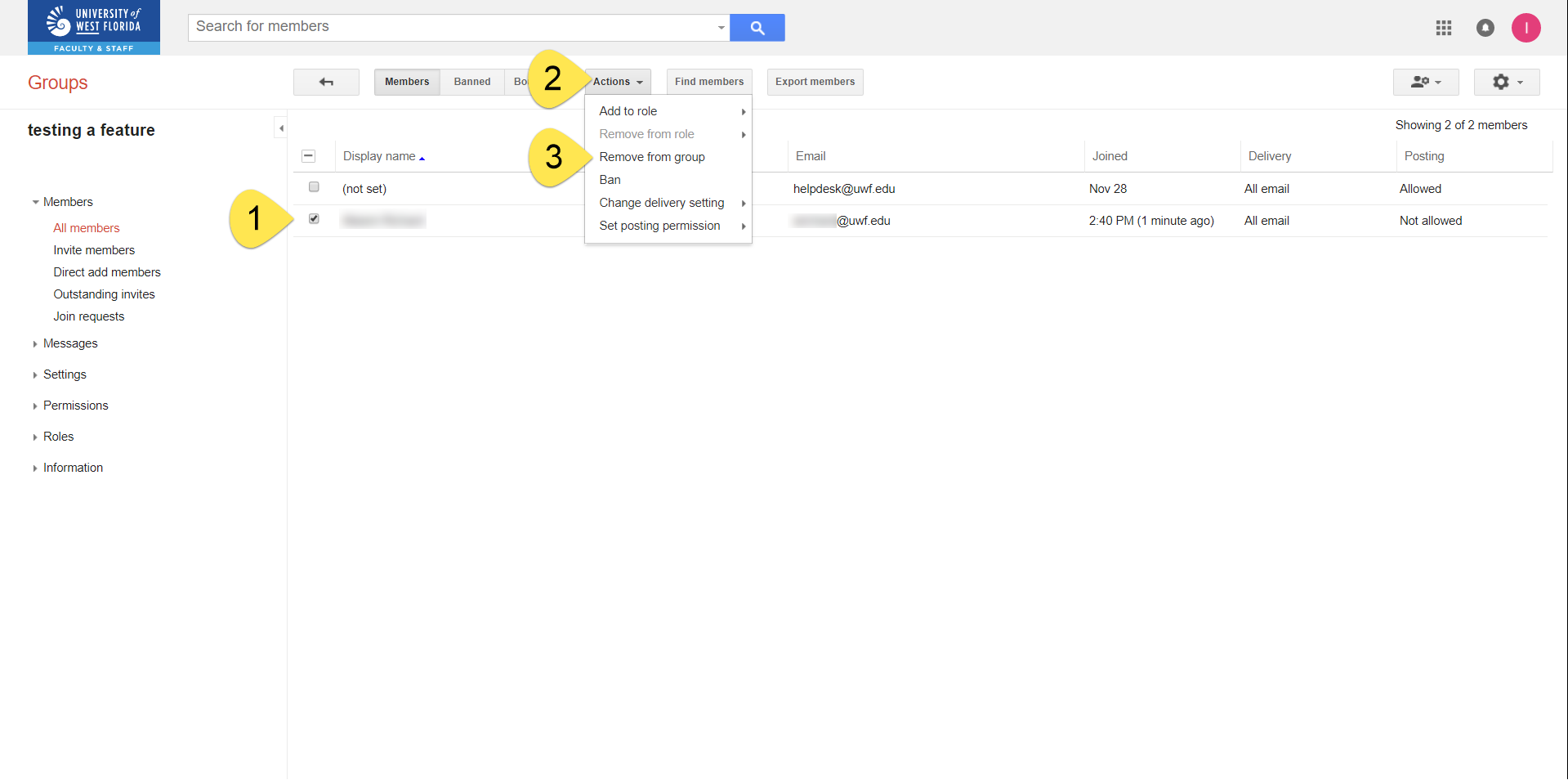Versions Compared
Key
- This line was added.
- This line was removed.
- Formatting was changed.
Overview
After creating a new native Google Group, you 'll may have to add new members. You can change the roles of these new members, so that they could also can adjust the group membership and their the roles of the other members.
Instructions
| Anchor | ||||
|---|---|---|---|---|
|
Getting to your native Google Group's "Settings" page
| Tip | ||
|---|---|---|
| ||
You must first navigate to your native Google Group's Settings page before configuring the additional settings detailed on this Confluence page. Owners of native Google Groups should review all settings listed on this page. | ||
| Expand | ||
| title | Inviting members
Step 1
Log in
toto Gmail.com
. Be sure you're logging intowith the account that owns
yourthe Google Group.
Step 2
Go to the Google Groups app. Click More to find the Google Groups app, if necessary.
 Image Modified
Image Modified
Step 3
Click My Groups.
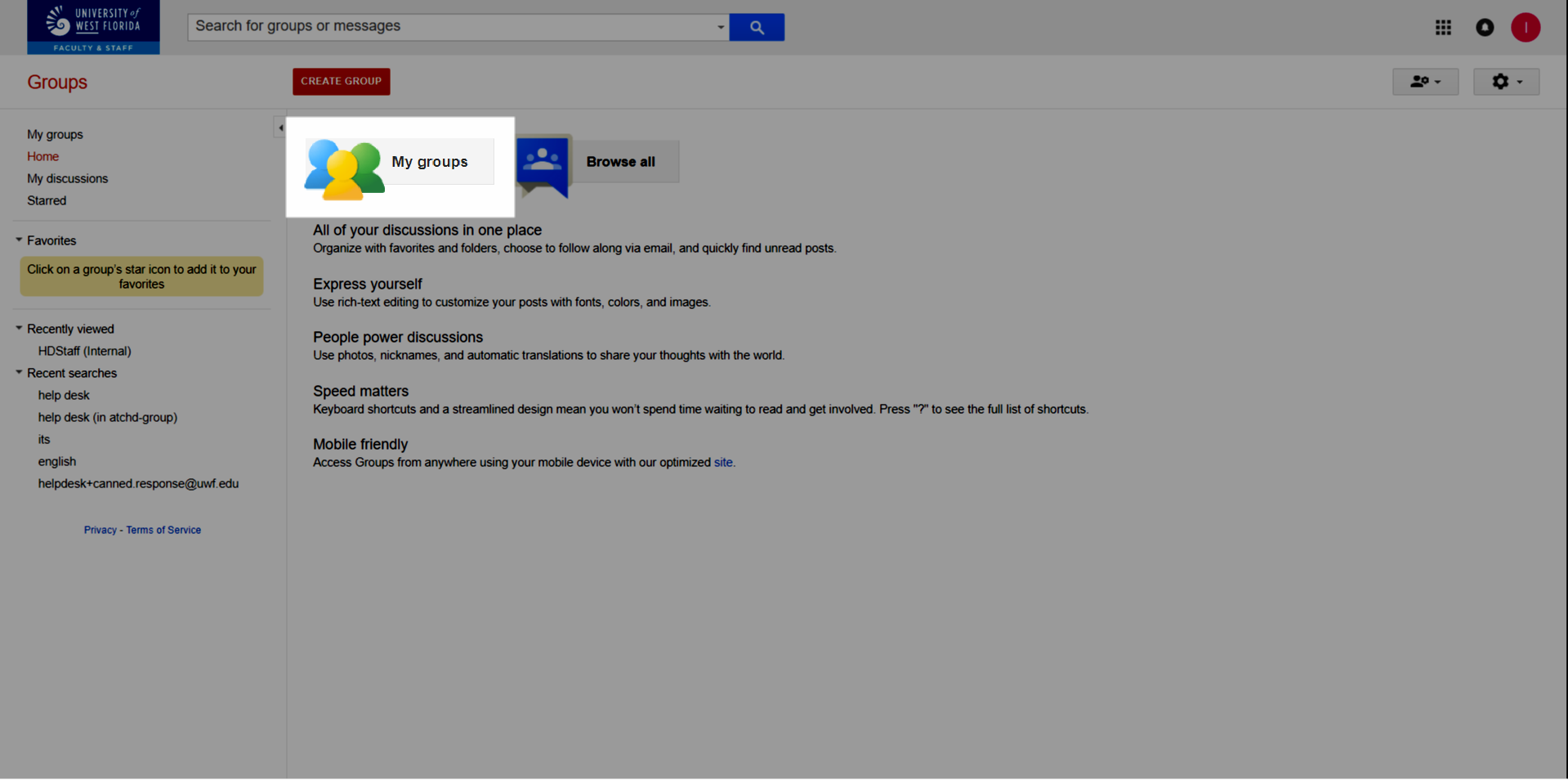 Image Removed
Image Removed
Step 4
Find and click the group you'd like to edit.
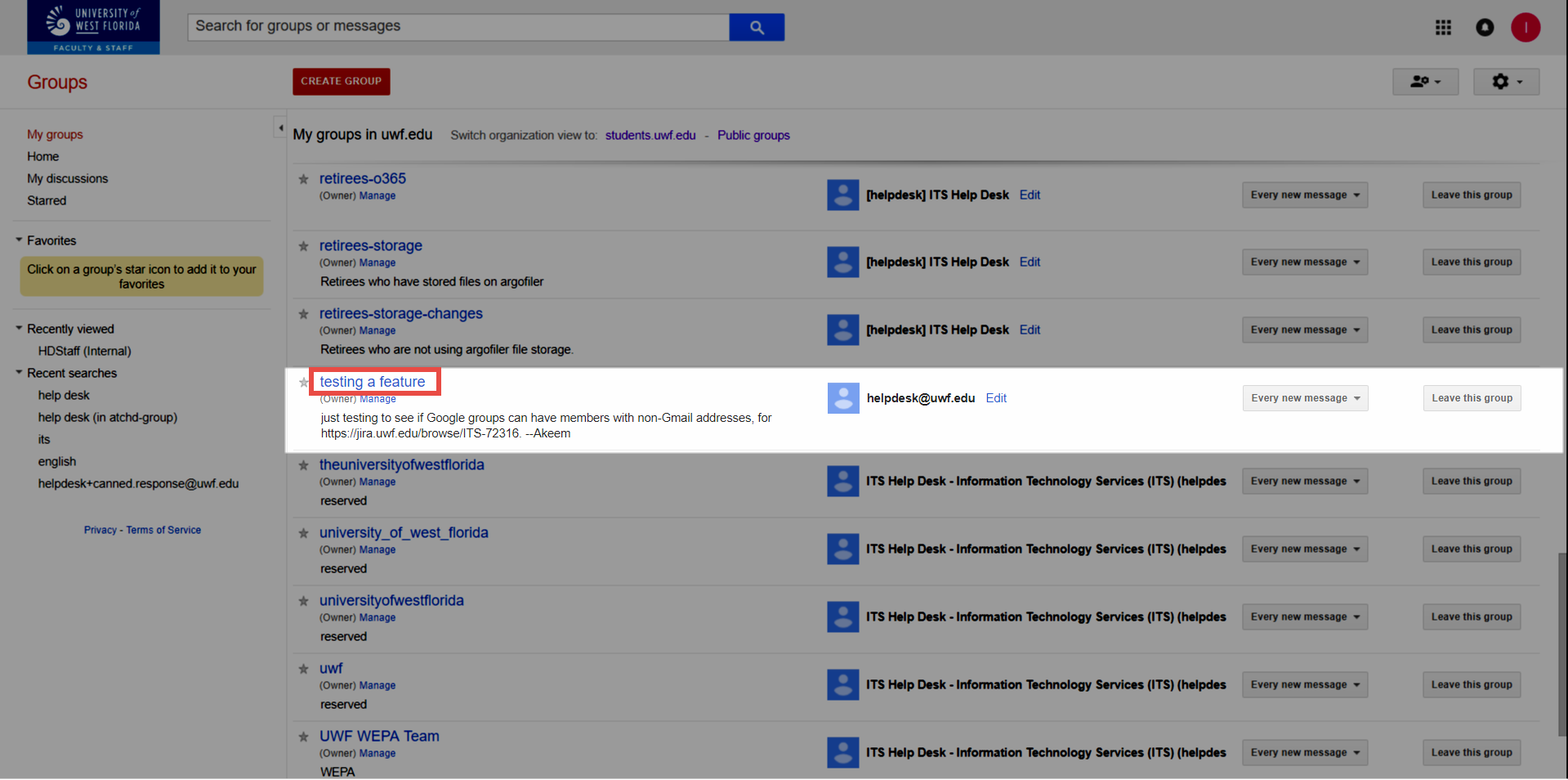 Image Removed
Image Removed
Step 5
Click Manage.
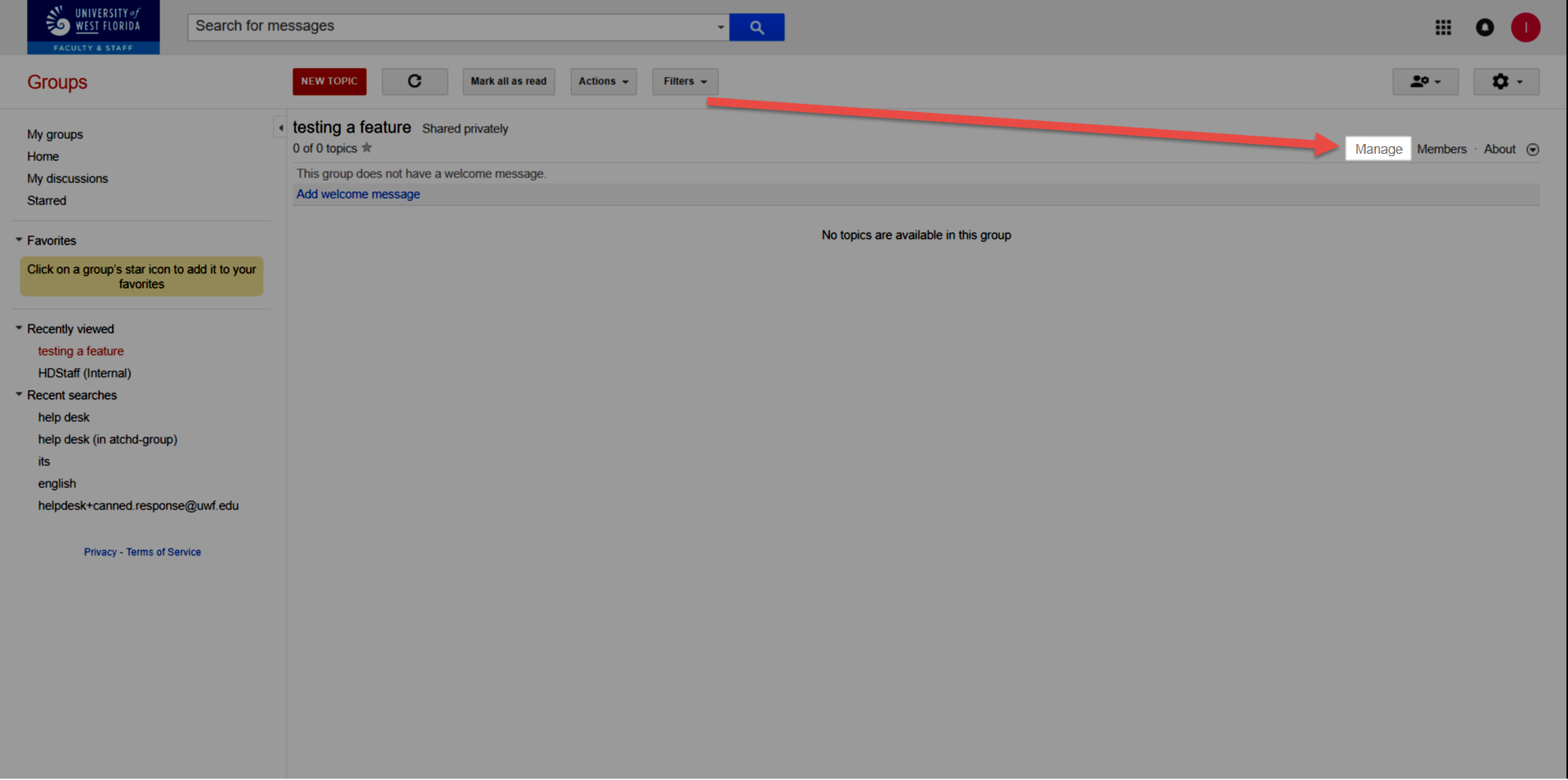 Image Removed
Image Removed
Step 6
Click Invite members.
Image Removed
Step 7
You should already be in the My groups section. Search for the group you want to change. Click the settings icon.
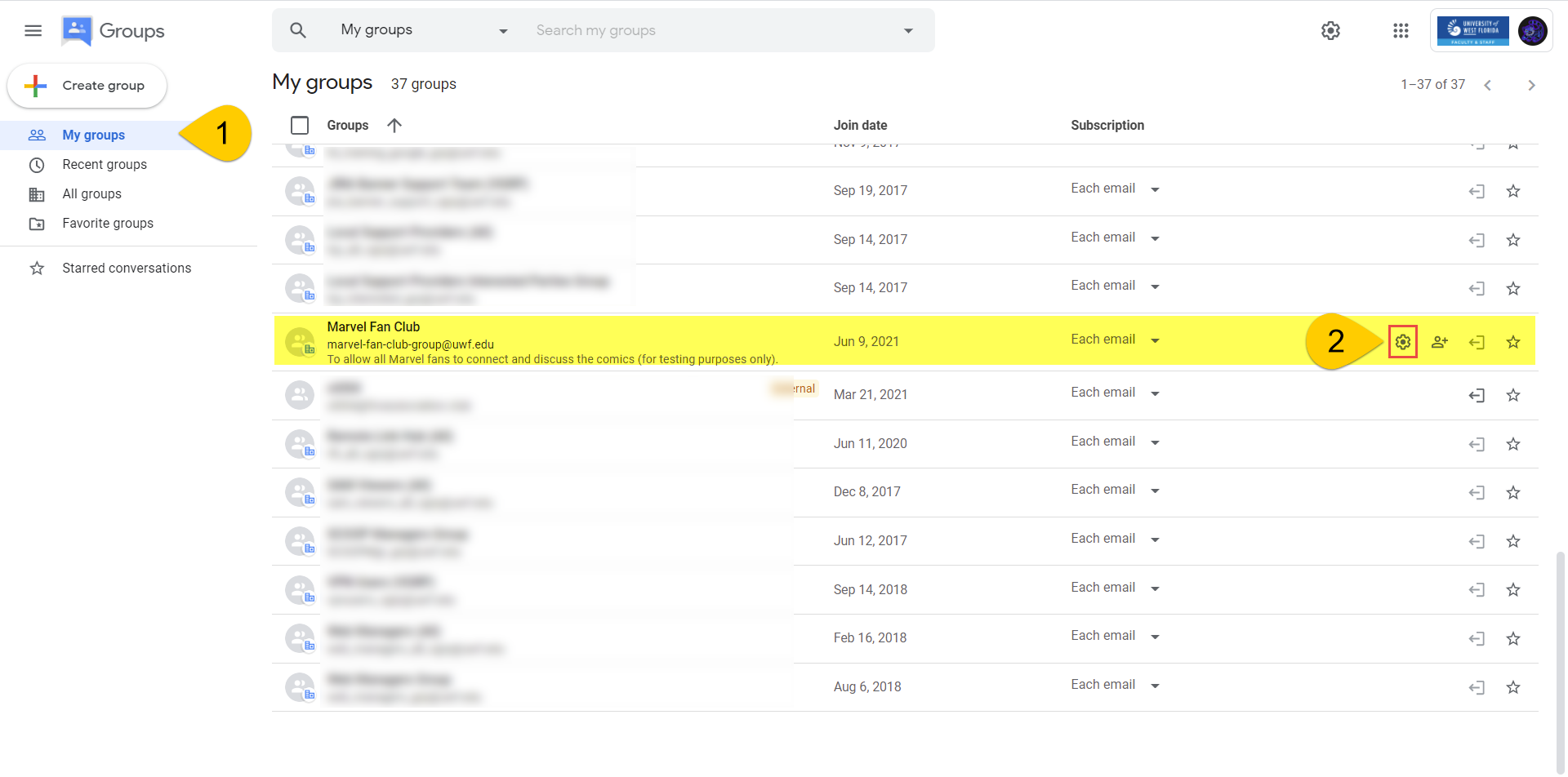 Image Added
Image Added
You should see your group's name on the left-hand side, with several setting underneath.
 Image Added
Image Added
| Anchor | ||||
|---|---|---|---|---|
|
Configuring a Google Group for multiple domains/organizations
| Tip |
|---|
Enable this setting if you want UWF students and employees, or non-UWF users in your native Google Group. |
Step 1
Go to the Groups settings section, and scroll down until you see Allow external members. Click On.
 Image Added
Image Added
Step 2
Click Save changes.
 Image Added
Image Added
Inviting members
Step 1
Click Members.
 Image Added
Image Added
Step 2
Click Add members.
 Image Added
Image Added
Step 3
| If you choose to invite members | If you choose to add members directly |
|---|---|
|
|
|
|
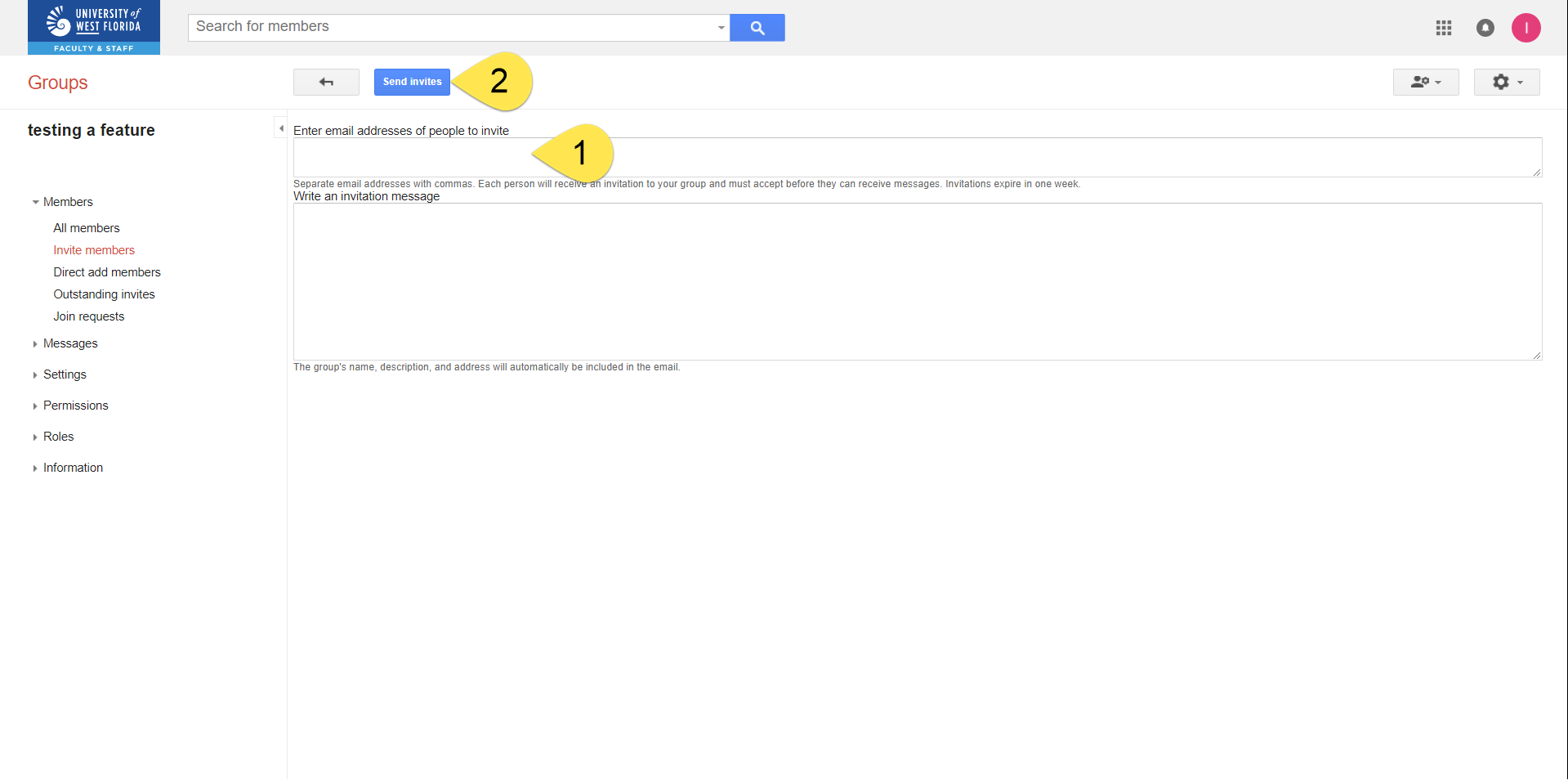 Image Removed
Image Removed
| Warning | ||
|---|---|---|
| ||
UWF uses two domains for its Gmail addresses:
The email address that created the Google Group determines which domain/organization that Google Group belongs to, and domain/organization cannot change for the Google Group. (for example, if you log into a departmental account and create a Google Group, that Google Group will belong to the @uwf.edu domain/organization. This cannot be changed.) If you believe your Google Group will have people from multiple domains/organizations, then your Google Group will have to be reconfigured. |
Step 8
Click Outstanding invites to view your outstanding invites.
Image Removed
Step 9
If necessary, select the outstanding invites and either resend the invitation or revoke the invitation.
 Image Removed
Image Removed
|
* Visit Set who can view, post, & moderate to see the roles members can have in a Google Group. ** Visit Manage your subscriptions & global settings to see the subscription options. |
Changing one member's role, subscription frequency, and posting permissions
Step 1
Click Members.
 Image Added
Image Added
Step 2
Click the drop-down menus to change a member's role, subscription frequency, and posting permissions. The updates are saved after each change you make.
 Image Added
Image Added
Changing multiple members' roles, subscription frequencies, and posting permissions
Step 1
Click Members.
 Image Added
Image Added
Step 2
| To change all members in the group... | To change some of the members in the group... |
|---|---|
Check the box at the top left of the list, then pick the settings you'd like to change.
| Click the user's avatar, to change that avatar to a checked box. Then pick the settings you'd like to change.
|
Setting member privacy
Step 1
Click Member privacy. Ensure that these settings are configured to meet your specifications.
 Image Added
Image Added
Step 2
Click Save changes.
 Image Added
Image Added
Setting posting policies
| Tip |
|---|
Configure these settings to choose how your members can post content to your group. In most cases, you should at least enable Allow Email Posting, so that members can simply reply to the native Google Group emails they receive. |
Step 1
Click Posting policies. Review and change these settings to fit your needs.
 Image Added
Image Added
Step 2
Click Save changes.
 Image Added
Image Added
Setting email options
Step 1
Click Email options. Review and change these settings to fit your needs.
 Image Added
Image Added
Step 2
Click Save changes.
 Image Added
Image Added
Removing (or banning) members
| Tip |
|---|
|
Step 1
Click Members.
 Image Added
Image Added
Step 2
Select the members you want to remove (or ban).
Click the Remove member button (or the Ban member button).
 Image Added
Image Added
Step 3
Click OK.
 Image Added
Image Added
Deleting a native Google Group
| Tip |
|---|
Deleting a native Google Group is permanent and cannot be reversed. |
Step 1
Click Delete group on the left-hand side, and then the red Delete group button on the right-hand side.
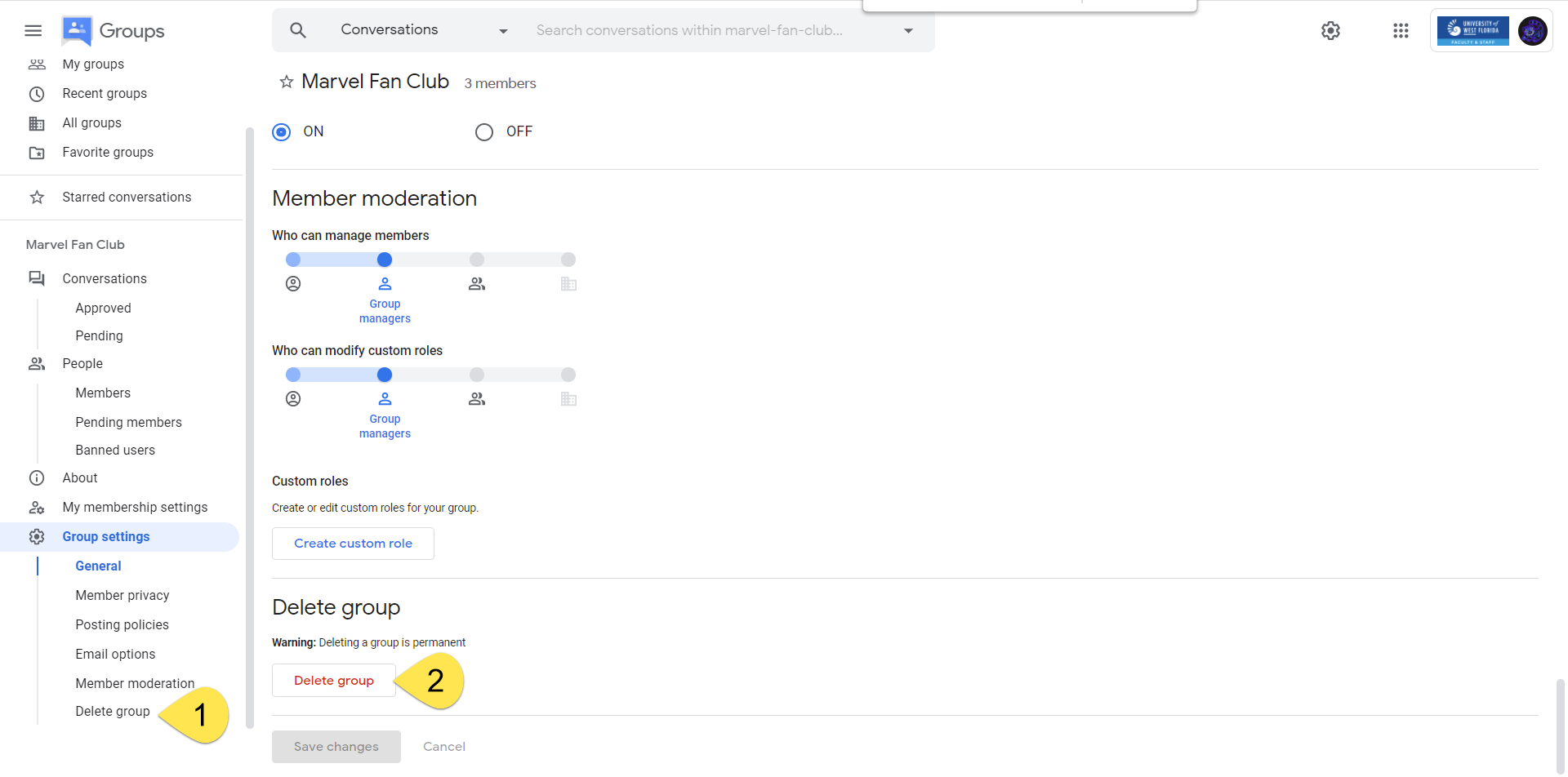 Image Added
Image Added
Step 2
Click OK.
 Image Added
Image Added
| Include Page | ||||
|---|---|---|---|---|
|
| Expand | ||
|---|---|---|
| ||
Step 1Log in to Gmail.com. Be sure you're logging into the account that owns your Google Group. Step 2Go to the Google Groups app. Click More to find the Google Groups app, if necessary.
Step 3Click My Groups.
Step 4Find and click the group you'd like to edit.
Step 5Click Manage.
Step 6Click the members that you would like to change the roles for, then click Actions >> Add to role OR Remove from role and choose the role to add/remove.
|
| Expand | ||
|---|---|---|
| ||
Step 1Log in to Gmail.com. Be sure you're logging into the account that owns your Google Group. Step 2Go to the Google Groups app. Click More to find the Google Groups app, if necessary.
Step 3Click My Groups.
Step 4Find and click the group you'd like to edit.
Step 5Click Manage.
Step 6Click the members you'd like to remove, then click Actions >> Remove from group.
|
Related Content
← Go back to the Google Groups Guide
| Panel | ||||||||||||
|---|---|---|---|---|---|---|---|---|---|---|---|---|
| ||||||||||||
|