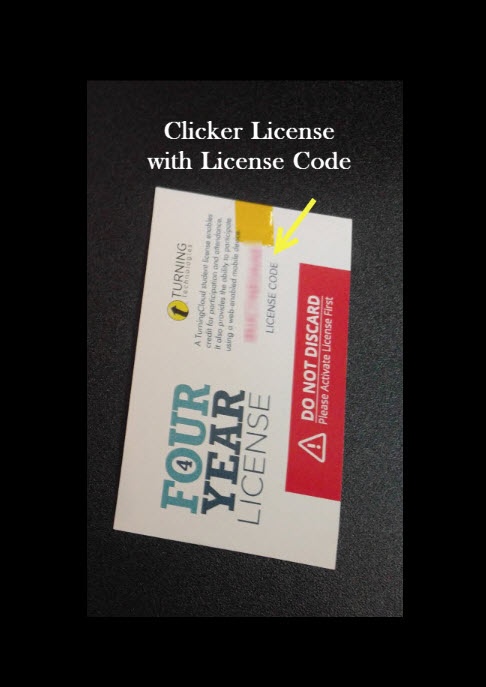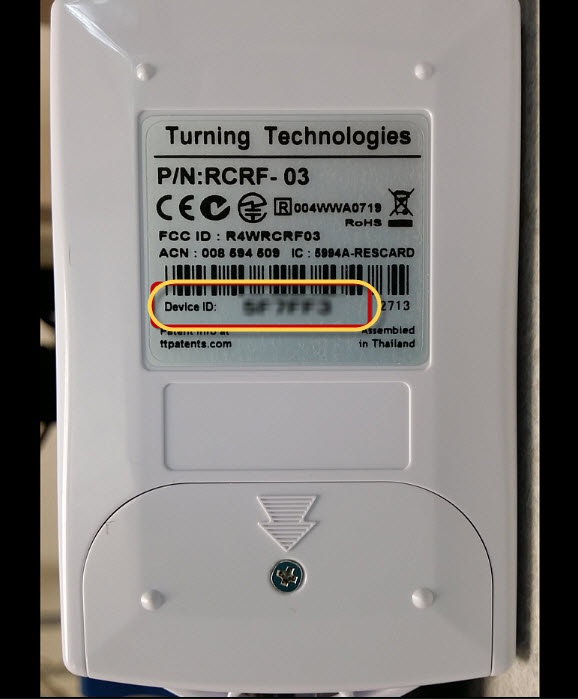...
| Excerpt |
|---|
Here you will find instructions on how to register a TurningPoint PointSolutions Response Card RF (clicker) and license using eLearning. |
...
Students must register their clicker and license using the TurningPoint PointSolutions link in eLearning. Registering your clicker links your clicker Device ID to your student number. Registering your license allows your answers to be recorded in your instructor's reports and in the eLearning Gradebook.
...
| Info |
|---|
Please note that if TurningPoint is not listed in the eLearning course, you you may need to contact the course instructor to make TurningPoint available for the course. |
...
Click on Get started here to create your TurningPoint PointSolutions account
Step 6
Type in your full UWF Gmail address and click Next. A confirmation email will be sent to your UWF Gmail account.
A confirmation email will be sent to your UWF Gmail account.
Step 7
Login to your Gmail account and open the email from Turning Technologies.
Step 8
Click the link.
Step 9
Fill in the blanks and click the Finish button to create a Turning Account.
...
If you do not have a License / Subscription code, you can purchase one when your registration is complete.
Step 14
Registering your Device. To register your handheld clicker, you will enter the six-digit Device ID located on the back of your clicker and then click Add. You can also access this at any time by clicking on Add a Clicker
If you do not have a clicker, you can purchase one after your finish registering.
Step 16
You will also need to make sure you are connected to Canvas. A green checkmark should appear under Learning Management System.
FAQ's
| Expand | ||
|---|---|---|
| ||
At the top of the TurningPoint PointSolutions page you will see if any items need your attention. Once all items have a green checkmark you have successfully redeemed your subscription, registered your response device (if needed) and connected your account with Canvas. |
| Include Page | ||||
|---|---|---|---|---|
|