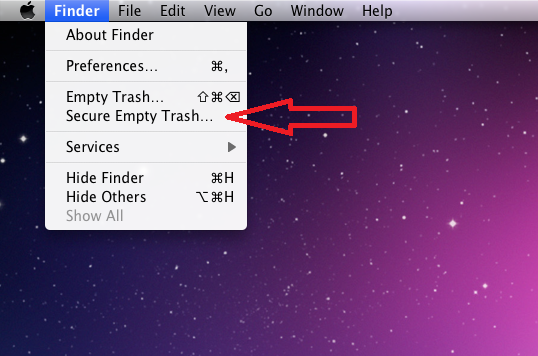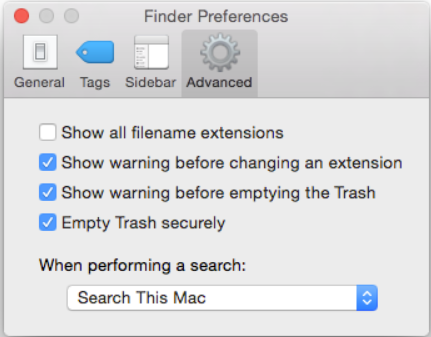Overview
| Excerpt |
|---|
Files may be securely deleted using File Shredder which is a free desktop application available on Windows for shredding (destroying) unwanted files beyond recovery. On Mac computers, files may be securely deleted using a feature built into the operating system.Simply deleting files doesn't prevent hackers from recovering those files. In many instances, if you want a file to be unrecoverable, then that file needs to be completely erased. |
Why should you securely delete/shred information?
...
For more information, please see University Policy FIN 3.02-2.14 and the Records Management Overview.
How to shred files
...
| title | Shredding Files on Windows |
|---|
...
UWF employees should use Spirion to shred files.
For any other users,
- Windows doesn't come with an option to shred files. Windows users might consider downloading BleachBit. This program is a reliable, free and open-source tool that can be used to shred files. It is available for free under
...
- version 3 of the GNU General Public License. Please know that users download this program at their own risk.
- Apple computers come with an option to shred files. See the link below for additional details
Shredding Files Using File Shredder
- Install File Shredder from the link above.
- Open File Shredder.
3. Select the files you wish to shred by clicking "Add File(s)" or "Add Folder."
4. Once the files have been added, click "Shred Files Now.."
...
- .
| Expand | ||||
|---|---|---|---|---|
| The ability to securely delete files is built into the OS on Mac computers. ||||
To securely delete a file:
You may also adjust your settings so that files are removed securely each time you empty the trash. To adjust this setting:
|
| Include Page | ||||
|---|---|---|---|---|
|
...