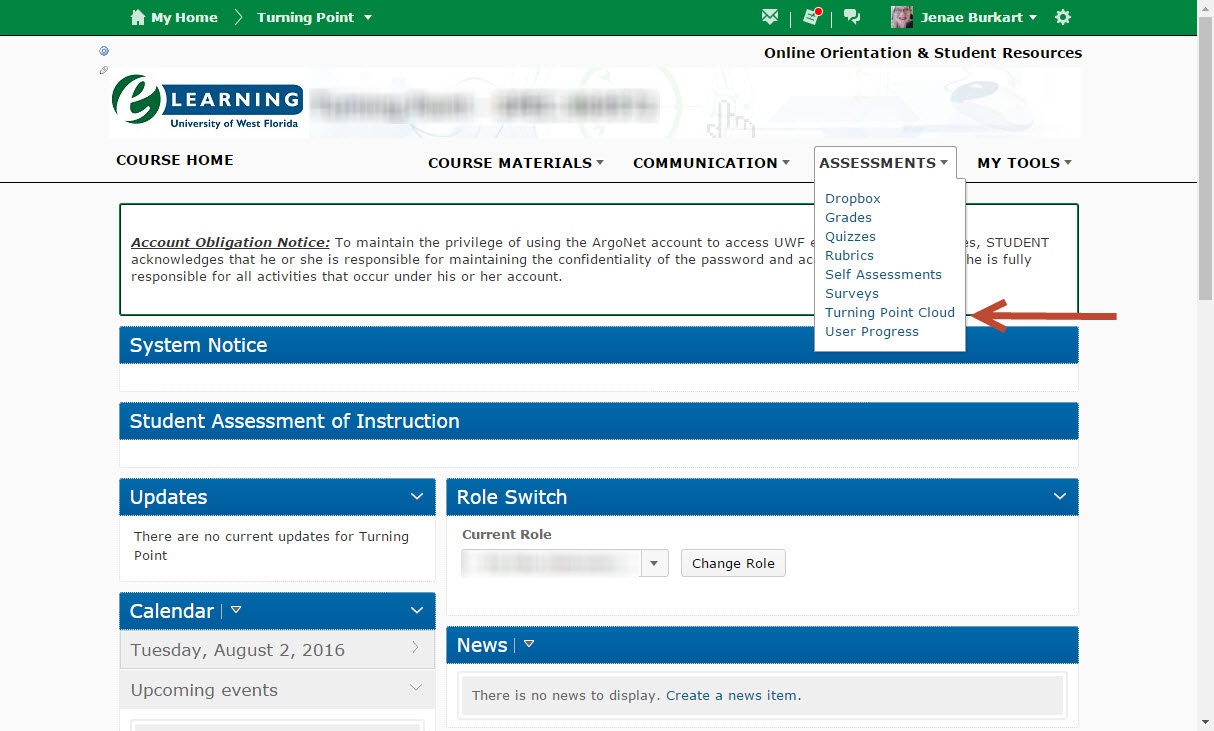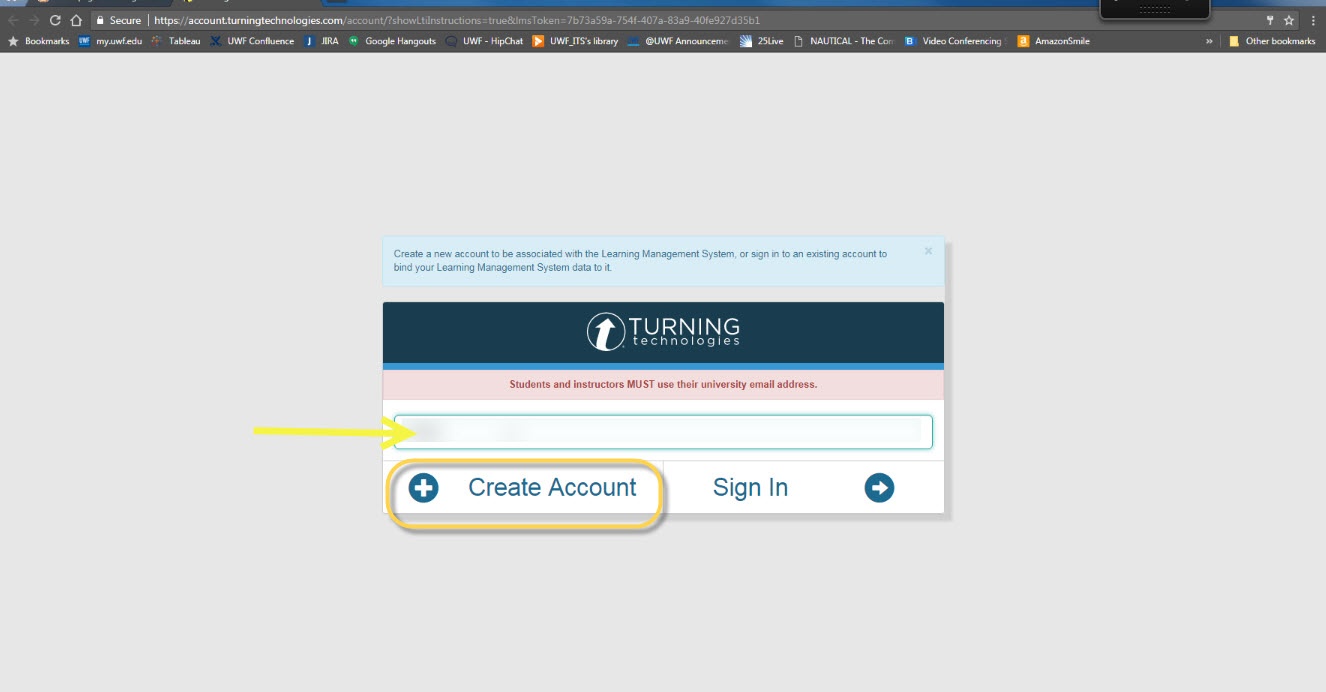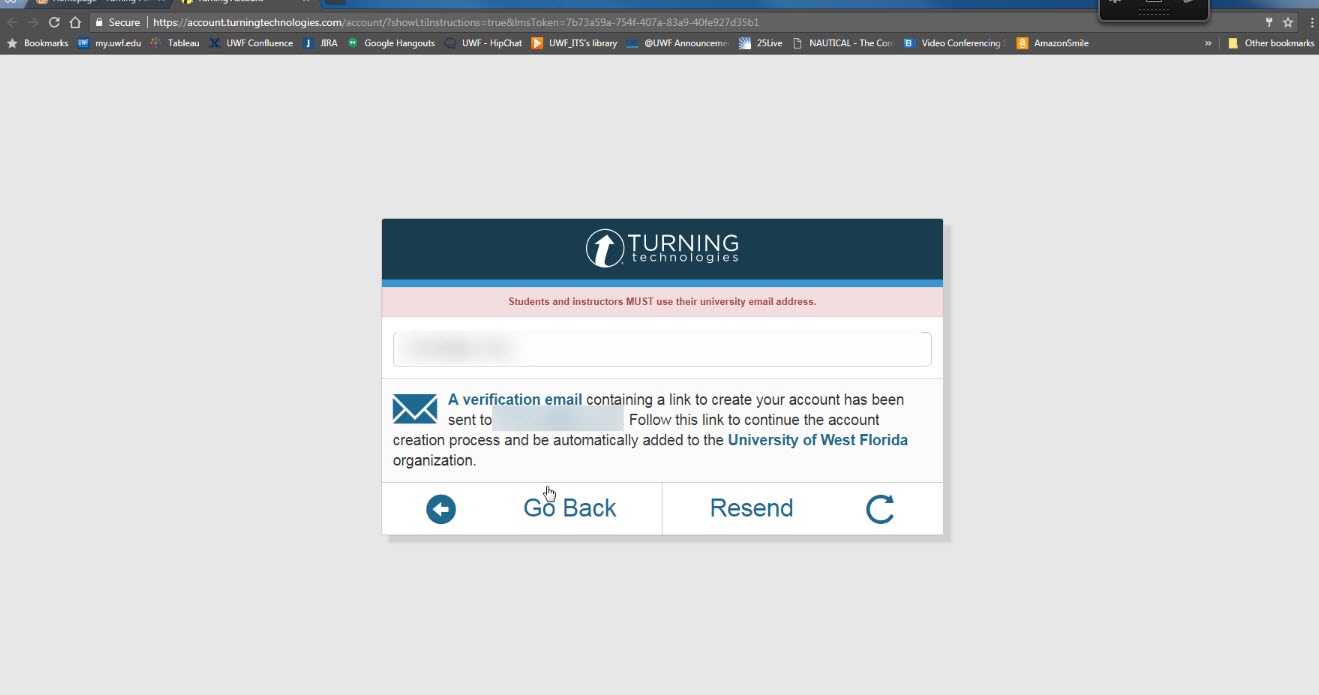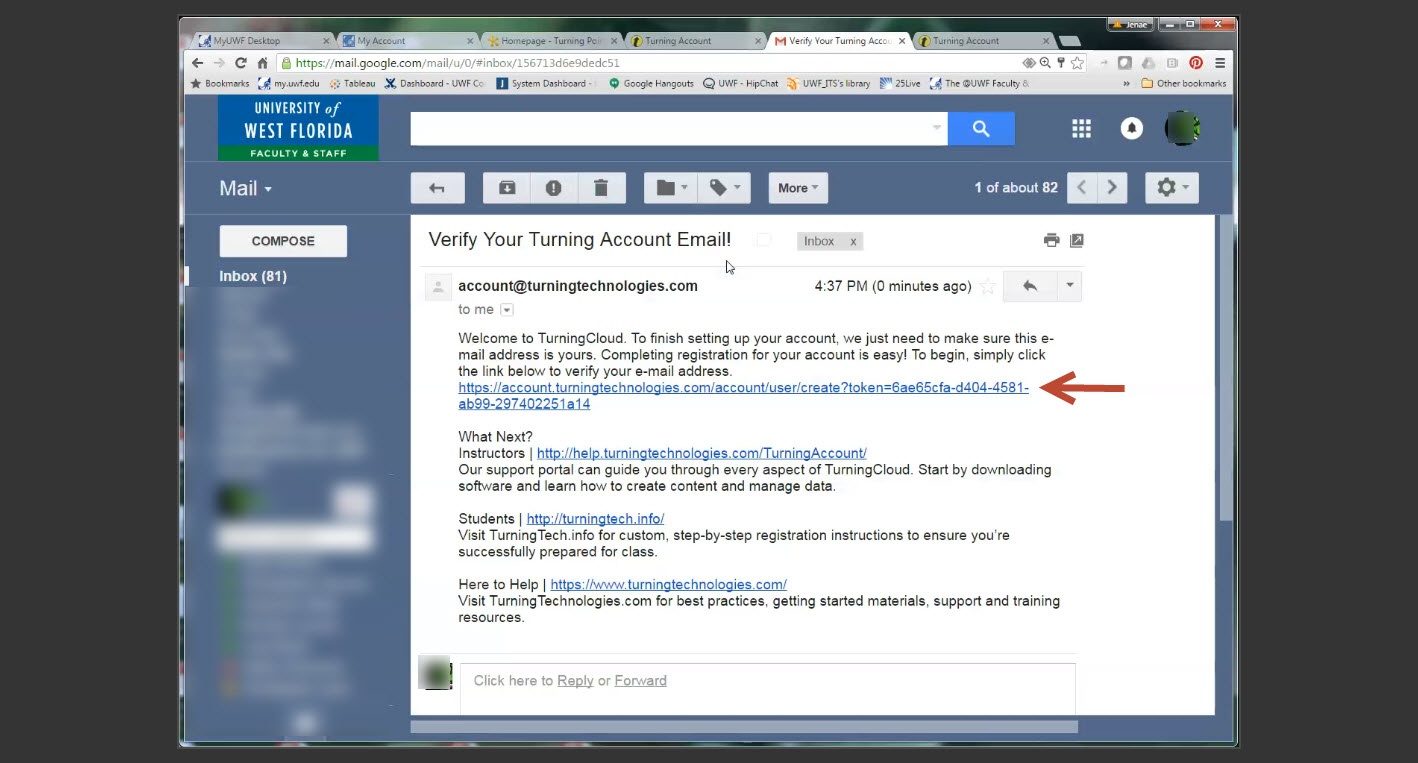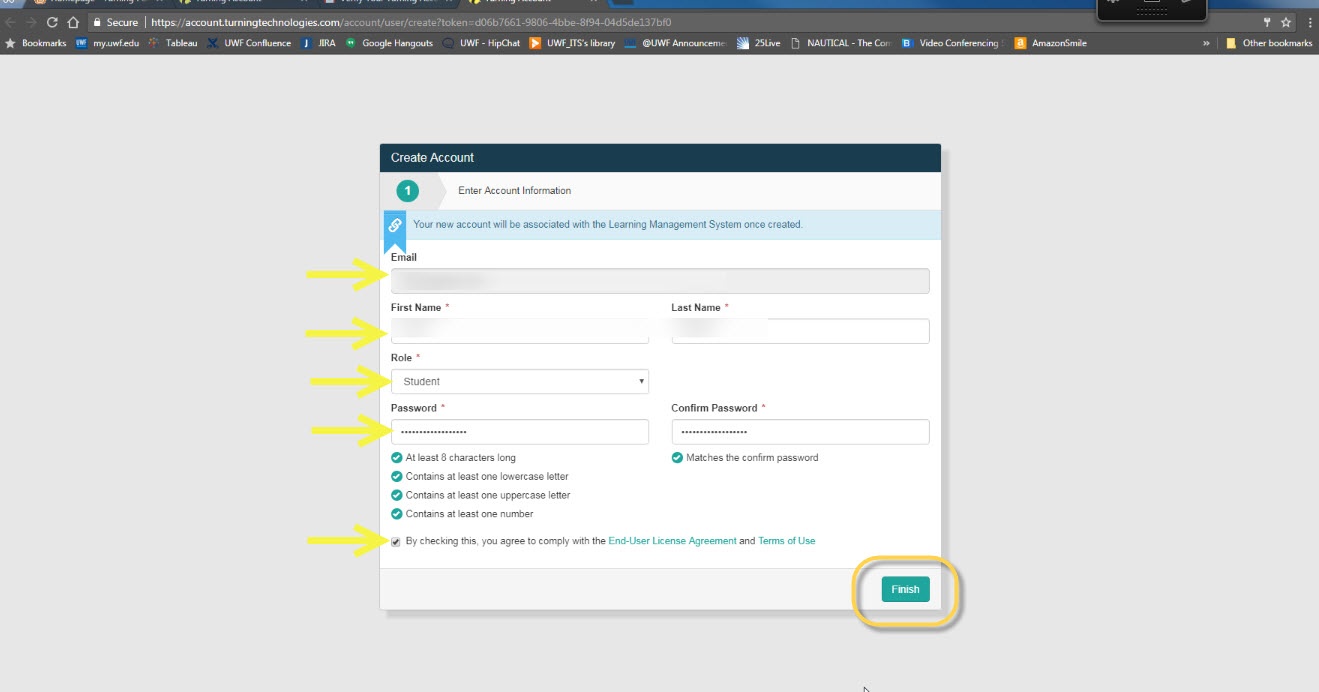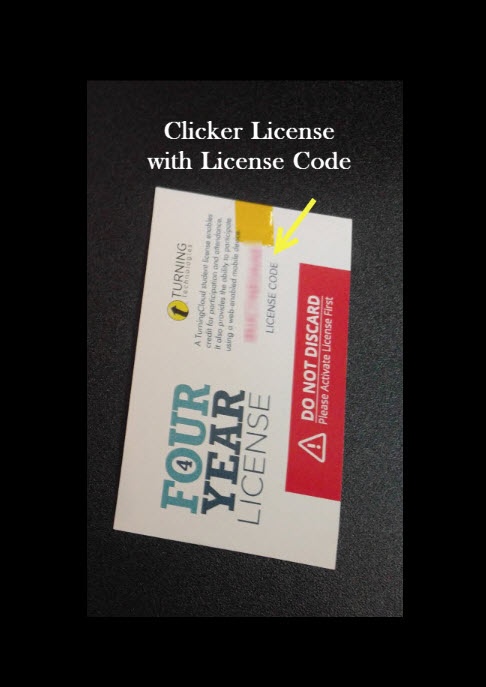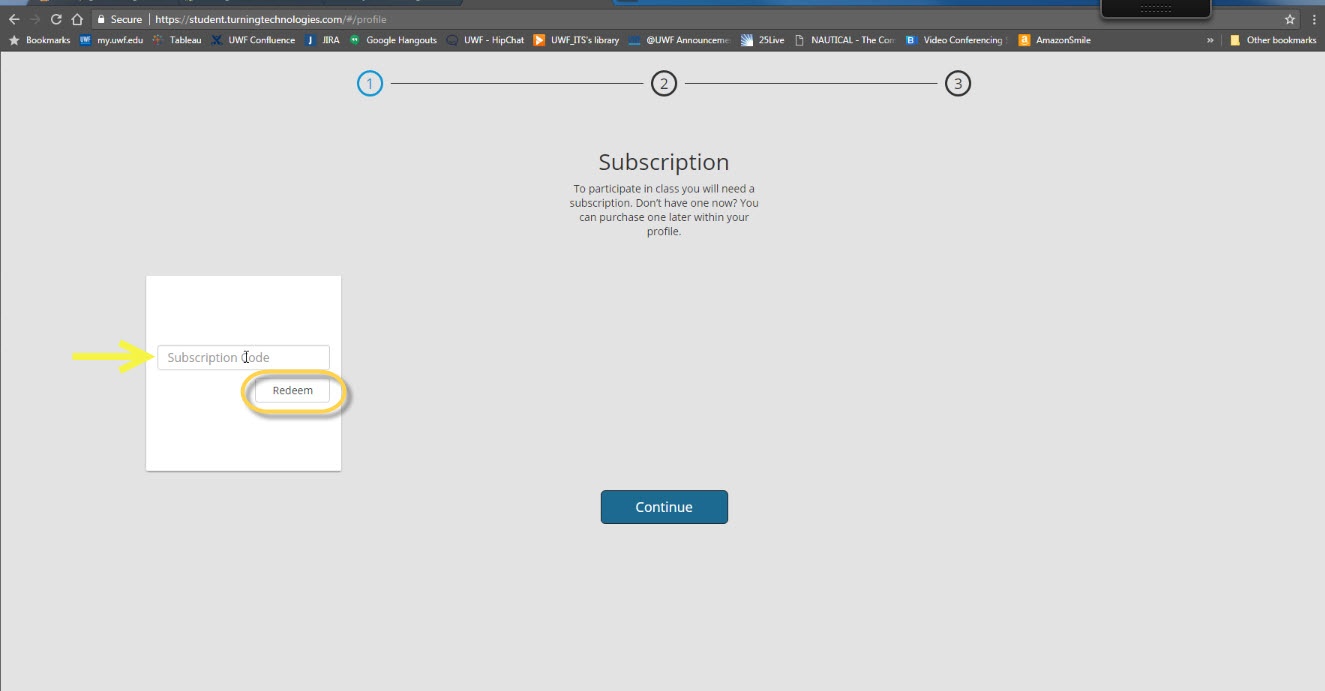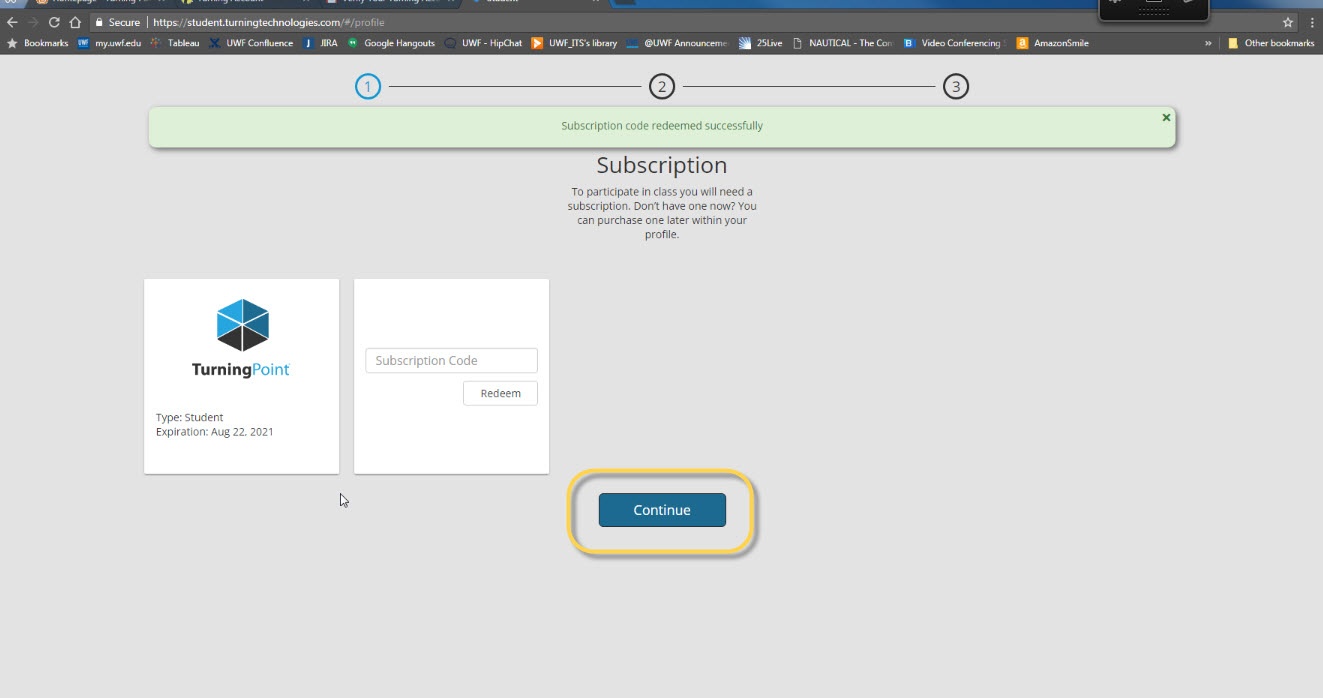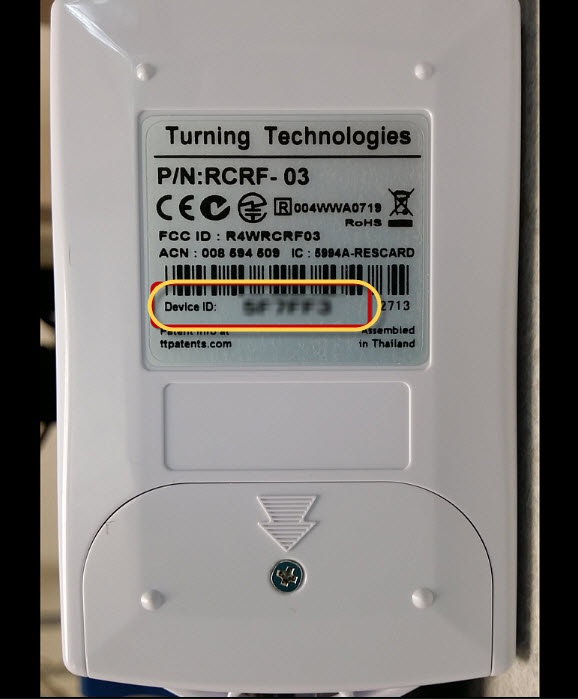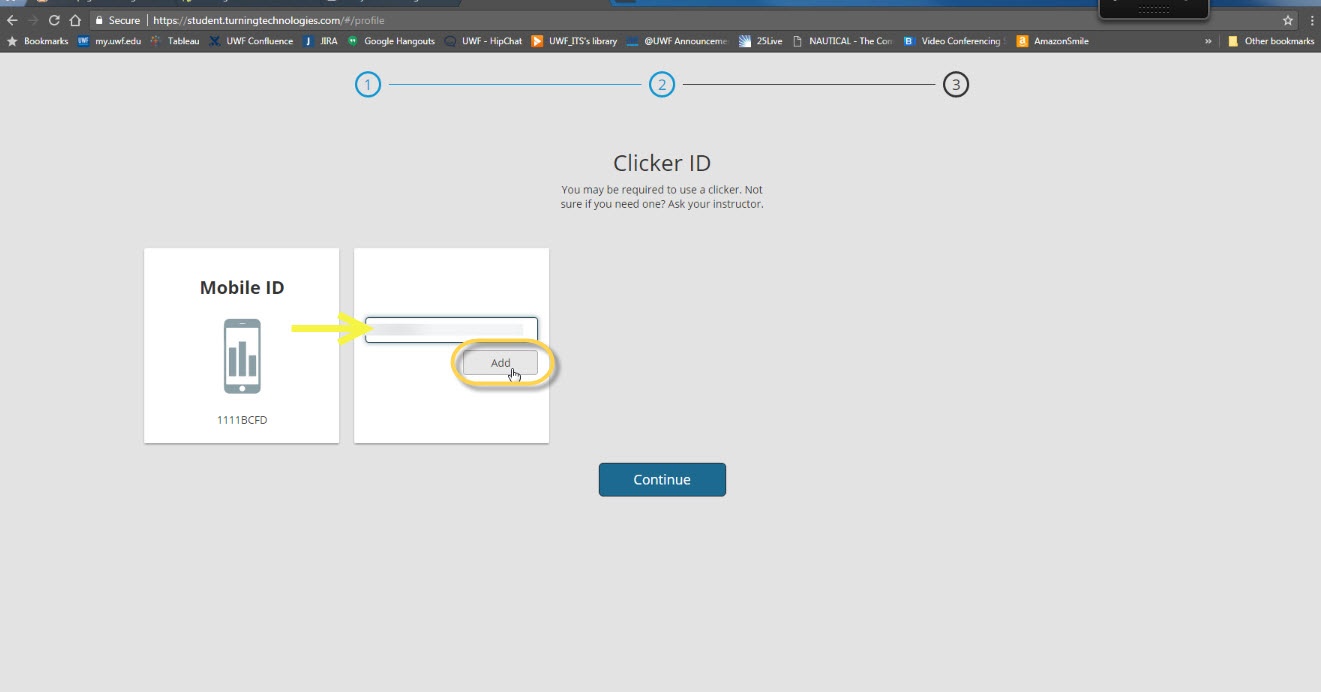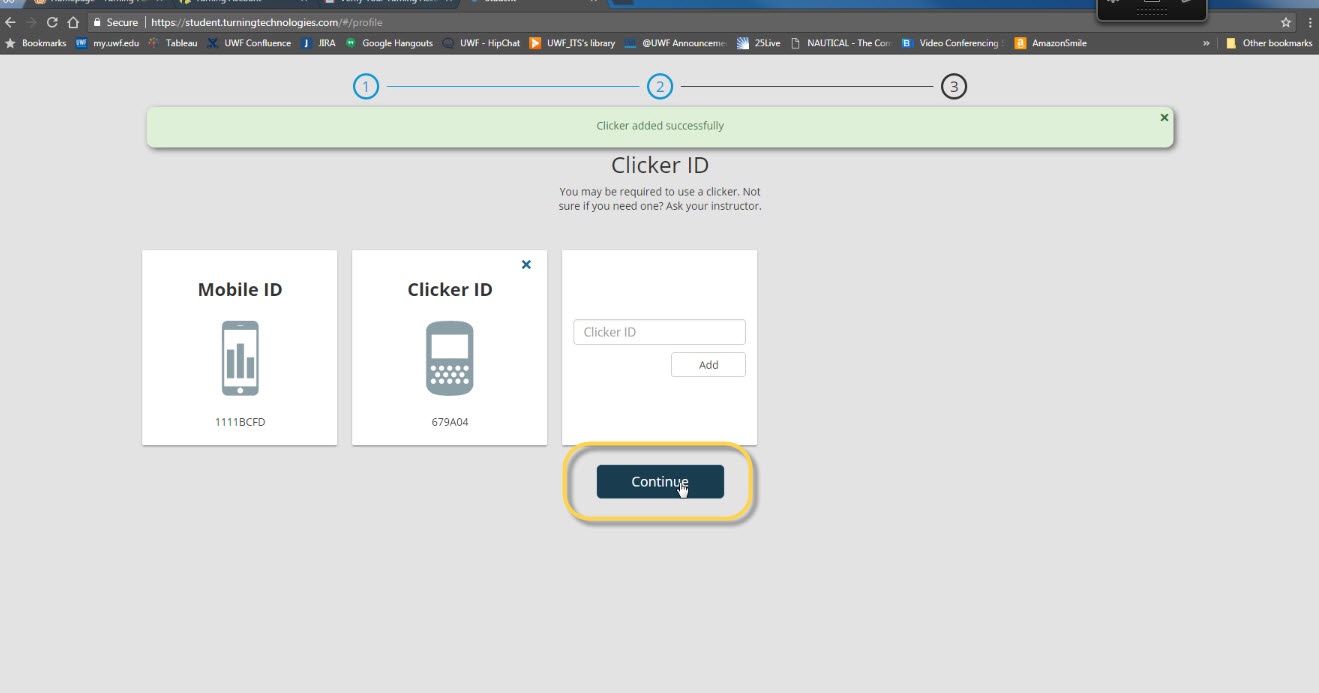...
| Excerpt |
|---|
Here you will find instructions on how to register a Turning Point PointSolutions Response Card RF (clicker) and license using eLearning. |
...
Students must register their clicker and license using the Turning Point PointSolutions link in eLearning. Registering your clicker links your clicker Device ID to your student number. Registering your license allows your answers to be recorded in your instructor's reports and in the eLearning Gradebook.
Video Instructions
Multimedia
Step by Step Instructions
...
Once you login to MyUWF, click on the eLearning app.
Step 3
Open one of your eLearning courses. It does not matter which one.
Step 4
Click on Assessments TurningPoint in the navigation bar.
...
| Info |
|---|
Please note that if TurningPoint is not listed in the eLearning course, you may need to contact the course instructor to make TurningPoint available for the course. |
Step 5
Click on Get started here to create your PointSolutions account
on the Turning Point Cloud link from the pull down list.
Step 6
Enter Type in your full UWF email Gmail address and then click Create an click Next. A confirmation email will be sent to your UWF Gmail account.
Step 7
A confirmation email will be sent to your UWF Gmail account.
Step
...
7
Login to your Gmail account and open the email from Turning Technologies.
Step
...
8
Click the link.
Step
...
9
Fill in the blanks and click the Finish button to create a Turning Account.
Step 11
Click Get Started.
...
Step 12
Students must register both the License Code (Subscription) and the Response Device ID. The image below represents the contents of a clicker pack. The handheld clicker and clicker license (subscription) are included.
Step
...
12
Redeeming your subscription. If you have your license code, you may enter it into the Subscription Code box as indicated belowby clicking Add Subscription and filling in the code. The license code is located on the card inside your clicker box as shown. Once you have entered the License Code, click Continue.
If you do not have a License / Subscription code, you can purchase one when your registration is complete.
Step 14
Click Continue.
...
Registering your Device. To register your handheld clicker, you will enter the six-digit Device ID located on the back of your clicker and then click Add. You can also access this at any time by clicking on Add a Clicker
If you do not have a clicker, you can purchase one after your finish registering.
Step 16
Click Continue.
Step 17
If you have a green check mark inside the Desire2Learn graphic, you have successfully linked your clicker account to eLearning. Click Finish.
...
You will also need to make sure you are connected to Canvas. A green checkmark should appear under Learning Management System.
FAQ's
| Expand | ||
|---|---|---|
| ||
At the top of the PointSolutions page you will see if any items need your attention. Once all items have a green checkmark you have successfully redeemed your subscription, registered your response device (if needed) and connected your account with Canvas. |
| Include Page | ||||
|---|---|---|---|---|
|