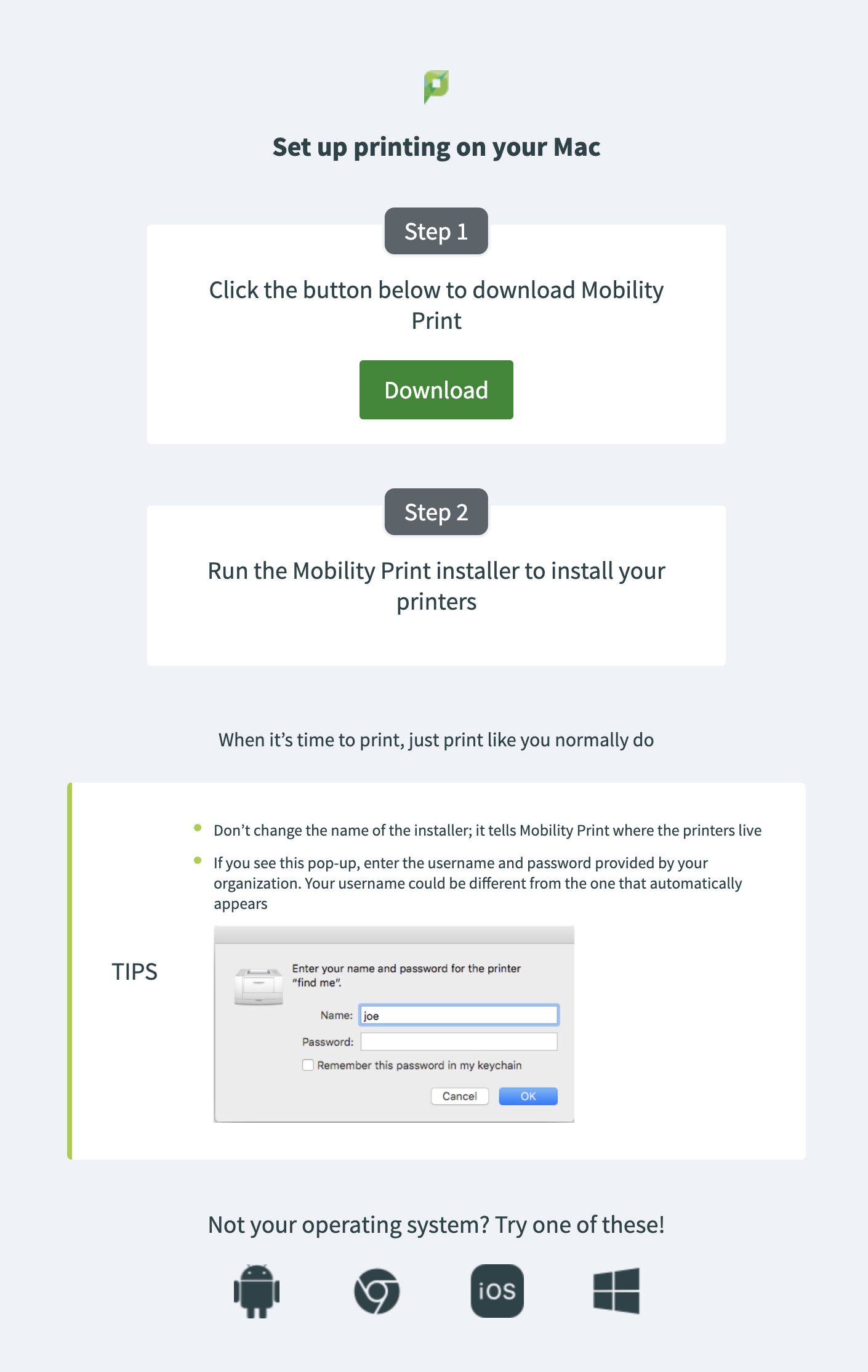Overview
| Excerpt |
|---|
This page provides instructions on student printing, using the WEPA print app. |
Instructions
Step 1
Go to wepanow.com/printapp, the Apple App Store, or Google Play and download the WEPA Print app.
Step 2
Open the document on your computer.
Step 3
Choose File>Print and select either WEPA-B/W or WEPA-Color.
Step 4
What is PaperCut?
PaperCut is print management software that’s helps to minimize waste while having a secure and easy printing experience.
What is PaperCut Mobility Print?
PaperCut Mobility Print (also known as PaperCut Pocket) enables easy local printing from BYO iPads, iPhones, Android, Windows, Chromebook and Mac devices to uPrint devices on the UWF campus.
SPECIAL NOTE:
Printing from phones and tablet devices is enabled inside the UWF campus network. However, you are not able to print through cloud print from phones and tablets.
How To Print
To Print from Your Device (laptop, phone, etc.)
Step 1:
Go to MyUWF then click on the uPrint app.
The app should take you to a web page for your specific Operating System (MAC, PC, etc.). If it takes you to the wrong Operating System, go to the bottom and click on the correct Operating System.
Step 2:
Click the Download button to download Mobility Print.
Step 3:
Run the Mobility Print installer to install the printers for your device - file name for MAC: pc-mobility-print-printer-setup-1.0.42; Link for all setups: [https://uprint.uwf.edu:9164/setup].
YouTube Video for MAC YouTube Video for Windows
Widget Connector url https://www.youtube.com/watch?v=Jw_uEQ9vgNw Widget Connector url https://www.youtube.com/watch?v=j0LHSuG-Ewo
Important to know when it is time to print:
- Don't change the name of the installer; it tells Mobility Print where the printers live.
- If you see a pop-up, enter your ArgoNet username and password. Your username could be different from the one that automatically appears.
Printing Instructions:
- Go to your print menu as usual
- Select one of these print drivers
- Stu_BW_Follow_Me_Print
- Stu_Color_Follow_Me_Print
- Stu_Mac (if using an Apple computer/device)
- You may release your job at any uPrint device
See image below that shows the above for a MAC.
SPECIAL NOTE:
Printing from phones and tablet devices is enabled inside the UWF campus network. However, you are not able to print through cloud print from phones and tabletsSelect Print.