Versions Compared
Key
- This line was added.
- This line was removed.
- Formatting was changed.
| Warning |
|---|
This page will replace Creating a Google Group for E-mail Distribution. |
Overview
UWF students, faculty, and staff can create native Google Groups. Native Google Groups , without needing to gain approval from ITS.
Prerequisites
- Learn what Google Groups are and why some find them useful
- Learn about the differences between Native Google Groups and Marina Groups
- Determine if a group already exists that could meet your needs
Instructions
| Expand | ||
|---|---|---|
| ||
If you need a Marina Group, please submit an ITS Request. Please have the following information ready before submitting the request:
|
| title | Creating a Native Google Group |
|---|
should be used primarily to manage contact lists. These contact lists can be used for emailing people, sharing files, message boards, managing a collaborative inbox, or inviting individuals to Google Calendar events.
| Warning | ||
|---|---|---|
| ||
If you're the only person who'll contact the group of people, then consider using Google Contacts instead. Google Contacts are far easier to configure and maintain. |
| Warning | ||
|---|---|---|
| ||
Nearly all other users (including former students and former employees) should avoid having their UWF Google accounts own their personal Native Google Groups. Students and employees should create and use a personal Google account, and have that personal account own their personal Native Google Groups. Please visit the following webpages to learn more: |
Instructions
Step 1
Go to Gmail.com and log in to your UWF account.
| Tip | ||
|---|---|---|
| ||
Whoever creates a Nativenative Google Group will own that group by default. If you create a Nativenative Google Group using your student UWF account, then that account will own that group. The same goes withfor employees too. Problem When people leave their positionsUWF, and they owned Nativenative Google Groups, those people will have to transfer ownership of those groups to someone else, before their ArgoNet accounts are downgraded (see Leaving UWF for more details). This may become a problem if people forget to transfer ownership , or if these owners leave UWF and their Gmail accounts have beenbefore their accounts are downgraded. Solution Create the accountFor UWF employeesFor UWF employees, they should create the native Google Group using a departmental Gmail account – departmental Gmail accounts rarely leave, and whoever has access to the departmental Gmail account would have access to the Nativenative Google Group too. Log in to the departmental account first, then follow the instructions below. After creating the Nativenative Google Group, you could determine who manages the group. Note that the only difference between a Google Group Manager and the Google Group Owner is the Owner changes who owns the group. See Managing Nativenative Google Group membership and settings for additional details. For UWF studentsTransfer the ownership to another user with a student Gmail address. If you intend to build a Group for UWF proposes, then work with a UWF employee to get your group created in a departmental Gmail account. |
Step 2
Go to the Google Groups app. Click More to find the Google Groups app, if necessary.
 Image Modified
Image Modified
Step 3
Click Create Group.
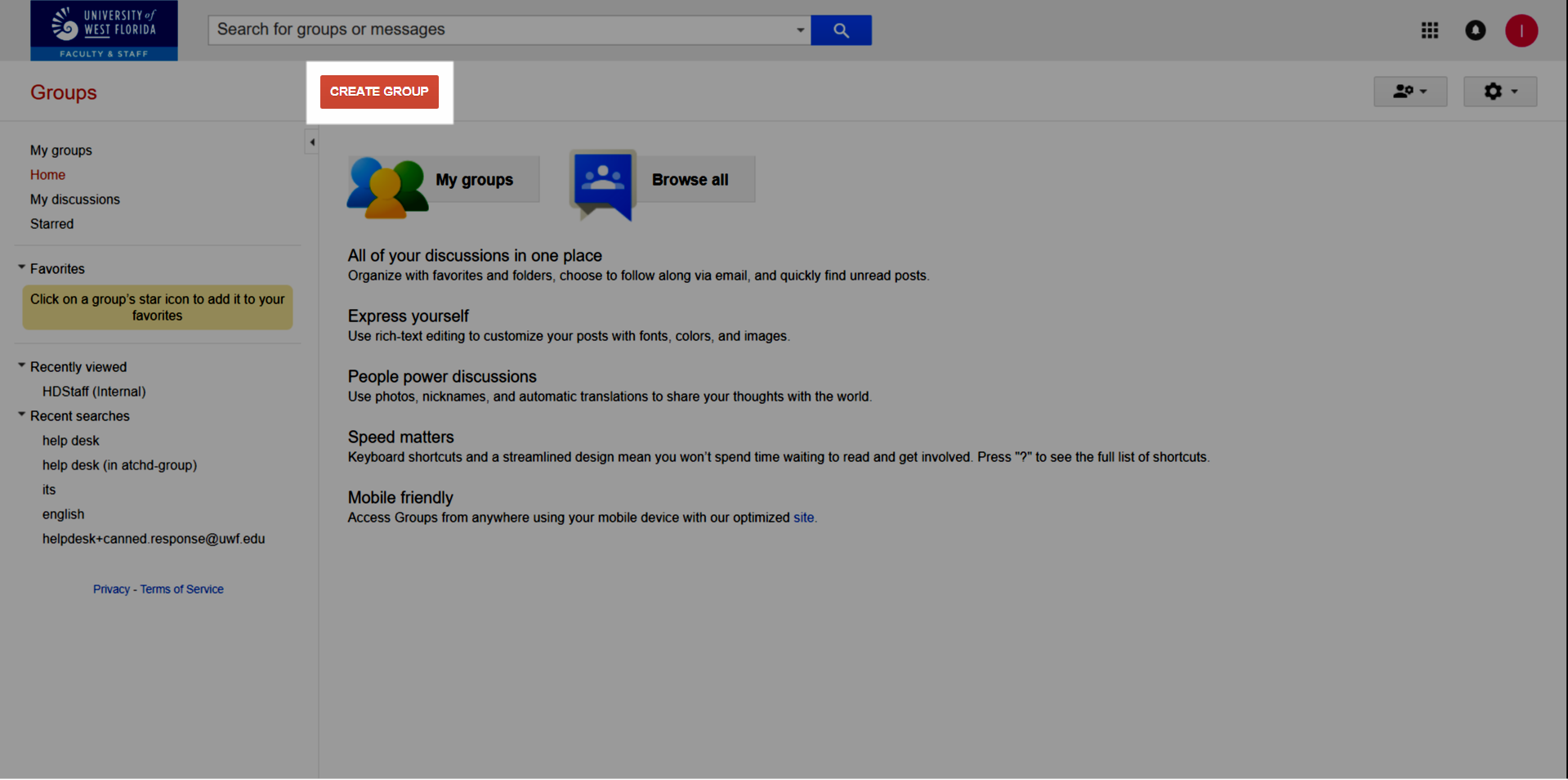 Image Removed
Image Removed Image Added
Image Added
Steps 4-10
 Image Removed
Image Removed
Choose a group type:
- Email list (recommended) – This group type is an emailing lists. Create a new email address so anyone in your organization can send messages to everyone in your group at once. This is the most common type of Google Group to send emails, share files, and send Google Calendar invites.
- Web forum – This group type is an an online community where people with similar interests can discuss various topics.
- If this group type interests you, and you're a UWF employee, then consider using Slack instead.
- Q&A forum – This group type allows your team and key clients to answer common questions about your services and vote for the top answers, similar to Quora and StackExchange. The answers are then archived as a knowledge base for your team and all your clients.
- If this group type interests you, and you're a UWF employee, then consider becoming a BPL author instead and house your procedures in Confluence.
- Collaborative inbox – This group type allows group members to receive and respond to email a using a common address. This type also allows members to assign messages to each other, so that they know who is responding to which messages.
- If this group type interests you, and you're a UWF employee, then consider submitting an ITS Request to get a Jira project.
Choose who can view topics:
- Managers of the group
- All members of the group (recommended)
- All organization members (not recommended)
- Anyone on the web (not recommended)
Choose who can email the group:
- Owners of the group
- Managers of the group
- All members of the group (recommended)
- All organization members (not recommended)
- Anyone on the web (not recommended)
Choose who can join the group:
- Anyone on the web (not recommended)
- Anyone in the organization
- Only invited users (recommended)
- Anyone can ask
- Anyone in the organization can ask
Step 4
Complete the Group name and Group description fields, and click Next.
 Image Added
Image Added
Step 5
Use the dropdown menus and slides to configure the following settings. Then click Next.
- Who can search for your group
- Who can join your group
- Who can view the group's conversations
- Who can post to the group
- Who can view the group members
 Image Added
Image Added
| Tip | ||
|---|---|---|
| ||
For example, there's generally no need to allow anyone at UWF access your Google group and view the group's messages, if that access isn't necessary to fulfill the purpose of the Google group. |
Step 6
Determine if you want to invite users to the group, or add members to your group directly.
Please know you can skip this step now if you want. You'll be able configure these settings afterwards.
Click Create group when you're finished.
| If you choose to invite members | If you choose to add members directly |
|---|---|
|
* Visit Set who can view, post, & moderate to see the roles members can have in a Google Group. ** Visit Manage your subscriptions & global settings to see the subscription options. |
Step 7
Click Go to group to go to the group.
 Image Added
Image Added
Step 8
Go to Managing native
Step 11
Click Save my changes, and then Manage.
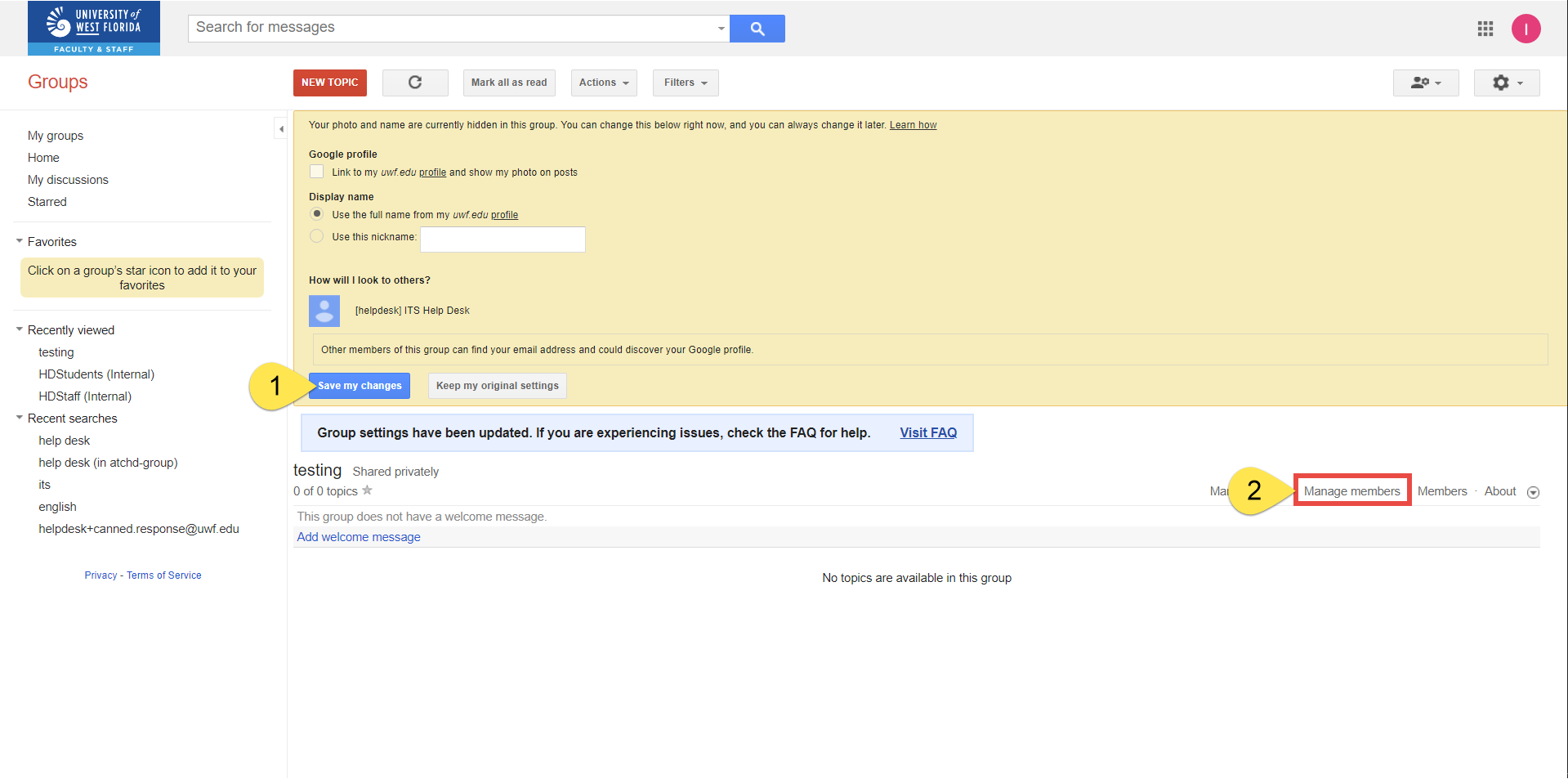 Image Removed
Image Removed
Step 12
Select all, then Actions >> Change delivery setting >> All email.
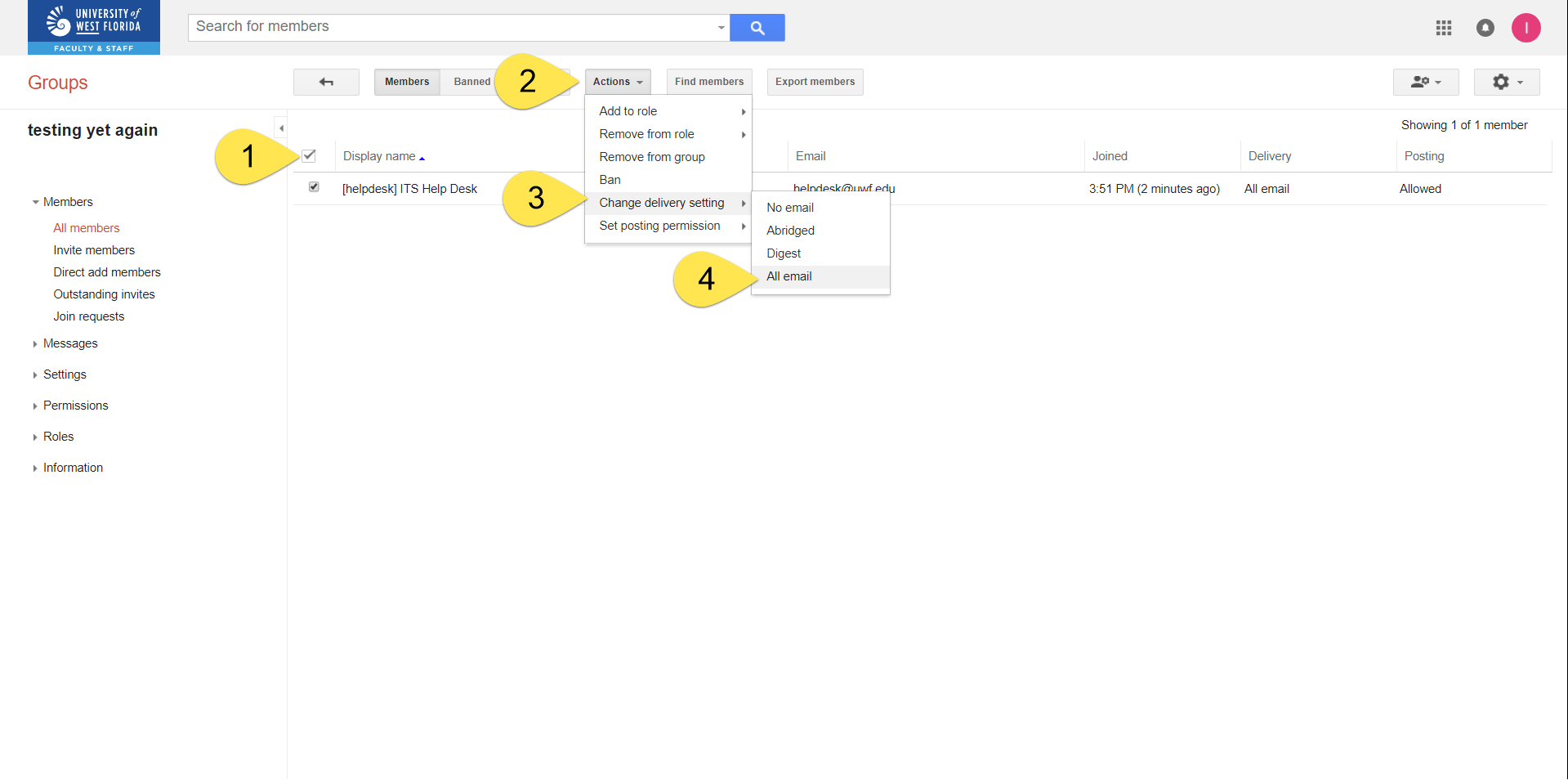 Image Removed
Image Removed
Step 13
Select all, then Actions >> Set posting permission >> Default group policy.
 Image Removed
Image Removed
Step 14
Click Information >> Directory.
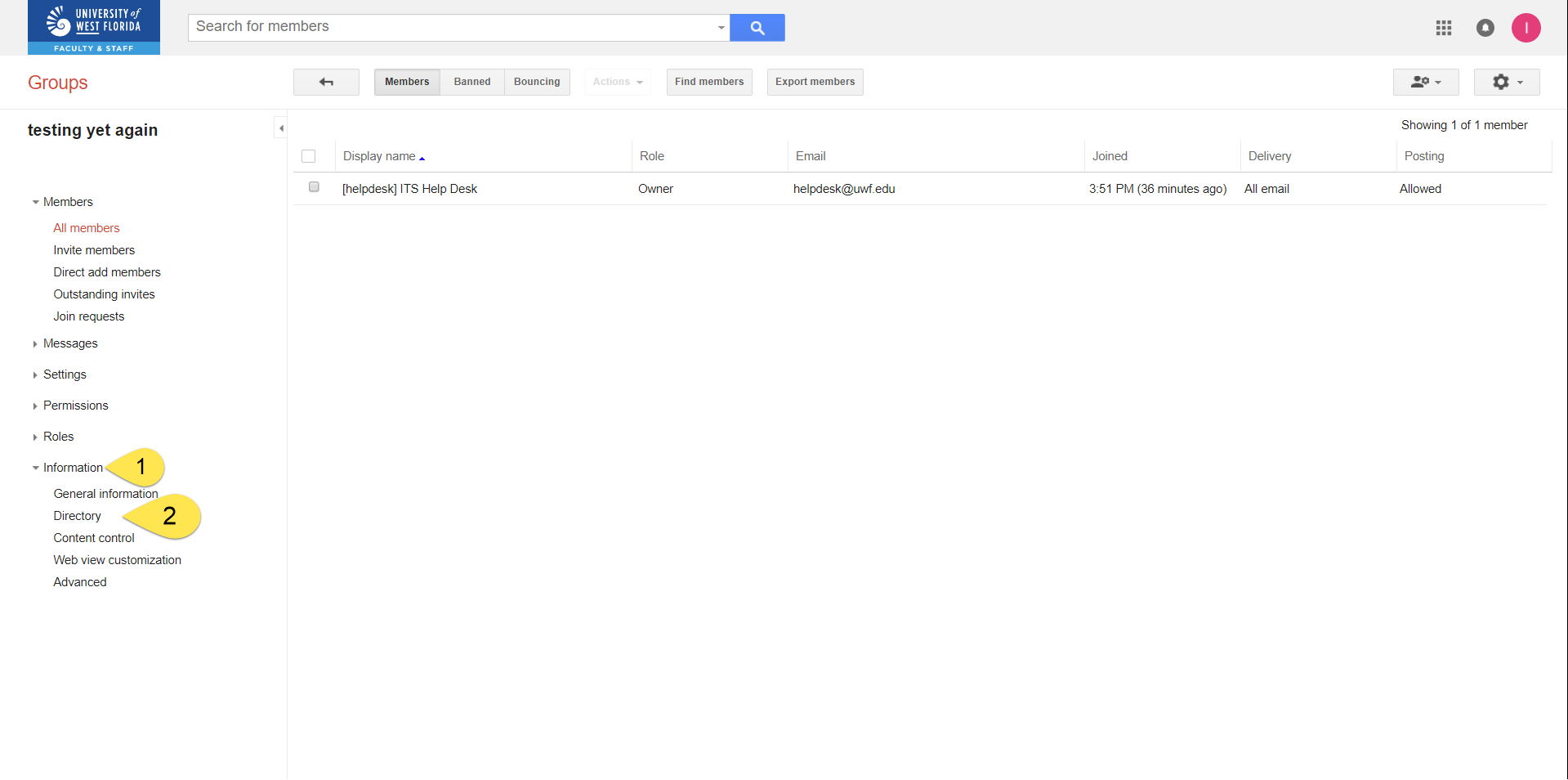 Image Removed
Image Removed
Step 15
Uncheck List this group in the directory. Then click Save.
Image Removed
Step 16
Go to Managing NativeGoogle Group membership and settings to configure the settings for your new
Nativenative Google Group.
Related content
← Go back to Google Groups Guide Include Page ILP:_Help Desk Footer ILP:_Help Desk Footer
| Panel | ||||||||||||
|---|---|---|---|---|---|---|---|---|---|---|---|---|
| ||||||||||||
|

