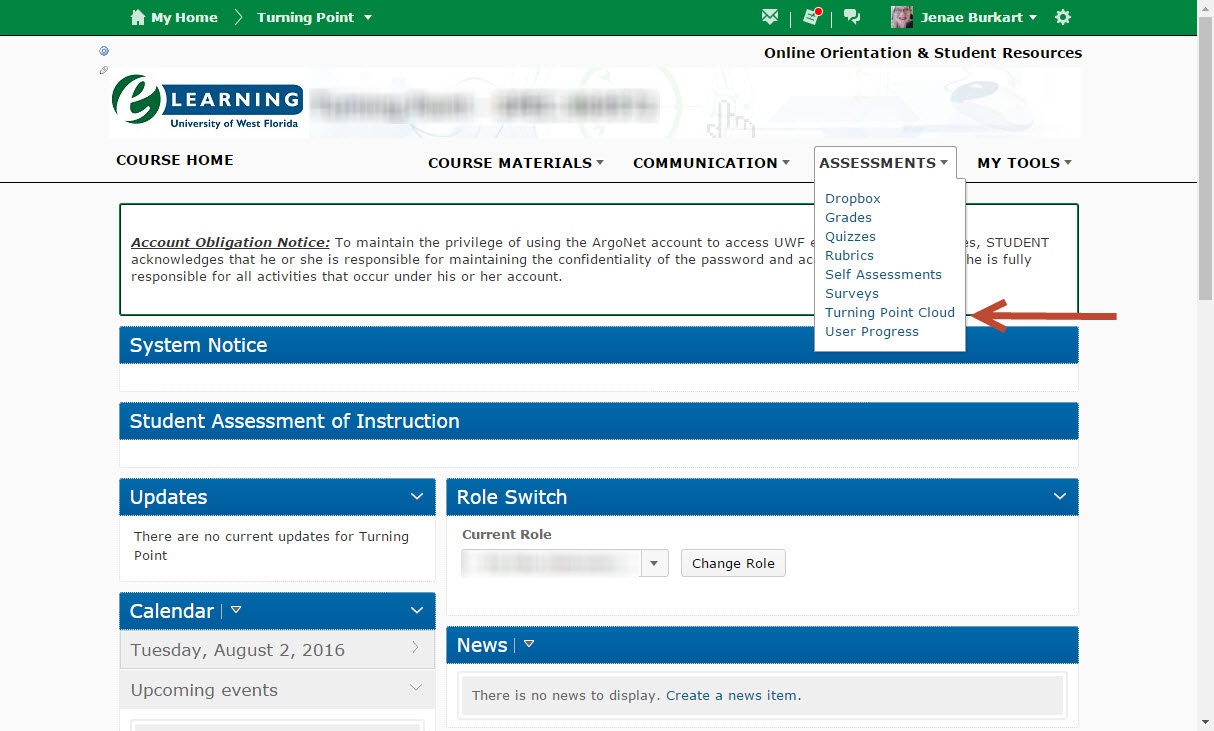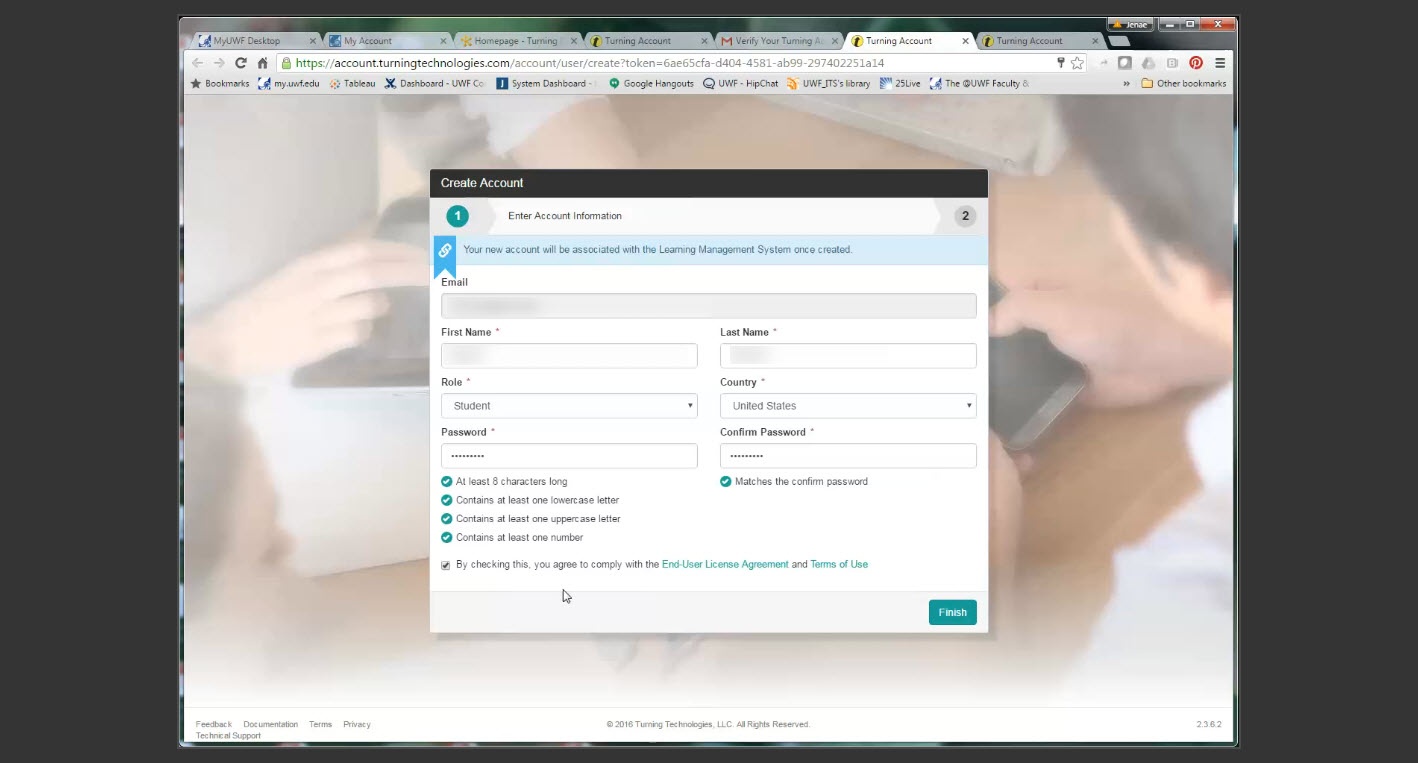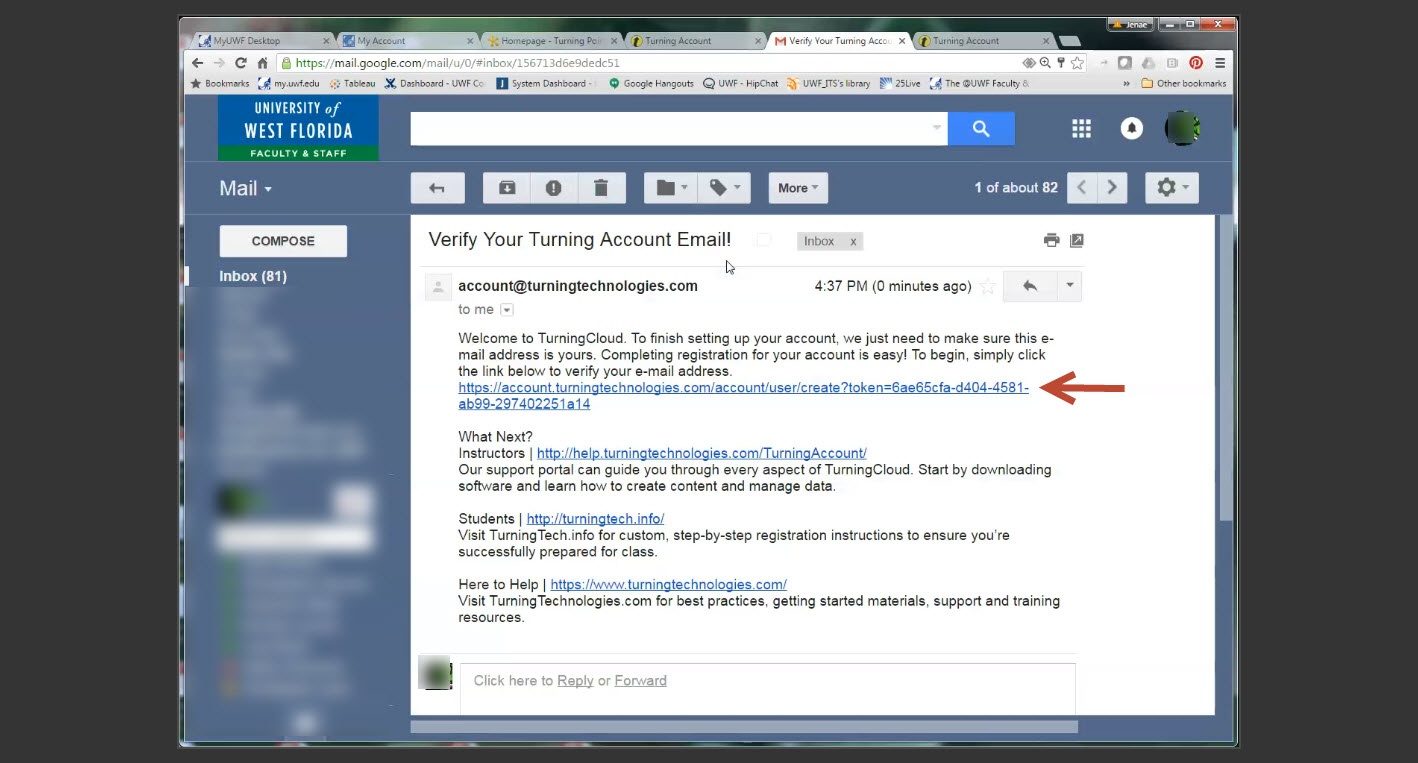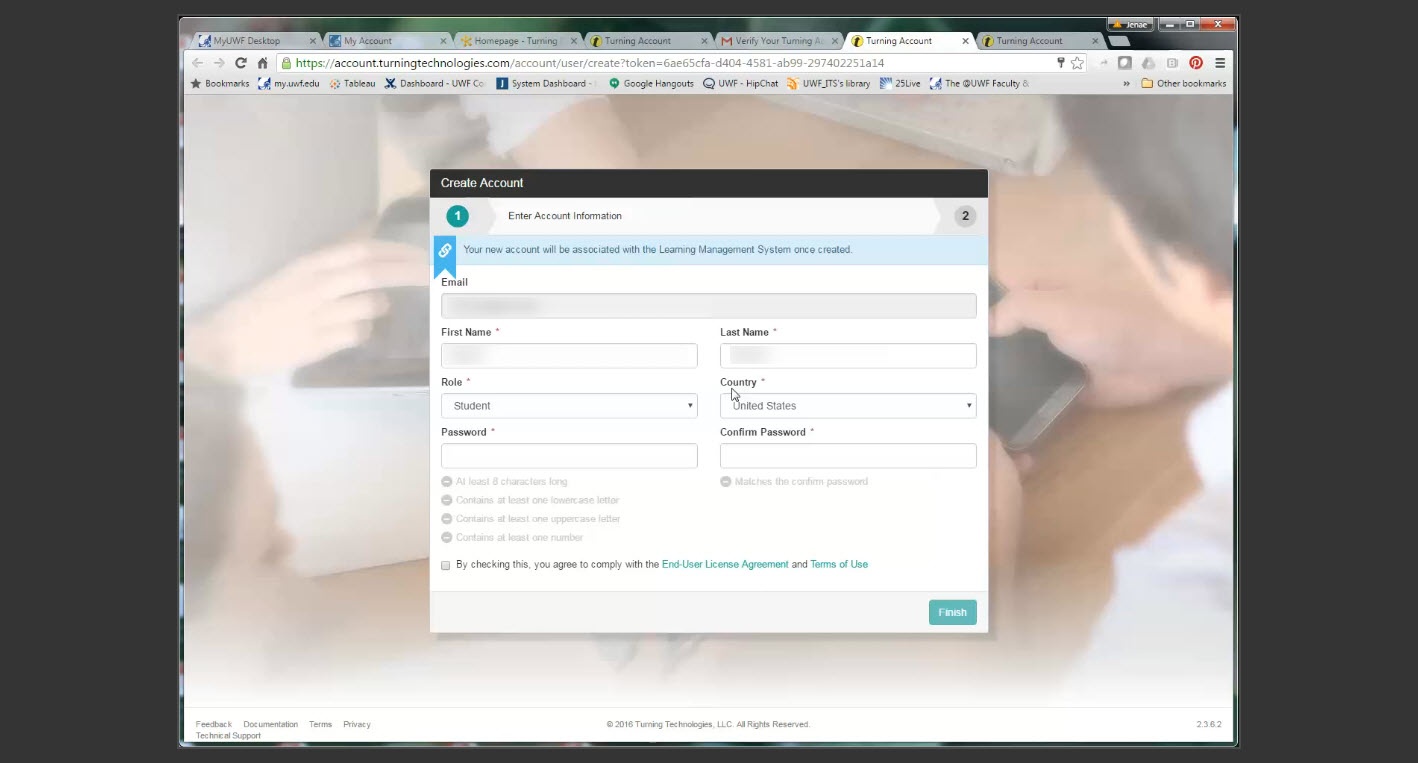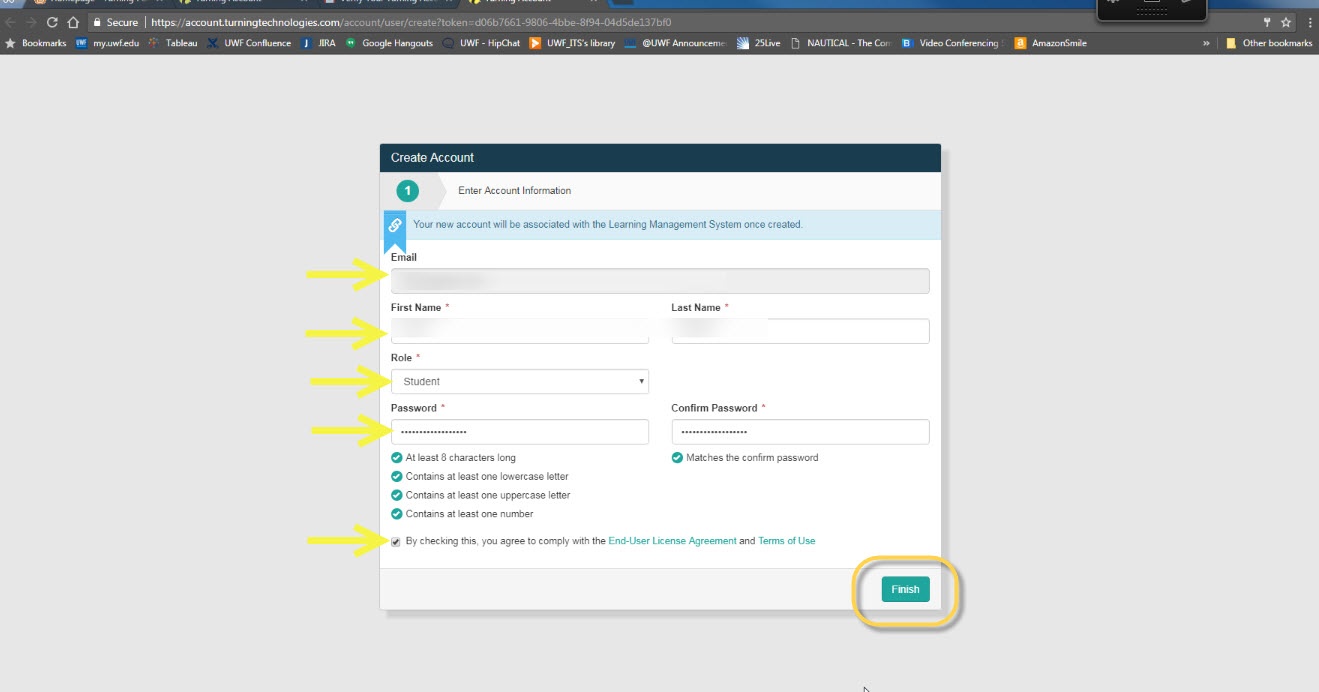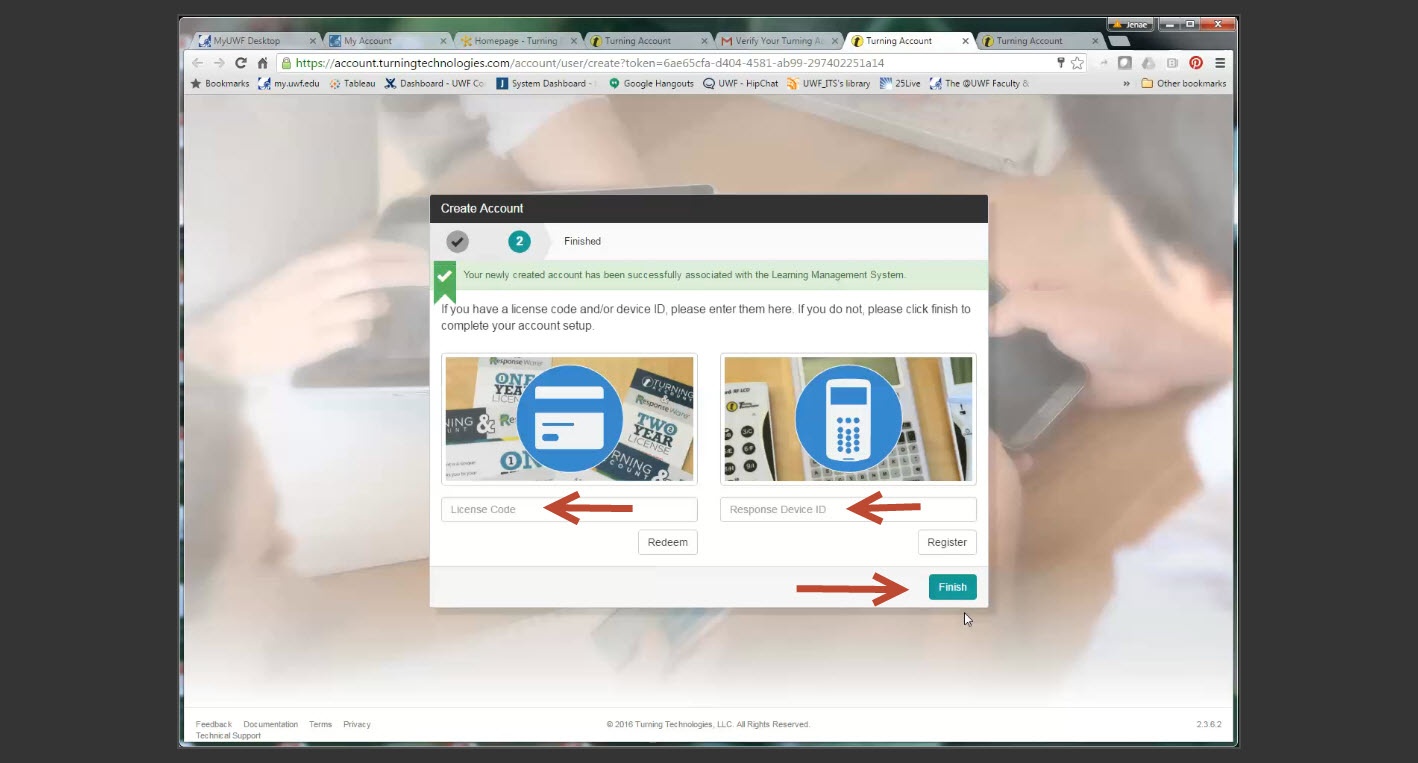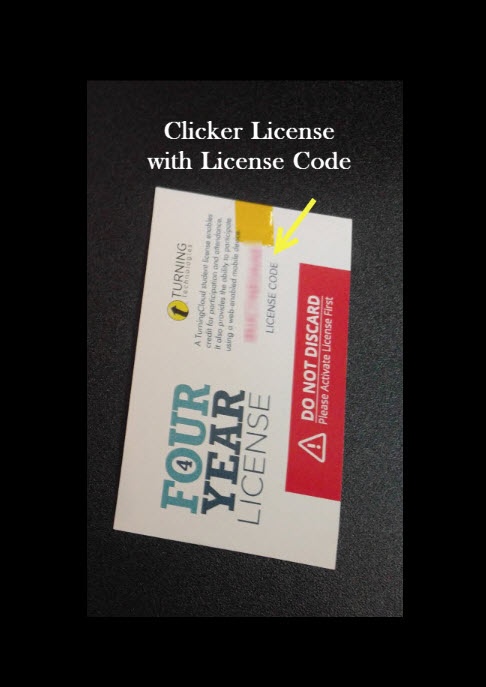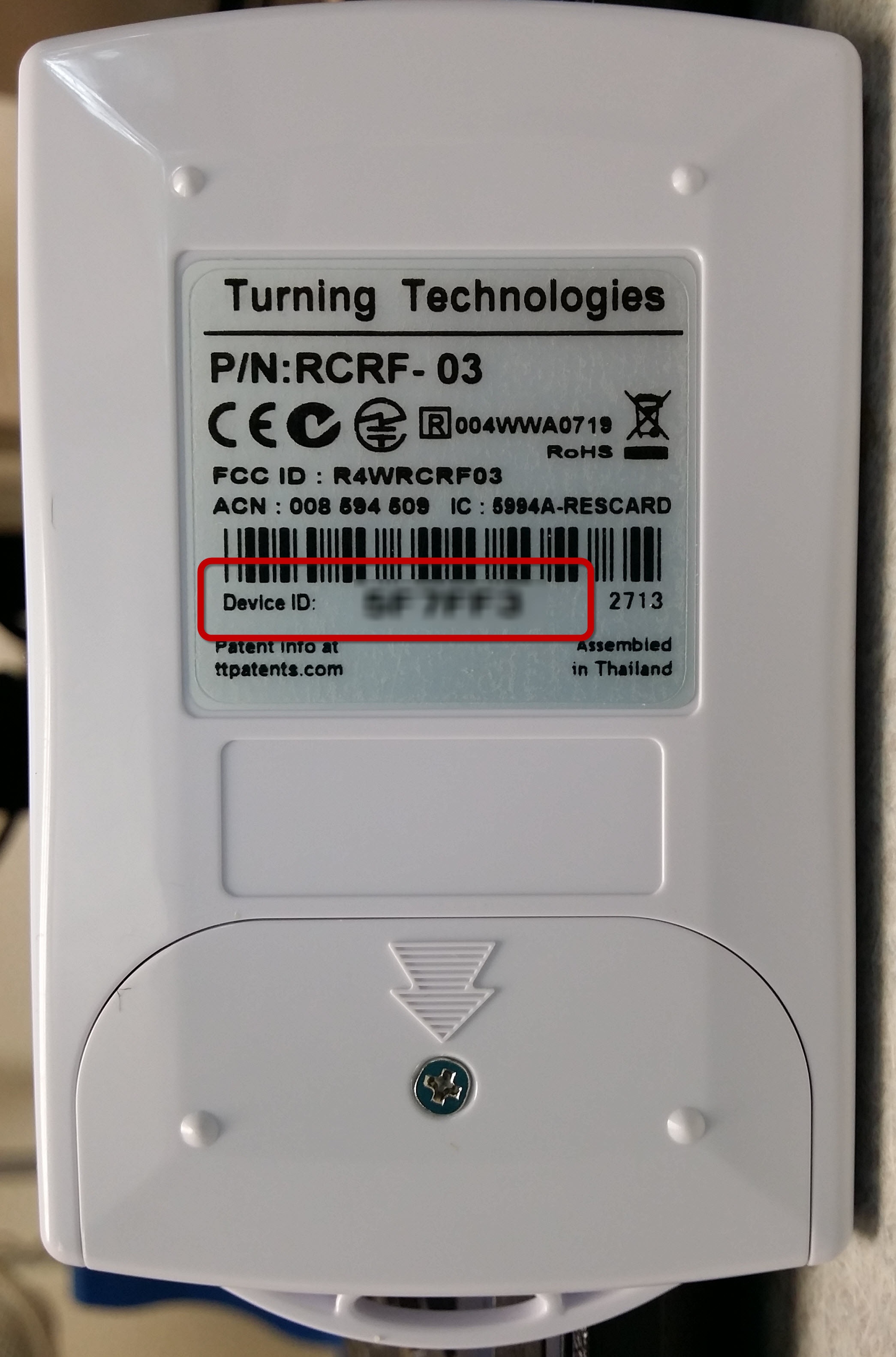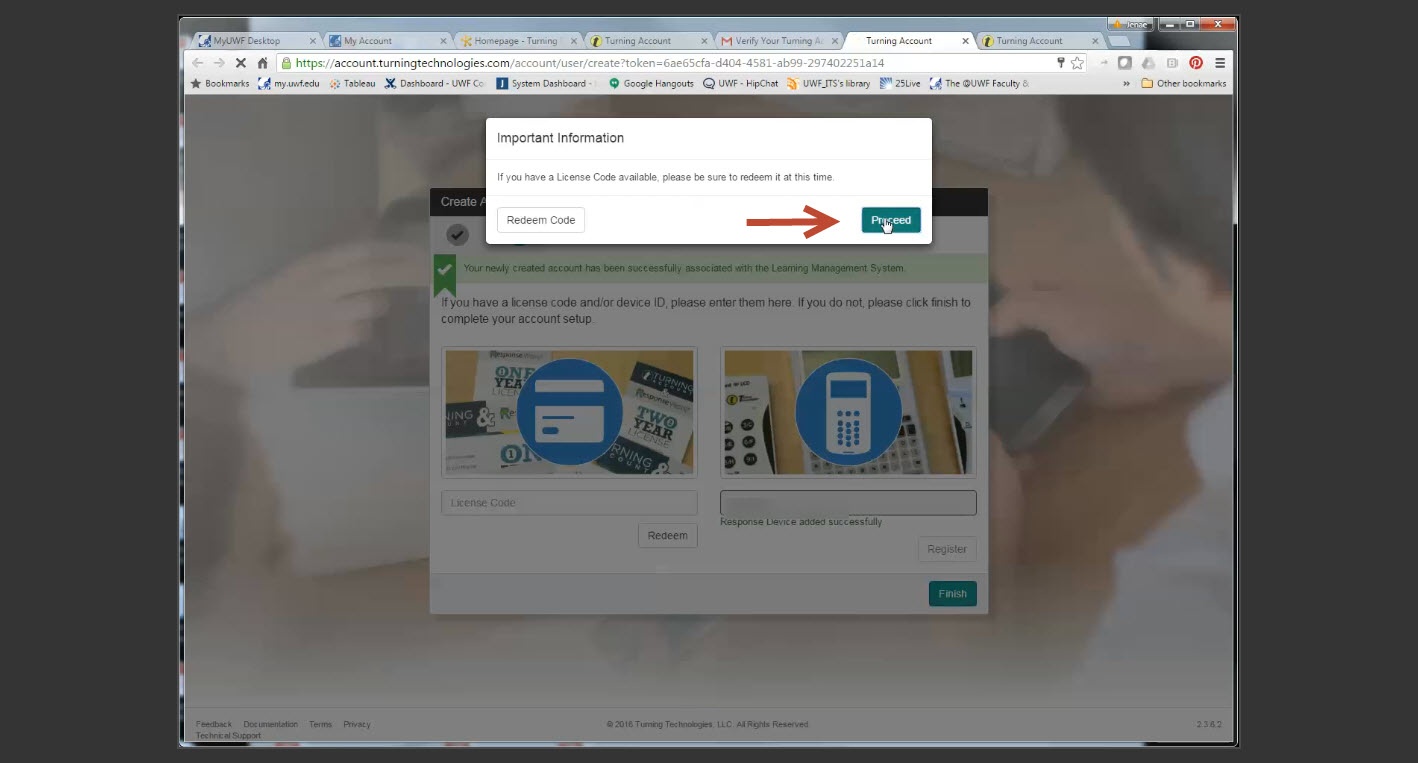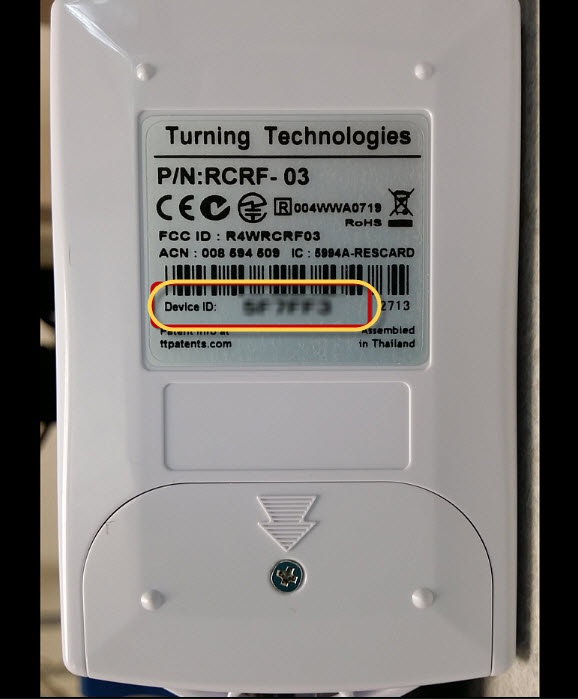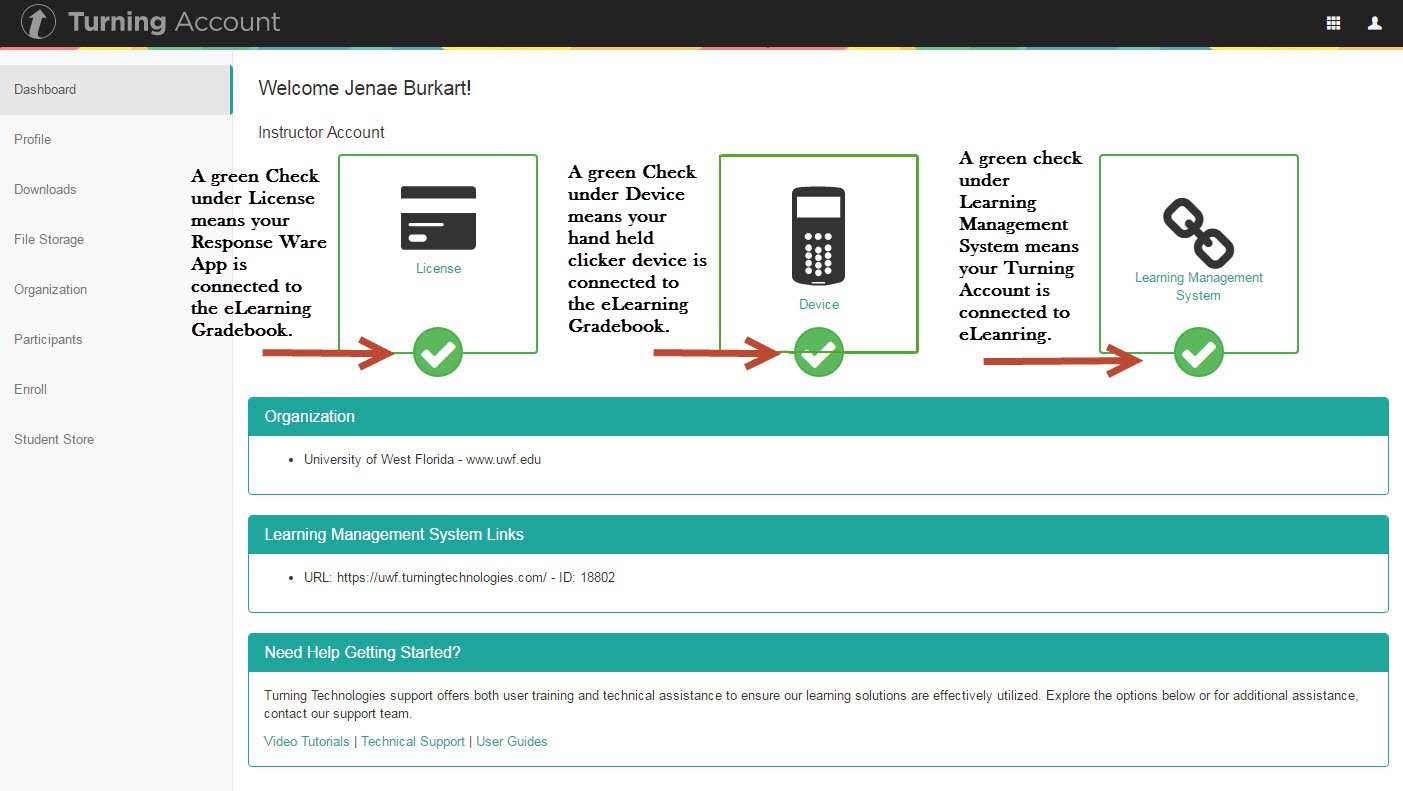Overview
| Excerpt |
|---|
Here you will find instructions on how to register a Turning Point PointSolutions Response Card RF (clicker) and ResponseWare license using eLearning. |
Instructions
Students must register their clicker and license using the Turning Point PointSolutions link in eLearning. Registering your clicker links your clicker Device ID to your student number. After registering your clicker device, when you use your clicker to log attendance, assessments, or other interactions with a Turning Point presentation, the information is logged under your name and student number for your instructor or presenter.
Video Instructions
http://www.screencast.com/t/YXwYmL2xTyRegistering your license allows your answers to be recorded in your instructor's reports and in the eLearning Gradebook.
Step by Step Instructions
Step 1
Login to MyUWF.
Step 2
Once you login to MyUWF, click on the eLearning app.
Step 3
Open one of your eLearning courses. It does not matter which one.
Step 4
Click on Assessments TurningPoint in the navigation bar.
...
| Info |
|---|
Please note that if TurningPoint is not listed in the eLearning course, you may need to contact the course instructor to make TurningPoint available for the course. |
Step 5
Click on Get started here to create your PointSolutions account
on the Turning Point Cloud link from the pull down list.
Step 6
Enter Type in your full UWF email Gmail address and then click Create an click Next. A confirmation email will be sent to your UWF Gmail account.
Step 7
A confirmation email will be sent to your UWF Gmail account.
Step
...
7
Login to your Gmail account and open the email from Turning Technologies.
Step
...
8
Click the link.
Step
...
9
Fill in the blanks and click the Finish button to create a Turning Account.
Step 11
Students must register both the License Code (Subscription) and the Response Device ID. The image below represents the contents of a clicker pack. The handheld clicker and clicker license (subscription) are included.
Click the Finish button.
Step 12
Registration Screen
If you purchase the Turning Point combo pack, you must register both the License Code and the Response Device ID. The License Code will allow you to use the ResponseWare app in class if your instructor allows.
Registering Device:
Redeeming your subscription. If you have your license code, you may enter it into the Subscription Code box by clicking Add Subscription and filling in the code. The license code is located on the card inside your clicker box as shown. Once you have entered the License Code, click Continue.
If you do not have a License / Subscription code, you can purchase one when your registration is complete.
Step 14
Registering your Device. To register your handheld clickerIf you purchase the Clicker only, you will enter the six-digit Device ID located on the back of your clicker and then click Register. Then click Finish.
Registering your License Code for ResponsWare:
If you purchase the License Code only, you will enter the License Code and click Redeem. And then click Finish. You must register your license code in order for your ResponseWare responses to be entered into the eLearning Gradebook.
Step 13
Click the Proceed button.
Step 13
If there is a green check mark under the Device box and the Learning Management System on your Turning Account Dashboard, your device is registered in eLearning and ready to use in class. If your License box is checked, you can also utilize the ResposneWare app.
...
| title | ResponseWare |
|---|
...
Add. You can also access this at any time by clicking on Add a Clicker
If you do not have a clicker, you can purchase one after your finish registering.
Step 16
You will also need to make sure you are connected to Canvas. A green checkmark should appear under Learning Management System.
FAQ's
| Expand | ||
|---|---|---|
| ||
At the top of the PointSolutions page you will see if any items need your attention. Once all items have a green checkmark you have successfully redeemed your subscription, registered your response device (if needed) and connected your account with Canvas. |
| Include Page | ||||
|---|---|---|---|---|
|