Versions Compared
Key
- This line was added.
- This line was removed.
- Formatting was changed.
Overview
| Excerpt |
|---|
Using two-factor authentication (2FA) is widely considered a best practice. Although the advantages to using 2FA outweigh the disadvantages, you should still consider the disadvantages to using 2FA and take proactive steps to mitigate them. The main disadvantage to using 2FA is you won't be able to access your Gmail account, if you don't have access to your 2FA method (such as your phone). And sometimes, your 2FA may get automatically disabled after you get a new smartphone, or after you change your password. To alleviate any concerns about this disadvantage, we strongly suggest that you consider setting up backup 2FA options for your Google account. |
Instructions
Step 1
Visit Google 2-Step Verification.
Step 2
- Click Get Started at the top right of the window.
- Click Get Started at the bottom left.
- Log in to your UWF Gmail account, if you're prompted to do so.
a requirement for UWF Gmail accounts. To avoid losing access to your account, we recommend establishing multiple methods of verification. |
Instructions
Step 1
Go to Gmail.com and log in to your UWF Gmail account.
Note: If you're already logged into a personal Gmail account, logout and login with your UWF email account.
Step 2
Go to Google's 2-Step Verification Enrollment page.
Click your avatar at the top right and confirm that your UWF Gmail address is shown:
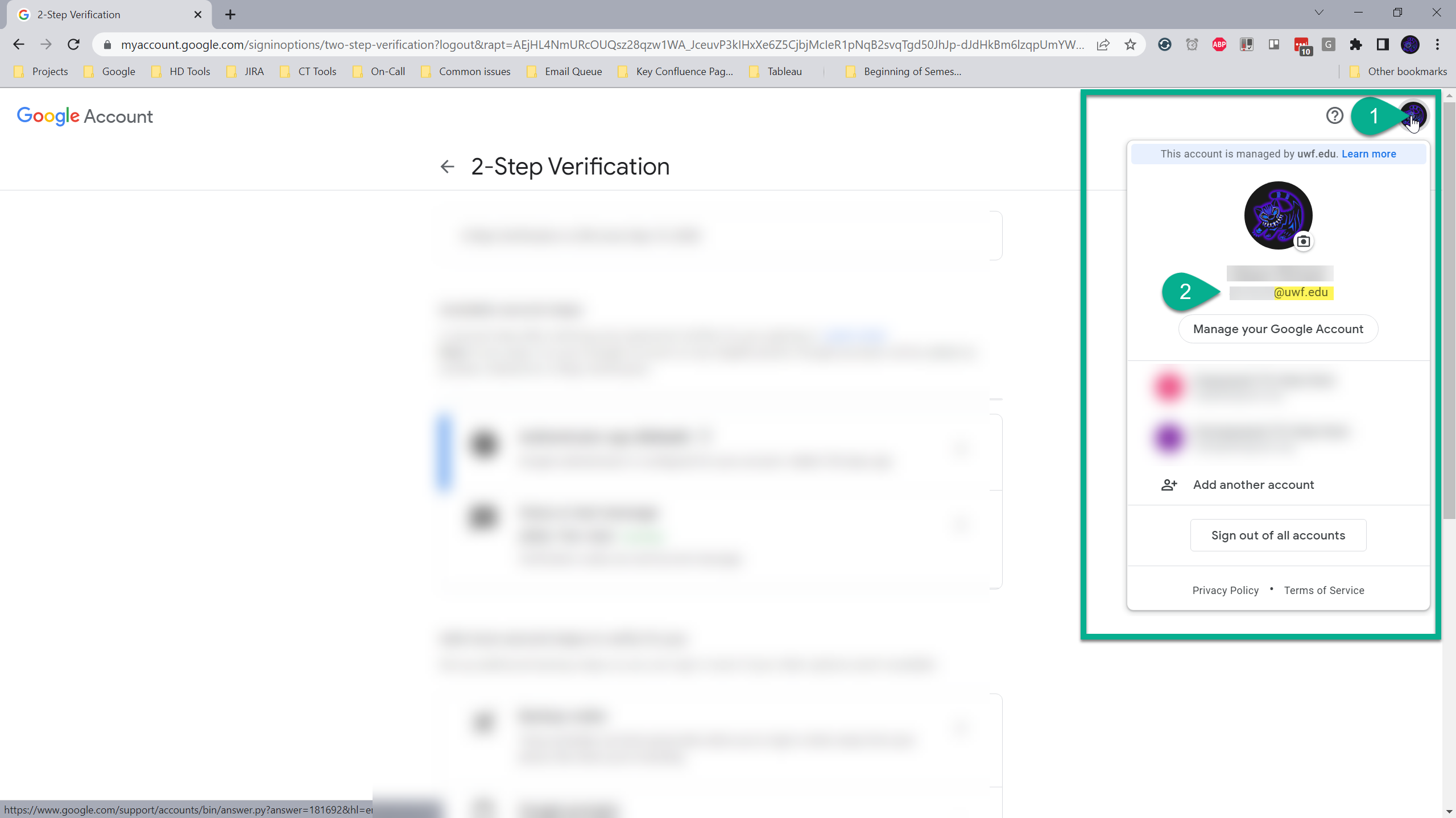 Image Added
Image Added
Step 3
You should see your options for 2FA. The more commonly used 2FA options are
- Authenticator app
- UWF employees are required to use the Duo mobile app to secure other key UWF services. These employees can use Duo's rolling code feature can also be used to secure their Gmail accounts too, instead of using Google's Authenticator app. Visit Duo's Third-Party Accounts help article to learn more.
- Voice or text message
- Google prompts
- Backup codes (ALWAYS RECOMMENDED)
- If you choose this option, then ensure that you also download your backup codes and store them in a safe and secure place.
Ensure that you have at least two of these options enabled. This way, if your default 2FA option is unavailable/not working, then you can use your backup 2FA option.
Going forward
For example, let's say you have the Authenticator app configured as your default 2FA option, and Voice or text message as your backup 2FA option. When you visit 2-Step Verification for your Gmail account, it'll look something like this:
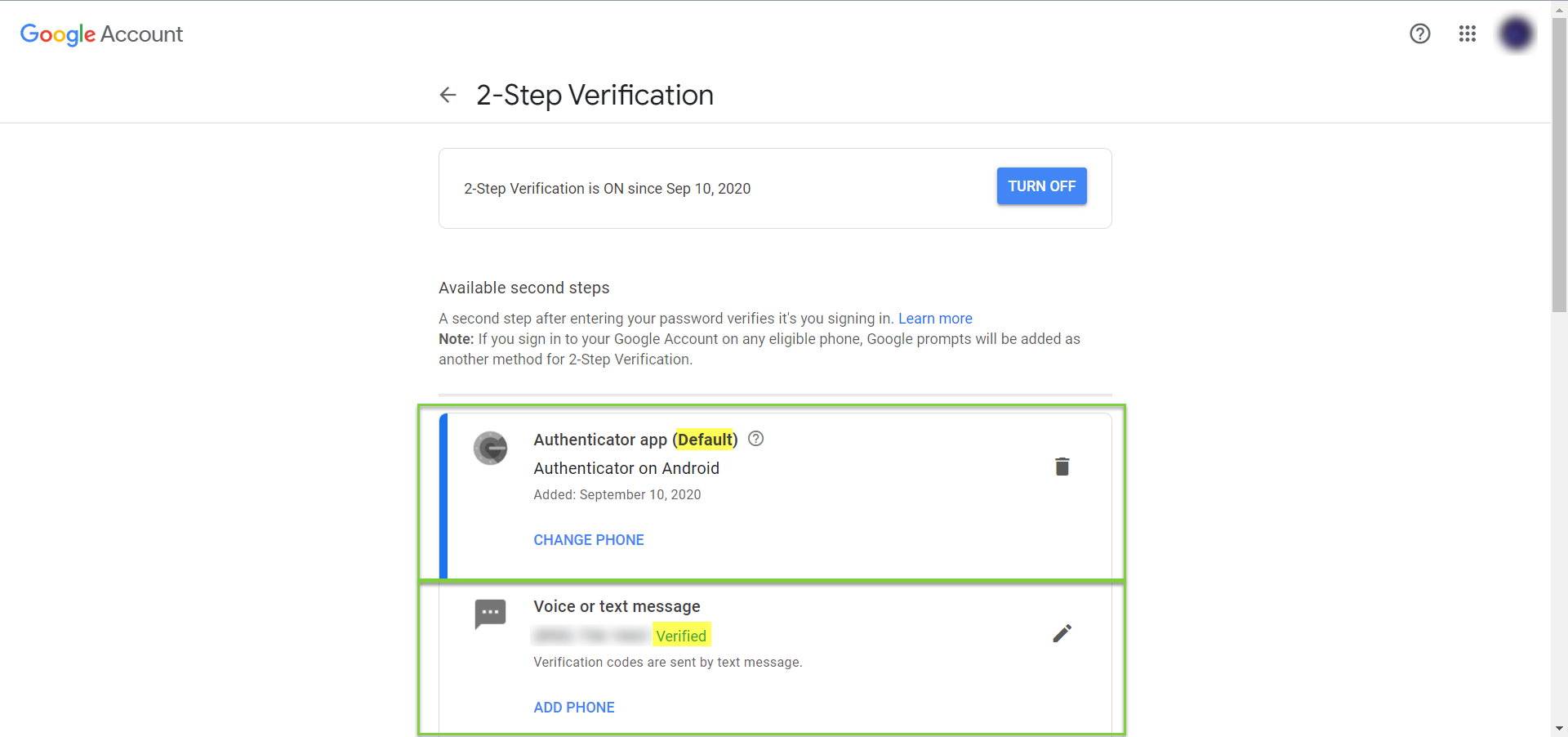
Now let's say you got a new smartphone, and you're trying to log in to Gmail. The Authenticator app likely won't work for you at first (because this app is configured per device). But since you also configured Voice or text message as your backup 2FA option, and assuming your phone number stayed the same, then all you would have to do is
1. Click Try another way. Image Removed
Image Removed Image AddedTwo-Factor Prompt
Image AddedTwo-Factor Prompt
2. Click Get a verification code at (•••) •••-••••.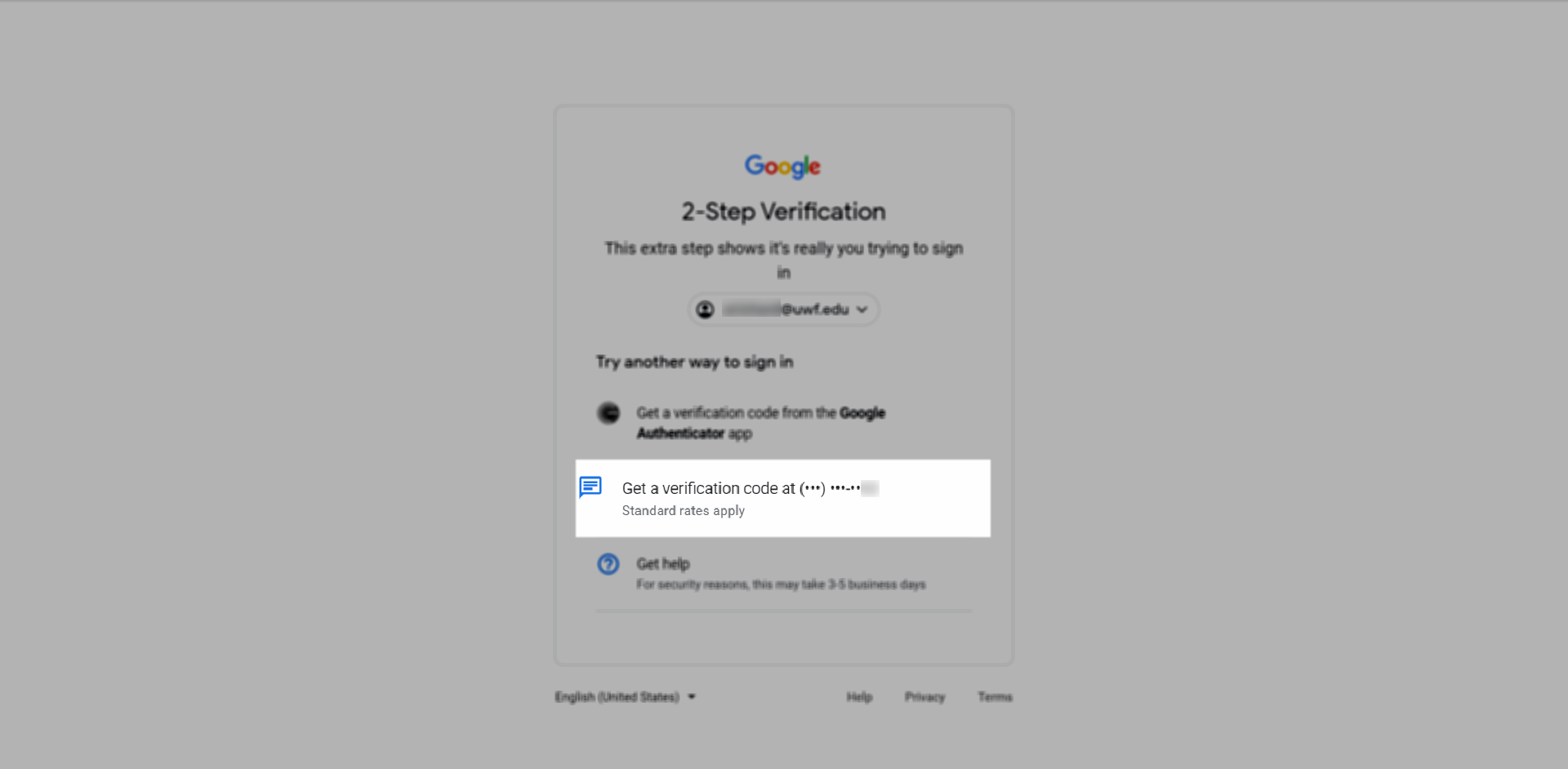 Image Removed
Image Removed Image AddedPhone Prompt
Image AddedPhone Prompt
3. Type in the 6-digit verification code that Google texted to your phone, then click Next. Image Removed
Image Removed Image AddedPlace to enter the code
Image AddedPlace to enter the code
4. You're now logged in!
If you actually encounter this scenario, then after you get logged in, you should review your 2FA options and add any additional options you think are necessary.
Keep in mind that you can always contact the ITS Help Desk if you get locked out of your university email account.
What options are available to those who do not wish to use a personal device for authentication?
There are multiple ways to secure your account .
Additional documentation
without having to use a personal device. However, each option comes with pros and cons.
With the exception of using a Security Key, a default 2FA method (phone number or security key) MUST be added. If you do not wish to use a personal cellphone, we recommend setting up your office phone as your default option before setting up the following methods.
| Expand | |||||
|---|---|---|---|---|---|
| |||||
|
| Expand | ||
|---|---|---|
| ||
|
| Expand | ||
|---|---|---|
| ||
|
| Expand | ||
|---|---|---|
| ||
|
Do I have to authenticate with 2-Step Verification every time I login to Gmail or a Google service?
If you're using a computer or device you trust, you can select "Don't ask again on this device". After selecting this setting and signing in, you will no longer be asked to authenticate using a 2nd factor on that device while using the same browser unless your cookies or web cache are cleared. Never select this option while using a shared or public computer. With this setting enabled, it's easy to forget that you have 2-Step Verification enabled. Keep in mind that you'll be prompted for verification when signing into a different device. It's highly recommended to save backup codes for emergencies and establish multiple authentication factors (SMS, App push, authenticator app, back-up codes).
Additional documentation
- Google's Turn on 2-Step Verification help articleProtect your account with 2-Step Verification
| Panel | ||||||||||
|---|---|---|---|---|---|---|---|---|---|---|
| ||||||||||
|