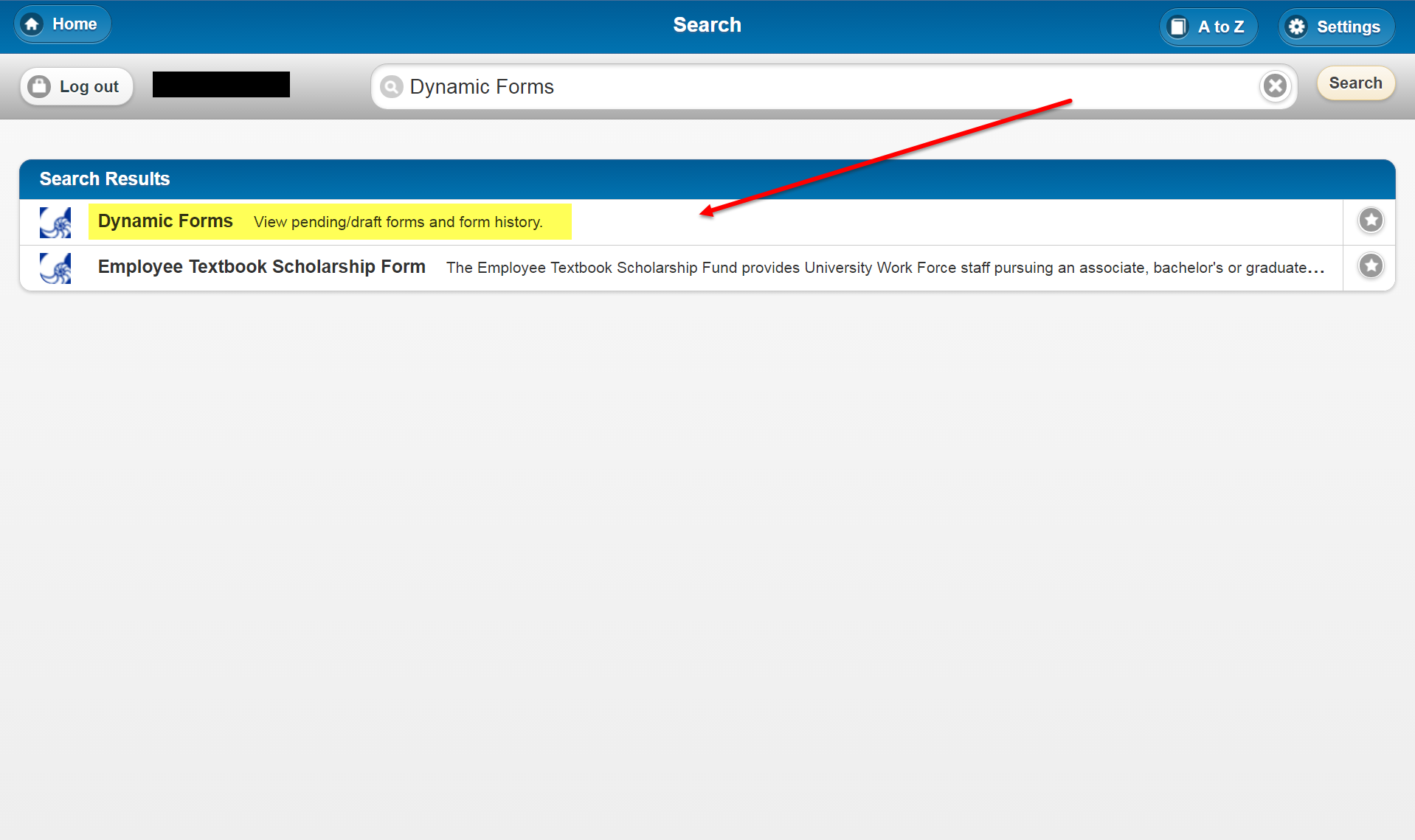Overview
| Excerpt |
|---|
End users can access |
...
the Dynamic Forms submissions for which they have provided e-signatures. End users |
...
- a rejected Dynamic Form they need to resubmit (you will be e-mailed when this occurs)
- a Dynamic Form that requires a payment
- a Dynamic Forms that requires your co-signature (you will be e-mailed when this occurs)
may want to access these submissions to confirm they've made a submission or to check the answers provided in the submission. |
...
Instructions
Step 1
Go Login to Dynamic Forms.
...
Note that you will need to go to a different login page based on whether or not you have a MyUWF/Argonet account.
| I have a MyUWF/Argonet account |
|
...
|
...
| title | For end users without Argonet usernames and passwords (such as parents and non-UWF advisors) |
|---|
| I do not have a MyUWF/Argonet account |
|
...
...
|
Step 2
Click the Pending/Draft Forms icons.
Use the buttons to view lists of
- any forms you are copied on
- any forms that are still awaiting signature by others
- any other forms in your history
| Info |
|---|
| If you don't see this page upon login, you will first need to click My Forms/Portal in the top right. |
Step 3
Search the page for the name of the form you wish to finish submitting and click the Complete Form link.submission for which you provided an e-signature. Click the PDF icon to view the PDF version of the submission, or click the HTML icon to view the webpage version.