Versions Compared
Key
- This line was added.
- This line was removed.
- Formatting was changed.
The University of West Florida utilizes IRBNet.org to manage and track submissions to the Institutional Review Board (IRB) for Human Research Participant Protection. IRBNet allows you to see the status of all your protocols, collaborate on your project with co-investigators, and manage your submissions and files anytime from any computer with internet access. All of our sample forms can be located and downloaded within IRBNet in the Designer section of a created project.
First Time IRBNet Users:
1. Creating an account in IRBNet.org
2. Take your required training at www.citiprogram.org
3. Attaching Your Training and Credentials
Registered IRBNet Users Starting a New Project:
Is your CITI training still valid? If not, log into Citiprogram.org, take the training, and update your IRBNet profile with the new training certificate.
4. Creating A New Project: To follow the steps to create a project and submit
Submitted packages that are incomplete may incur delays in processing
5. How to Respond to a "Modifications Required Letter": If you receive a "Modifications Required" letter with your board decision and you need to submit a revision package
Once Your Project Has Been Approved:
6. Creating and Submitting an Amendment: How to make a change to your approved project through an amendment package.
7. Creating and Submitting an Extension: For requesting an extension to your currently approved IRB application's expiration date.
8. Creating and Submitting a Final Report: Once your data collection is complete and you are no longer analyzing identifiable data, you are required to submit a final report package.
IRBNet Frequently Asked Questions
Back to UWF IRB website
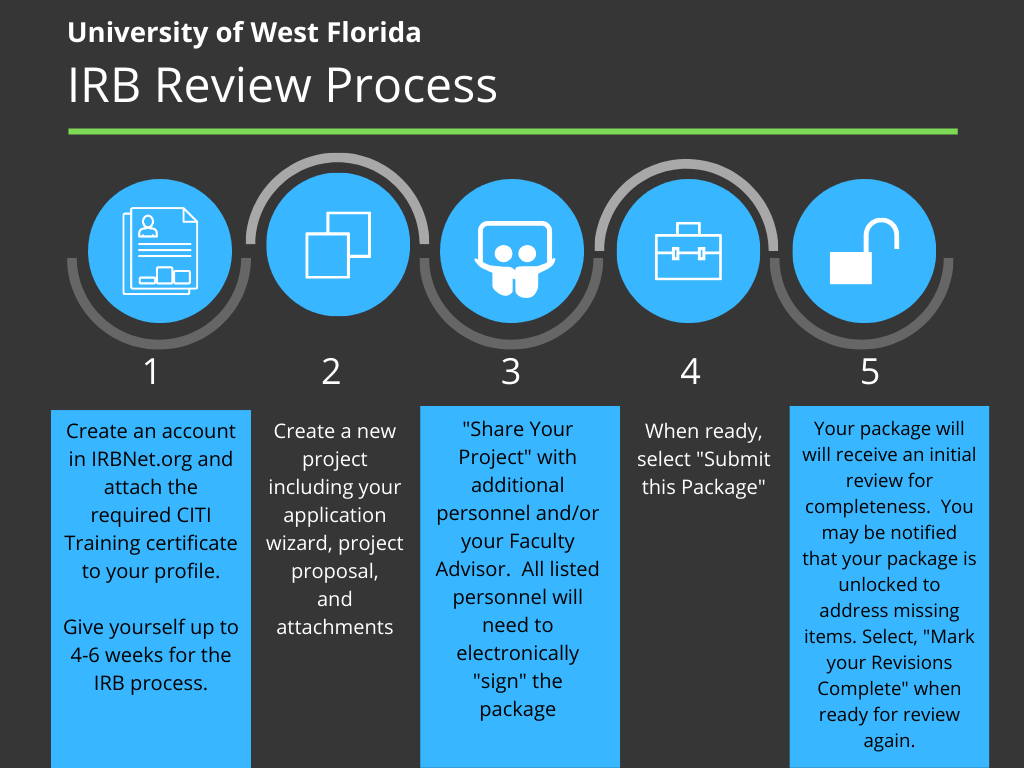 Image Added
Image Added 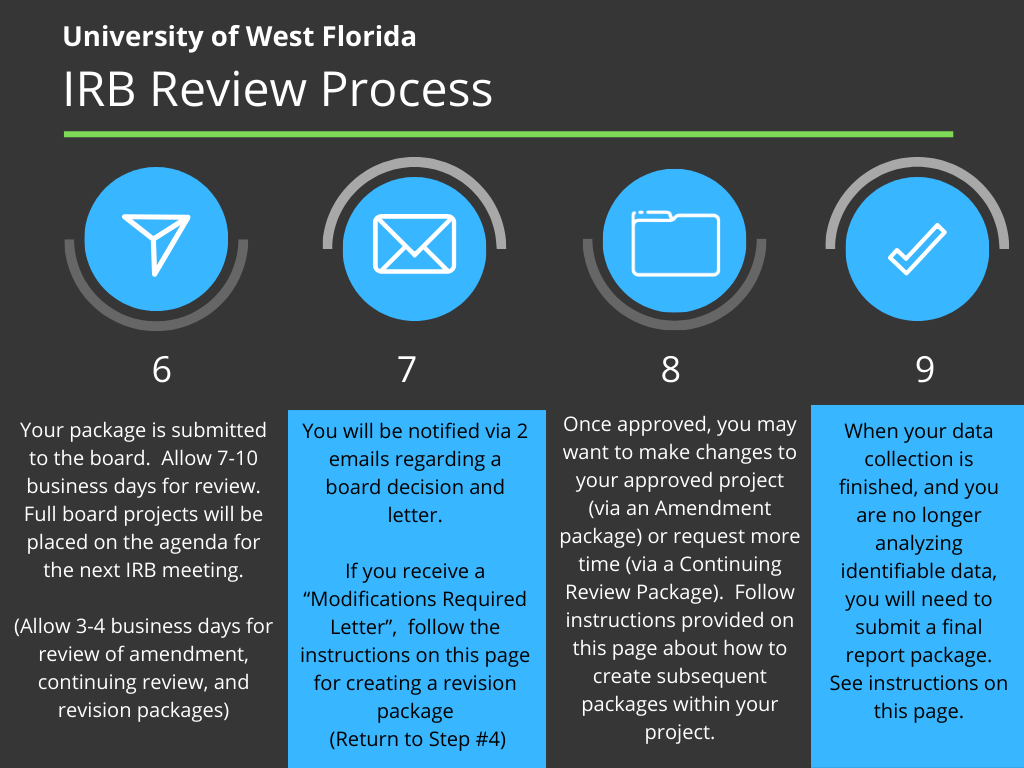 Image Added
Image Added
 Image AddedPhoto of an armadillo at UWF
Image AddedPhoto of an armadillo at UWF
| Children Display | ||||
|---|---|---|---|---|
|
| Warning | ||
|---|---|---|
| ||
Please ensure that you're logged in to your UWF Gmail address when viewing this page. |
| Excerpt |
|---|
All applications to the UWF IRB must be submitted using our electronic submission system, IRBNet. IRBNet offers a robust set of electronic tools supporting the management, submission, review and oversight of research protocols. Some of IRBNet’s many features include online applications, electronic document management, web-based protocol sharing and collaboration, automatic notifications, electronic submissions and reviews, training and credential management, and important audit capabilities including electronic revision histories, electronic signatures and event tracking. |
Training Videos and Materials
Follow the instructions below to create a required IRBNet account and submit and track your UWF IRB application
Step 1 - Create an account in IRBNet - PDF instructions only
| HTML |
|---|
<iframe src="https://drive.google.com/file/d/1GmyayP2K5MxKv0K7SkQUdK48Gcxd8YPm/preview" width="640" height="480" allow="autoplay"></iframe> |
Step 2 - Submit a new IRB Application - video and PDF instructions
A tour of IRBNet (30 minutes)
IRBNet Video video and PDF below on how to submit a New application
| HTML |
|---|
<iframe src="https://drive.google.com/file/d/1N-B_e_rOk4WMu_G_yfWJR7ZDfElSAsXM/preview" width="640" height="480" allow="autoplay"></iframe> |
| HTML |
|---|
<iframe src="https://drive.google.com/file/d/1-x5U2z7znND3PZNp0k_MSaDApgu81MBh/preview" width="640" height="480" allow="autoplay"></iframe> |
Step 3 - Submit/Link your CITI training
| View file | ||||
|---|---|---|---|---|
|
Step 4 - Track your submitted IRB Application - video and PDF instructions
Review this video and/or use PDF below
| HTML |
|---|
<iframe src="https://drive.google.com/file/d/1yFy5qA_vOdFq44Qohy1izmkmCri_B_Bd/preview" width="640" height="480" allow="autoplay"></iframe> |
| HTML |
|---|
<iframe src="https://drive.google.com/file/d/1K1soUEvVgRoW0S4A1CR6XQM-LXMyUegW/preview" width="640" height="480" allow="autoplay"></iframe> |
Step 5 - Subsequent Packages
Subsequent packages within a project are used by researchers to submit updated or additional information to the office throughout the lifecycle of a project. This document describes how to add a new package to an existing project (Ex: Requested Modifications and Amendments).
| HTML |
|---|
<iframe src="https://drive.google.com/file/d/1mMOCy3b3UNabarTwsJx3I-SawAaeoat6/preview" width="640" height="480" allow="autoplay"></iframe> |
Step 6 - Submitting Your Final Report
When your data collection is complete and you are no longer analyzing identifiable information, you are required to submit your final report.
| View file | ||||
|---|---|---|---|---|
|
Glossary of Terms in IRBNet
IRBNet Term
Meaning
Mark "Revisions Complete"
Term used when making modifications to a protocol that is currently being reviewed by the IRB. This link can be found next to the Lock Status on the Designer Page. If a package has been unlocked for you during an initial administrative review, you must select, "Mark Revisions Complete" so the IRB is notified that your package is ready to be reviewed again.
Package
Each submission submitted to IRBNet for a study is in a package. Each package has its own unique ID number. Each time a new submission is made, you submit it under the same ID number, but the submission number will change. For example “123456-1” is an Initial Application. If the board requests a modification, you would create a new package within your current project, the number would change to “123456-2”. So, the ID number shows "Project ID- Package #).
For example, if you are submitting an amendment or final report, you would go into your current approved project and select, "Create a new package". You would NOT select, "Create a new project".
Submission is Locked
Refers to the Lock Status function. When your submission is locked, you cannot make any edits to your project as it is under review by the IRB.
FAQs
| title | What is the Lock Status? What does 'locked" and 'unlocked' mean? |
|---|
Lock Status
Color of Lock
What does it mean?
“Locked”
Grey
A project has been submitted and is currently under review by the IRB.
“Unlocked – Revisions Pending”
Red
The IRB has decided that revisions must be made to a project. By unlocking, the IRB has stopped their review until the edits are complete.
“Locked – Revisions Complete”
Green
The investigators have addressed the requested modifications and the IRB can continue their review.
| Expand | ||
|---|---|---|
| ||
| Once you have completed the modifications requested by the IRB, you must Mark Revisions Complete to notify the IRB that they may continue the review of your application. To do so, go to the Designer page, located under the Project Administration menu on the left hand side. At the top of the page, you will see “This package is” followed by the lock status; the status will read “Unlocked – Revisions Pending” and the lock will be red. To Mark Revisions Complete, click the second link to the right of the Lock Status, “Mark Revisions Complete.” The lock will then turn green and read “Locked – Revisions Complete.” |
| Expand | ||
|---|---|---|
| ||
| The Messages & Alerts function, located at the bottom of the left side toolbar, presents a complete history for each individual protocol. Any messages that are sent between investigators or between investigators and the IRB office can be found here. If modifications are requested, a copy of the requested adjustments can also be found here. This is a useful tool in projects that have multiple team members to help keep track of the actions taken on your project. |
| title | What does it mean to share a project? How do I share my projects with other investigators? |
|---|
Signature Only (Read): Users whose ONLY role is to sign off on project documentation should be granted "Read" access. Users with Read access can view project documentation, communicate with the project team and add their signature. NOTE: Read access should be provided to ALL IRB Liaisons.
Write: Users that are granted "Write" access can view and edit project documents, collaborate with other users and add their signature, but MAY NOT grant access to other users, submit packages for review or perform any other administrative functions.
Full: Users that are granted "Full" access can perform all functions without restriction. This includes editing project documents, sharing the project with other users, submitting document packages for review and deleting document packages. NOTE: ONLY Project Owners with day-to-day responsibility for the project should be granted Full access. Users with Full access will receive automatic email copies of all project notifications and alerts that are sent to the Project Owners.
To share your project, find “Share My Project” under the Project Administration menu. Then, click the first blue link titled “share.” Select the University of West Florida as the organization. Then, at the bottom of the page you will see a search box to search for users by last name. If you cannot find a researcher, please see the next question.
| Expand | ||
|---|---|---|
| ||
| If you cannot find someone within IRBNet, this means that they have not yet registered with IRBNet. Every member at the University of West Florida MUST have their own unique username and password. The IRB Office will not create a username/password for any member of our research community. |
| Expand | ||
|---|---|---|
| ||
| To Sign a Project, go under the Project Administration menu and click “Sign This Package.” Then, in the drop down box next to your name, select your affiliation with the project (i.e. Principal Investigator, Co-Investigator, Department Representative) and click “sign” at the bottom of the screen. NOTE: You must be shared on the project in order to view the project and sign. |
| Expand | ||
|---|---|---|
| ||
| To submit a project on IRB Net, find the Project Administration menu and click “Submit This Package.” Then, under Search for Organization, find the University of West Florida. Then, select your Submission Type (i.e., new project, amendment, continuing review) and any comments you wish to include. Finally, click “submit.” |
| Expand | ||
|---|---|---|
| ||
| All students who are listed as principal investigators, must have a faculty advisor. You will list your faculty advisor as "additional personnel" in your application wizard and share your project with them so that they may review and sign your package. Your faculty advisor will be the UWF professor that will be guiding you through your human participant research and shares the responsibility for your participants' protection. If you are conducting a study as a part of your dissertation, it would be the chair of your committee. If your project was in relation to a course assignment, it is more than likely your course instructor is your faculty advisor. Faculty advisors are required to review and sign all packages their student submits. Unless otherwise unavailable for teaching, faculty advisors are strongly encouraged to attend any IRB meetings where their student's project will be reviewed. |
| title | On this page |
|---|
| Expand | |||||||||||||||||||
|---|---|---|---|---|---|---|---|---|---|---|---|---|---|---|---|---|---|---|---|
| |||||||||||||||||||
|