Overview| Excerpt |
|---|
Here you will find instructions on how to view your class schedule through the Registration Menu app in MyUWF. Students may also access their course schedule using the Classmate app, also found in MyUWF. |
Students may view either the Viewing a student schedule in SSB** or the Viewing a student schedule in SSB**.
Student Detail Schedule or the Concise Student Schedule. For the Final Exam schedule, please click here. Instructions- Access
InstructionsSearch for, then select - the Registration Menu app in MyUWF. Then, click on the "Registration and Planning" link.
Student Detail Schedule
- Click the Student Detail Schedule link.
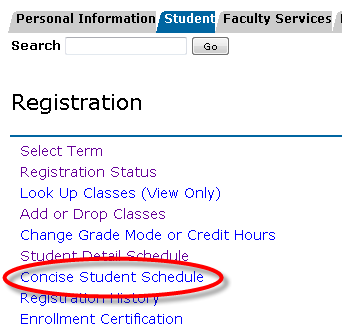 Image RemovedSelect the "View Registration Information" option. Image RemovedSelect the "View Registration Information" option.
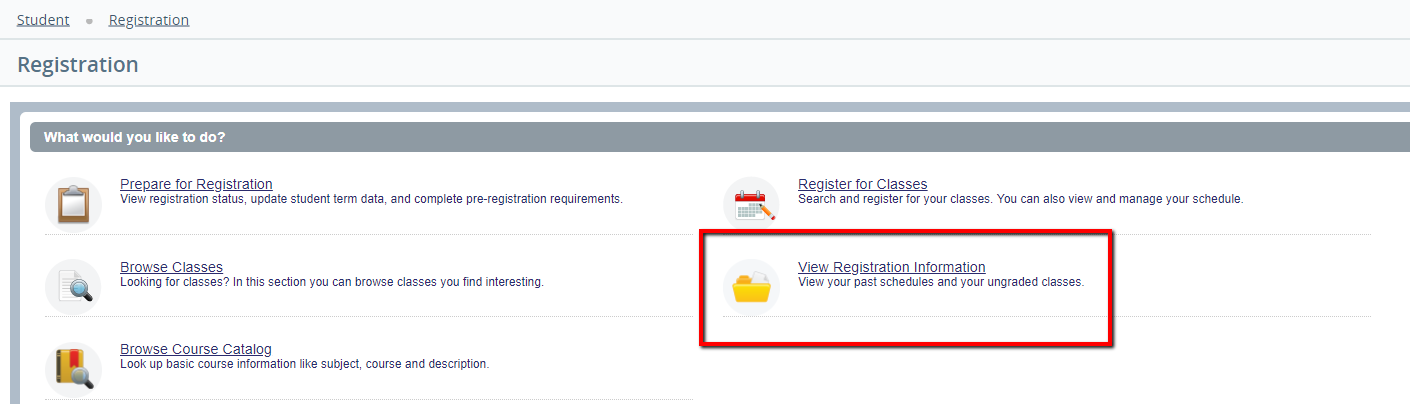 Image Added Image Added - Select the term you are trying to view the schedule for , then click Submit.from the drop down menu.
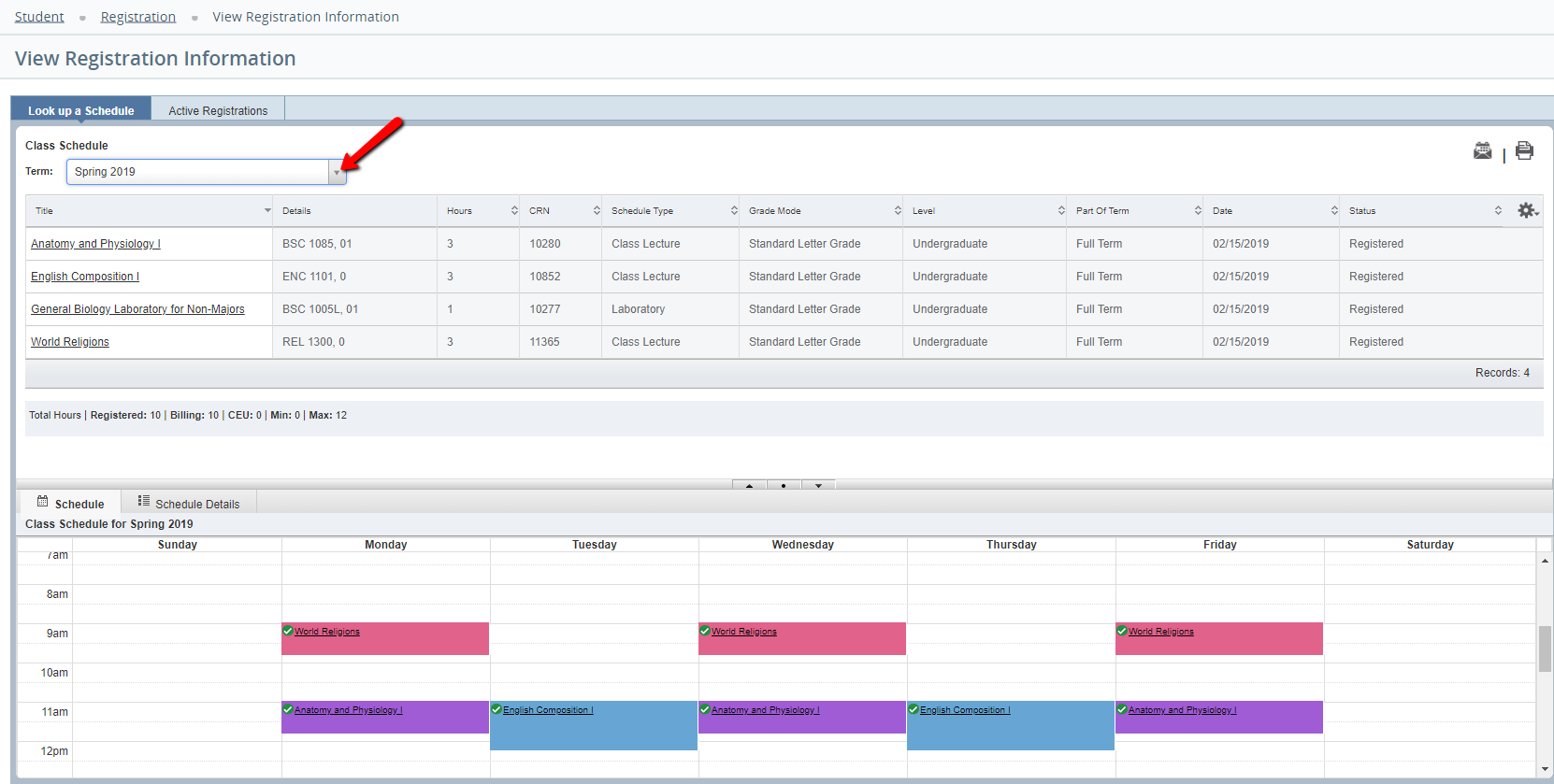 Image Added Image Added - All All courses the student is registered for should appear.
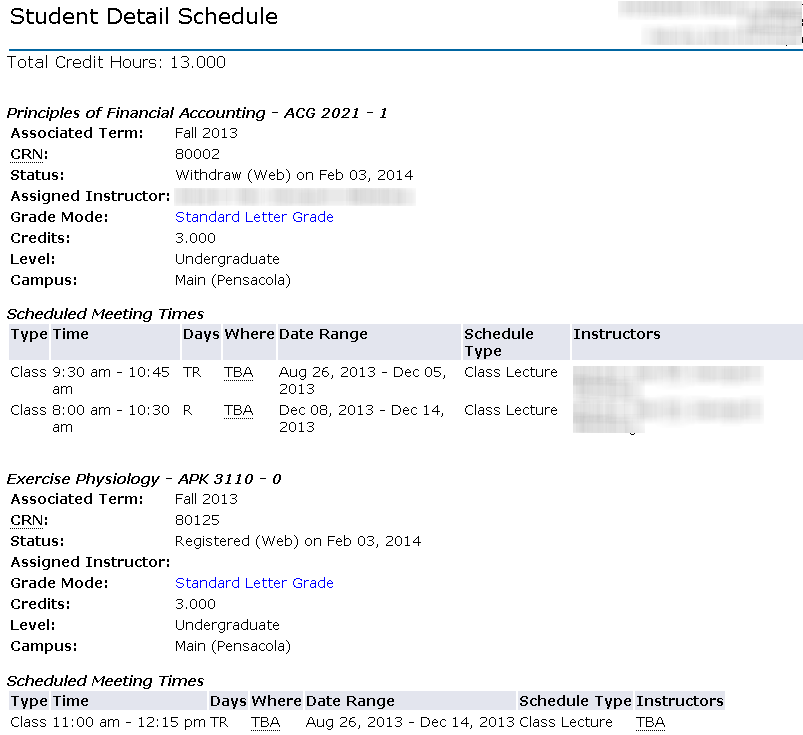 Image Removed Image Removed
Concise Student ScheduleClick the Concise Student Schedule link.
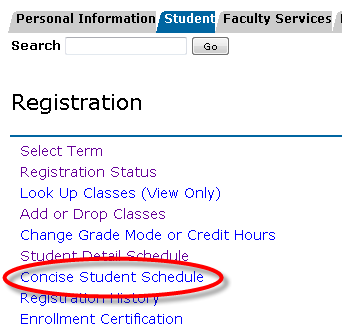 Image Removed Image Removed
Select the term you are trying to view the schedule for, then click Submit. All courses the student is registered for should appear.
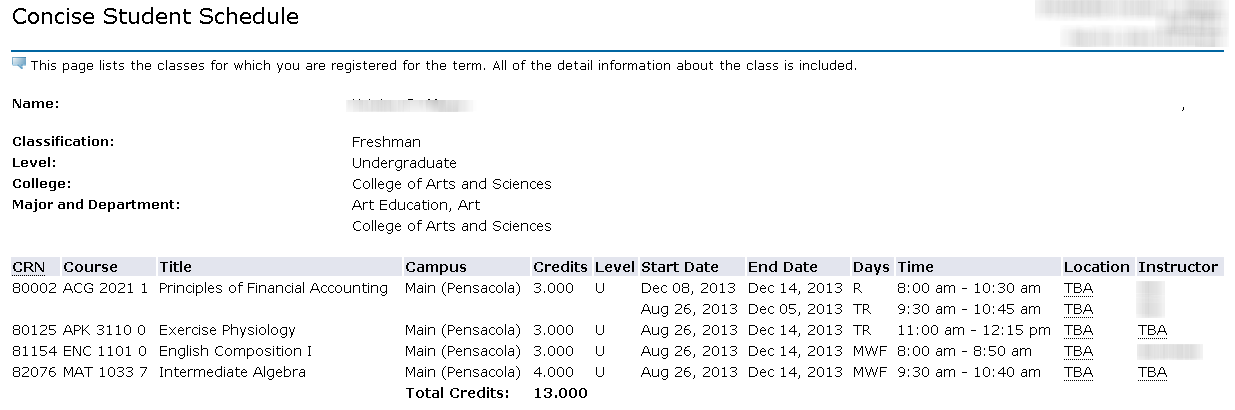 Image Removed Image RemovedFAQs| Expand |
|---|
| This is the answer. |
Previous/Next StepsRegistering for courses Dropping courses in SSB** Withdrawing after drop/add**
Contributors Interested Parties - At this point, you may Email your schedule or Print your schedule.
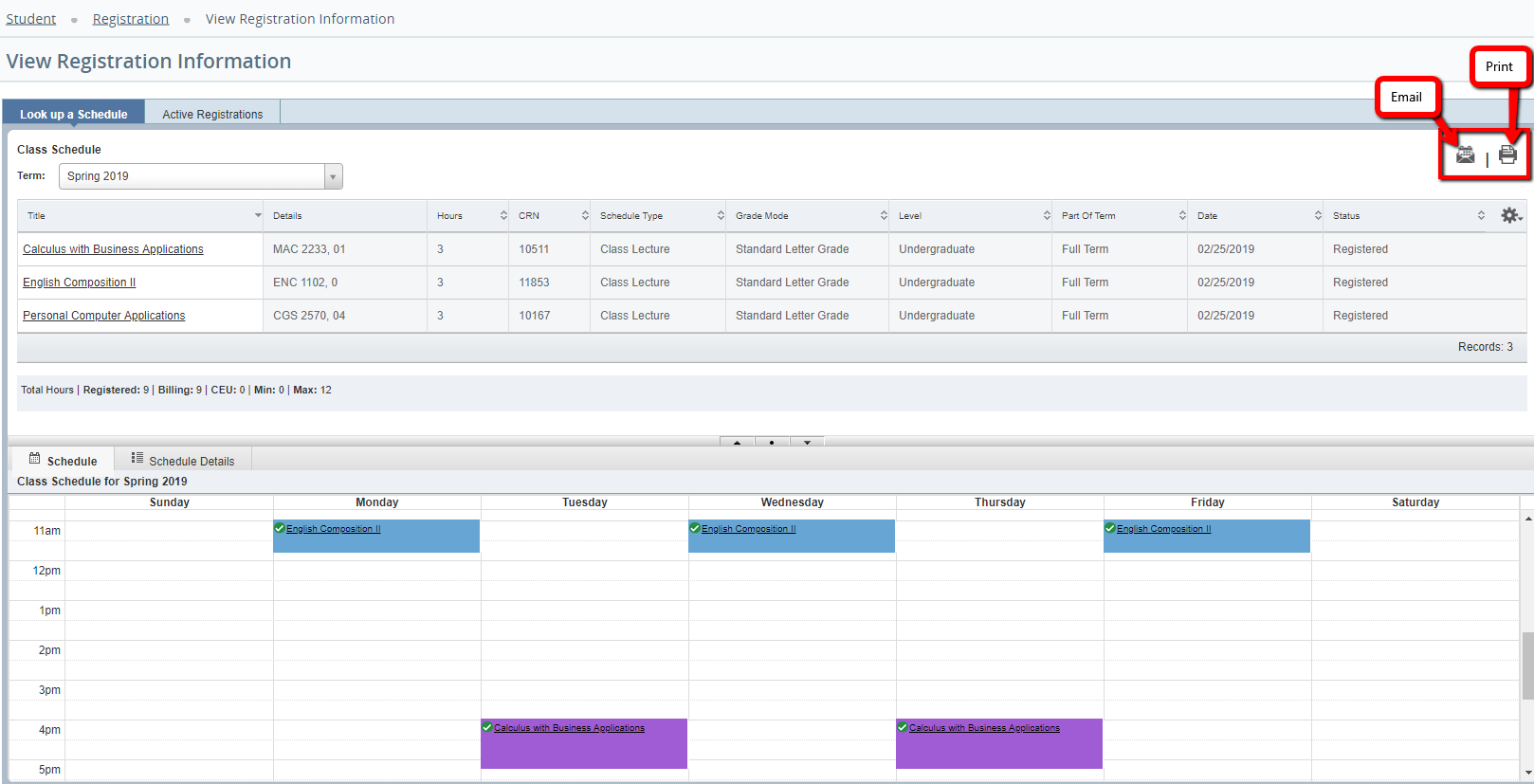 Image Added Image Added
- If emailing the schedule, click the Email icon. Then, select "Myself" or enter in up to 3 other email addresses. Click "Send".
 Image Added Image Added
- Select the "Active Registrations" tab. This view will show a more detailed break down of the schedule.
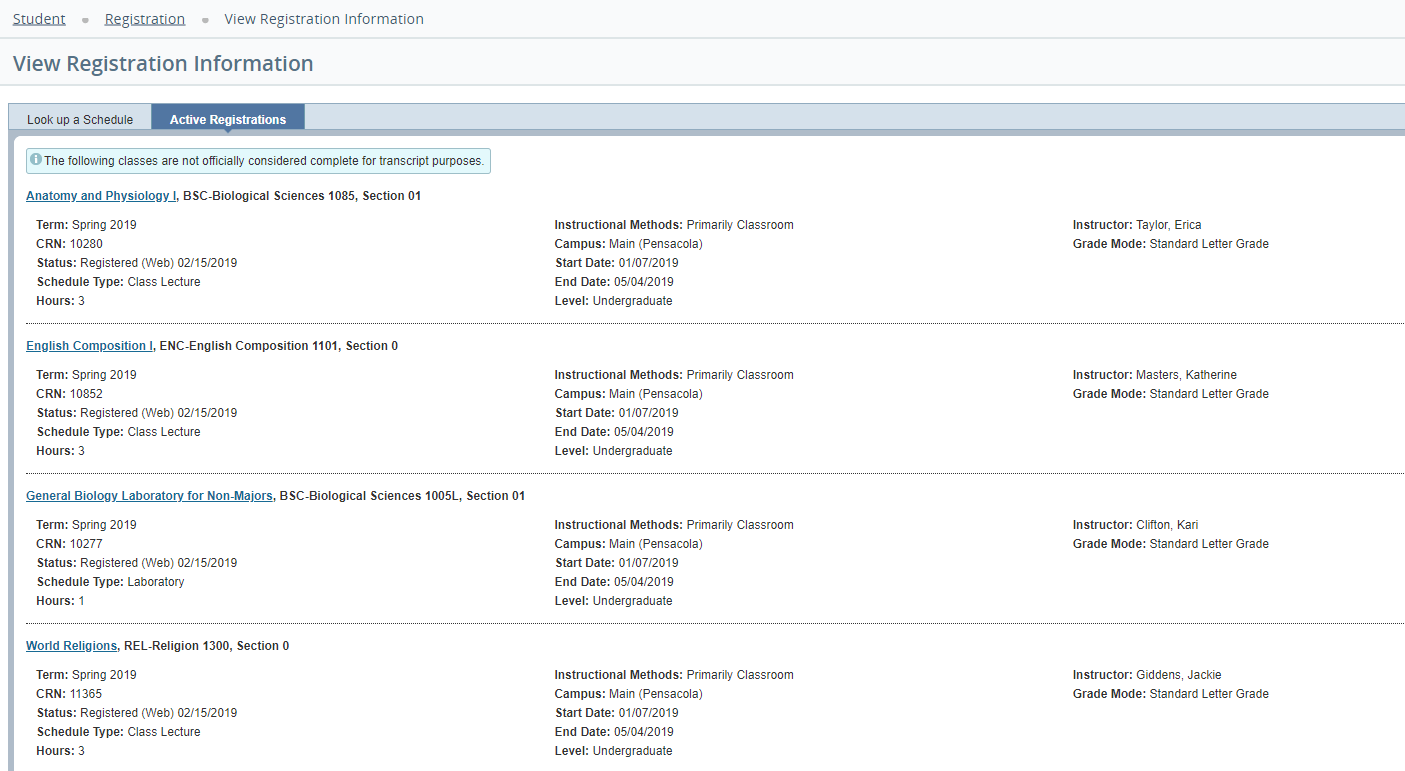 Image Added Image Added
Previous/Next StepsPrevious Steps Viewing Student Registration Information Viewing Holds Viewing your Advising PIN in MyUWF Viewing a Degree Audit Searching for Course Offerings
Registering for Courses Dropping Courses Withdrawing After Drop/Add Final Exam Schedule |