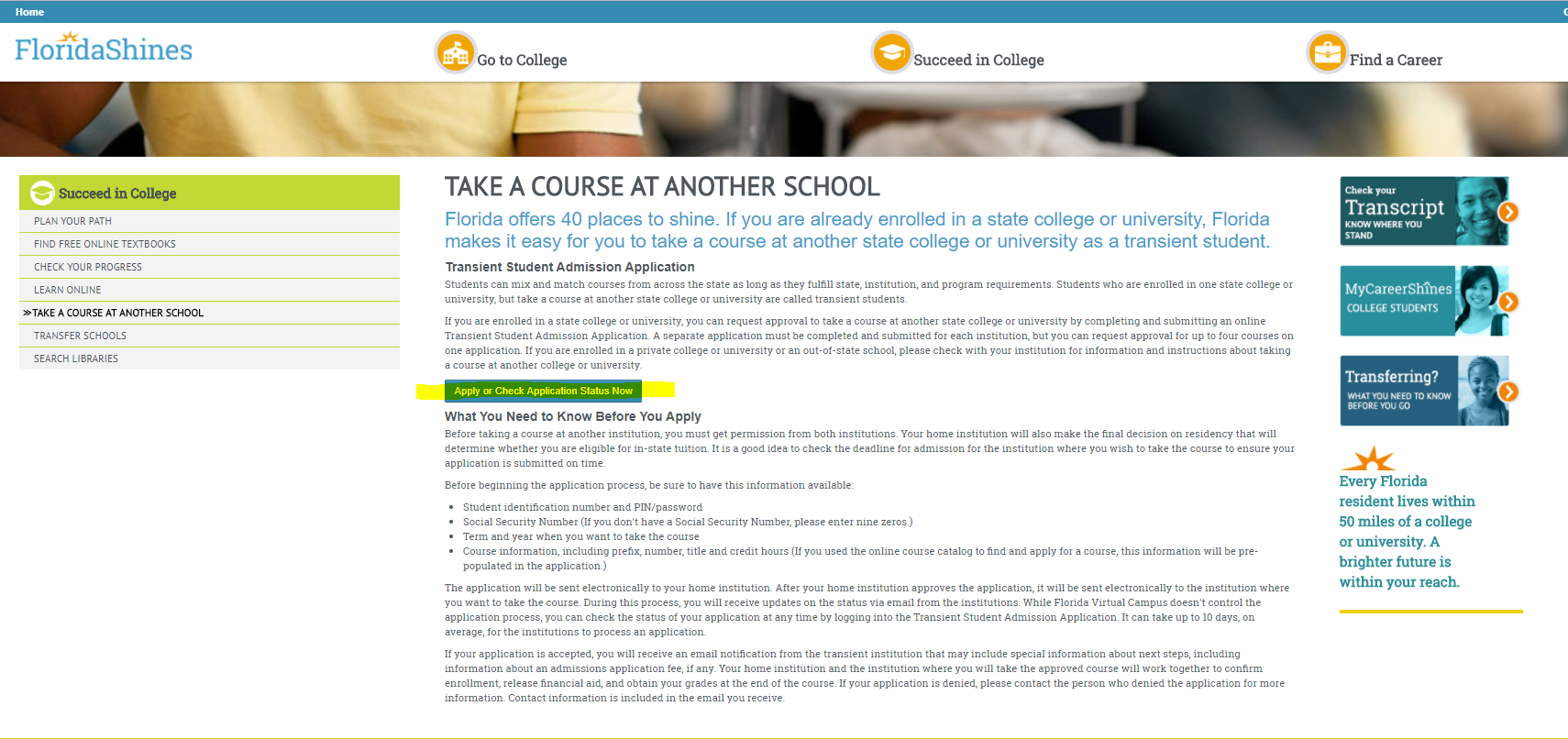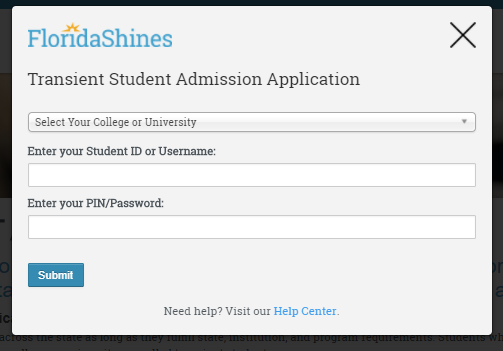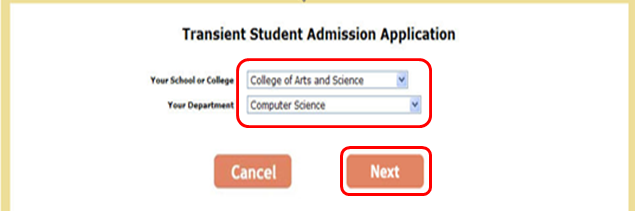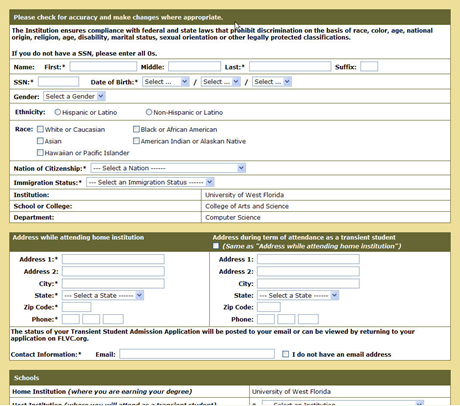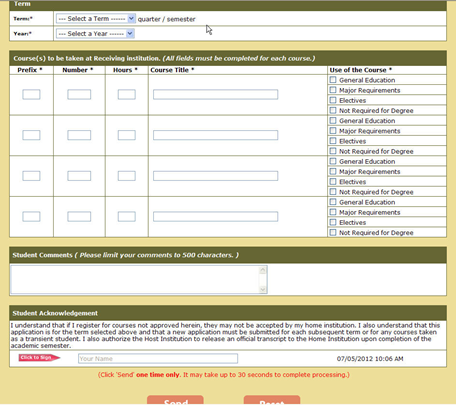...
- Go to FloridaShines at www.floridashines.org to begin the transient student application process
Click on “Take a course at another school”
- Read the information provided. Click "Apply or Check Application Status"
- Select the Universtiy of West Florida
Enter your MyUWF ArgoNet username (for example: kjp1) in the Student ID or Username box
Enter your MyUWF ArgoNet password in the Pin/Password Box
Warning title Password considerations The password requirements for MyUWF are slightly different from those for FloridaShines. If you are able to log in to MyUWF but not FloridaShinesFlorida Shines, you'll have to change your MyUWF password.
Be sure your new password meets the following requirements:Is 12-15 characters (inclusive) in length
Starts with a letter (uppercase or lowercase)
Contains at least one uppercase letter and one lowercase letter
Contains at least one number or one special character
Allowed special characters are ! % ^ *
Click Submit
- Indicate the College your program is under. Colleges are divided into categories based on Class and Division
- Under the area of “Your School or College", ALL Freshman students should select the First Year Advising Center
- Select your Department (pick the choice that most closely represents your major)
- If you selected the First Year Advising Center for your School or College, select First Year Advising Center for “Your Department"
- If you selected the First Year Advising Center for your School or College, select First Year Advising Center for “Your Department"
- Enter demographic information, contact information, where and when you plan to attend as a transient student, and which courses you are requesting to take at the host institution
- Insert comments (if applicable) and electronically sign the application. Click Send
- Once the transient student admissions application is electronically signed, the application goes through a series of steps and is electronically sent to your Advisor, the Office of the Registrar, the Financial Aid Office (if applicable) and finally the Host institution.
- You will receive an e-mail each time the application clears an approval or denial step.
- If at any time during the process a step is denied or not approved, the application will automatically be sent back to you via the email address provided on the application.
- When a completed transient student admissions application is approved or denied, you will receive a final email regarding the status of the application.
...