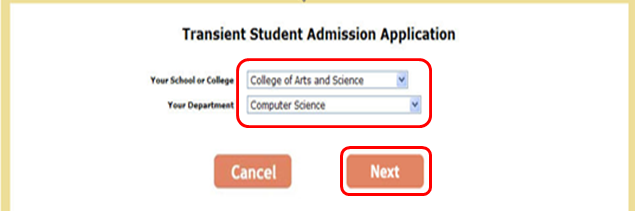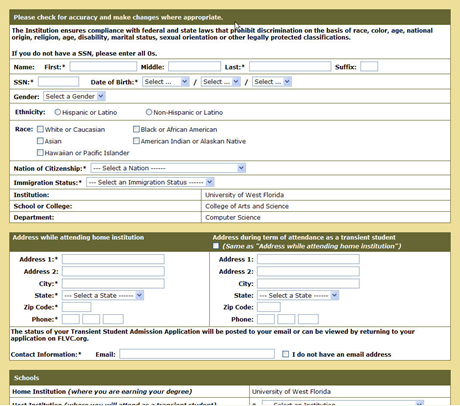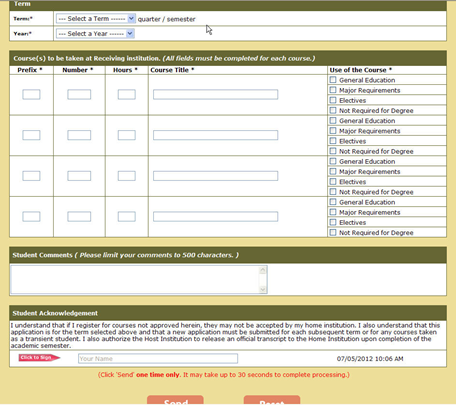Instructions
- Go to FloridaShines at www.floridashines.org to begin the transient student application process.
Click on “Take a course at another school”.
- Read the information provided. Scroll to the bottom of the page and then click "Start or check the status of your Transient Student Application now".
- Select your home institution.
- Log in with your MyUWF ArgoNet username (for example: kjp1) in the student ID box.
Enter your MyUWF ArgoNet password in the Pin/Password Box.
Warning If your MyUWF ArgoNet password does not meet the below FloridaShines criteria, your MyUWF ArgoNet password MUST be changed to match the below criteria before logging in. Password MUST:
- be at least 8 characters and no more than 15 characters long
- contain at least 1 uppercase letter
- contain at least 1 lowercase letter
- contain at least 1 number or punctuation symbol
- It cannot contain spaces or the single quote. These characters are permitted:
- All upper and lower case letters: abcdefghijklmnopqrstuvwxyzABCDEFGHIJKLMNOPQRSTUVWXYZ
- All numbers: 1234567890
- 31 Symbols: !@#$%^&*()`-=[]\;,./~_+{}|:"<>?
- Invalid log in for more than 5 attempts will lock the account
Click Continue.
- Indicate the College your major is under. Colleges are divided into categories based on Class and Division.
- Under the area of “Your School or College", ALL Freshman students should select the First Year Advising Center.
- Select your Department (pick the choice that most closely represents your major).
- If you selected the First Year Advising Center for your School or College, select First Year Advising Center for “Your Department”.
- If you selected the First Year Advising Center for your School or College, select First Year Advising Center for “Your Department”.
- Enter demographic information, contact information, where and when you plan to attend as a transient student, and which courses you are requesting to take.
- Insert comments (if applicable) and electronically sign the application. Click Send.
- Once electronically signed, the application goes through a series of steps and is electronically sent to your Advisor, the Office of the Registrar, the Financial Aid Office (if applicable) and finally, the Host institution.
- You will receive an e-mail each time the application clears an approval or denial step.
- If at any time during the process a step is denied or not approved, the application will automatically be sent back to you via the email address provided on the application.
- When a completed transient student application is approved or denied, you will receive a final email regarding the status of the application.
Problems logging into Florida Virtual Campus?
Make sure your password meets the requirements stated in step 6.
Please contact the Office of the Registrar at (850) 474-2244 or email registrar@uwf.edu for additional assistance.
Related articles
| Content by Label | ||||||||||||||||||
|---|---|---|---|---|---|---|---|---|---|---|---|---|---|---|---|---|---|---|
|