Overview| Excerpt |
|---|
Here you will find instructions on how to view active holds on your account. You will not be able to see previous holds that are no longer active or holds that will become effective in the future. You will only see live, current information. |
For information on how to remove the Financial Responsibility hold, please click here. InstructionsViewing Holds:
- Search for, then select the Student Academic Records Menu app in MyUWF (if you search for Holds, this is the app you will choose).
- From the Student tab, choose the View Holds link.
- You may be asked to select the term for which you want to view holds. In this case, select the current term and click submit.
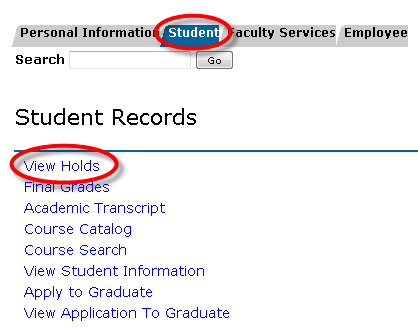
- All holds currently on your record should appear.
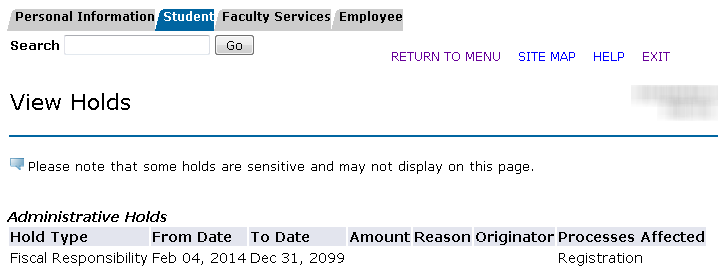
- If you have no holds, the following message should appear:

OR - Select the Student tab, then click the Registration link.
- You may be asked to select the term for which you want to view holds. In this case, select the current term and click submit.
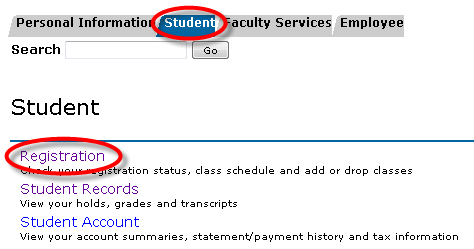
- Then choose the Registration Status link.
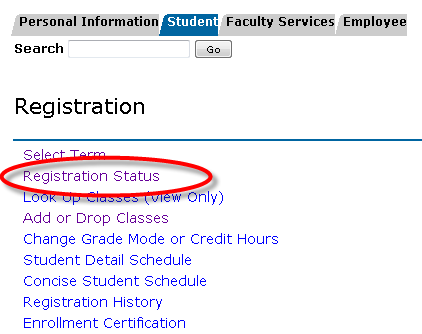
- If you have holds, the following message will appear:
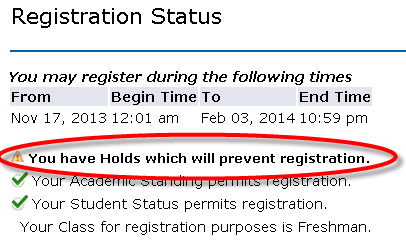
- To view what the specific holds are, click the View Holds link at the bottom of the page.

- Any holds you have will be listed.
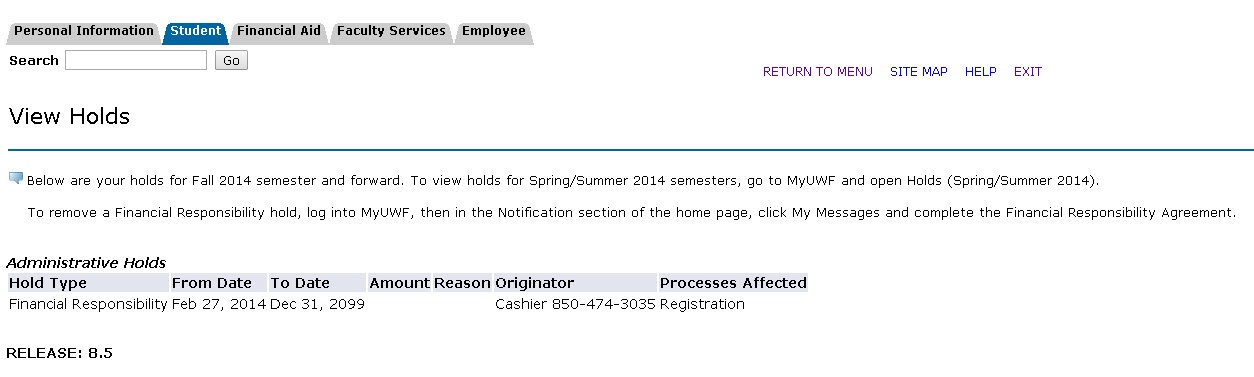
- If you do not have holds, the following message will appear:

Financial Responsibility Hold| Info |
|---|
| Every semester a Financial Responsibility hold will be placed on your account. You will receive an "Agree to Pay" message via MyMessages in MyUWF. |
To remove the Financial Responsibility hold: - Go to MyMessages in MyUWF and read the "Agree to Pay" message.
- Check the Confirm Acknowledgement box, then click "I Agree".
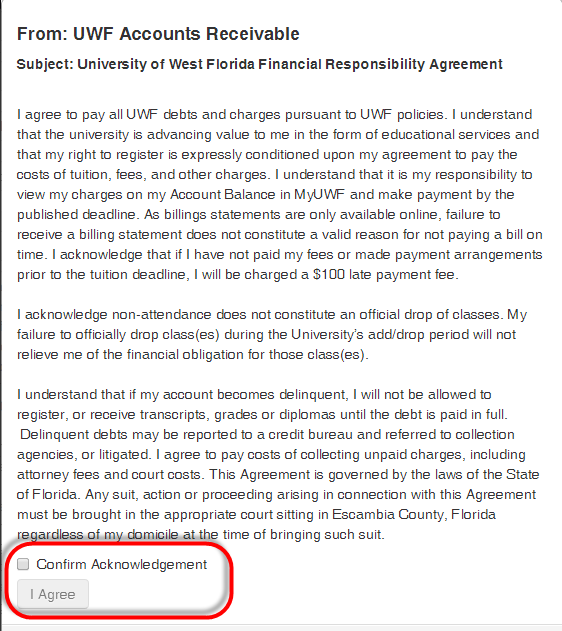
- Confirm that the hold has been removed by Viewing Holds.
FAQs| Expand |
|---|
| This is the answer. |
Previous/Next StepsPrevious Steps Viewing Student Registration Status Next Steps Viewing PINs in MyUWF Viewing a Degree Audit Searching for Course Offerings Registering for Courses Dropping Courses Withdrawing After Drop/Add Viewing a Student Schedule |