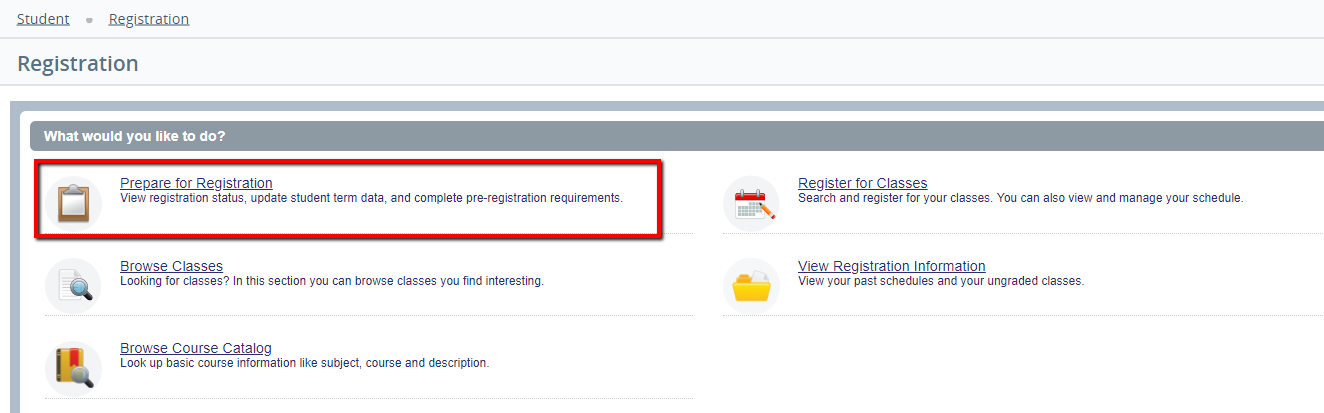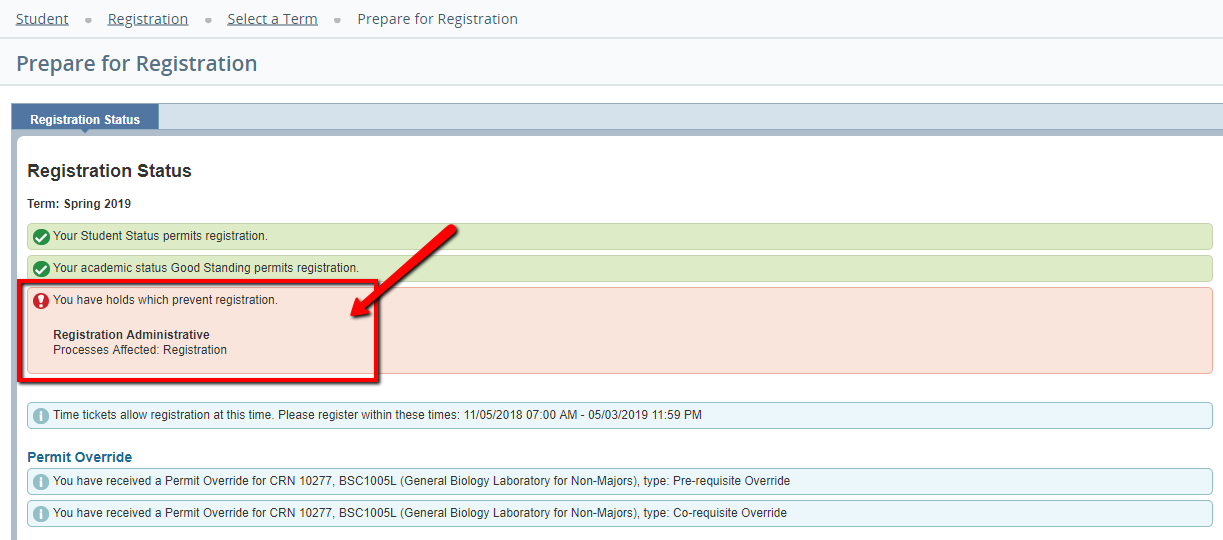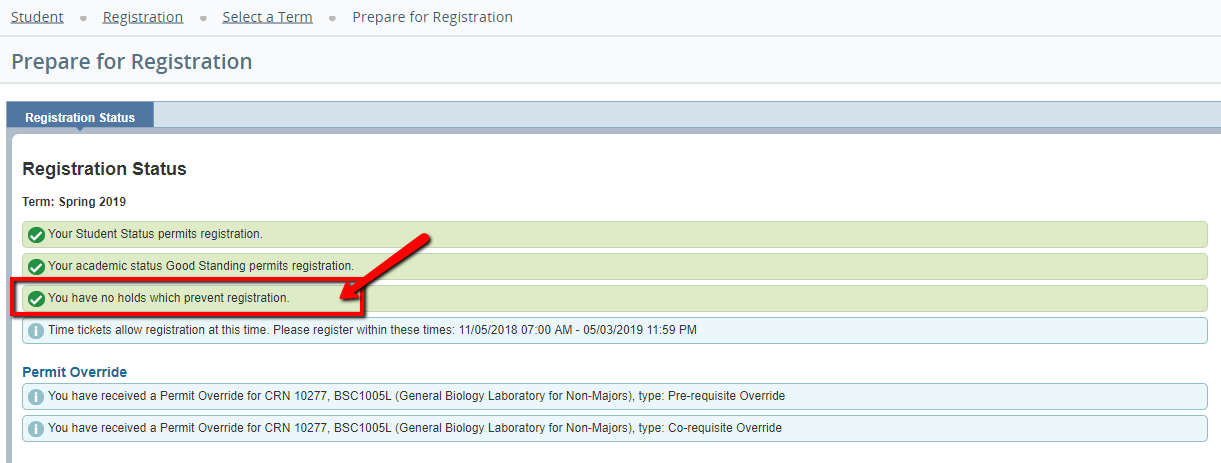...
| width | 75% |
|---|
For information on how to remove the Financial Responsibility hold, please click here.
Instructions
Viewing Holds:
...
- If you have no holds, the following message should appear:
OR
...
- You may be asked to select the term for which you want to view holds. In this case, select the current term and click submit.
...
Financial Responsibility Hold
| Info | ||
|---|---|---|
| ||
Every semester a Financial Responsibility hold will be placed on your account. You will receive an "Agree to Pay" message via MyMessages in MyUWF. |
To remove the Financial Responsibility hold:
...
...
...
| width | 25% |
|---|
...