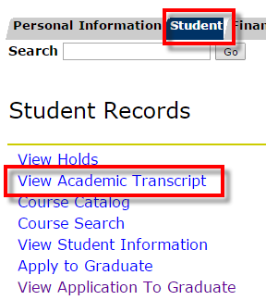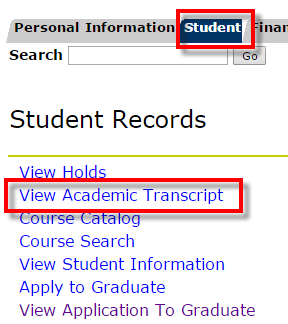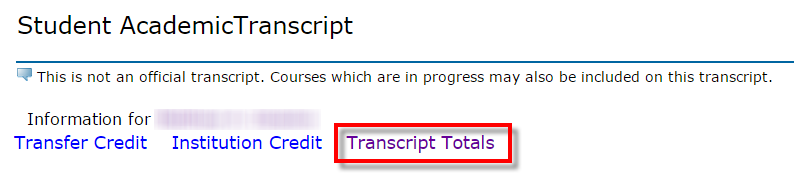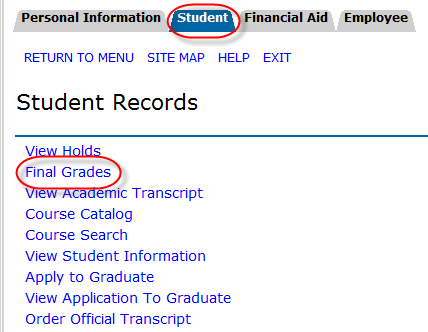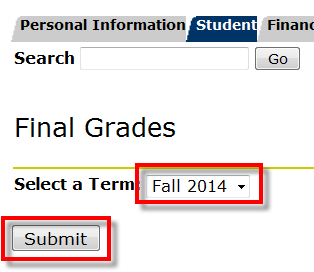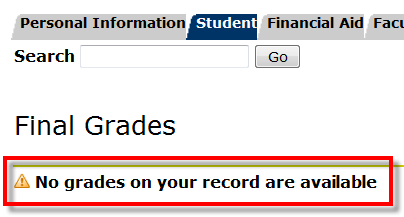Overview
| Excerpt |
|---|
Grades for students may be available as soon as the close of business on the day grades are due to the Office of the Registrar (see Academic Dates & Deadlines for grade submission deadlines); it may take an additional 24 hours for GPA and Academic Standing to update. Follow the instructions below for Viewing your GPA and Viewing Final Grades. |
Instructions
GPA
UWF GPA
Students may view their UWF GPA (GPA of UWF coursework ONLY; does NOT include transfer work) using their degree audit.
- Log in to MyUWF.
- Search for and select the Degree Audit app
- Your UWF GPA will appear on the UWF GPA line of the Student View block.
All GPA's
The Unofficial Transcript will display your UWF, transfer, and cumulative GPA's.
- Log in to MyUWF.
- Access the Student Academic Records Menu.
- Click "View Academic Transcript" link.
- You may be asked to select a term; choose the most recent term available.
- Click Submit
- From the Level option, you may choose a level, however know that the official transcript will display ALL levels of coursework taken at UWF.
- Under Transcript Type, choose Unofficial., then click Submit.
- Your Unofficial Transcript should display.
- To view your GPA, click the Transcript Totals link at the top of the page.
- You will be taken to the bottom of your transcript where the transcript totals (by level) are located.
- Your GPA's will be listed in the Transcript Totals block.
Final Grades
...
- Log in to MyUWF.
- Access the Student Academic Records Menu.
- Click the Final Grades link.
- Choose the term for which you would liked to view your grades, then click Submit.
- Any posted/available grades for your courses should appear.
- If no final grades have been posted for you, the following message will appear: