Versions Compared
compared with
Key
- This line was added.
- This line was removed.
- Formatting was changed.
Overview
Google Meet is video-conferencing and telepresence software. Participants in a Google Meet session can simply send an invite link to anyone with a Gmail account.
For further information regarding Google Meet, please visit the following resources:
How can I use Google Meet?
You can use Google Meet to hold
- impromptu meetings on the go
- international virtual training classes
- remote interviews
- and more
Google Meet allows a meeting for up to 100 people at a time (unlimited meeting duration).
System Requirements
Google Meet supports the current version and two previous major releases of the following operating systems:
- MacOS
- Windows
- ChromeOS
- Ubuntu and other Debian-based Linux distributions
Google Meet also works on mobile operating systems as well:
Android 5.0 and above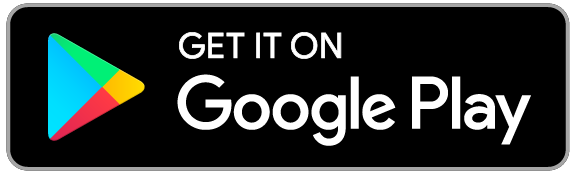 Image Removed
Image RemovediOS 12.0 and above
 Image Removed
Image RemovedSupported Web Browsers
Google Meet works in the following browsers (be sure to keep your browsers up to date):
- Chrome
- Firefox
- Edge
- Safari
Hardware Recommendations
- Webcam
- Microphone
- As an alternative, you could use your phone to call in to the Google Meet session instead, if your computer or laptop doesn't already have a microphone.
- Quad Core processor or greater (for HD video quality during the Google Meet session)
How to create or join a Google Meet session
There are a number of ways to create or join a Google Meet session:
- Go to meet.google.com.
- Go to MyUWF and search for Google Meet.
- Log in to your UWF Gmail account, click the Apps icon in the top right (1), and then click Meet (2).

| Include Page | ||||
|---|---|---|---|---|
|
| Panel | ||||||||||
|---|---|---|---|---|---|---|---|---|---|---|
| ||||||||||
|