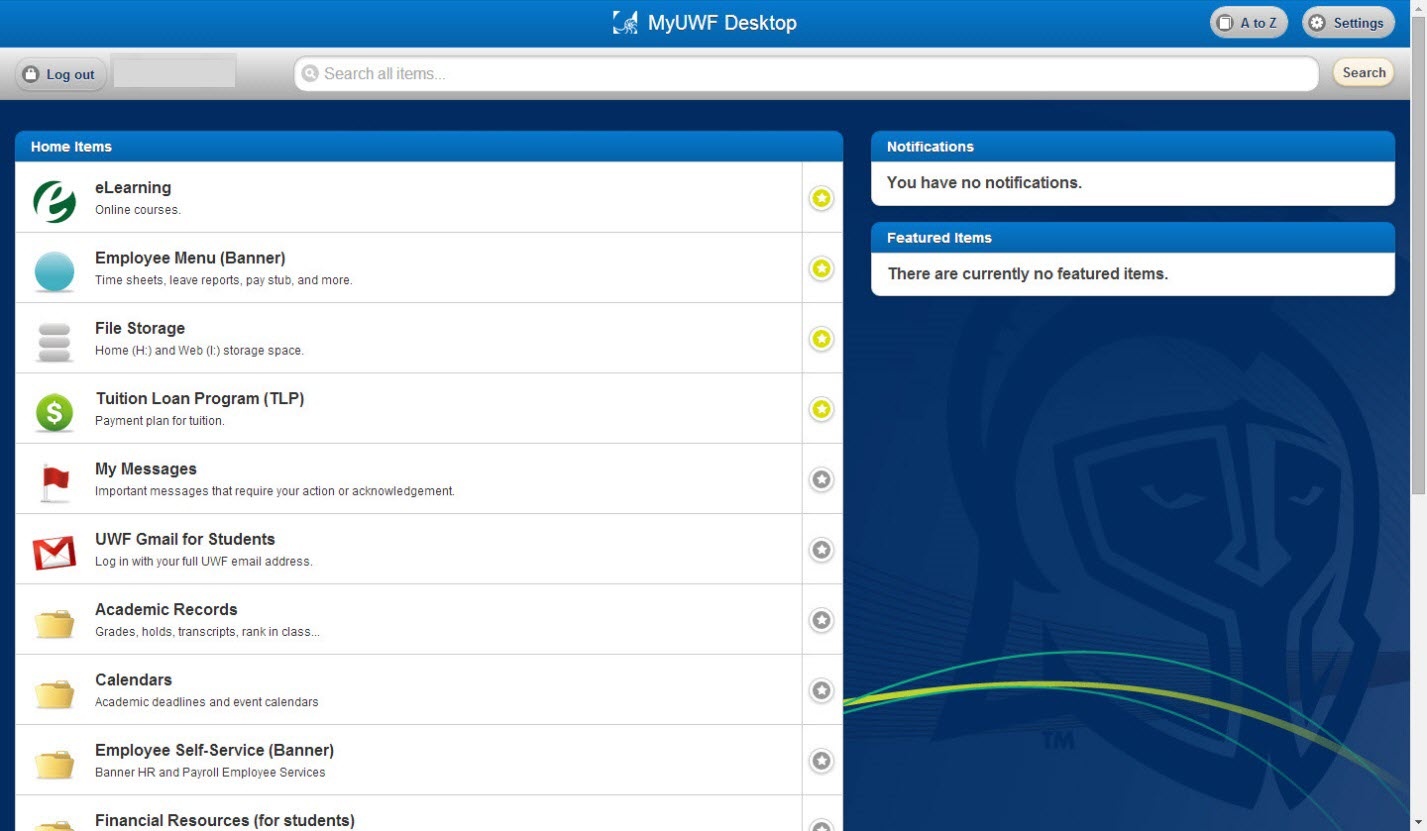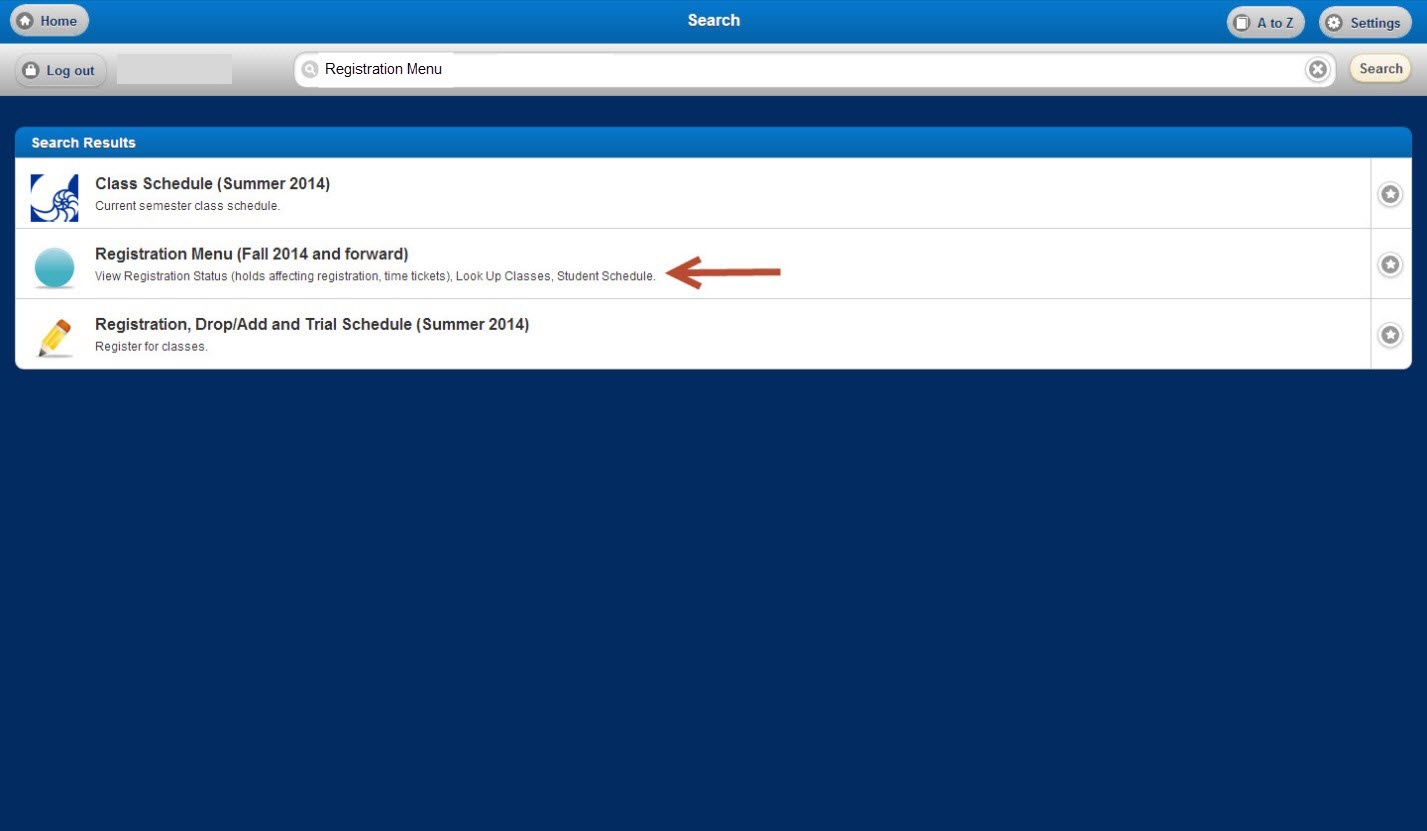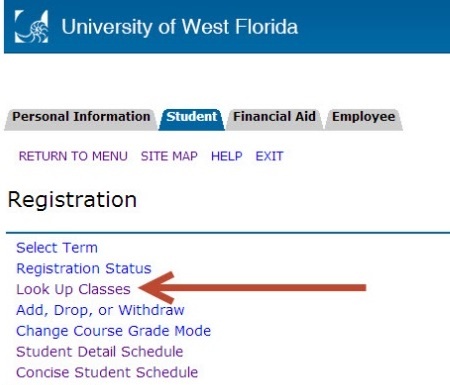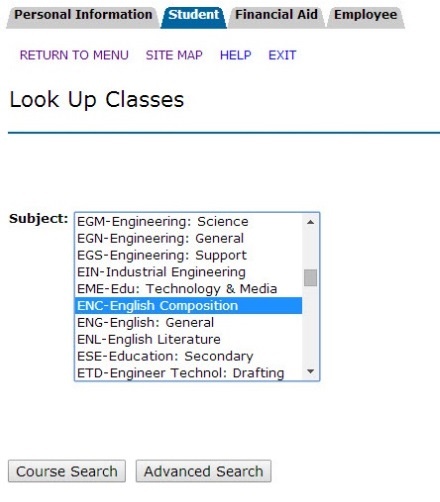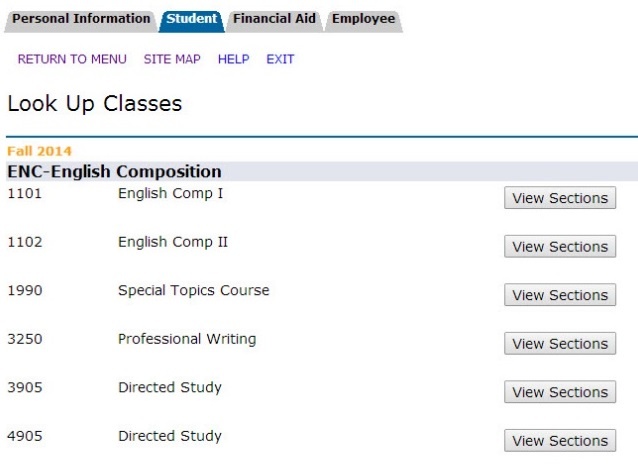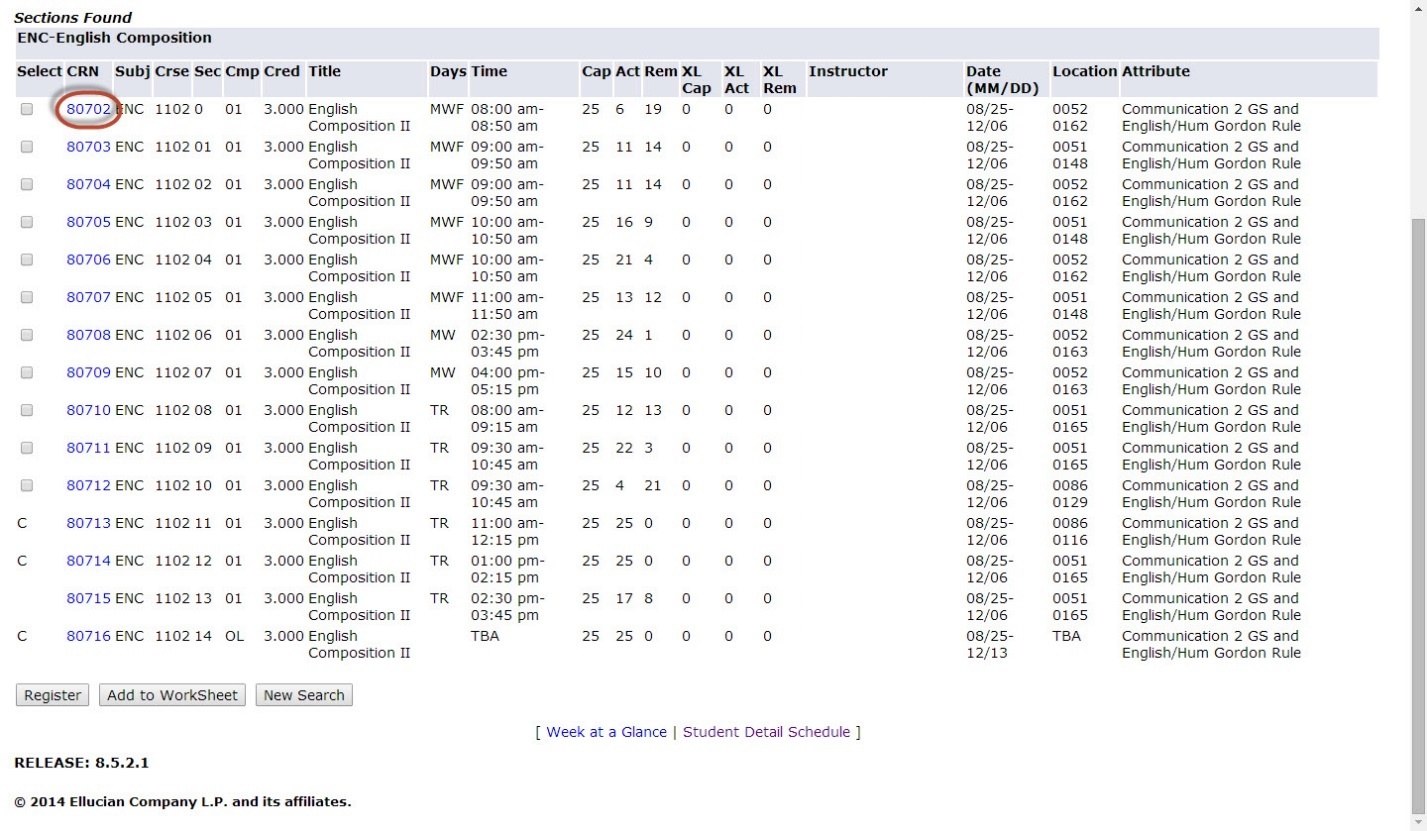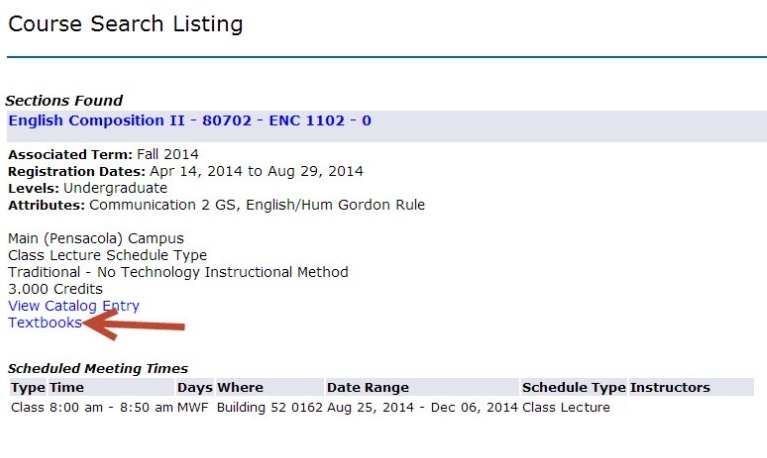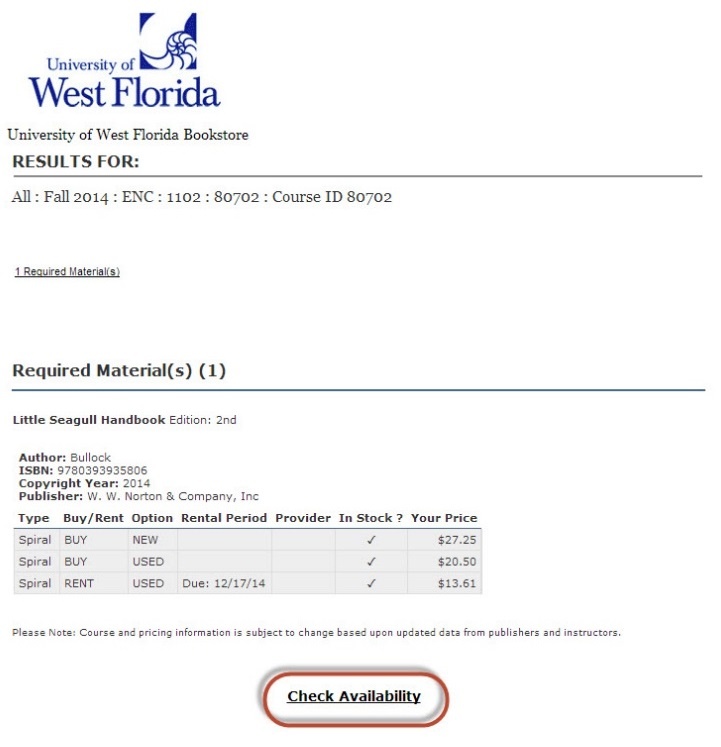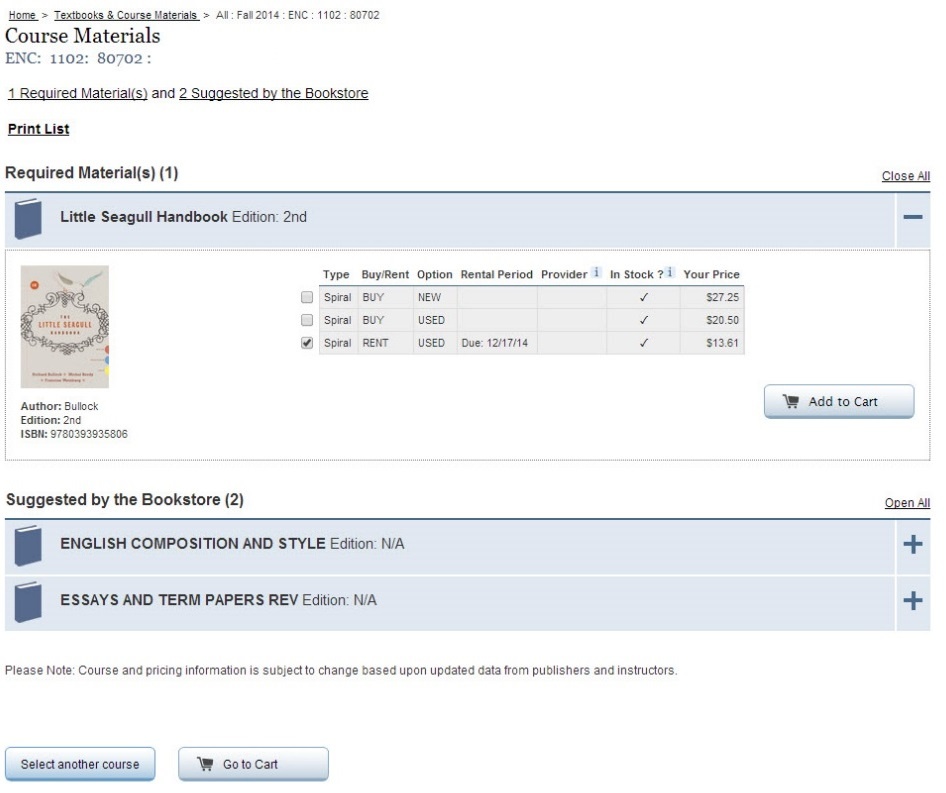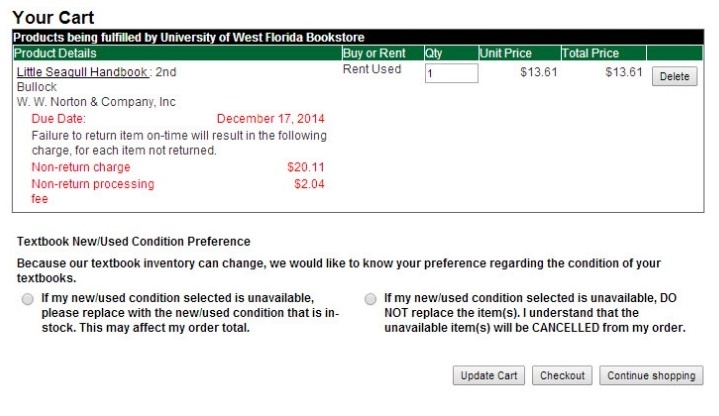Overview
| Excerpt |
|---|
This page covers the instructions for looking up and purchasing textbooks from the UWF Bookstore through the Registration Menu app in MyUWF, however, textbook information is also available Using the My Classes app. Students can also look up the ISBN numbers for their textbooks by following these instructions. |
Instructions
Step 1
Begin by logging in to MyUWF (my.uwf.edu).
...
Step 2
Search for Registration Menu and then click on the Registration Menu app.
...
Step 3
Click Look Up Classes.
...
Step 4
Click on the subject area of the course you are looking for and then click the Course Search icon.
...
Step 5
Find the specific course and click View Sections.
...
Step 6
Carefully find the course name and section number of the course you are taking, then click on the five digit CRN number.
...
Step 7
Click on Textbooks.
...
Step 8
Students can view the textbook ISBN number on this page and/or continue to the next screen by clicking Check Availability.
...
Step 9
If the textbook is available, you have the option to pick new or used textbooks and add them to your cart.
...
Step 10
When complete, you may view your cart and proceed to Checkout or Continue Shopping.