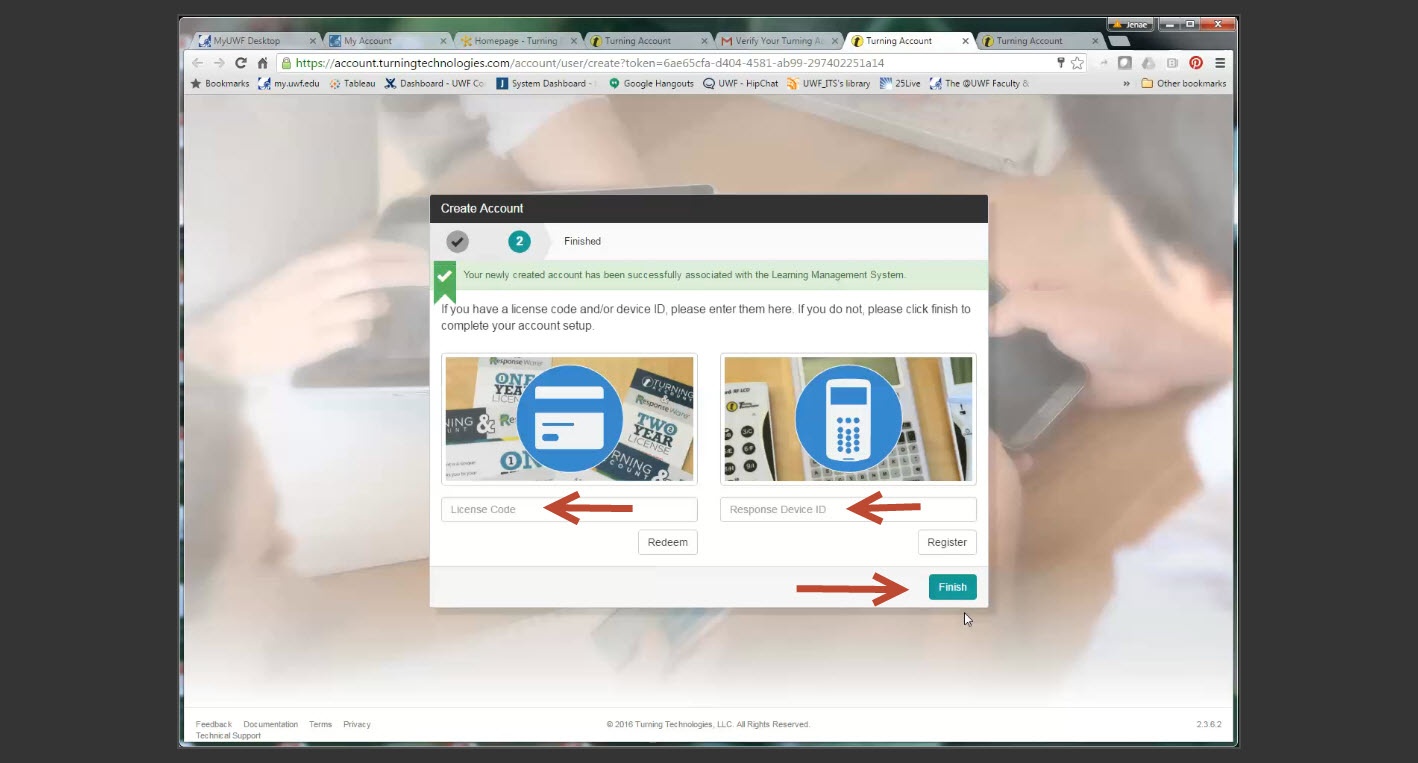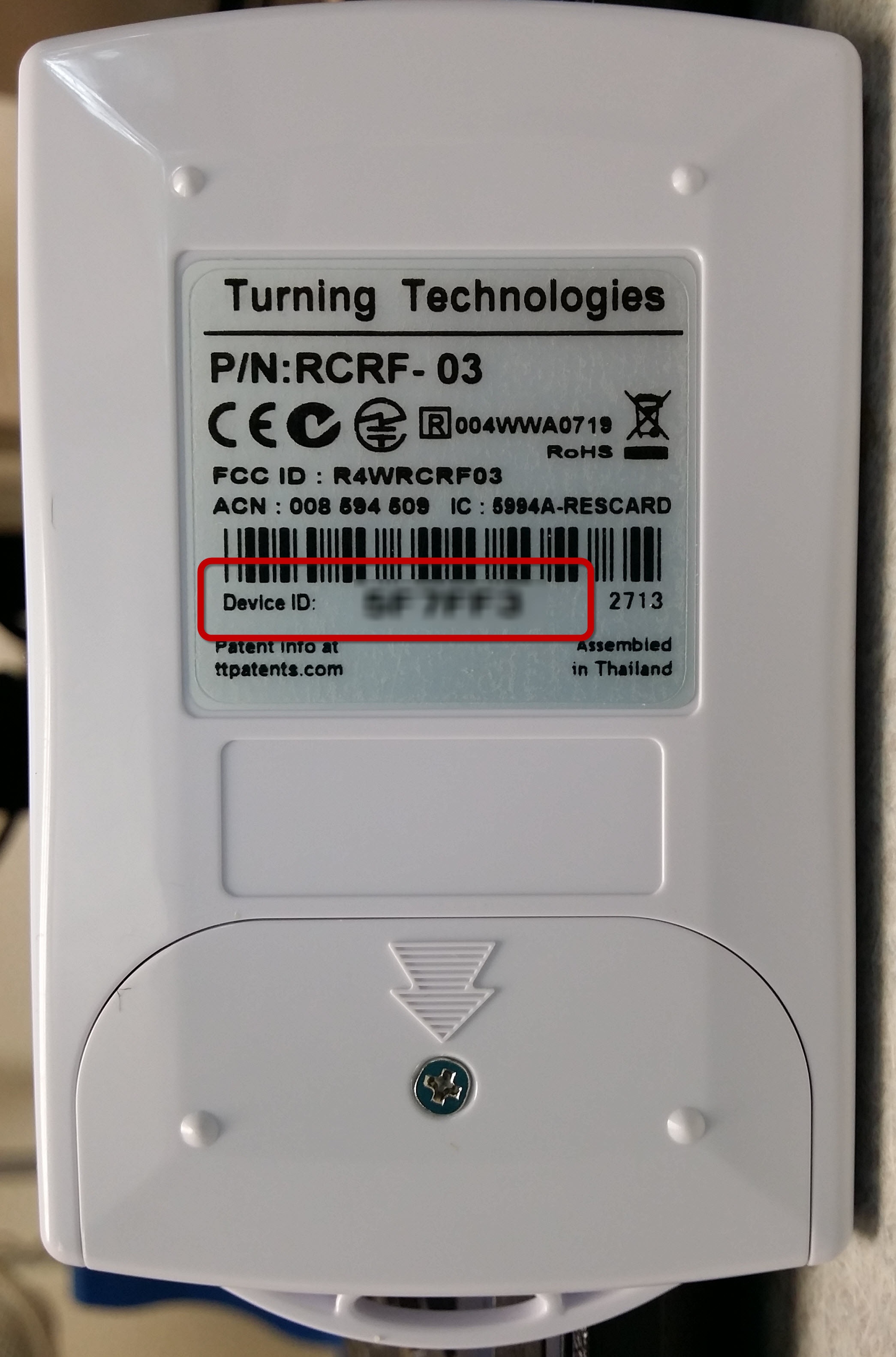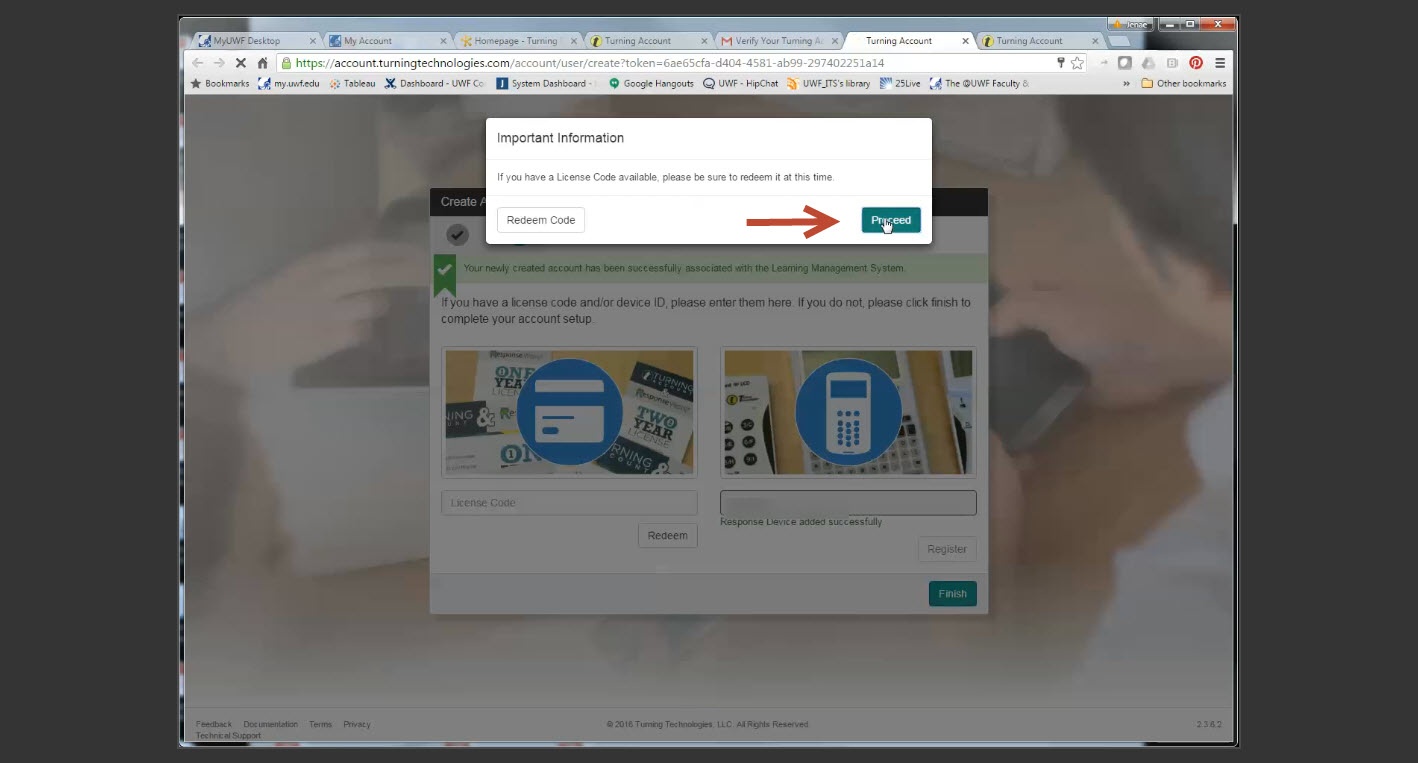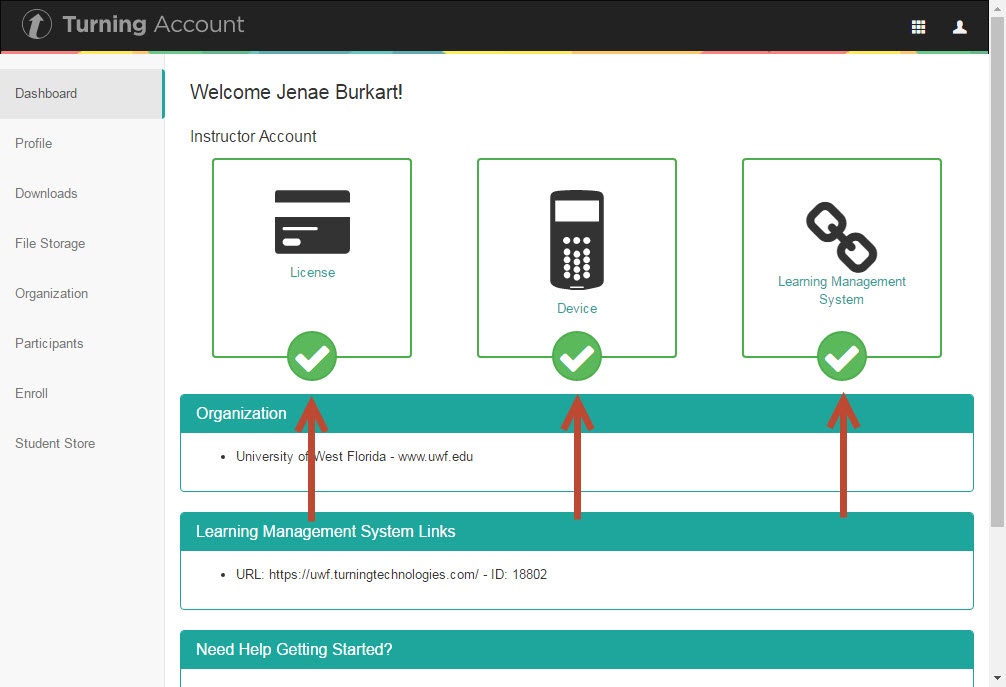...
Students must register both the License Code (Subscription) and the Response Device ID. The image below represents the contents of a clicker pack. The handheld clicker and clicker license (subscription) are included.
Registration Screen
Registering your License Code:
Enter the License Code located on your card and click Redeem. And then click Finish. You must register your license code in order for your responses (clicker and/or app) to be entered into the eLearning Gradebook.
Subscription
If you have your license code, enter it into the Subscription Code box as indicated below. The license code is located on the card inside your clicker box as shown in the iimage abouv ein Step 12. Once you have entered the License Code, click Continue.
If you do not have a License / Subscription code, you can purchase one under the Profile icon.
Registering Device:
To register your clicker, you will enter the six digit Device ID located on the back of your clicker and then click Register Add. Then click Finish.
Step 13
Click the Proceed button.
Step 13
If there is a green check mark under Learning Management System on your Turning Account Dashboard, your account is registered in eLearning. If your Device box is checked, your handheld clicker is ready to use in class. If your License box is checked, you are connected to your instructor's reports and gradebook.
If you do not have a License / Subscription code, you can click on the Purchase Clicker box. .
| Warning | ||
|---|---|---|
| ||
|
| Include Page | ||||
|---|---|---|---|---|
|
...