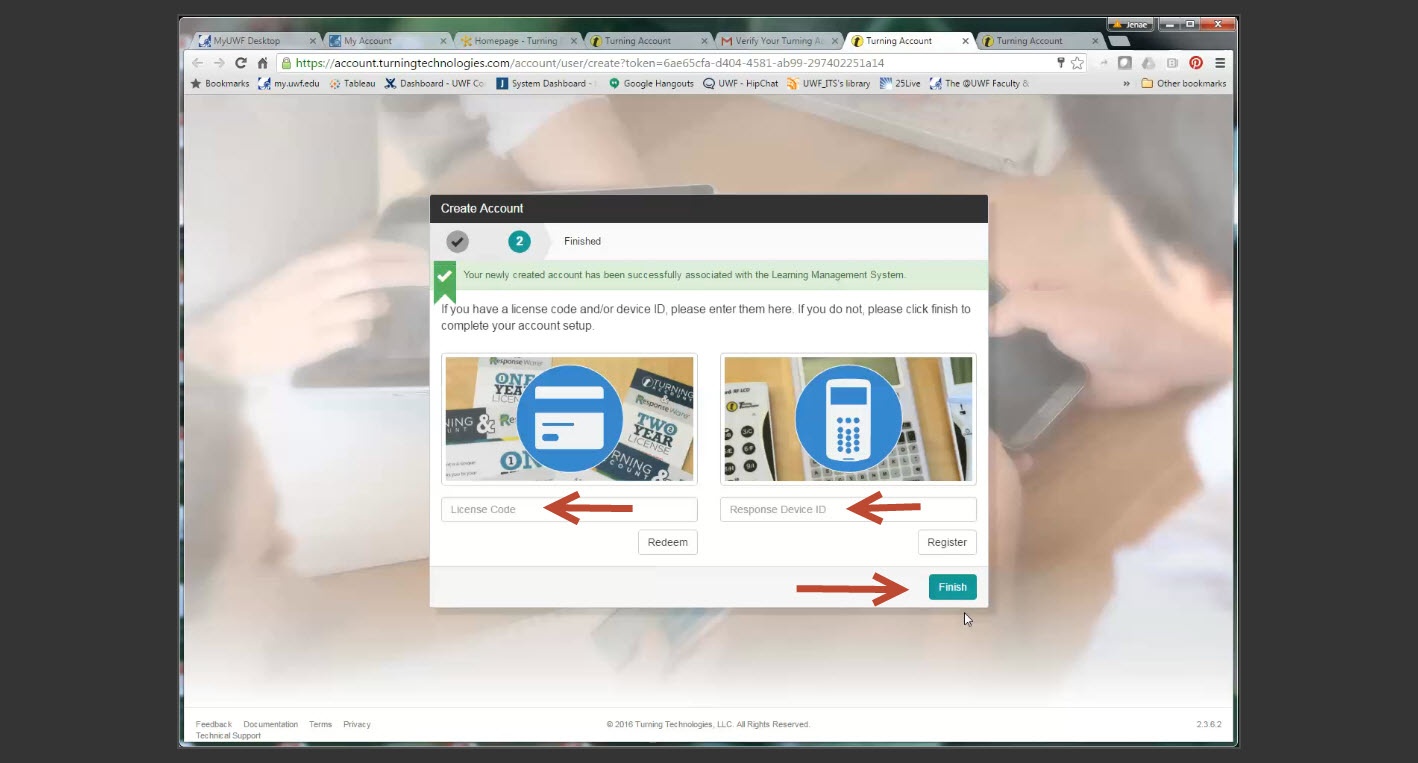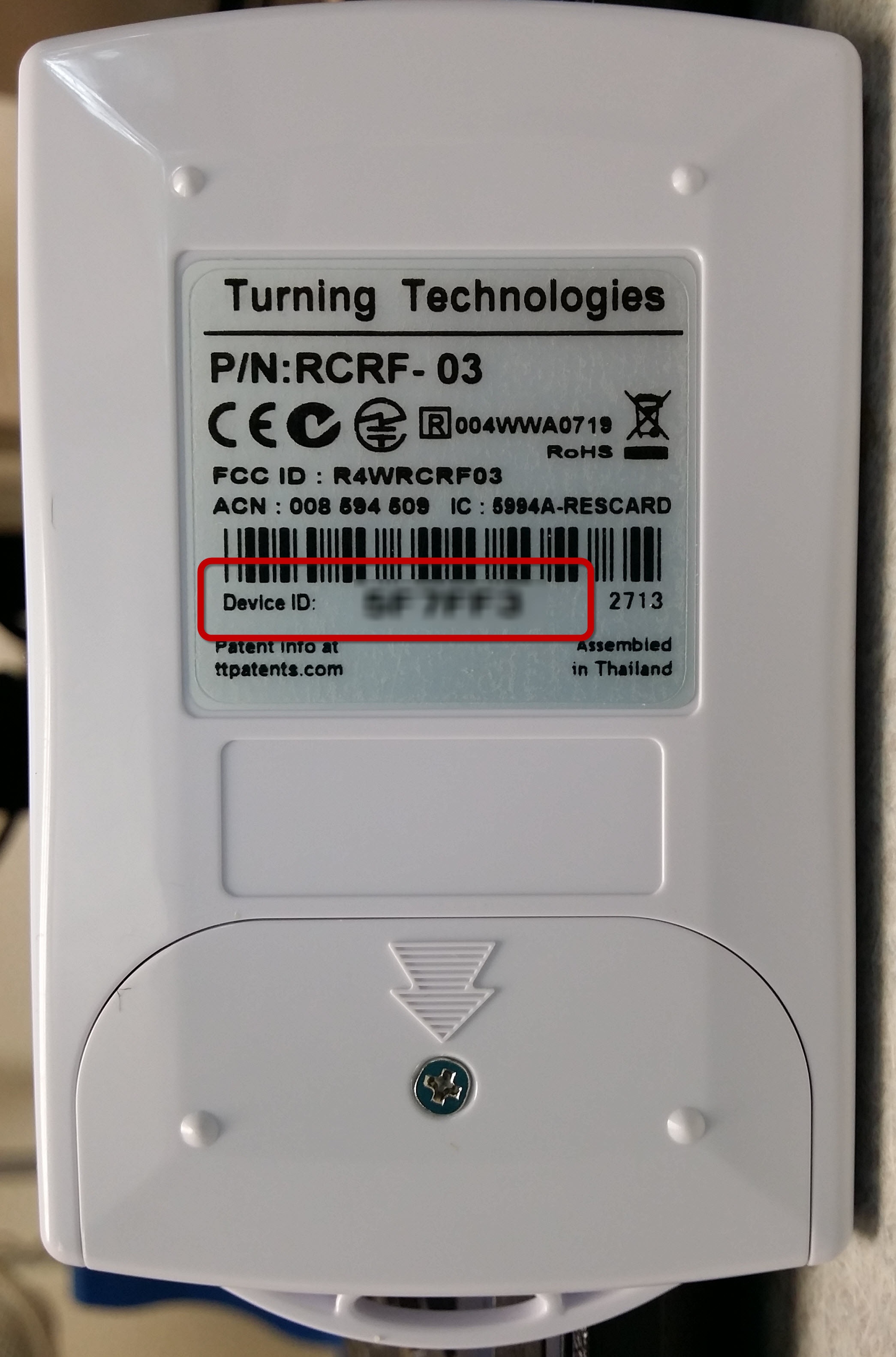...
Click the Finish button.
Step 12
Registration Screen
Students must register both the License Code and the Response Device ID.
Registering Device:
To register your clicker, you will enter the six digit Device ID located on the back of your clicker and then click Register. Then click Finish.
The image below represents the contents of a clicker pack. The handheld clicker and clicker license are included.
Registration Screen
Registering your License Code:
Enter the License Code located on your card and click Redeem. And then click Finish. You must register your license code in order for your responses (clicker and/or app) to be entered into the eLearning Gradebook.
Registering Device:
To register your clicker, you will enter the six digit Device ID located on the back of your clicker and then click Register. Then click Finish.
Step 13
Click the Proceed button.
...