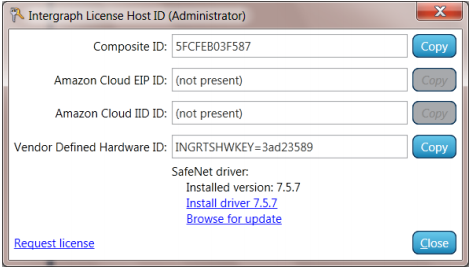...
- Run the Intergraph License Administrator Tool.
- Start>All Programs>Intergraph Licensing>Intergraph License Administration
- You must use this tool to display the acceptable Host ID of the machine. Under either the client or server tab, select License Host ID and the following screen will display:
- You will use the number in the Composite ID field. Select Copy next to the Host ID you will use.
Info title Note The Host ID types listed in this tool match the options available in the License Generation software. Most people will not have an Amazon Cloud EIP (Elastic IP address) or Amazon Cloud IID (Instance ID) address unless they have applied for and received one from Amazon. Select COMPOSITE if you have a COMPOSITE ID displayed. If you use a SafeNet Hardware Dongle as your license key, you will use Vendor Defined Hardware ID and select VENDOR DEFINED as the License type when generating the license.
Locate your License Authentication Code (LAC). This was provided to you by your professor or university and begins with SW. It is critical that the LAC is entered exactly as provided with no preceding spaces.
Select Request License on the Intergraph License Host ID form or go to licensing.hexagonsafetyinfrastructure.com/flexnet/operationsportal/ to generate your run-time license(s).
- Use your LAC to login to the license web site. The Start Page will display, select Generate Licenses.
- A page with your license will display. The student license is entitles "Intergraph U Student License"
- Check the box next to the license and select generate.
- If you are on the machine where the license will be used, do not enter any value in the email address field. Select next.
- Select Add New Host and select the appropriate Host ID type. Likely, you will chose Composite from Step 1b.
- Enter the value from Step 1b and click OK.
- Click the check box next to the Host ID that you entered and click Generate.
- Save or email the license file.
- Save the license file on your machine. The default extension is .lic and must remain .lic
If you are generating the license on a machine other than where it will reside, select the license and select Email License. You will be able to enter your email address in the space provided. VERY IMPORTANT – DO NOT FORGET TO CLICK SEND! If you do not click Send the license file will never be emailed to you. When the email arrives, save the attached license file in any location on your machine. The default extension is .lic and it must remain .lic
Go to the Intergraph License Administrator tool, select Client, and then select Add Nodelocked License Source
Using the Browse for Folder box, locate the folder containing the license file you just saved and select it.
- Your product will now run.
...