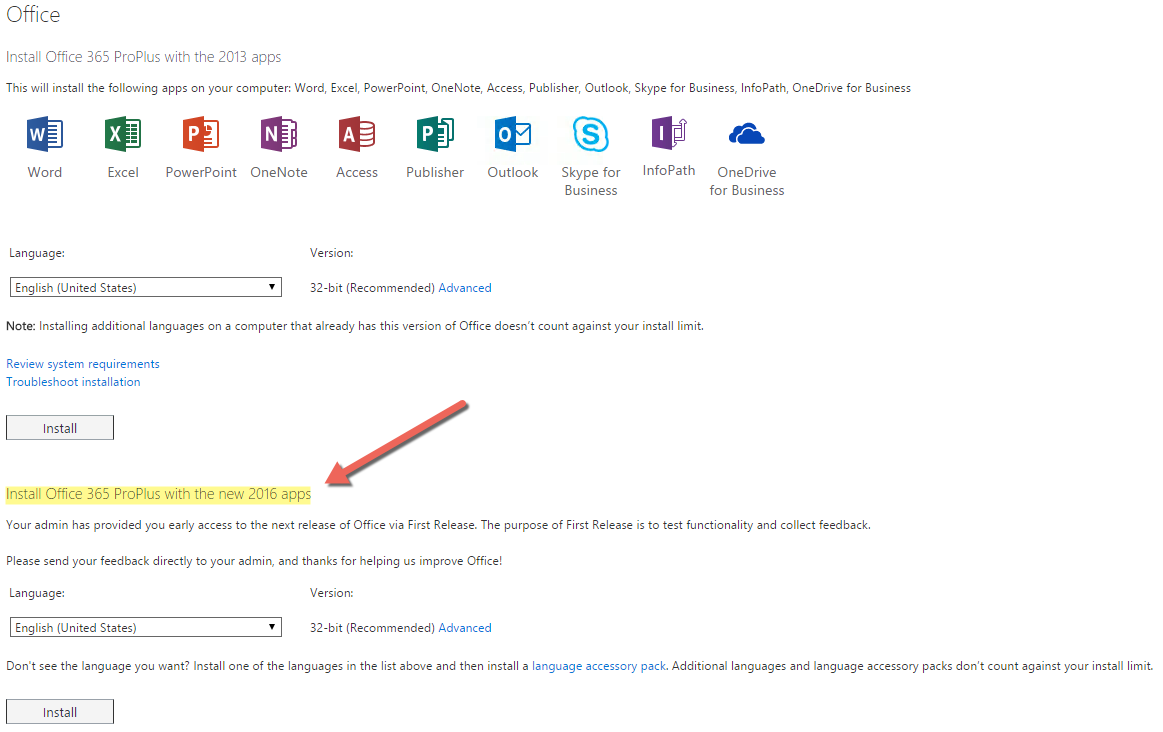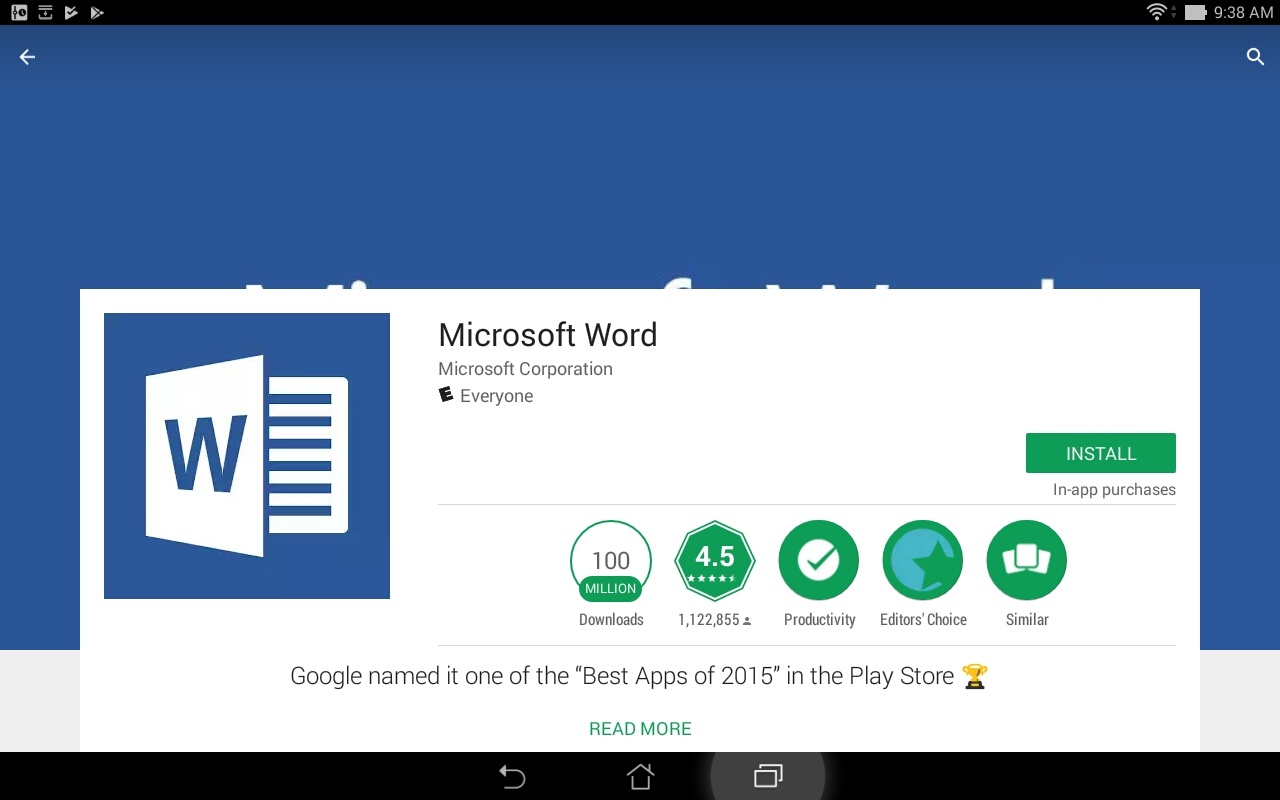...
| Expand | ||||||||||||||||||||||||
|---|---|---|---|---|---|---|---|---|---|---|---|---|---|---|---|---|---|---|---|---|---|---|---|---|
| ||||||||||||||||||||||||
|
...
| Expand | ||
|---|---|---|
| ||
After signing into the Office 365 for Education app in MyUWF with your UWF student Gmail address and ArgoNet password, you may see a blank white page or an error message, referring to a redirect loop.
After accessing the MyUWF app, you receive the following error: If you received this error, you are not eligible for the Office 365 Student Advantage Program. Students registered for an official UWF course for the current or previous semester are eligible for the Office 365 Student Advantage Program. If you meet this criteria and receive the error message, please contact the ITS Help Desk at (850) 474-2075.
|
...
| Expand | ||
|---|---|---|
| ||
When visiting the Office 365 portal from a Windows-based computer, you should see two download options. The second, should be for Office 2016 as shown in the screenshot below. |
| Expand | ||
|---|---|---|
| ||
Word Excel PowerPoint OneNote Access Publisher InfoPath |
...
| Expand | ||
|---|---|---|
| ||
Office 365 Android Installation Guide
|
...
| Expand | ||
|---|---|---|
| ||
2. Select software from the Office 365 settings menu. 3. To deactivate a computer, choose "deactivate" next to the device that is no longer in use. 4. See "Remaining installs available" for details about the remaining number of licenses available. You are allowed up to 5 active installations. |
...