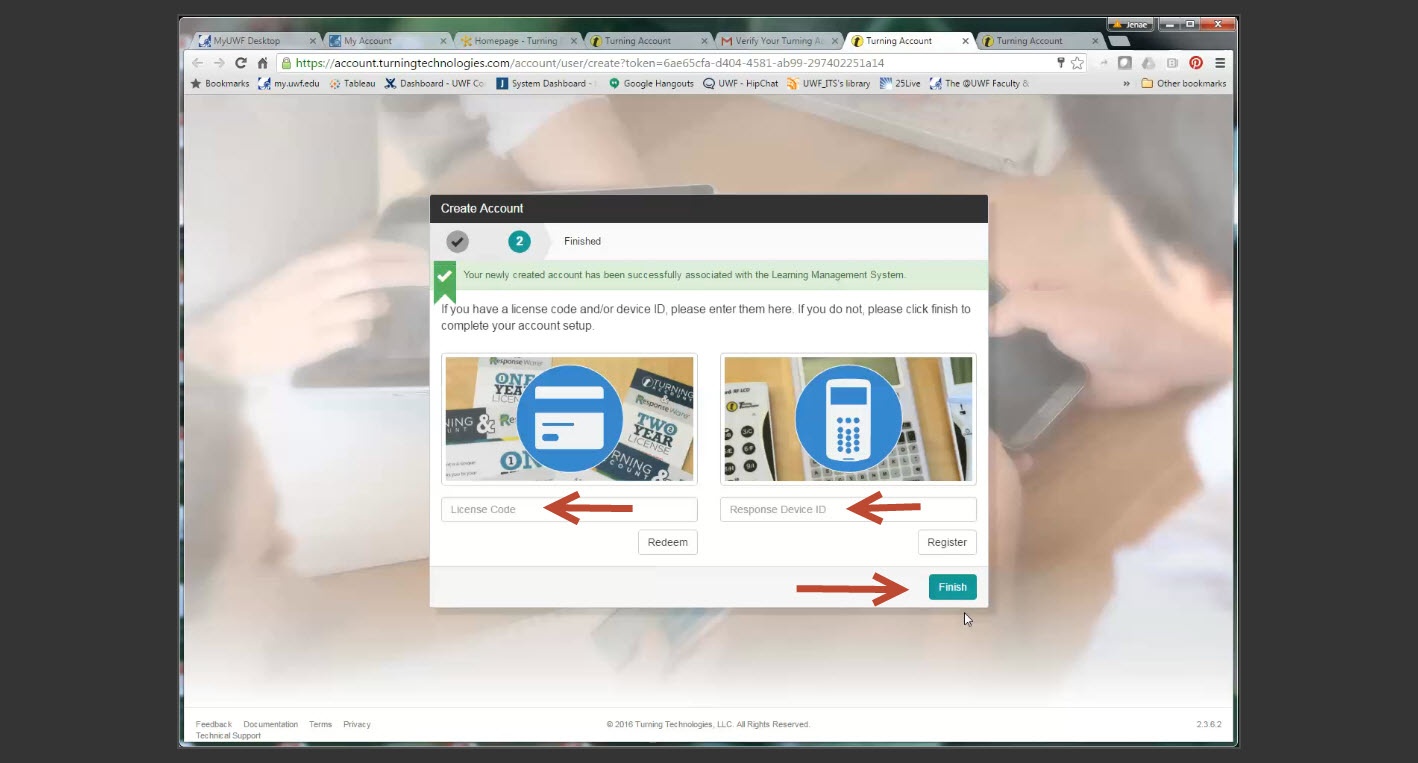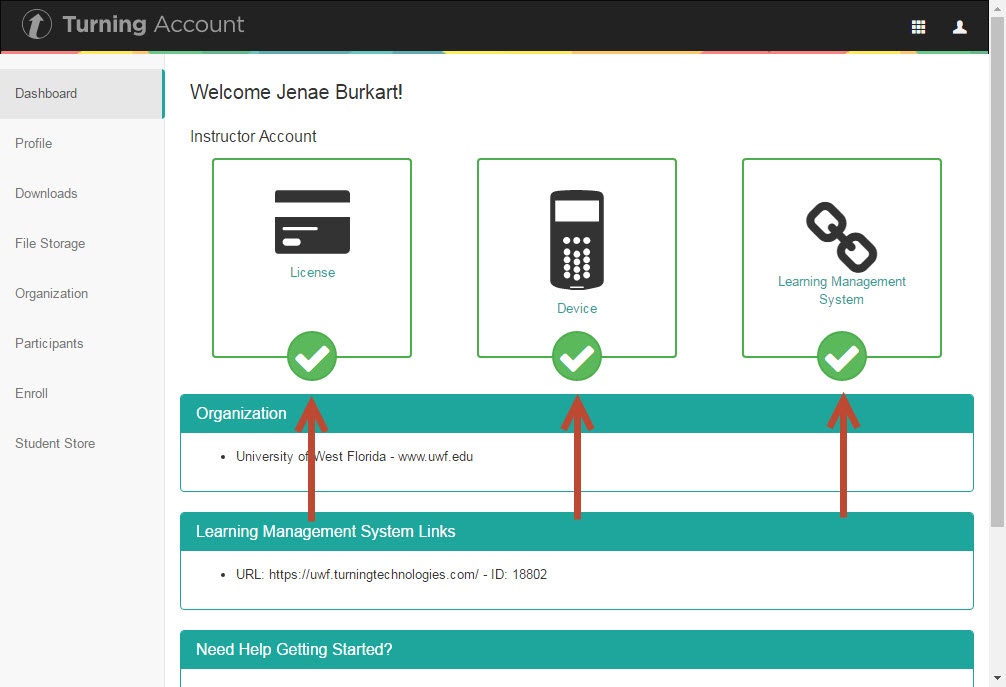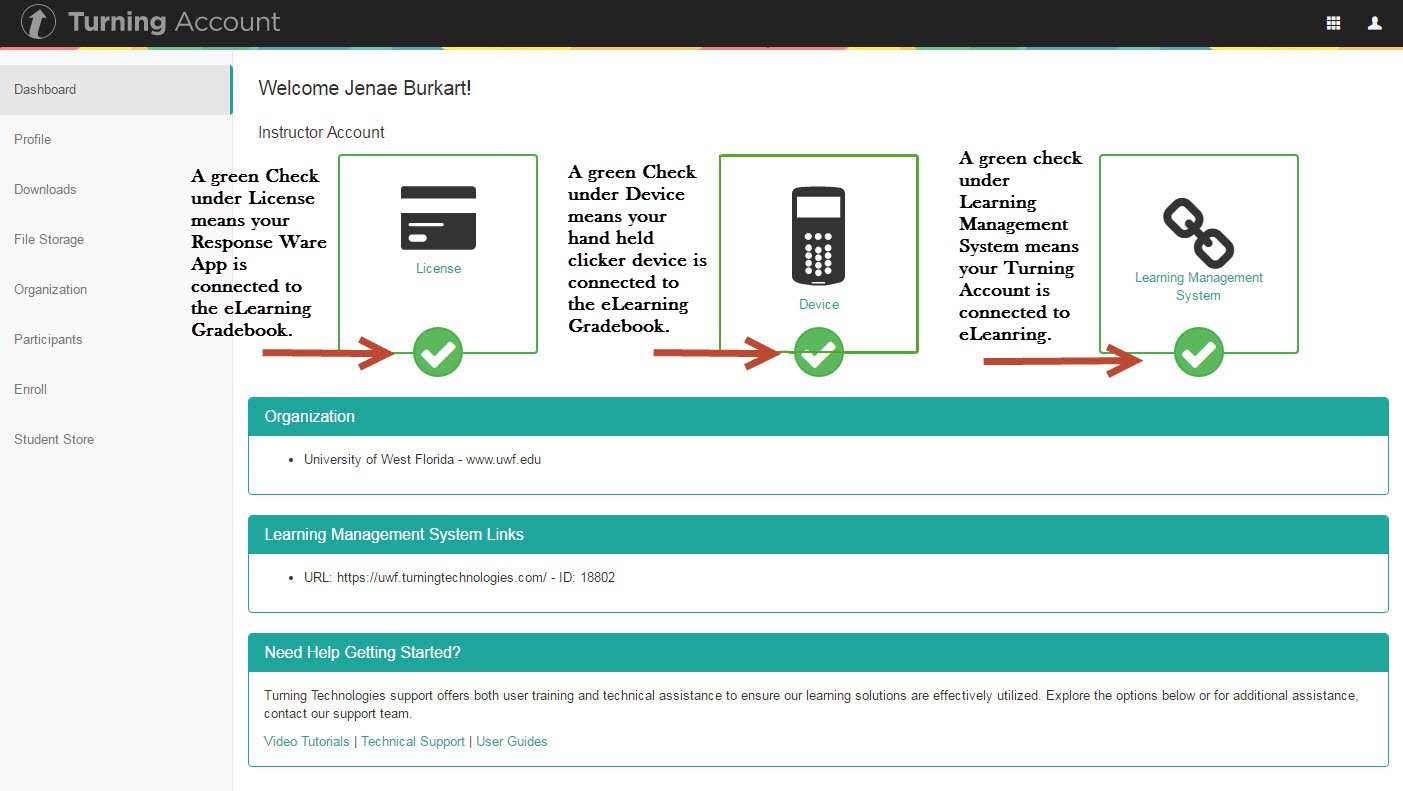...
Step 12
Registration Screen
If you purchase the Turning Point combo pack, you Students must register both the License Code and the Response Device ID. The License Code will allow you to use the ResponseWare app in class if your instructor allows.
Registering Device:
If you purchase the Clicker only, you will enter the six digit Device ID located on the back of your clicker and then click Register. Then click Finish.
...
Registering your License Code for ResponsWare:
If you purchase Enter the License Code only, you will enter the License Code and click Redeem. And then click Finish. You must register your license code in order for your ResponseWare responses to be entered into the eLearning Gradebook.
...
If there is a green check mark under Learning Management System on your Turning Account Dashboard, your account is registered in eLearning. If your Device box is checked, your handheld clicker is ready to use in class. If your License box is checked, you can also utilize the ResposneWare app in class.You must have the Learning Management System box and one or both of the other boxes checked in order for your responses to counted. are connected to your instructor's reports and gradebook.
| Warning | ||
|---|---|---|
| ||
|
| Include Page | ||||
|---|---|---|---|---|
|
...