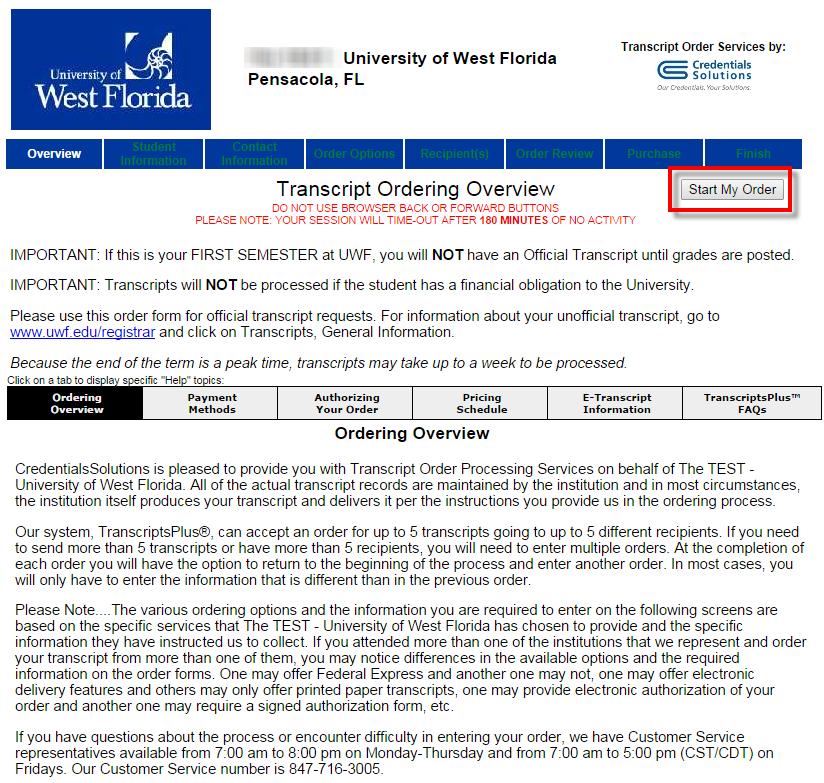...
- Go to the Credentials Solutions/Transcripts Plus website OR access the Transcript Request app in MyUWF.
- You can also order transcripts by phone; see the Registrar Office's transcript page for more details. There is a $10 surcharge for phone orders.
- Read the Transcript Ordering Overview and Ordering Overview sections before proceeding.
- Click the Start My Order button.
- This page will be pre-filled with information provided to UWF. You will not be able to change the pre-filled information. Complete any missing fields.
- This page will be pre-filled with information provided to UWF. You will not be able to change the pre-filled information. Complete any missing fields.
- Click on Next to continue with your order.
- Provide a Telephone number or enter N/A if there is no phone number available. An Email Address MUST be provided.
- You May provide a Cell Phone Number for additional convenience.
- When all information is completed, click Next.
- Complete the Basic Order Information and make changes to the default settings, approximate years of attendance is required.
- You may choose to have a transcript Mailed or prepared for Pick Up.
- You may choose to have a transcript Mailed or prepared for Pick Up.
- Click NEXT to proceed.
- If the Pick-Up option was selected, you may add the name(s) of the person(s) who may pick up your transcript. This person must provide a photo ID at the time of pick-up.
- Click on the type of recipient and follow the link that may be provided for each option.
- You can choose to have a transcript sent via one of the options below.
After choosing the recipient, click Next to proceed.
Expand title Click here if selecting "Search our Recipient Table" Scroll to select recipient's state. Click Next.
Begin typing name of recipient in the box at the top of the page. A list will populate in the box below that; choose correct institution. Then select the appropriate address from the available recipient's table. If you don't see the address listed you have the option to manually type the information.
Confirm information is correct. Read disclaimer and check box. Click Next.
Select delivery method and click Next.
The next screen allows you to choose the number of copies to be sent to that recipient, add another recipient or continue by clicking Next.
This next screen asks that you review your final order summary. Click Continue.
This screen displays the Order Accepted for Processing information. From here, you click either Finish/Close Window or Order Another.
Expand title Click here if selecting "Myself" Select Myself and click Next.
Select the number of copies and confirm your mailing information is correct. Click Cancel if incorrect and Next if correct.
Select Delivery Method and click Next.
Select the number of copies to be sent, review information, and choose either Add Recipient or Next.
This next screen asks that you review your final order summary. Click Continue.
Lastly, you will see the Order Accepted for Processing screen. From here, you click either Finish/Close Window or Order Another.
Expand title Click here if choosing "Select an Application Service" Scroll to find and select correct application service. Click Next.
This screen allows you to select the number of copies to be mailed, complete the requested information, read the disclaimer and check the acknowledgment box. Then, click Next.
Select delivery method and click Next.
This next screen asks that you review your final order summary. Click Continue.
This screen displays the Order Accepted for Processing information. From here, you click either Finish/Close Window or Order Another.
Expand title Click here if selecting "Direct Access Code Lookup" In rare instances, a recipient may provide a specific 7-character code to a individual person. In these cases, once the code is entered, the correct address automatically populates. If you have been given this type of code, you will select the option for "Direct Access Code Lookup" on the Select Recipient Type screen. Follow the screens' directions until the process is complete. If you have any difficulty with this process, please contact a Credential's representative at 847-716-3005.
Expand title Click here if selecting "Enter Recipient Manually" Select Enter Recipient Manually. Click Next.
This screen allows you to select the recipient type from a list of options, choose the number of copies to be mailed, and complete the requested information. Then, click Next.
Select delivery method and click Next.
Select the number of copies to be sent, review information, and choose either Add Recipient or Next.
This next screen asks that you review your final order summary. Click Continue.
This screen displays the Order Accepted for Processing information. From here, you click either Finish/Close Window or Order Another.
- After you have completed the steps related to your chosen recipient type above, continue to this final step - Enter Payment Information. Click Next.
- Upon completing your order with Credentials, you will receive a confirmation such as shown below.
- You will receive two emails. The first email confirms that the order has been sent to The University of West Florida. The Second Email confirms that the transcript order has been completed by the university.
- If you have holds that prevent the release of transcripts, you will receive a third email containing information similar to below:
- Students who receive this email should resolved their holds as soon as possible in order to have their transcript(s) release in a timely manner.
- If you have holds that prevent the release of transcripts, you will receive a third email containing information similar to below:
...