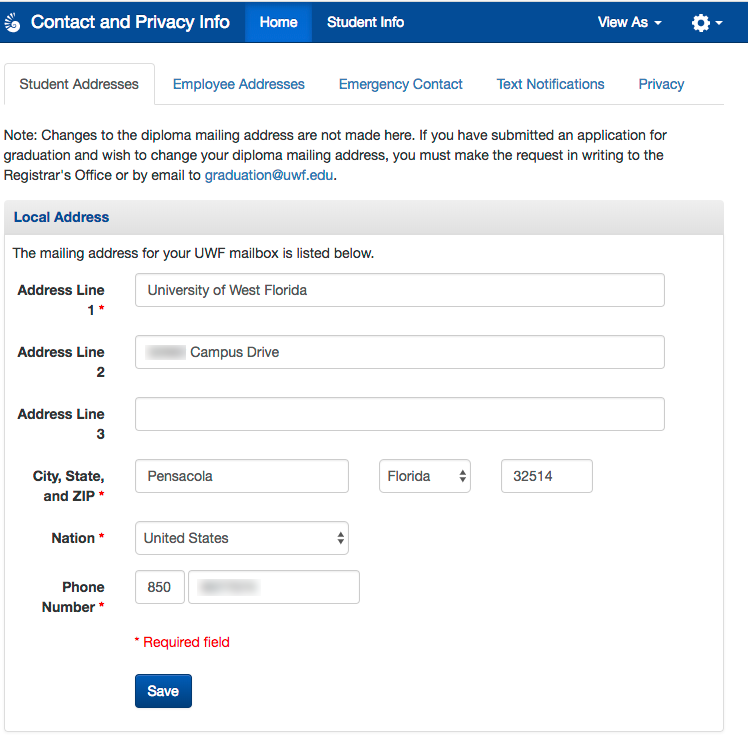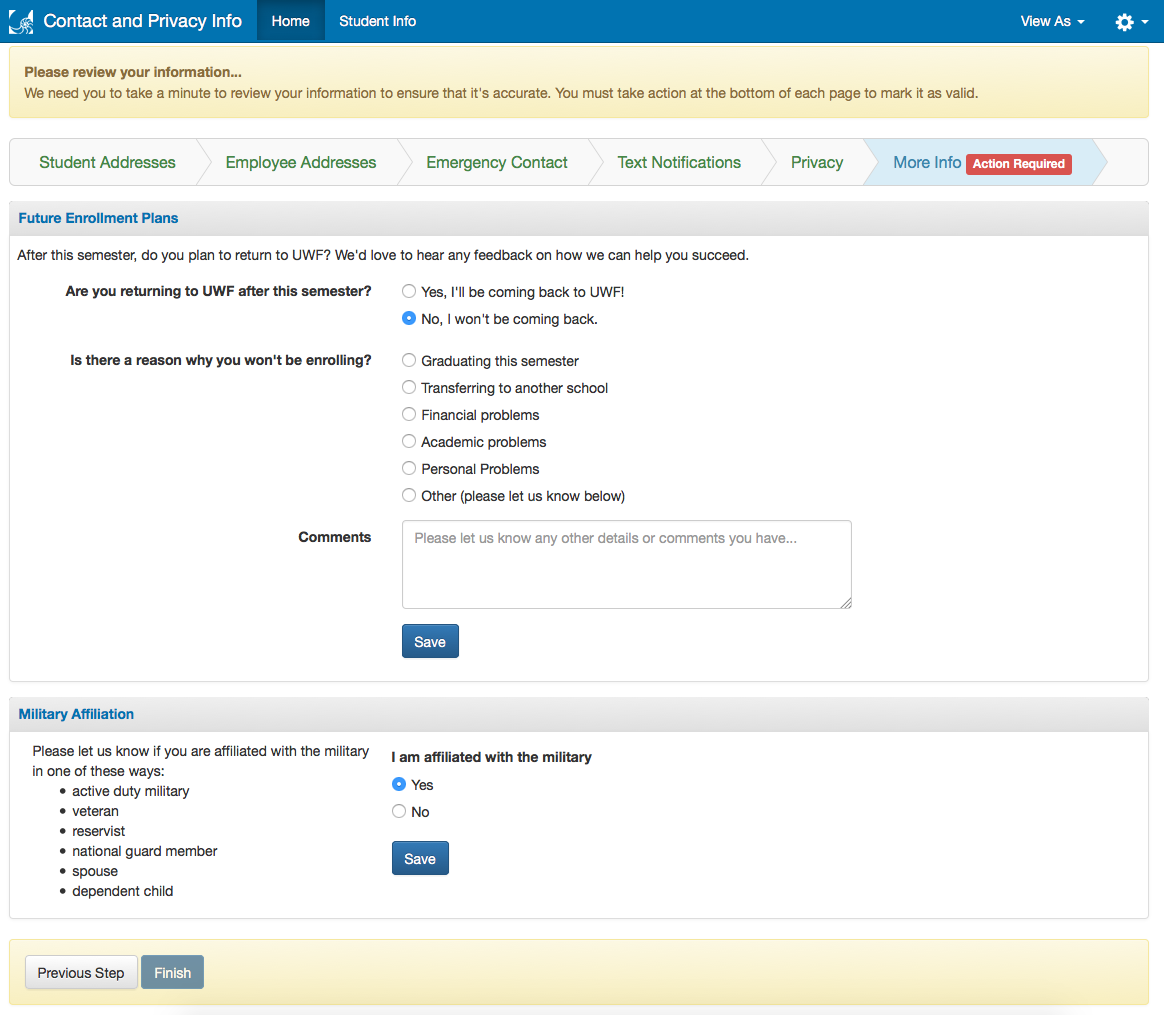...
As students progress through the wizard, they will see a bar at the top letting them know what step they are on. If the page requires their attention, like checking the box at the bottom, the "action required" label will appear. They will also be prevented from progressing past this tab until all steps on this page are completed. The mobile version of these pages does not have the progress bar, but will indicate what step the student is on and will also display the action required label. Note: all other screenshots in this guide also have an "employee addresses" tab, which will appear if the student is also an employee.
At the bottom of the page, students will have to check a box at the bottom to verify that the information is correct. This ensures that they have viewed the entire contents of the page.
| Expand | |||||
|---|---|---|---|---|---|
| |||||
Students will first be asked to validate their existing local and permanent addresses. They will have to check a box at the bottom to verify that the information is correct. They can also make changes and click the save button, just like normal.
If you have a mailbox on campus, the app will suggest that you use that mailbox as your local address. If you click the "Yes, use my mailbox address" button, it will copy the address into the form for you. You will still have to hit the save button in order to save the address.
If you already have your local address saved in the box, the app will let you know this with a message that says "The mailing address for your UWF mailbox is listed below." If you do not have a campus mailbox, but still live on campus, the app will suggest that you obtain a mailbox from Postal Services. It will also include a warning to not put the name of your residence hall on this form as your address, because mail and deliveries can not be delivered to residence halls. |
...
| Expand | ||
|---|---|---|
| ||
The more info section asks students a few more questions before finishing the wizard. This tab is only visible when the contact info app is in wizard mode. Note: if the student does not click the word "Finish" at the bottom of this page the wizard will not be considered complete. Future Enrollment Students are asked to let us know if they plan on coming back the following semester. If they aren't enrolling, they see these suggestions and a form to let us know why not. |
At the bottom of the page, students will have to check a box at the bottom to verify that the information is correct. This ensures that they have viewed the entire contents of the page.
Anchor privacy wizard faqs privacy wizard faqs
FAQs
| privacy wizard faqs | |
| privacy wizard faqs |
...