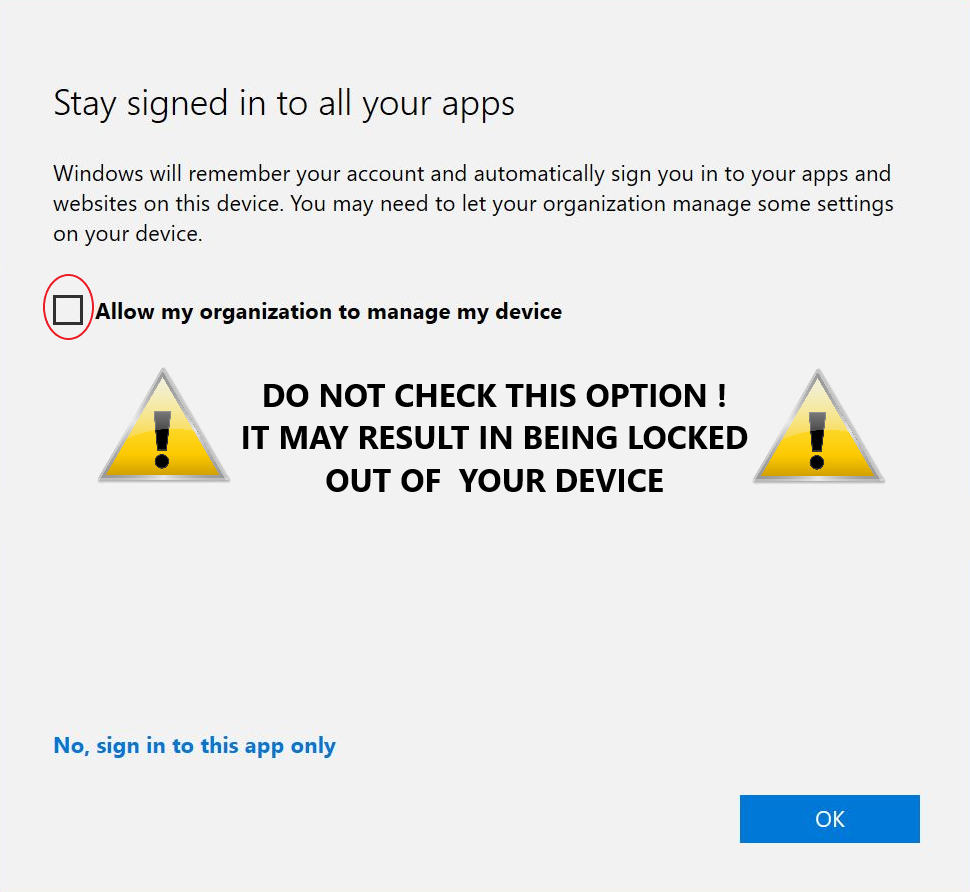...
Installation and Troubleshooting:
| Expand | |||||||||||||||||||||||||||||
|---|---|---|---|---|---|---|---|---|---|---|---|---|---|---|---|---|---|---|---|---|---|---|---|---|---|---|---|---|---|
| |||||||||||||||||||||||||||||
|
...
| Expand | ||
|---|---|---|
| ||
After signing into the Microsoft 365 for Education app in MyUWF with your UWF student Gmail address and ArgoNet password, you may see a blank white page or an error message, referring to a redirect loop.
After accessing the MyUWF app, you receive the following error: If you received this error, you are not eligible for the Microsoft 365 Student Advantage Program. Please see FAQ below for eligibility requirements. |
...