Versions Compared
compared with
Key
- This line was added.
- This line was removed.
- Formatting was changed.
CEPS Student Resources
| Panel | ||||||||
|---|---|---|---|---|---|---|---|---|
| ||||||||
|
How do you access your course plan?
| Excerpt | |||||||||||||||||||||
|---|---|---|---|---|---|---|---|---|---|---|---|---|---|---|---|---|---|---|---|---|---|
|
| View file | ||||
|---|---|---|---|---|
|
- Step-by-StepText instructions:
- Log intoMyUWF and search Degree Audit
- Step-by-StepText instructions:
- Click on the Plans tab at the top of the audit
Expand title Click here for screenshot of "Plans" tab... 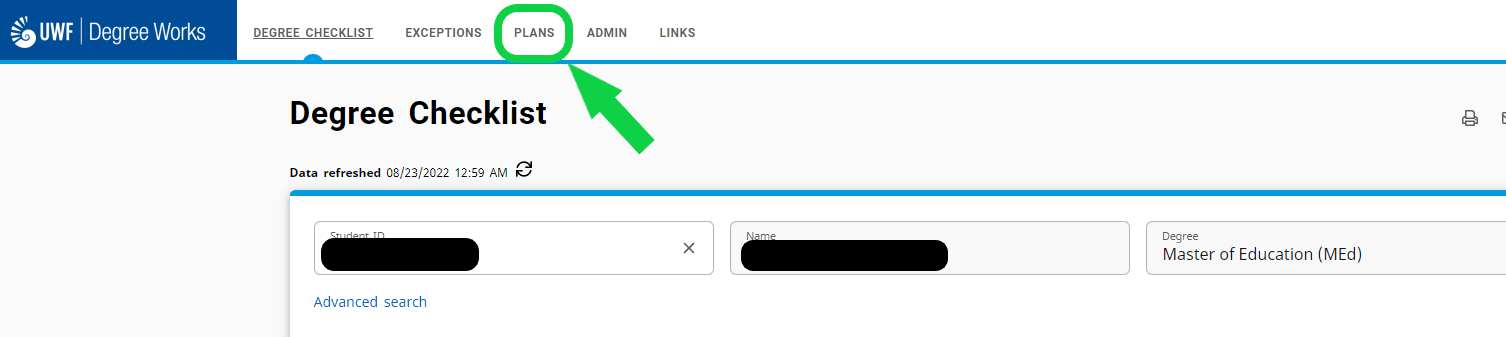
- Under the Plan List heading, click on the link for your course plan.
Expand title Click here for screenshot of link to course plan... 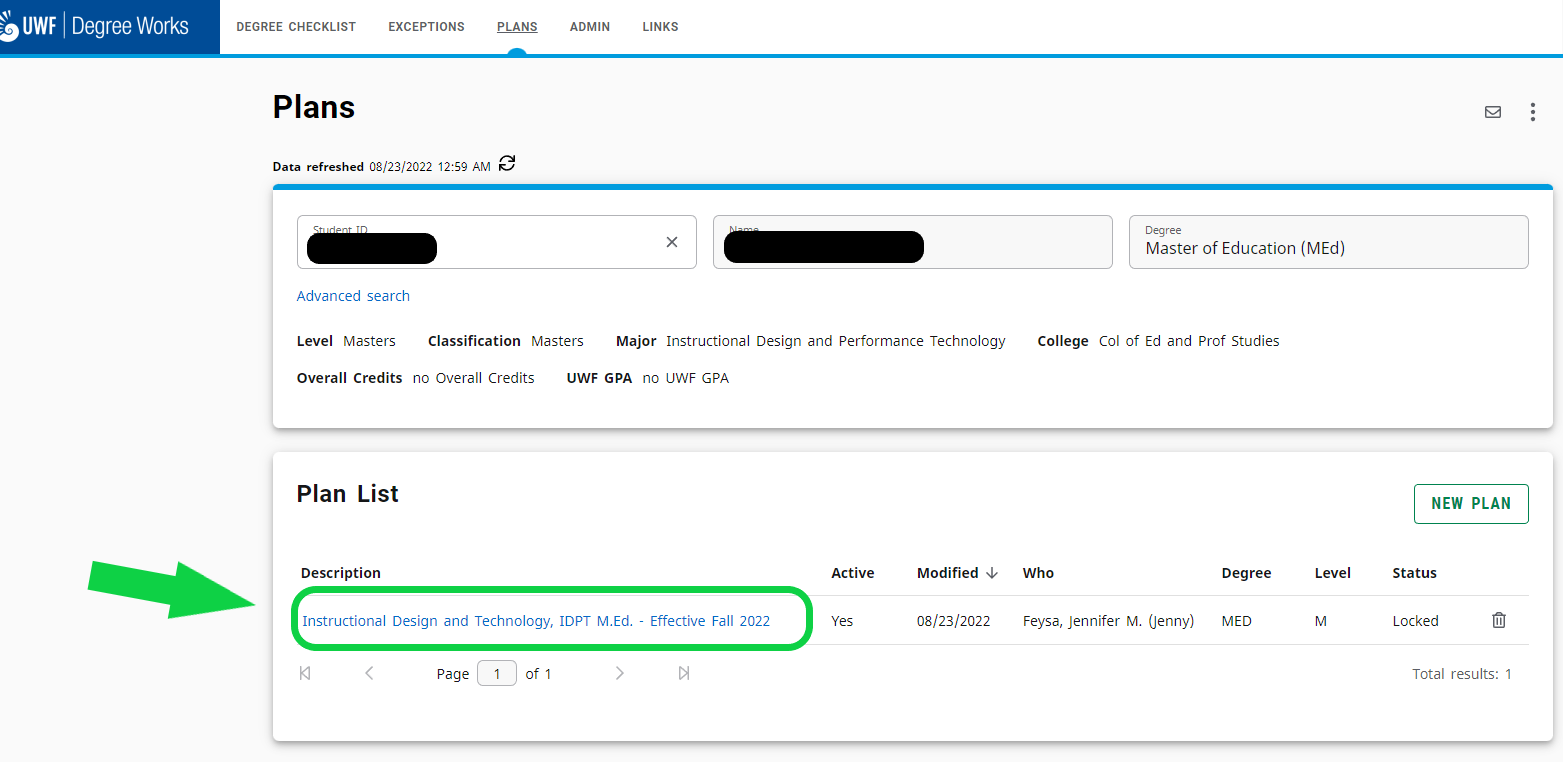
- Here you may view each semester's planned courses/requirements and any additional notes your advisor added.
- Scroll to the right to see the entire plan.
- You may also click the Expand button at the top, right corner of your course plan.
- The PDF/print view also shows you a cleaner view of your plan; however, in the PDF/Print view, you will not be able to see any additional notes your advisor may have provided within the plan.
Expand title Click here for screenshot of plan view options... 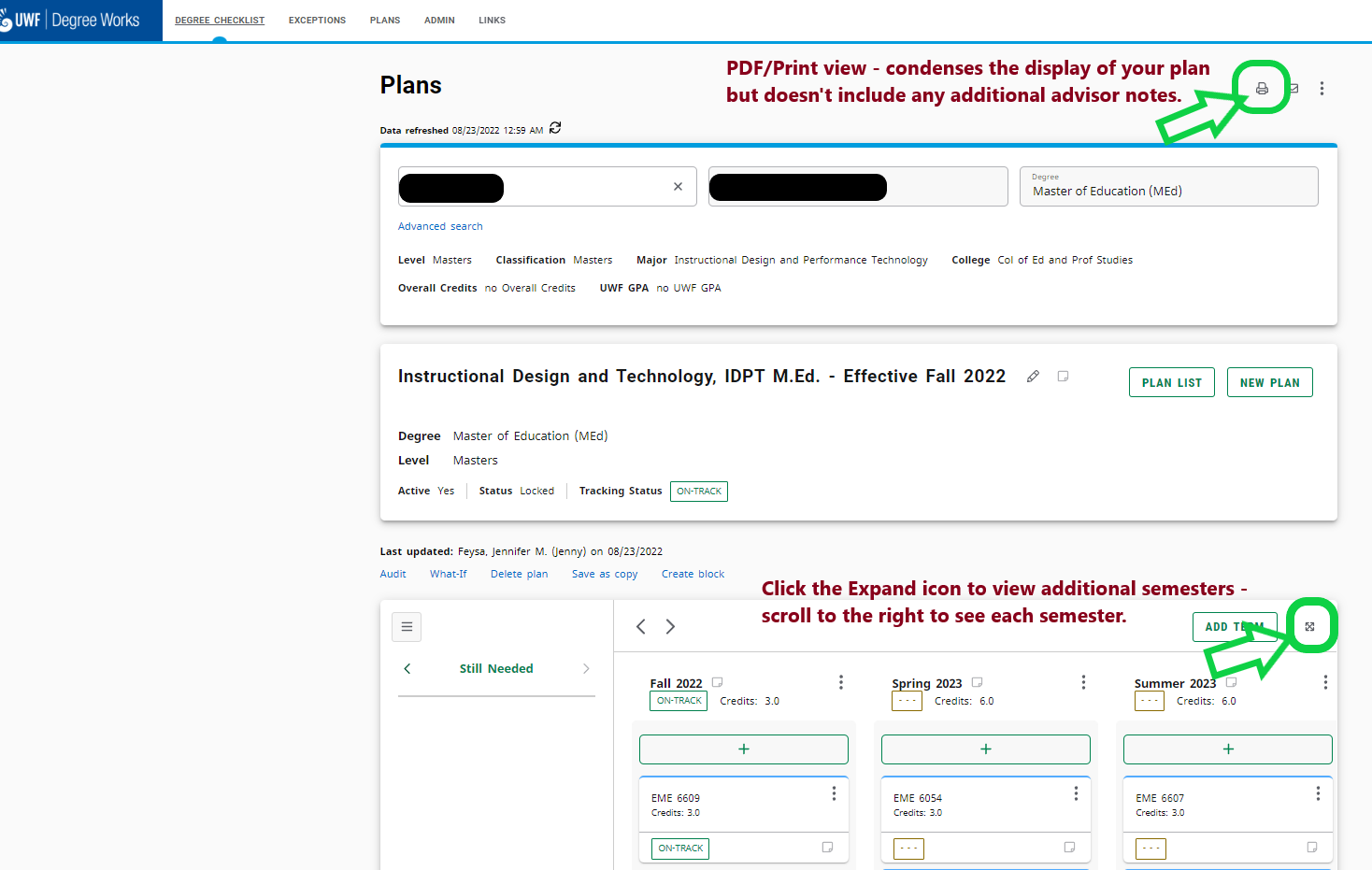
- Click on the Plans tab at the top of the audit
Helpful link