Versions Compared
Key
- This line was added.
- This line was removed.
- Formatting was changed.
Overview
The Google Contacts app allows UWF students, faculty, and staff to create contact groups. Google Contacts calls these groups labels. Unlike with Google Groups, Google Contacts labels cannot be shared with other users. Google Contacts is ideal for
- students wanting to have a single place to list their teammates on group assignments
- individual employees who have to email the same third-party vendors or set of employees on a regular basis
| Warning | ||
|---|---|---|
| ||
Nearly all other users (including former students and former employees) should avoid saving their personal contacts in Google Contacts for their UWF Google accounts. Students and employees should create and use a personal Google account, and then create Google Contacts labels for that personal Google account. Please visit the following webpages to learn more: |
Instructions
Step 1
Go to Gmail.com and log in. Click the apps icon >> Contacts.

Step 2
Click Create label.
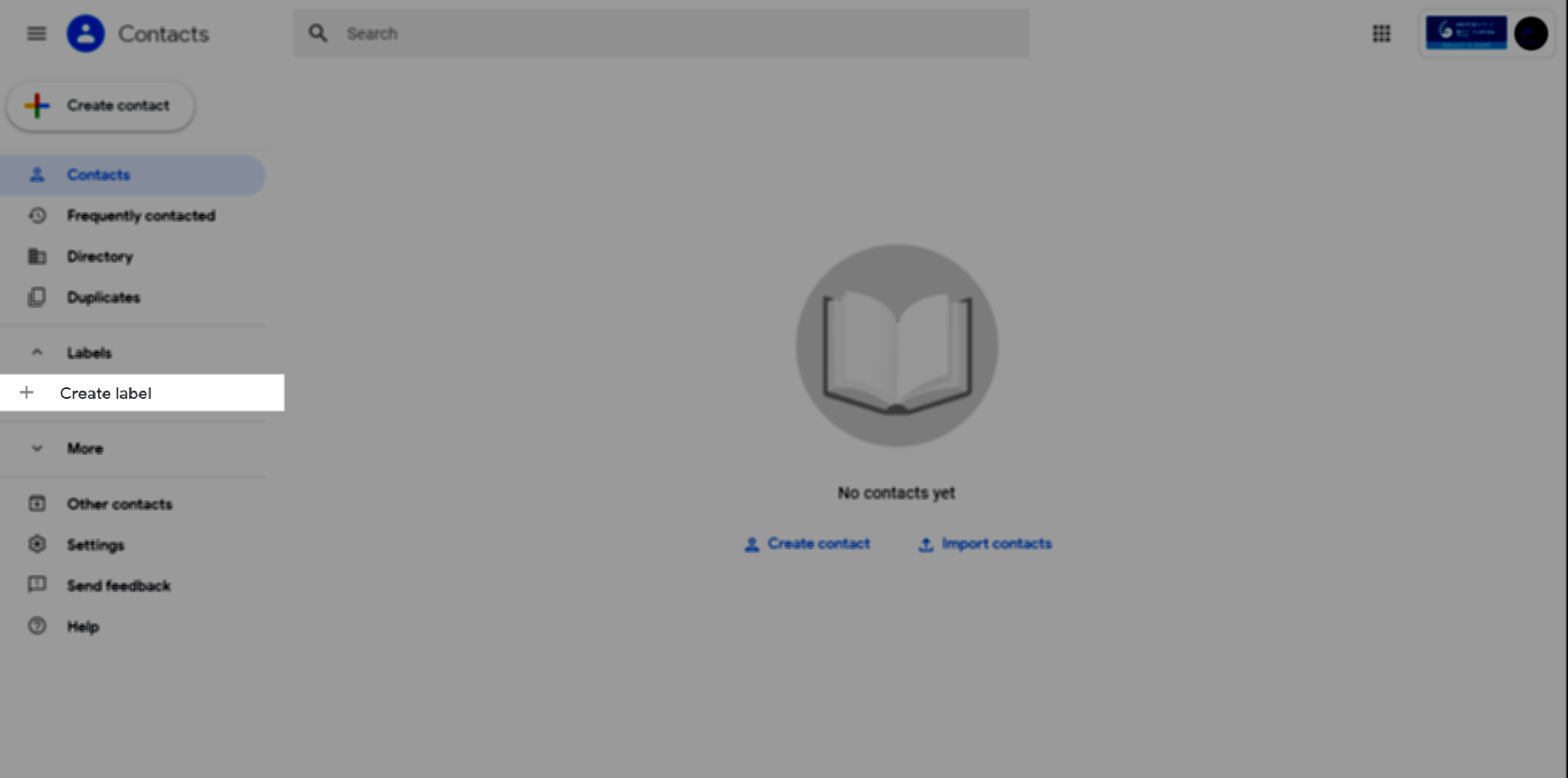 Image Modified
Image Modified
Step 3
Provide a name for the label and click Save.

Step 4
Click the search field and enter the name of the user you'd like to add to your new label. Click the user.
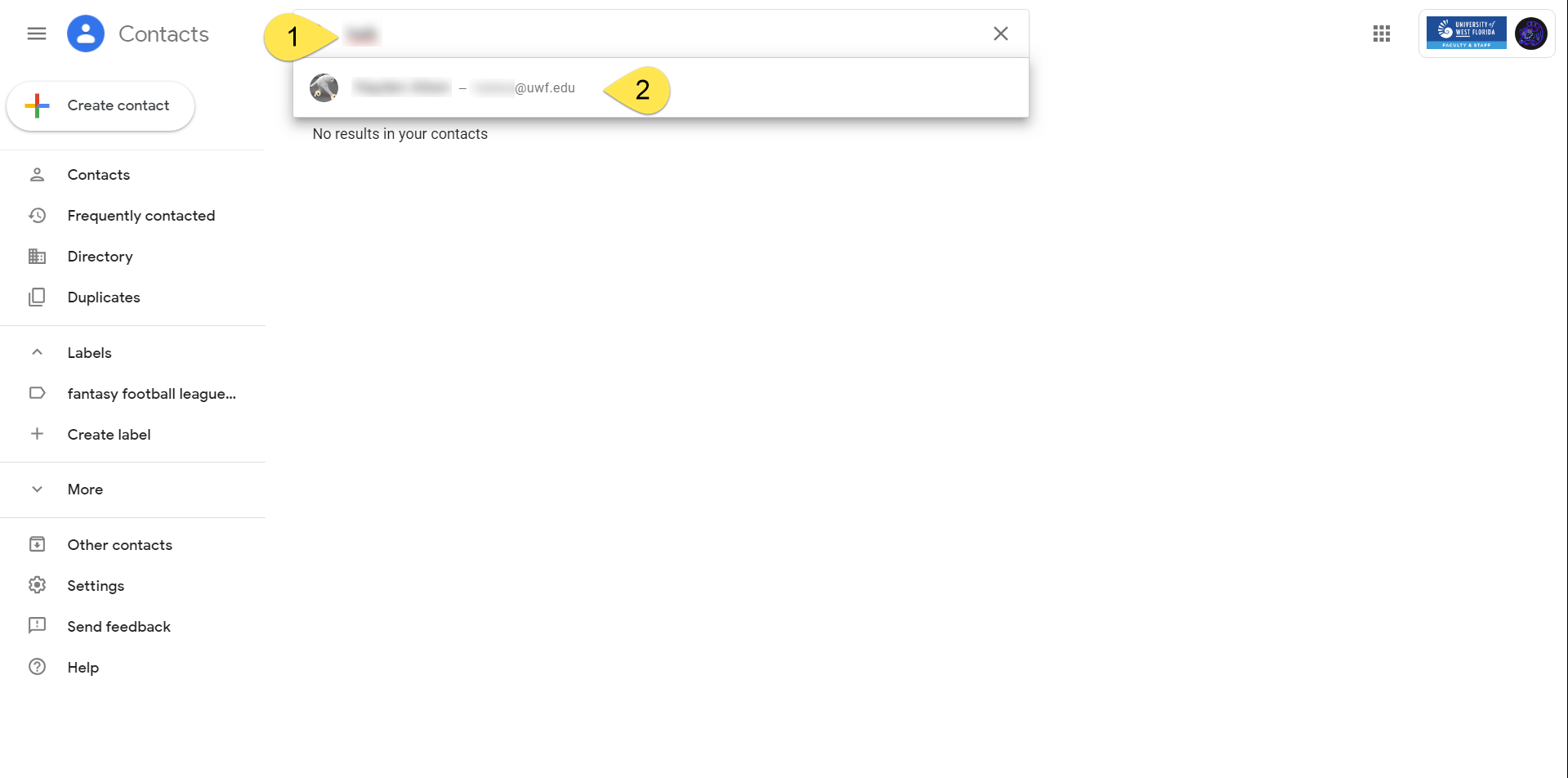
Step 5
Click the More actions icon, then click the label you'd like to apply to the user.
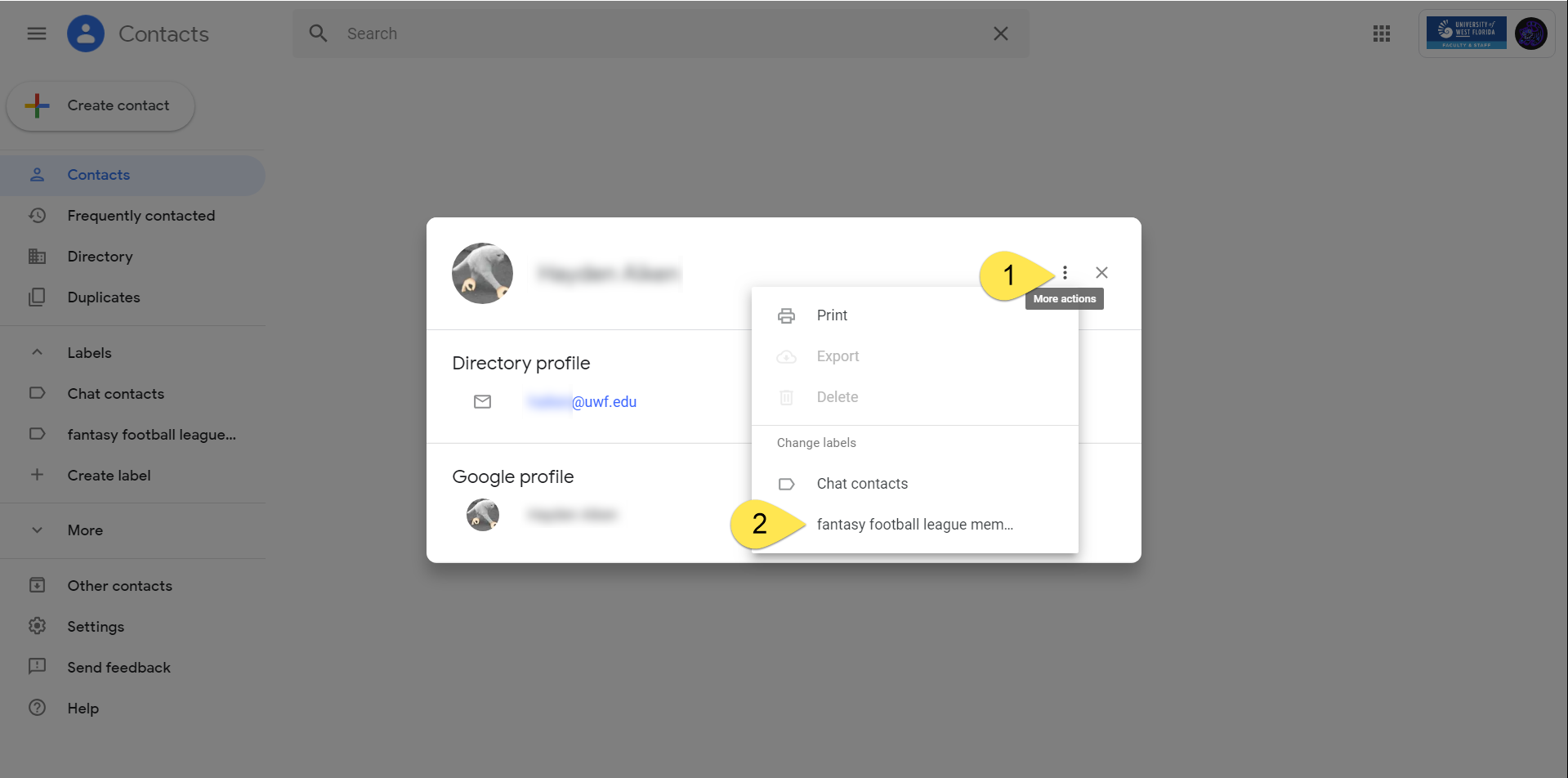 Image Modified
Image Modified
Step 6
Learn how to use your new Google Contacts label.
| Include Page | ||||
|---|---|---|---|---|
|
| Panel | ||||||||||||
|---|---|---|---|---|---|---|---|---|---|---|---|---|
| ||||||||||||
|