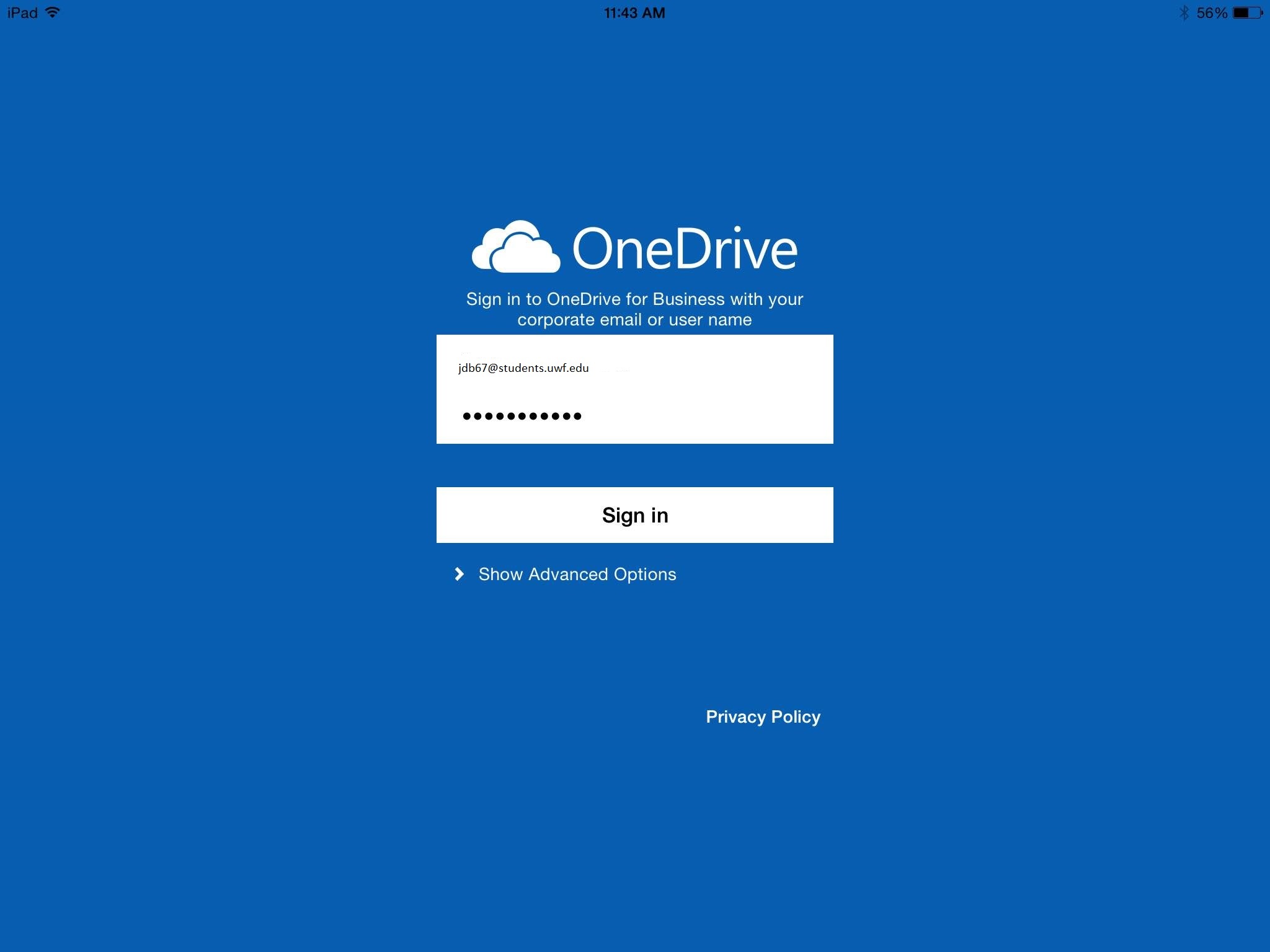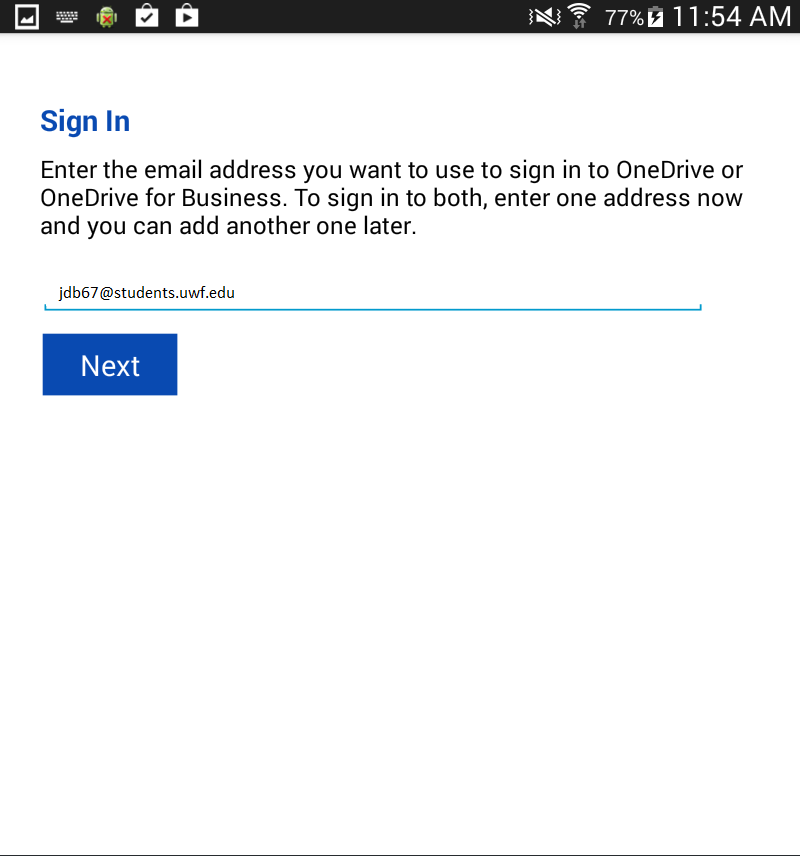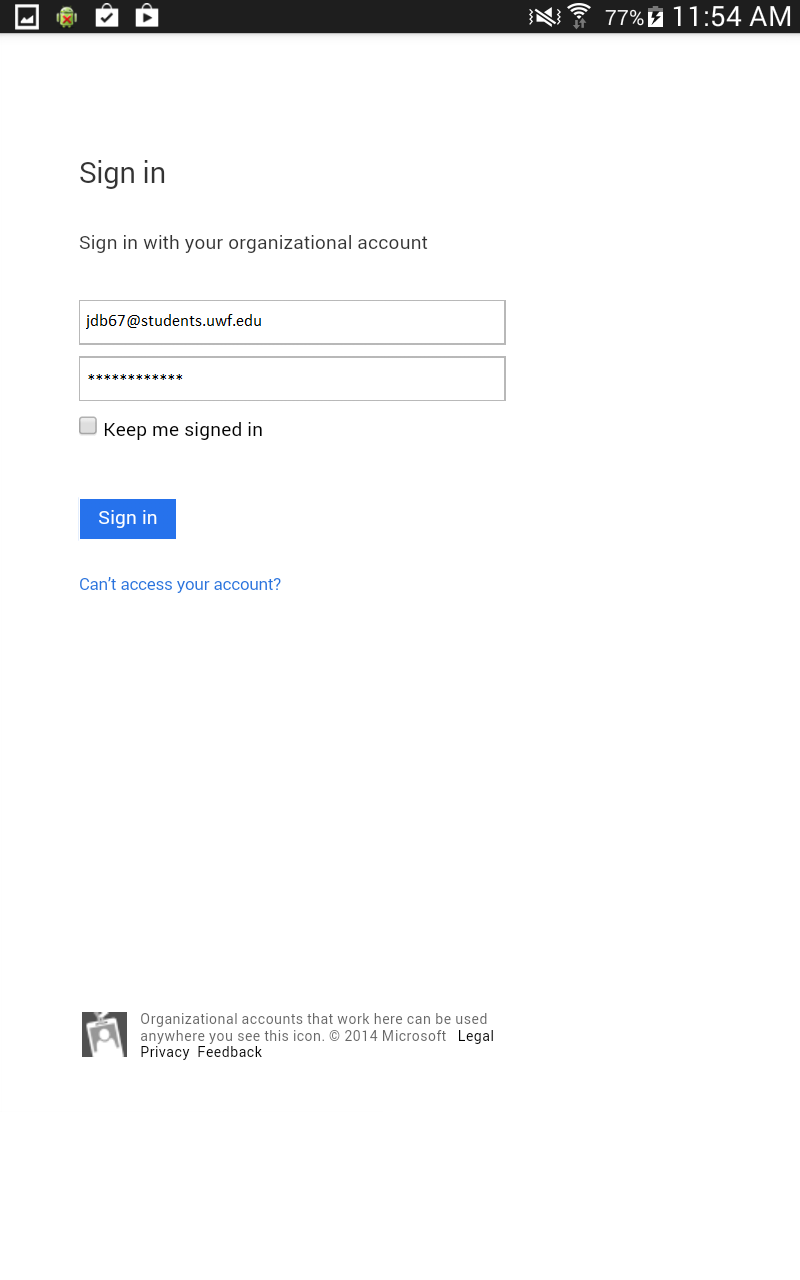ITS does not encourage the use of OneDrive cloud storage and are not responsible for files stored within that system. Files stored in OneDrive are the sole responsibility of the user. If files are lost, they are not recoverable. ITS recommends using Google Drive for file storage. To access Google Drive, please visit drive.google.com and log in using your full UWF email address and ArgoNet password.
| Expand |
|---|
| title | Windows Application Setup Guide |
|---|
| - Download and install the OneDrive for Business Windows client here
- Go to https://uwf-my.sharepoint.com
- Login with your full @students.uwf.edu email address and ArgoNet password
- Click 'sync' then 'sync now'
- For Google Chrome, click launch application
- For Firefox, select Microsoft OneDrive for Business and click 'ok'
|
| Expand |
|---|
| title | Mac Application Setup Guide |
|---|
| There is not currently a Mac client available for download from Microsoft. |
| Expand |
|---|
| title | iPad/iPhone Application Setup Guide |
|---|
| - Launch the App Store app
- Search for OneDrive for Business and download

- Select Free, then Install
- Enter the Apple ID credentials associated with your mobile device's Apple account. (not your ArgoNet username/password)
- Once downloaded and installed, open the application
- Enter your full @students.uwf.edu UWF email address and Argonet password. Select Sign in
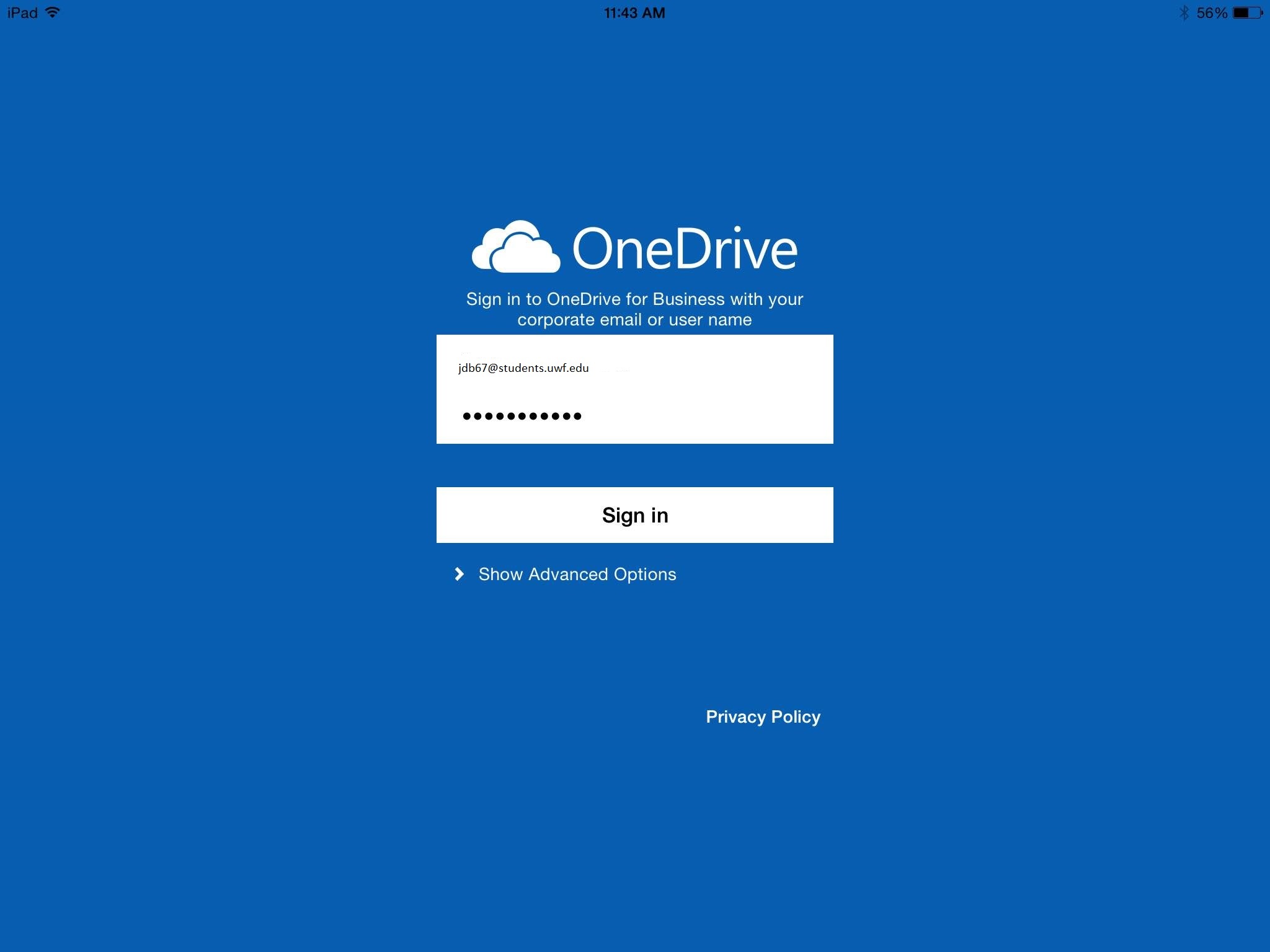
|
| Expand |
|---|
| title | Android Application Setup Guide |
|---|
| - Launch the Google Play store
- Search for OneDrive for Business and download

- Select Install, then Accept
- Once downloaded and installed, open the application

- Enter your full @students.uwf.edu UWF email address and select Next
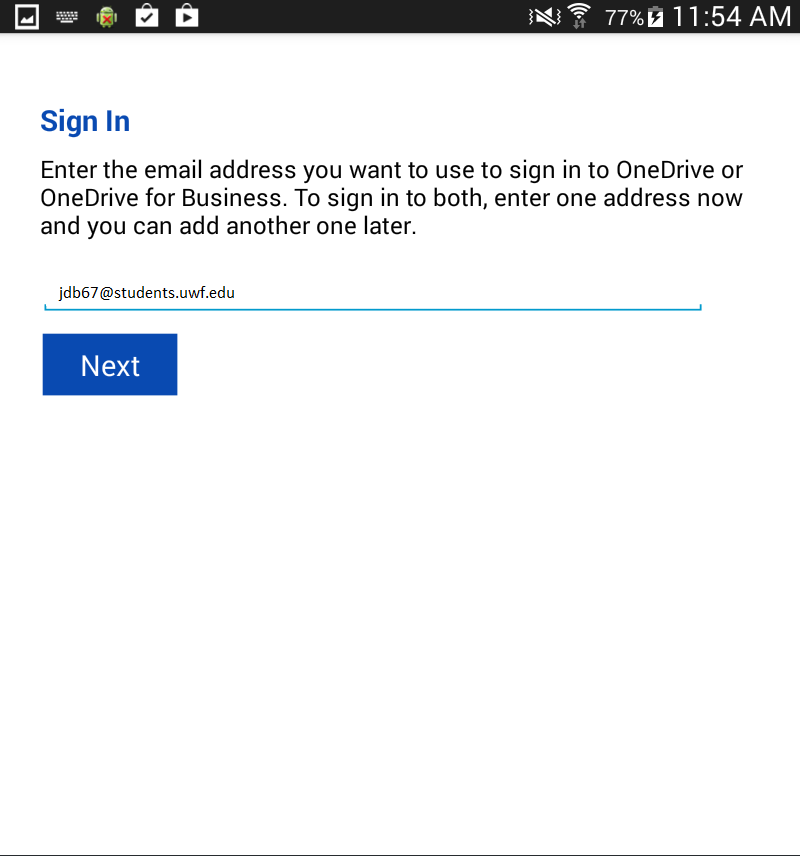
- Enter your full @students.uwf.edu UWF email address and Argonet password. Select Sign in
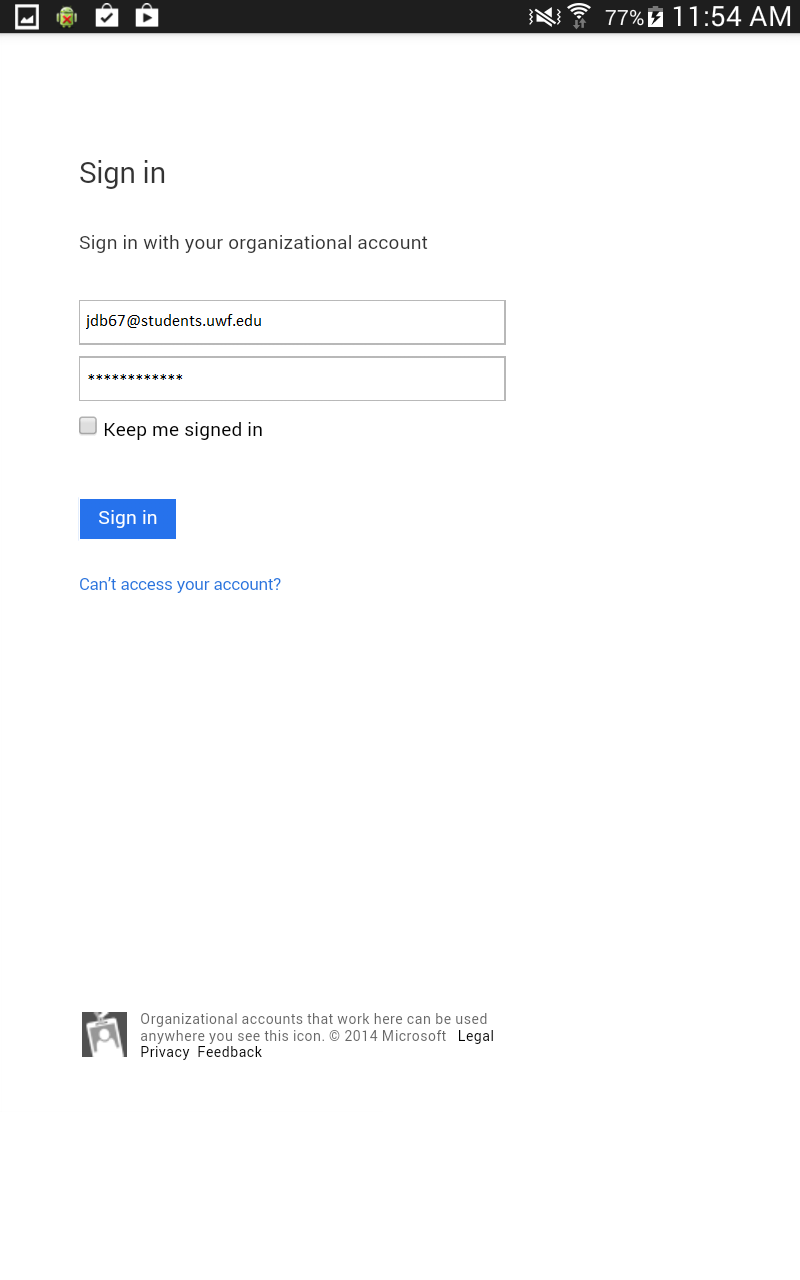
|
|