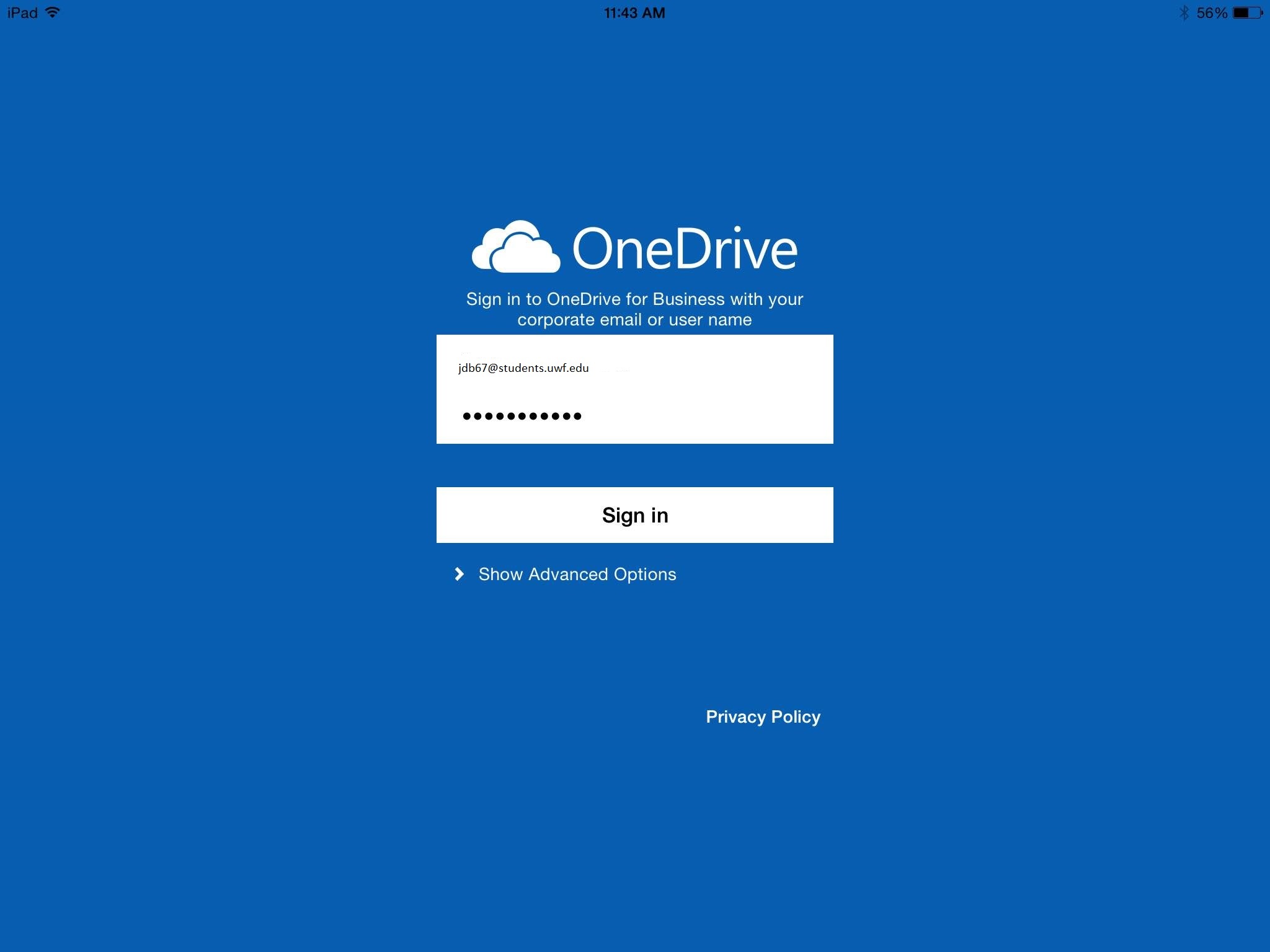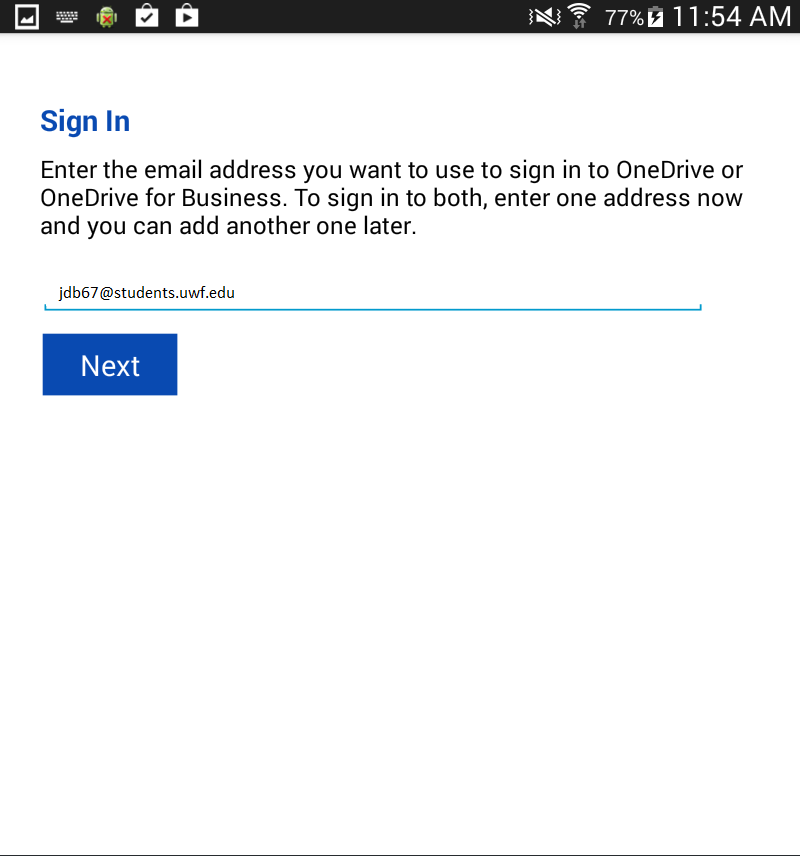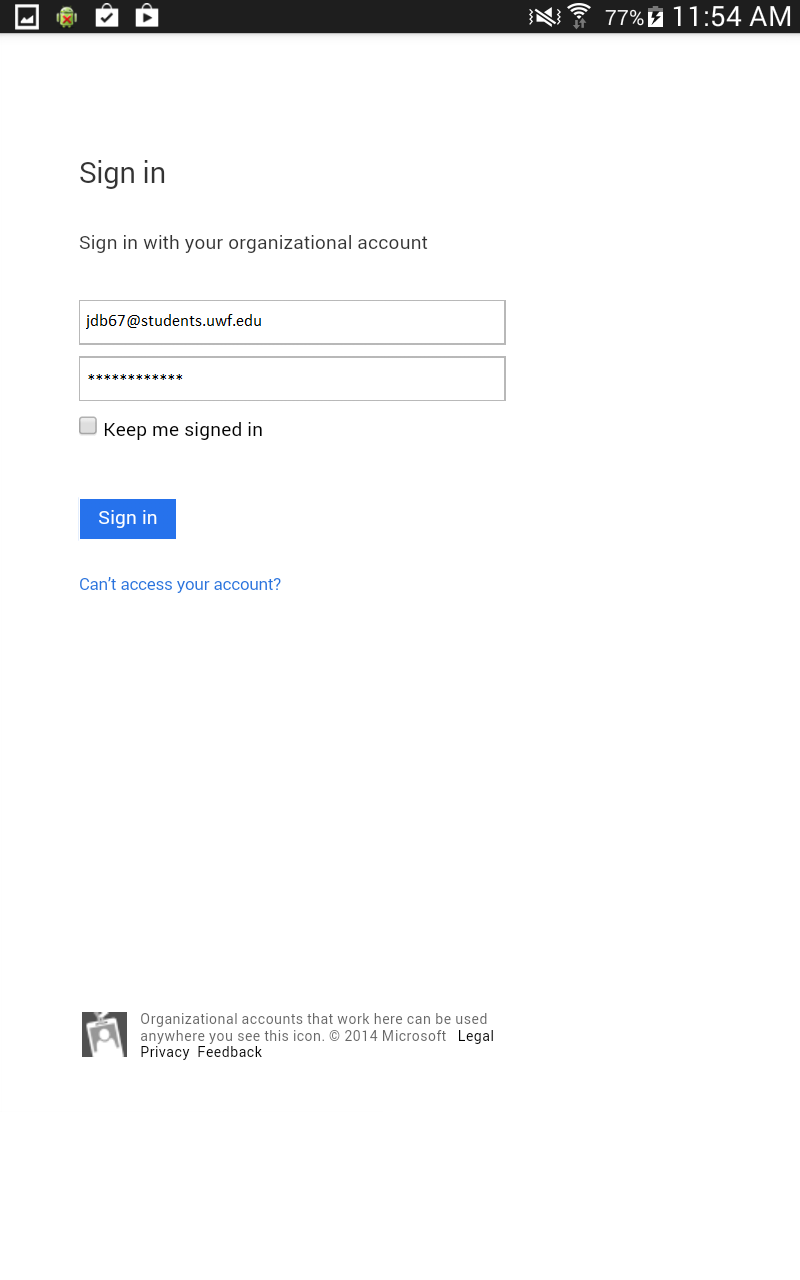...
| Expand | ||||||||||||||||||||
|---|---|---|---|---|---|---|---|---|---|---|---|---|---|---|---|---|---|---|---|---|
| ||||||||||||||||||||
ITS does not encourage the use of OneDrive cloud storage and are not responsible for files stored within that system. Files stored in OneDrive are the sole responsibility of the user. If files are lost, they are not recoverable. ITS recommends using Google Drive for file storage. To access Google Drive, please visit drive.google.com and log in using your full UWF email address and ArgoNet password.
|
| Expand | ||
|---|---|---|
| ||
After signing into the Office 365 for Education app in MyUWF with your UWF student Gmail address and ArgoNet password, you may see a blank white page or an error message, referring to a redirect loop.
After accessing the MyUWF app, you receive the following error: If you received this error, you are not eligible for the Office 365 Student Advantage Program. Students registered for an official UWF course for the current or previous semester are eligible for the Office 365 Student Advantage Program. If you meet this criteria and receive the error message, please contact the ITS Help Desk at (850) 474-2075.
|
...