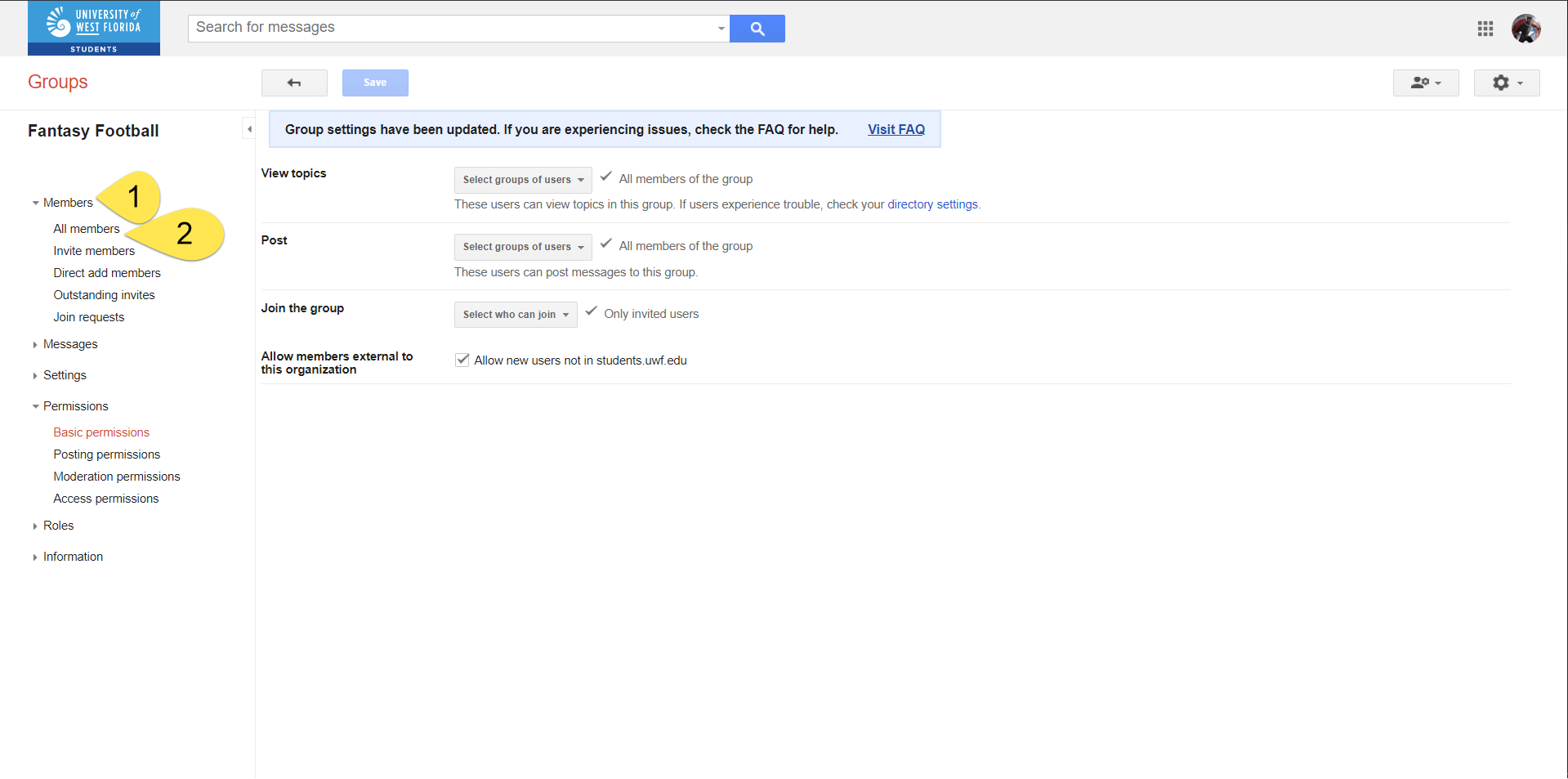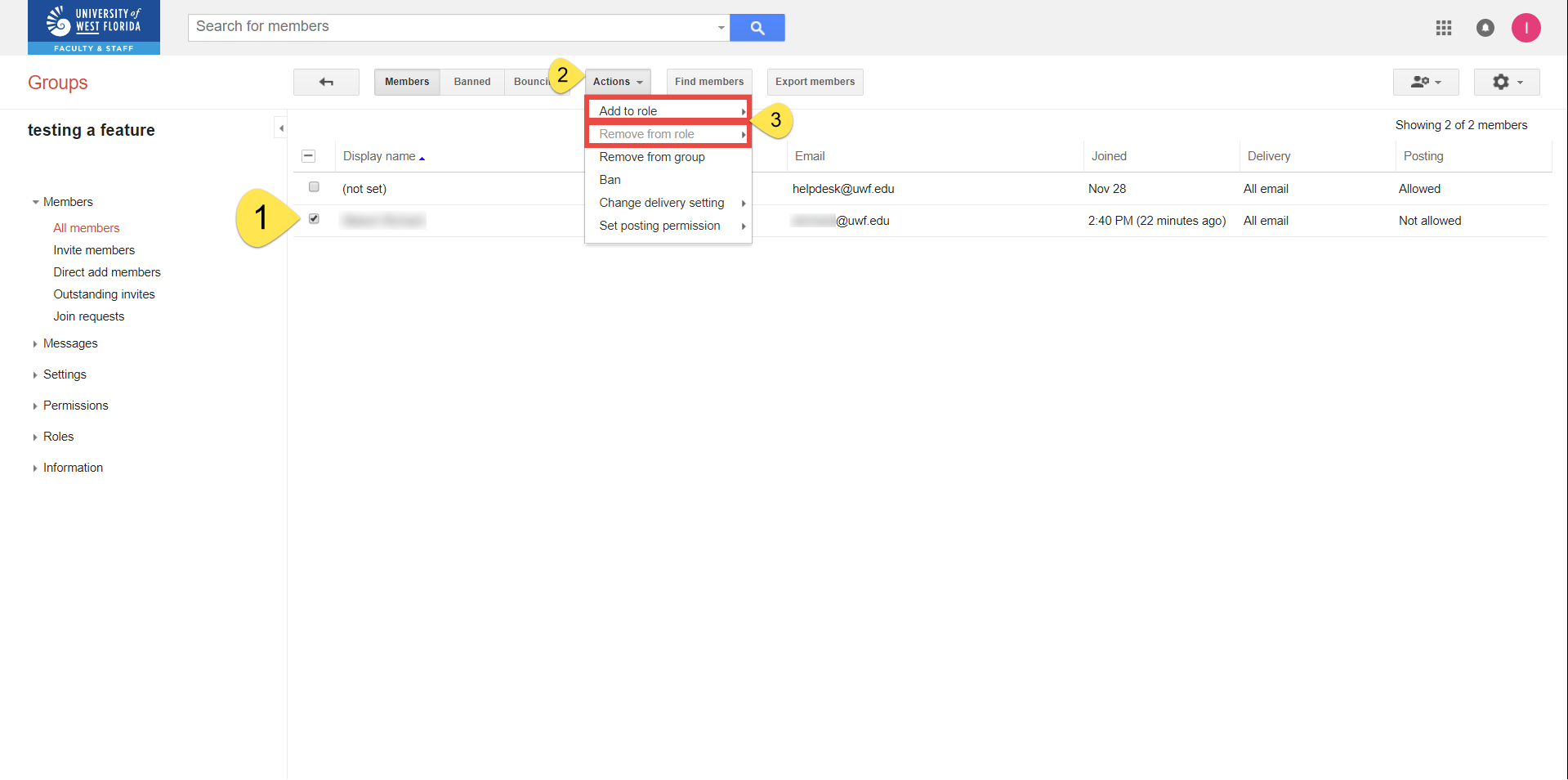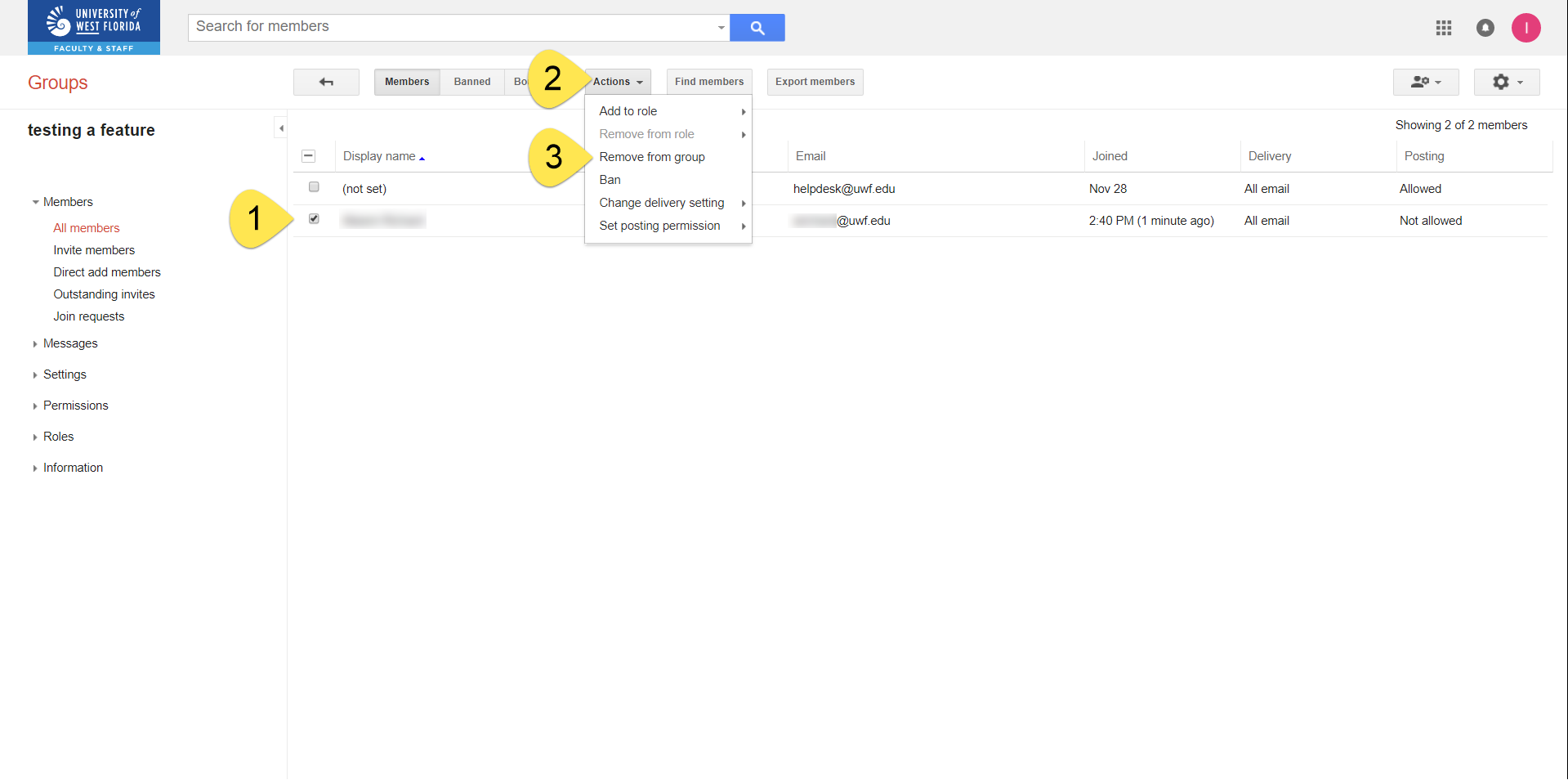Versions Compared
Key
- This line was added.
- This line was removed.
- Formatting was changed.
Overview
After creating a Native Google Group, you may have to add new members. You can change the roles of these new members, so that they could also adjust the group membership and the roles of the other members.
Instructions
| Anchor | ||||
|---|---|---|---|---|
|
Getting to your Native Google Group's "Settings" page
| Tip | ||
|---|---|---|
| ||
You'll have to get to your Native Google Group's Settings page first, before configuring the other additional settings detailed on this Confluence page. All the adjustments settings on this Confluence page are recommended. |
Step 1
Log in to Gmail.com. Be sure you're logging into the account that owns your Google Group.
Step 2
Go to the Google Groups app. Click More to find the Google Groups app, if necessary.

Step 3
You should already be in the My groups section. Search for the group you're wanting to change. Click the settings icon.
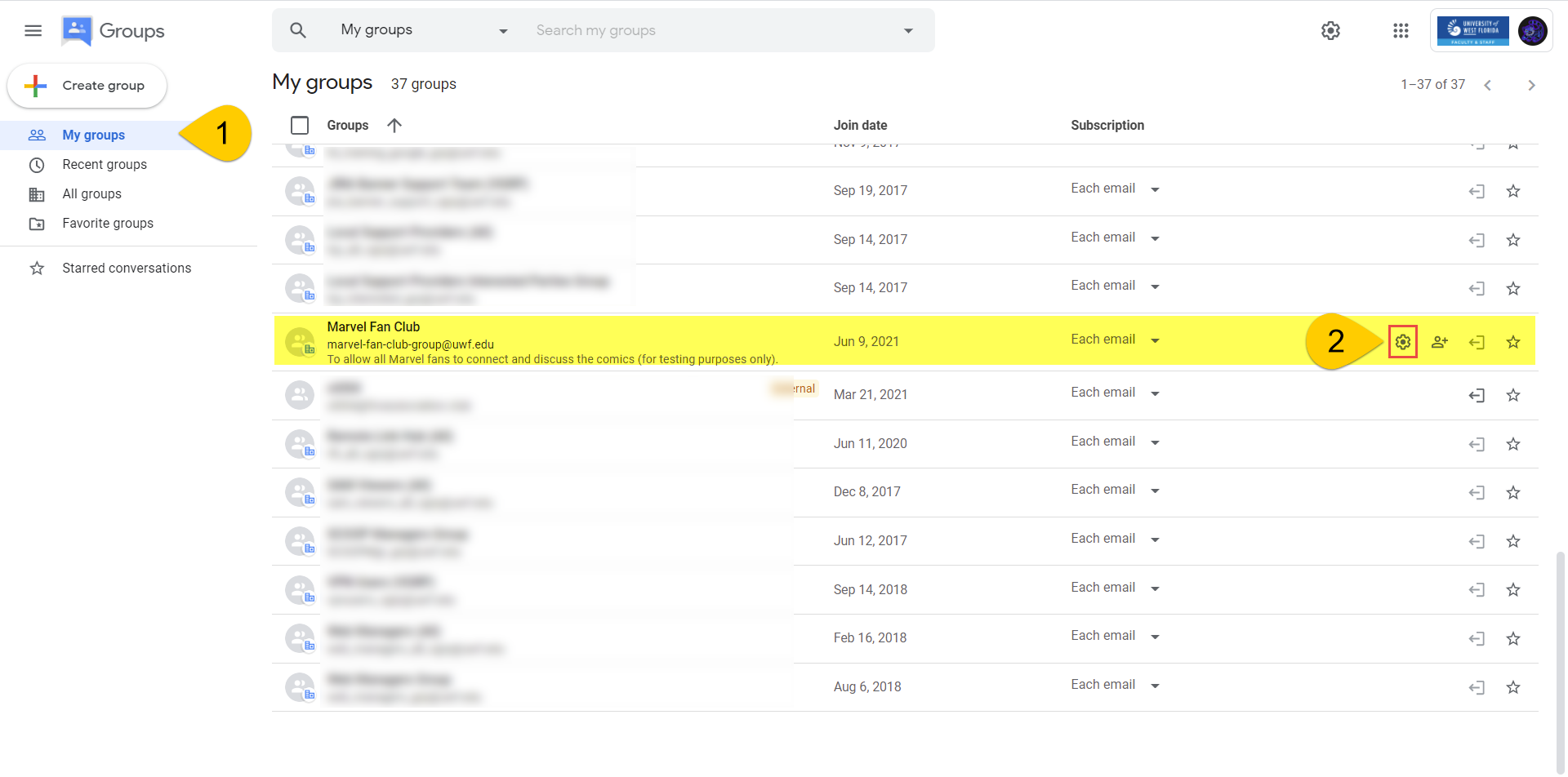
You should see your groups name on the left-hand side, with a bunch of settings underneath

| Anchor | ||||
|---|---|---|---|---|
|
Configuring a Google Group for multiple domains/organizations
Step 1
Click Permissions >> Basic permissions.
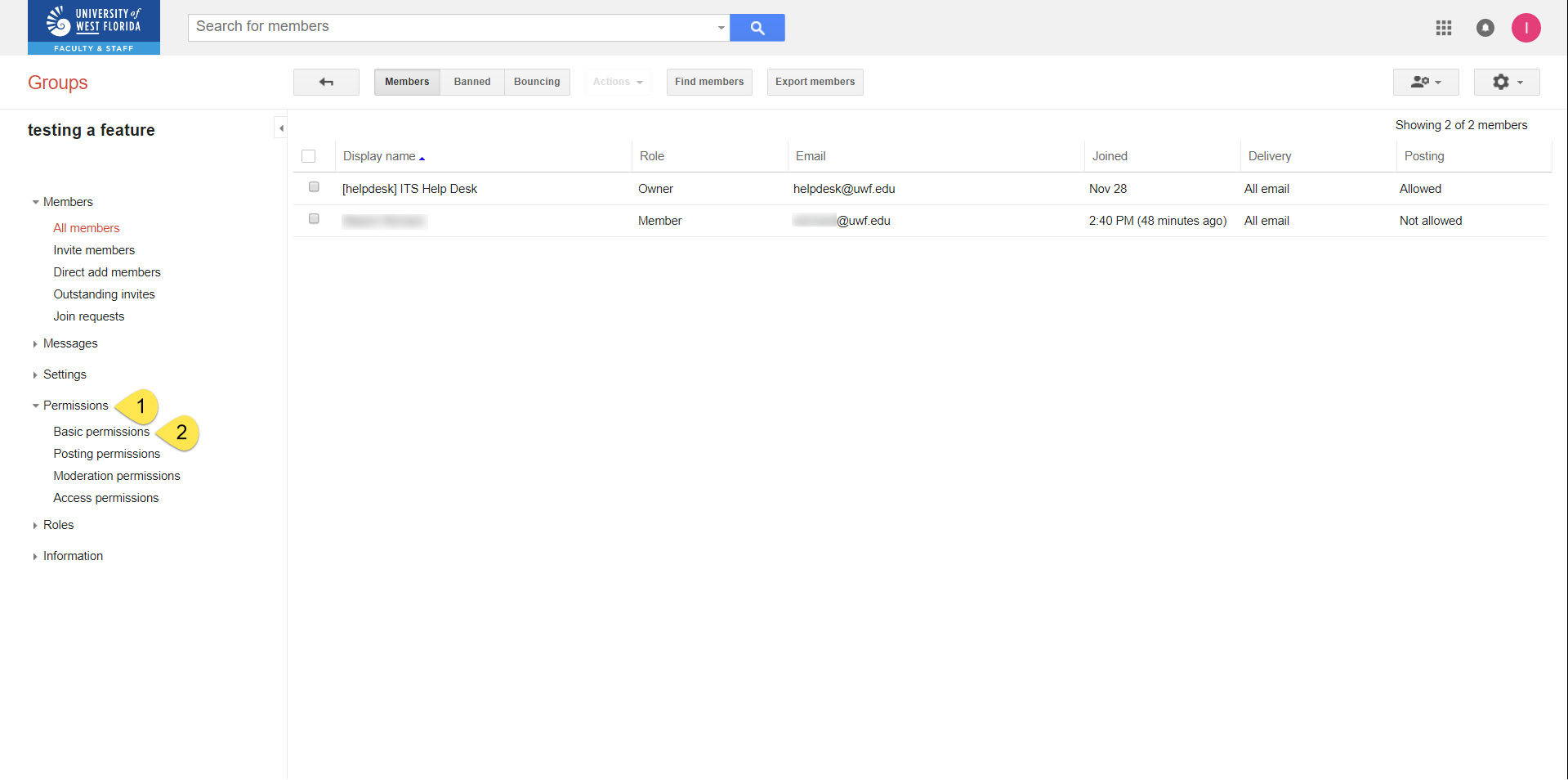 Image Removed
Image Removed
Step 2
Check Allow new users not in {uwf.edu OR students.uwf.edu}. Click Save.
 Image Removed
Image Removed
Step 3
Click Settings >> Identity.
 Image Removed
Image Removed
Step 4
Click Either display name or Google profile. Click Save.
 Image Removed
Image Removed
| title | Inviting members |
|---|
Step 1
Click Members >> Invite members.
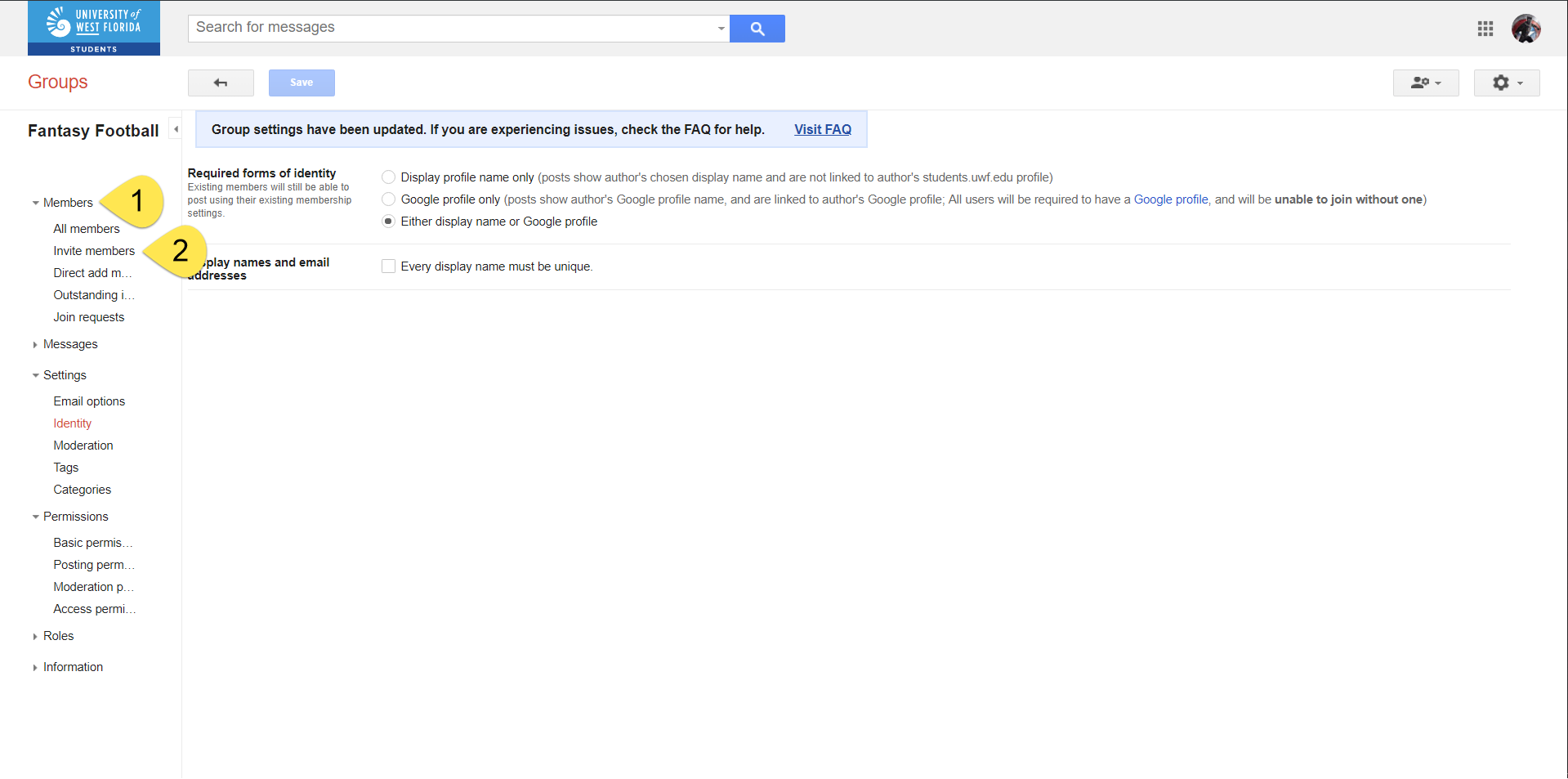 Image Removed
Image Removed
Step 2
Go to the Groups settings section, and scroll down until you see Allow external members. Click On.
 Image Added
Image Added
Step 2
Click Save changes.
 Image Added
Image Added
Inviting members
Step 1
Click Members.
 Image Added
Image Added
Step 2
Click Add members.
Step 3
| If you choose to invite members | If you choose to add members directly |
|---|---|
|
|
|
|
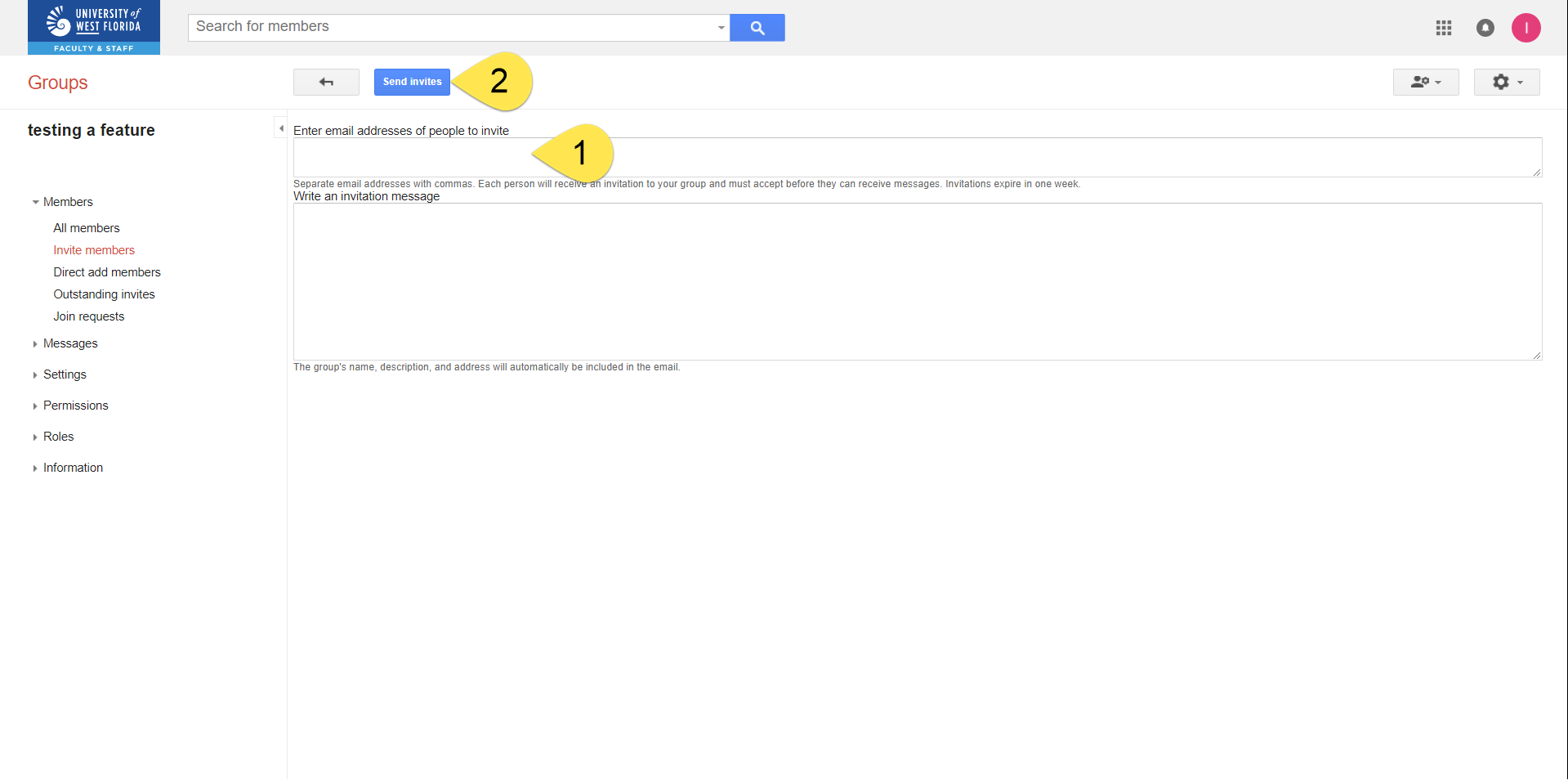 Image Removed
Image Removed
| Warning | ||
|---|---|---|
| ||
UWF uses two domains for its Gmail addresses:
The email address that created the Google Group determines which domain/organization that Google Group belongs to, and domain/organization cannot change for the Google Group. (for example, if you log into a departmental account and create a Google Group, that Google Group will belong to the @uwf.edu domain/organization. This cannot be changed.) If you believe your Google Group will have people from multiple domains/organizations, then your Google Group will have to be reconfigured. See the Configuring a Google Group for multiple domains/organizations above. |
Step 3
Click Outstanding invites to view your outstanding invites.
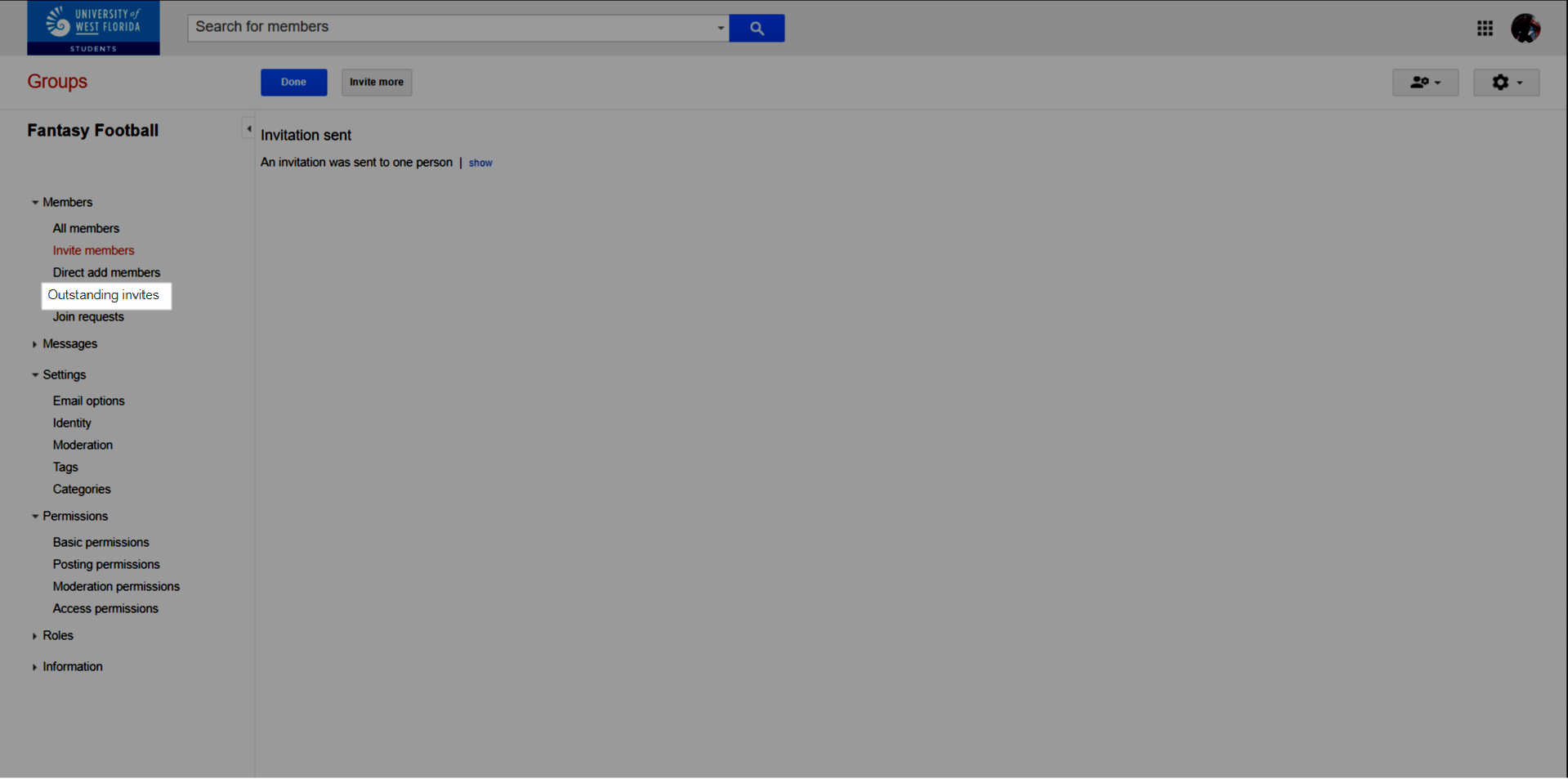 Image Removed
Image Removed
Step 4
If necessary, select the outstanding invites and either resend the invitation or revoke the invitation.
|
* Visit Set who can view, post, & moderate to see the roles members can have in a Google Group. ** Visit Manage your subscriptions & global settings to see the subscription options. |
Changing a member's role, subscription frequency, and posting permissions.
Step 1
Click Members.
 Image Added
Image Added
 Image Removed
Image Removed| Expand | ||
|---|---|---|
| ||
Step 1Click Members >> All members first.
Step 2Select the members that you would like to change the roles for, then click Actions >> Add to role OR Remove from role and choose the role to add/remove.
|
| Expand | ||
|---|---|---|
| ||
Step 1Click Settings >> Email options.
Step 2Adjust these settings to fit your needs. You could leave these settings unchanged, if you wish. Click Save. |
| Expand | ||
|---|---|---|
| ||
Step 1Click Information >> General Information.
Step 2Check Allow posting by email, then Save.
|
| Expand | ||
|---|---|---|
| ||
Step 1Click Members >> All members.
Step 2Click the members you'd like to remove, then click Actions >> Remove from group.
|
| Include Page | ||||
|---|---|---|---|---|
|
| Panel | ||||||||||||
|---|---|---|---|---|---|---|---|---|---|---|---|---|
| ||||||||||||
|