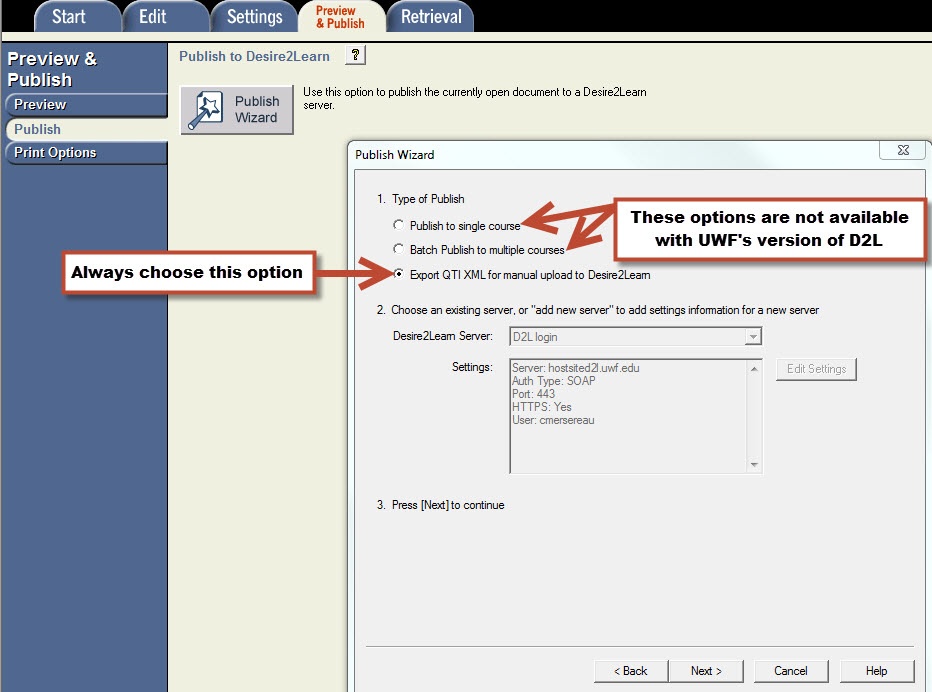...
- Use the Browse button to find your question file.
- In step 2, select "Create a new document, named" (give it a simple, short, but meaningful name (i.e., quiz-1)).
- You must select the "Preview" button.
- Don't worry about the questions at this point.
- If needed, you can easily edit them later in Respondus 4.0.
- Now, select "Finish."
- "File Saved" select OK.
- Now, select the "Preview & Publish" tab.
- ATC recommends selecting the "Preview the File" tab.
- This will allow you to review each question.
- If the question is good, move to the next question with the "Next >>" button.
- If the question needs modification, select "Modify Item," and make the necessary changes.
- Then select "Save Changes," and move to the next question.
- HINT:
- Generally, (if you have a lot of questions)
- If you properly formatted your questions (if you didn't you wouldn't have gotten this far).
- And, the first few questions look good, they're probably all good.
- Move on!
- Close the "Preview" window.
- Now, Select the "Preview & Publish" tab, and then select the "Publish" option in the left column.
- Select the "Publish Wizard" button.
The rest is very important! - Type of Publish:
- Select: Export QTI XML for manual upload to Desire2Learn.
- Select the "Next" tab.
- Assessment type: Select "Question Library Section";
- Select "Save As"
- The file name is there (i.e., quiz-1); just ensure that you save the file to a place where you can find it later!
- Select "Save"
- Select "OK"
- Select "Finish"
- Select the "Publish Wizard" button.
- You're almost done!
- Close the Respondus 4.0 program.
- Find the file you created (it's actually a "zipped" folder).
- It should be where you saved it, AND it is a Zip file (i.e., quiz-1.zip).
- ALSO, right next to the Zip file is a text file with the same name (i.e., quiz-1.txt).
- Open and print the text file.
- Follow the instructions in the text file exactly as written.
- All of your questions are now in the question library of your course.
- Now you can create your quizzes by importing your questions from the question library!
...