Versions Compared
Key
- This line was added.
- This line was removed.
- Formatting was changed.
Overview
| Excerpt |
|---|
Here you will find instructions on how to view your class schedule using the MyClasses Classmate app in MyUWF. MyClasses Classmate includes access to your Class Schedule, Detailed Course Information (including location), Syllabus (if available), eLearning (if available), Textbooks (if available), access to register a clicker, viewing the final exam schedule, and waitlist status. |
The MyClasses Classmate app may be accessed from your mobile device , as well as your personal computer.
Students may also view their schedule via the Registration Menu app in MyUWF.
Instructions
Step 1
Access the My Classes app via MyUWF.
Mobile DeviceA list of courses will be displayed per term for each term in which you are enrolled, and one term in the past. Tap on a course to display the course details. The course list can be refreshed by clicking the refresh icon above the course listing.
Course Listing View
 Image Removed
Image Removed
Course Detail View
 Image Removed
Image Removed 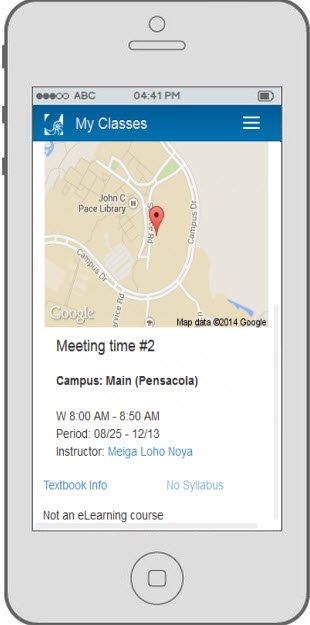 Image Removed
Image Removed
Desktop
A list of courses will be displayed per term for each term in which you are enrolled, and one term in the past. The course list can be refreshed by clicking the refresh icon above the course listing. including past terms. Click Details to expand the row and show course details. Click the print icon in the upper-right corner for a printer-friendly version.
Course Listing View
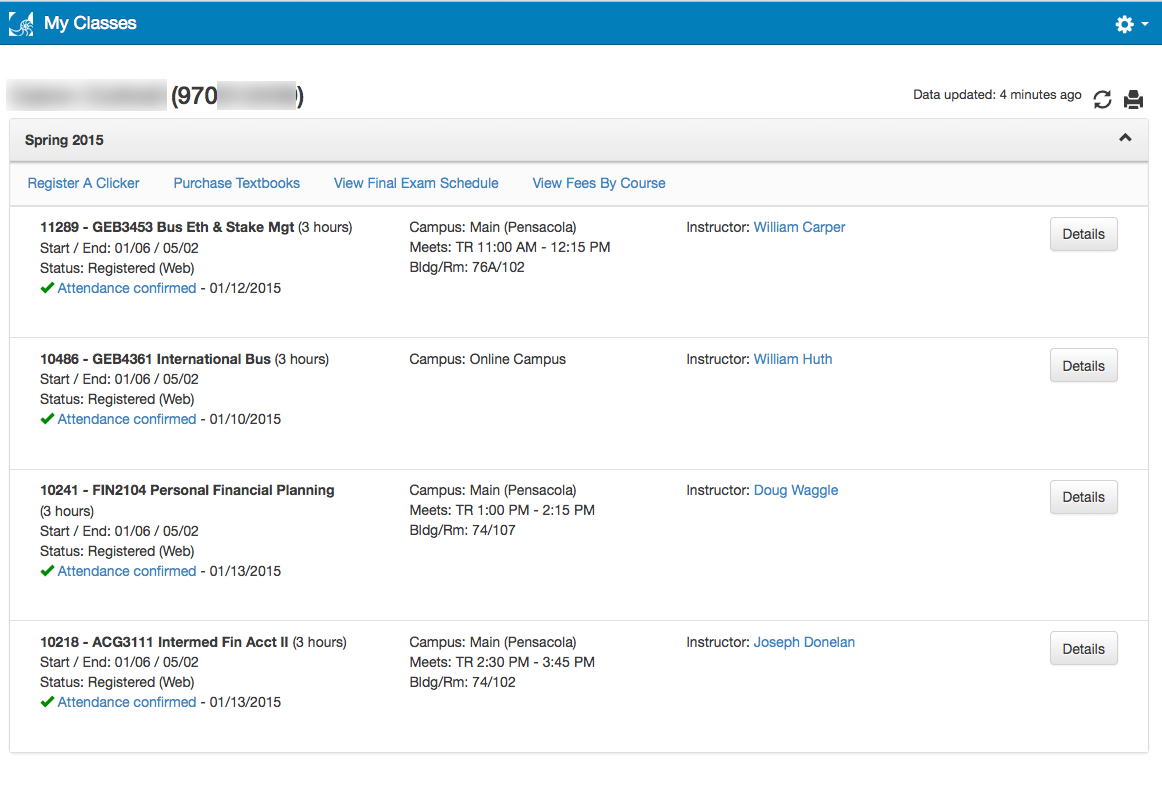 Image Removed
Image RemovedImage Added
Course Detail View
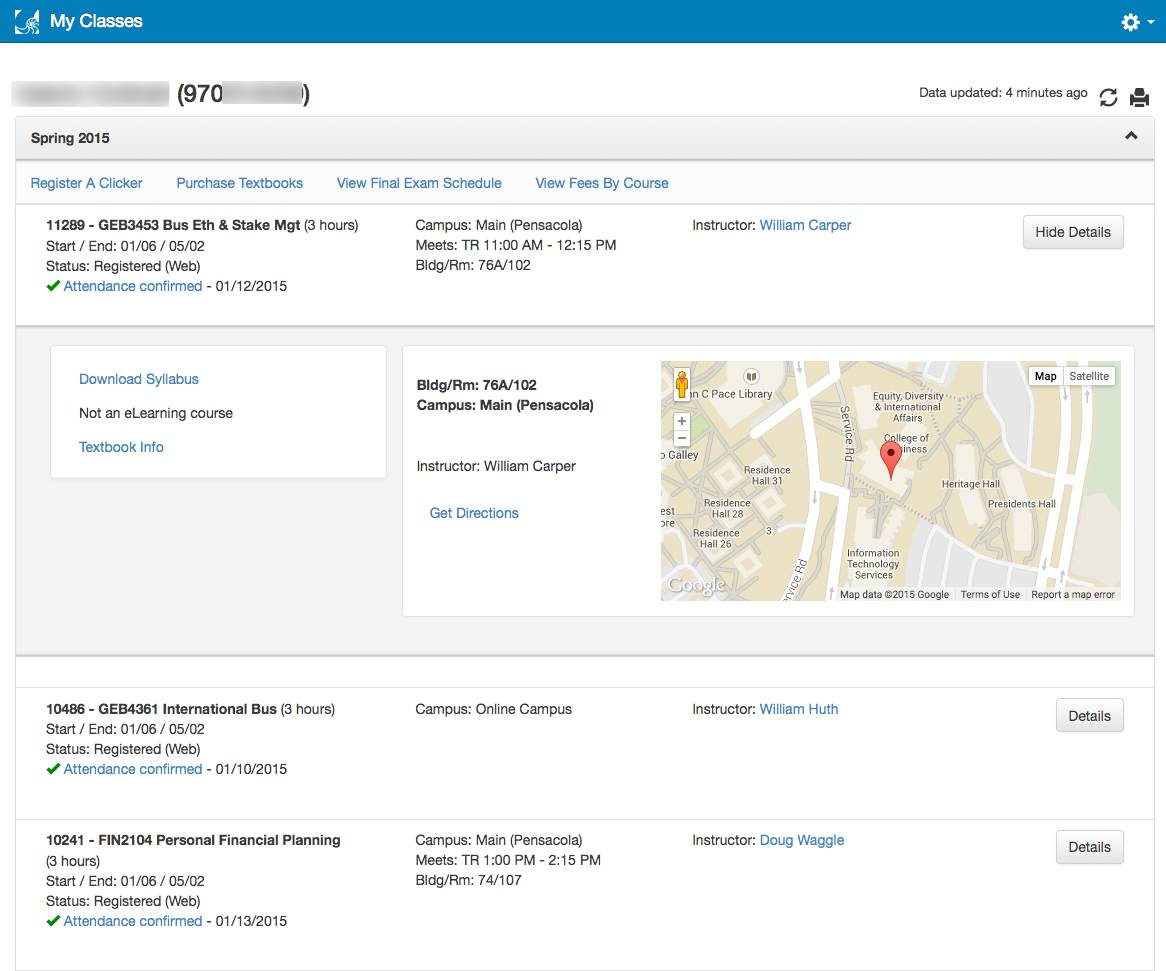 Image Removed
Image RemovedImage Added
Term Actions
The following options are available from Term Actions beneath the name of the term you've selected:
- Register a clickerView final exam schedule
- Purchase textbooks - Displays a bookstore shopping cart with the textbooks for all the courses in which you are registered for the term.
- View final exam schedule
- View Fees By Course - Displays the cost by course for the term in the Course Fees app.
 Image Removed
Image Removed
- Print course schedule - Only available from the desktop version. Displays a printer-friendly version.
 Image Removed
Image Removed
- Refresh course list - If you recently added or dropped a course, click the Refresh icon to update the course list.
 Image Removed
Image Removed
Image Added
Course Information
The following information is available for each course:
- Course meeting time(s) and campus. A course may have multiple meeting times.
 Image Removed
Image RemovedImage Added
- Credit hours received for successful completion
- Course start and end date
- Part of term the course is in
- View and email the instructor(s) (if an instructor has been assigned).
- Attendance indicator displaying whether you have been marked off for the course attendance census.
 Image Removed
Image RemovedImage Added
- Current enrollment status and the method used to determine enrollment (staff, web, etc.) .
 Image Removed
Image RemovedImage Added
Course Details: Syllabus, eLearning, Textbooks
The following information is available in the Details section:
- Syllabus- This link will be disabled and read "No Syllabus" if the instructor has not yet uploaded a syllabus.
- eLearning
- For courses prior to Fall 2018:
- If the course is an eLearning course, but hasn't started yet you will see "Not Available in eLearning".
- If the course is not an eLearning course you will see "Not an eLearning Course".
- If the course is an eLearning course and it has started you will see "Available in eLearning".
- For courses on or after Fall 2018: If
- If the course is an eLearning course, but hasn't started yet you will see "Available in eLearning on {course start date}".
- If the course is not an eLearning course you will see "Not an eLearning Course".
- If the course is an eLearning course and it has started you will see "Available in eLearning".
- For courses prior to Fall 2018:
- Textbook Info- Displays a bookstore shopping cart with the textbooks for the specific course.
 Image Removed
Image RemovedImage Added
- Map displaying the course location. The mobile map is static; the desktop map is interactive.
- Get Directions- Links to Google maps to give you directions to the class.
 Image Removed
Image Removed
Image Added
- Course meeting time(s). If there are multiple meet times, they will be indicated by the headings Meeting Time #1, Meeting Time #2, etc.
Waitlist Status
If you have signed up to be on the waitlist for a course, this will be shown at the top of the semester course list in blue. The course listing will show your spot in line as well. View instructions on using waitlists.
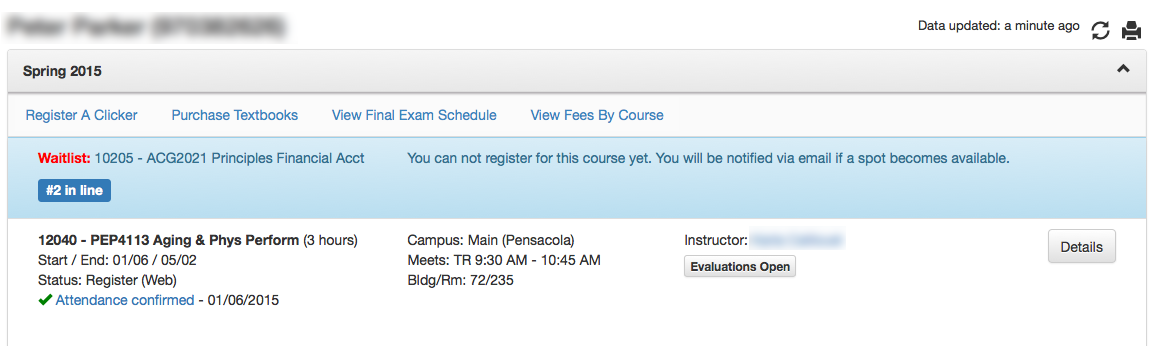 Image Removed
Image Removed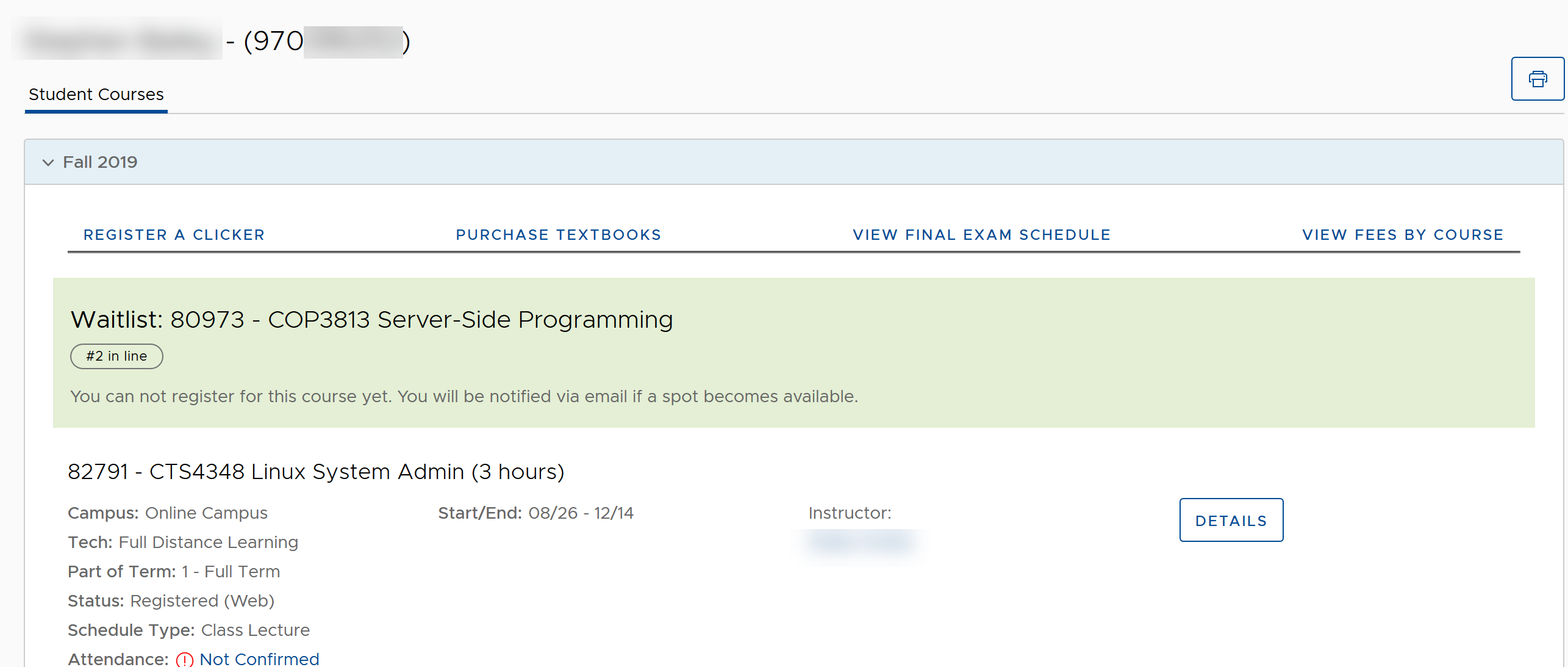 Image Added
Image Added
If a spot opens up for you and you need to register for the course, the notification will appear at the top of the page outside of the normal semester lists. It will display a countdown letting you know how much time you have left to register for the course before the spot goes to someone else. You will need to follow the instructions in the notification email in order to register for this course.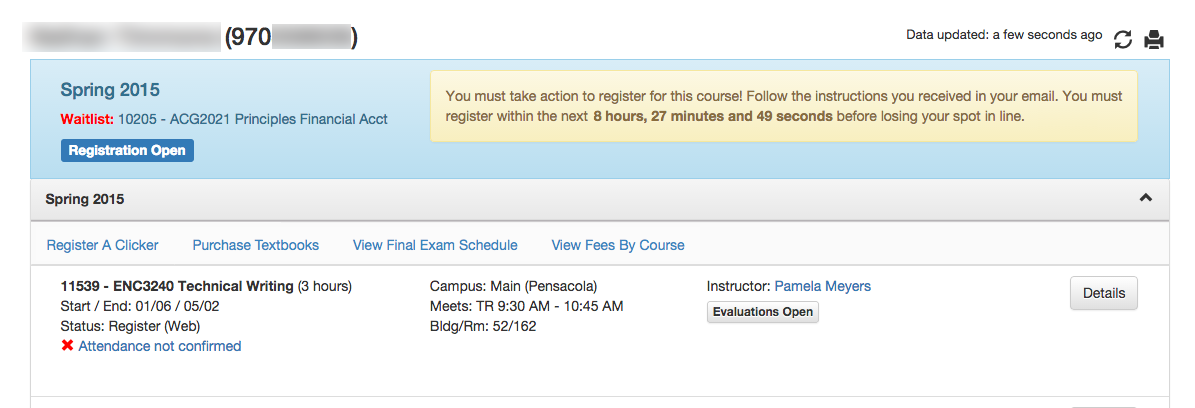 Image Removed
Image Removed
| Include Page | ||||
|---|---|---|---|---|
|
| Panel | ||||||||||
|---|---|---|---|---|---|---|---|---|---|---|
| ||||||||||
|