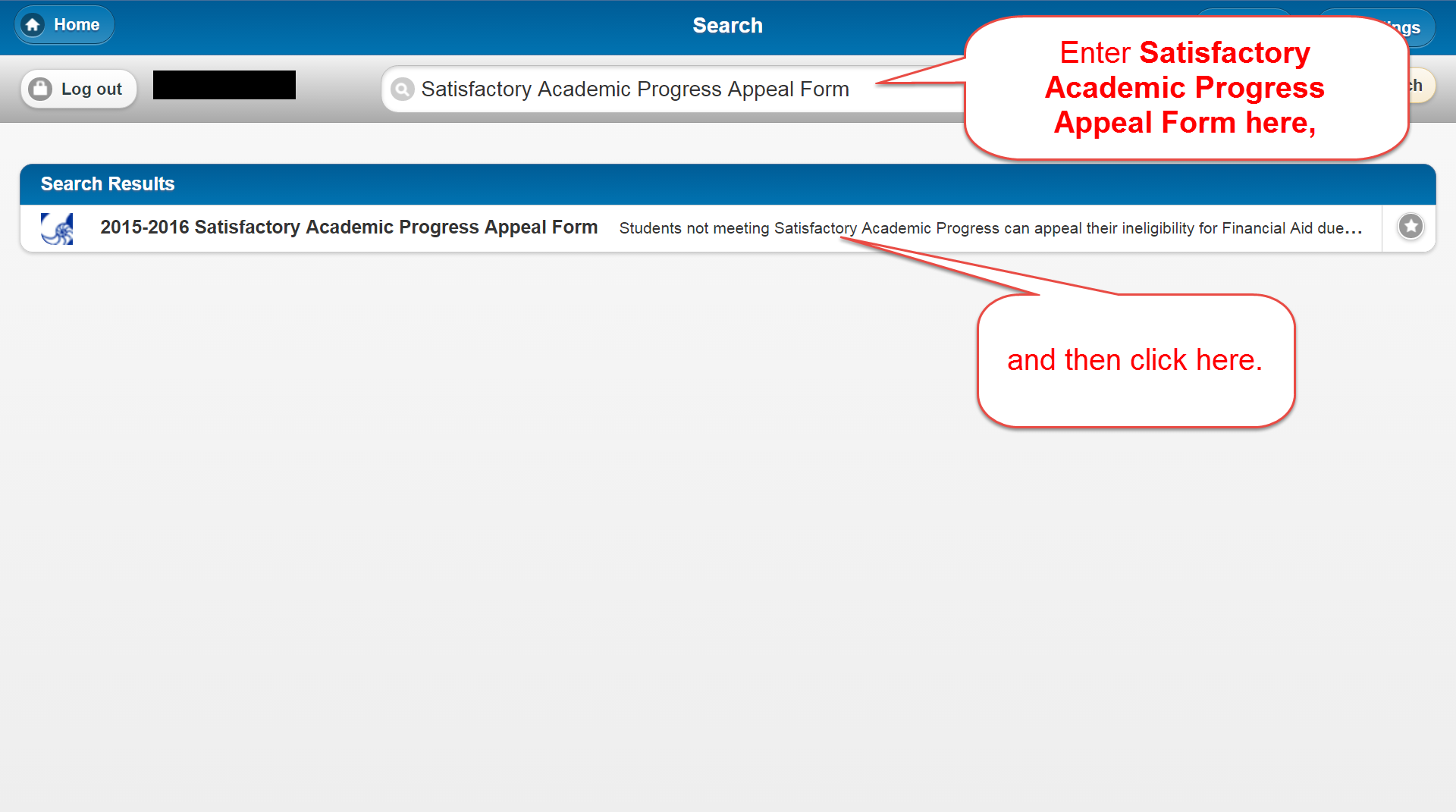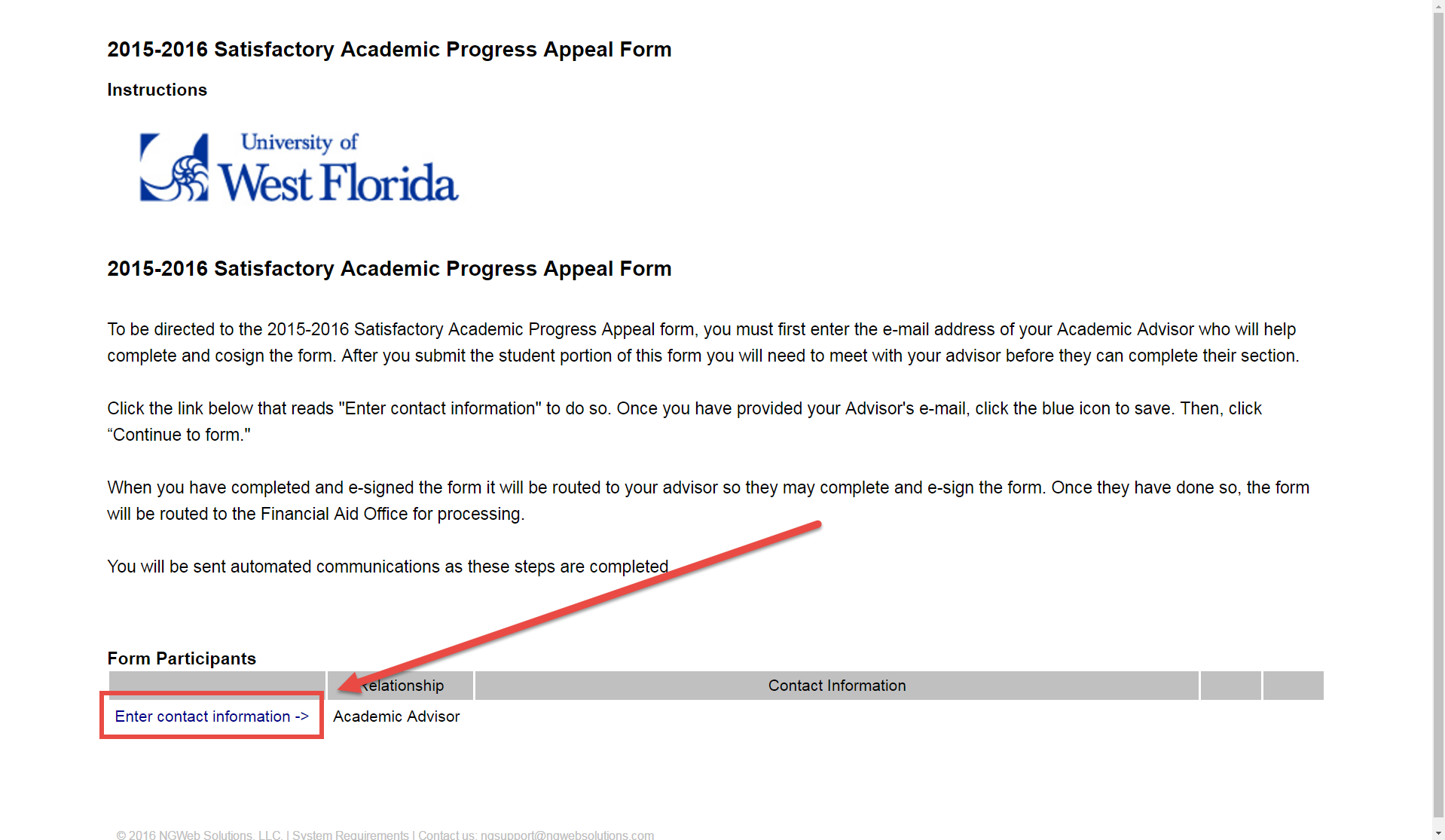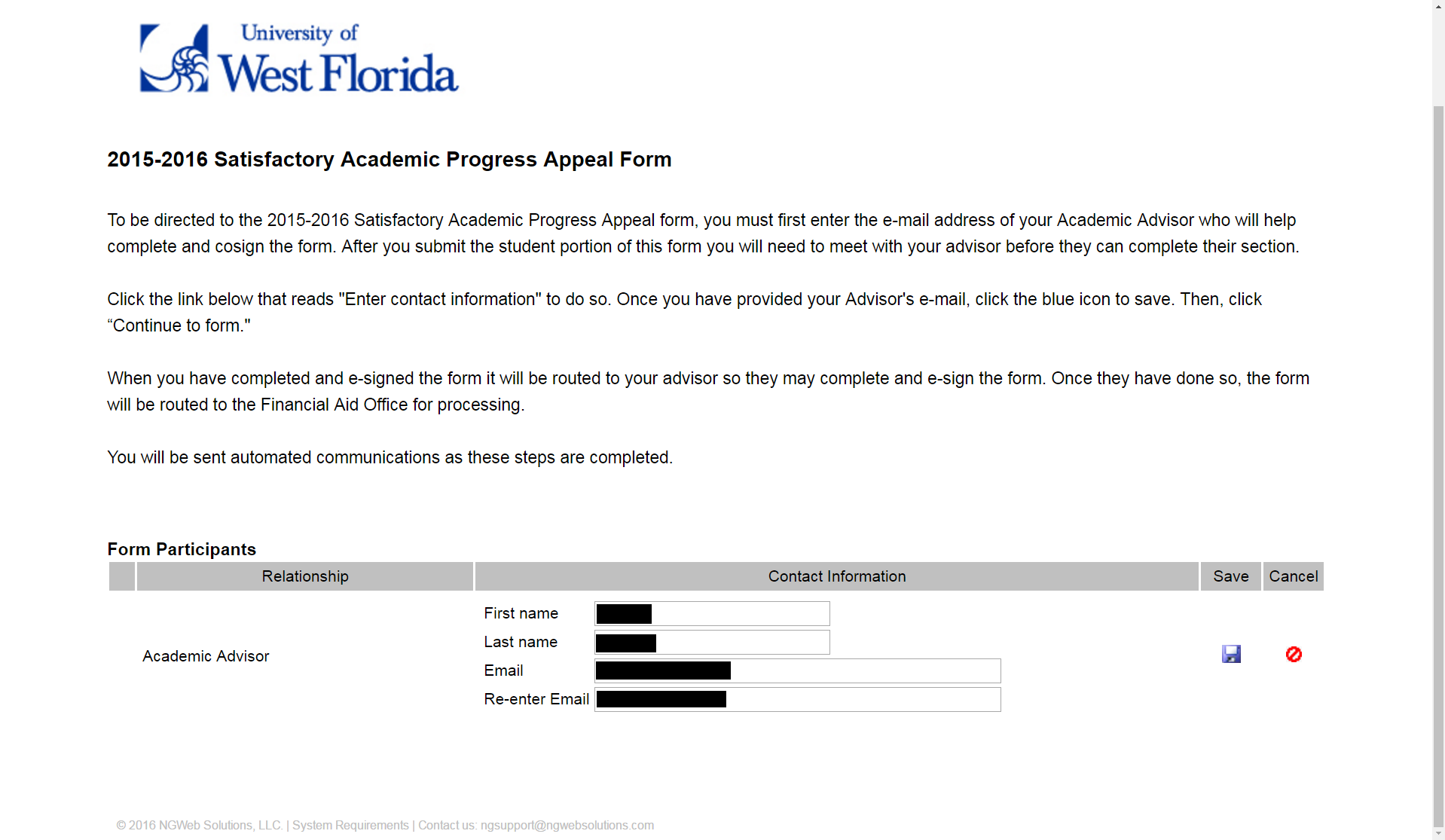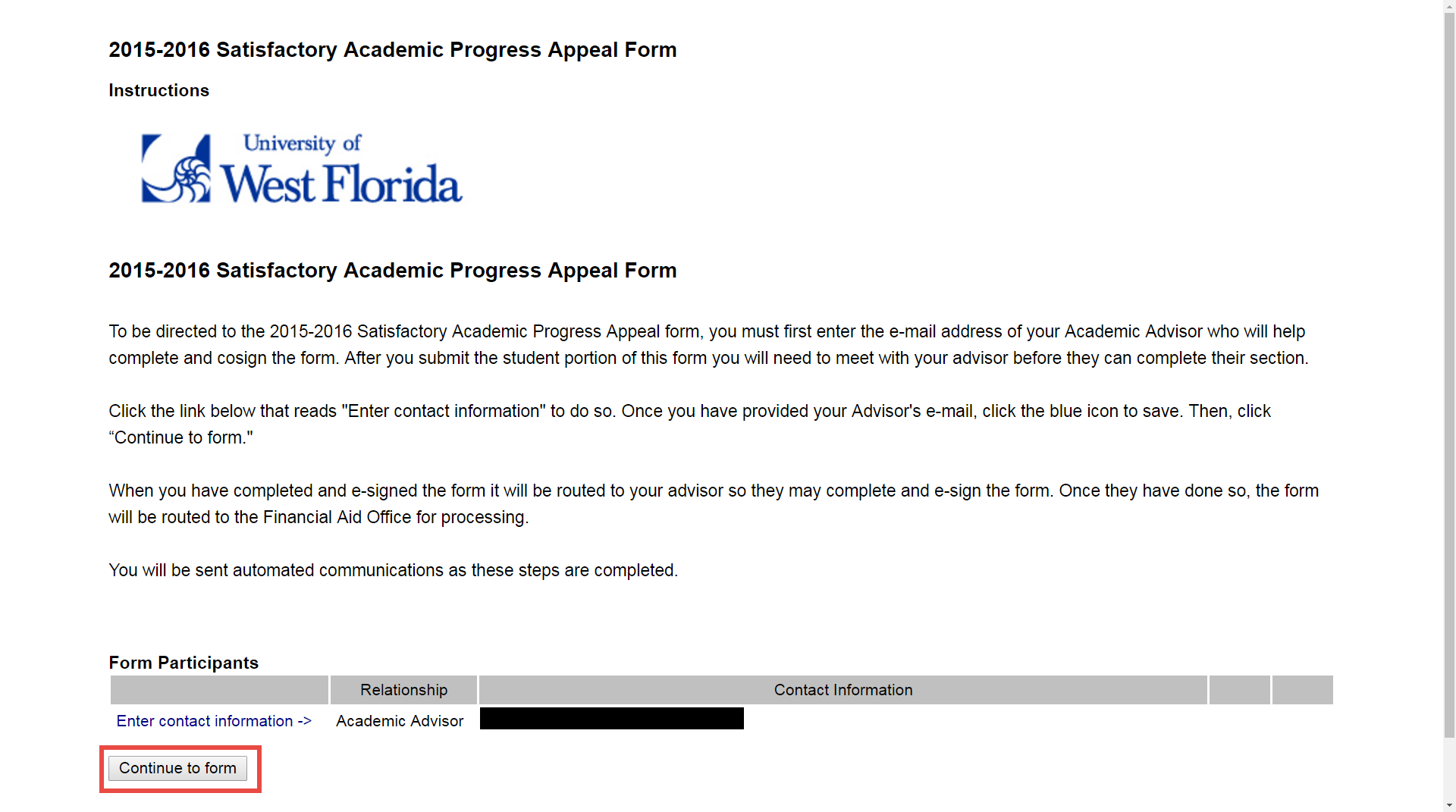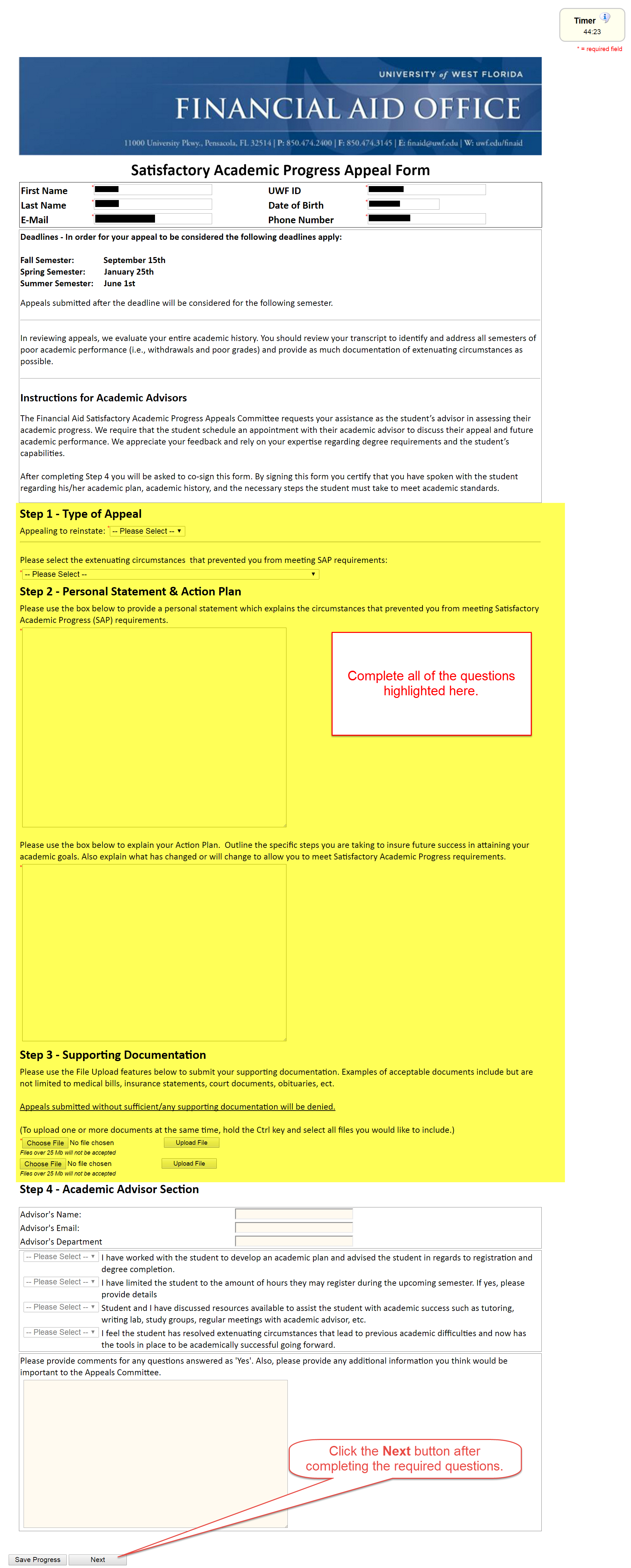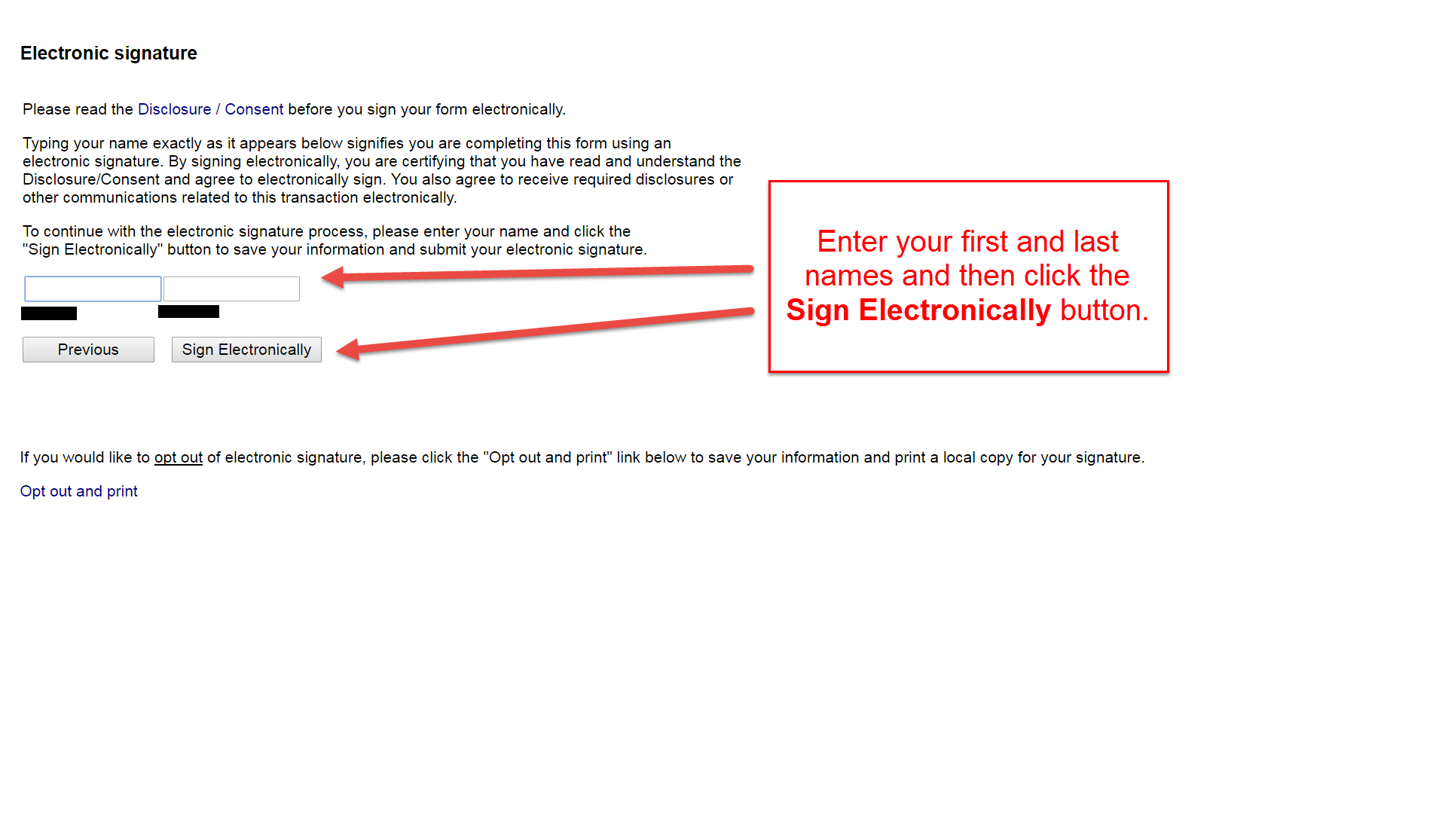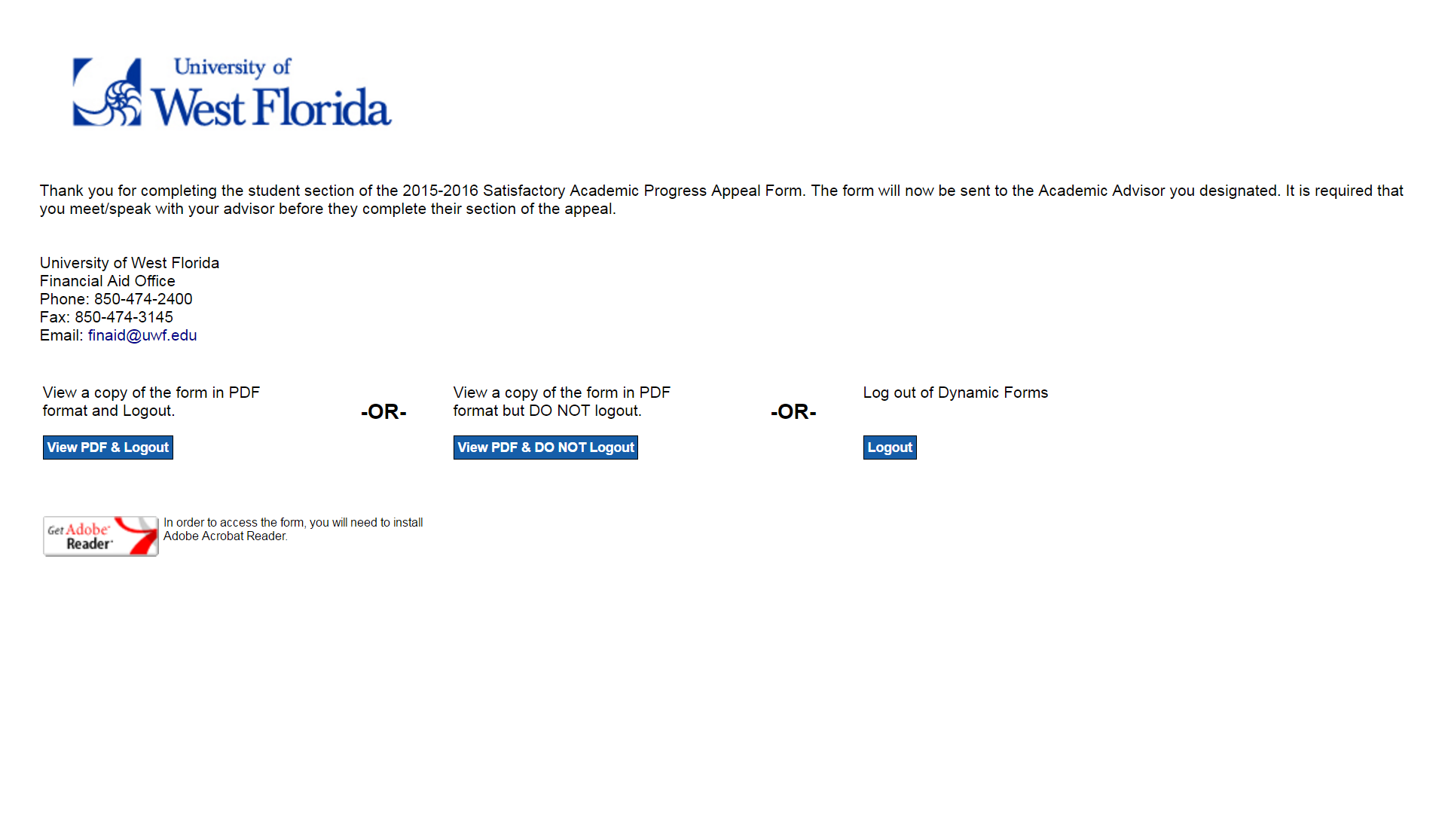...
Students declared ineligible for financial aid on the basis of unsatisfactory academic progress may appeal the decision by completing the Satisfactory Academic Appeal Form. Go Not all students are eligible to appeal their SAP status, so please go to Satisfactory Academic Progress to learn more.
Instructions
Step 1
Log in to my.uwf.eduGo to your financial aid account via http://UWF.verifymyfafsa.com.
Step 2
Search for the Satisfactory Academic Progress Appeal Form and click the app.
Step 3
Click the Enter contact information link to add the contact information of your UWF academic advisor. Your form will automatically be forwarded to your advisor after you e-sign the form.
In the top right, select the + - Request button.
Step 3
Using the green + radio button, add the SAP Appeal request for the applicable aid year.
Step 4
The webform will provide detailed instructions, but please be prepared to submit a student statement and third-party, supporting documentation. Your statement will detail the extenuating circumstances during the specific semesters of enrollment that prevented you from meeting SAP standards. You will also explain what changes in your situation have occurred. You can also view additional details regarding the student statement and suggested third-party documentation via the SAP Policy Details, at the bottom of the webpage.
Step 5
As additional support, you must obtain an signed Academic Improvement Plan from your Academic Advisor. If If you don't know your advisor, go to Identifying your advisor.
Step
...
6
A task will be created, and select the Fill Out button to complete the form.
Step 7
You are required to enter a signed statement, and you must check the box that you will provide third-party documentation. Once you complete all parts of the web form, you are able to e-sign the document.
Enter your advisor's information and click the Save icon ().
Step 5
Click the Continue to form button.
Step 6
Complete all of the required fields and click the Next button.
Step 7
E-sign the form and click the Sign Electronically button once.
If you've signed the form, then you should see the following confirmation page.
Next Steps
Your request will automatically be forwarded to your advisor. Your advisor will complete the Step 4 - Academic Advisor Section of your form. After this section is completed, your form will automatically be sent to the Financial Aid Office for review.