Versions Compared
compared with
Key
- This line was added.
- This line was removed.
- Formatting was changed.
Overview
| Excerpt |
|---|
Zoom is a video conferencing software available to UWF. Users can host and join meetings at INSERT ZOOM UWF URL. |
Joining a Zoom Meeting
Join from
a linkZoom Portal
- Open Chrome.
- Go to join.zoom.us.
- Enter your meeting ID provided by the host/organizer.
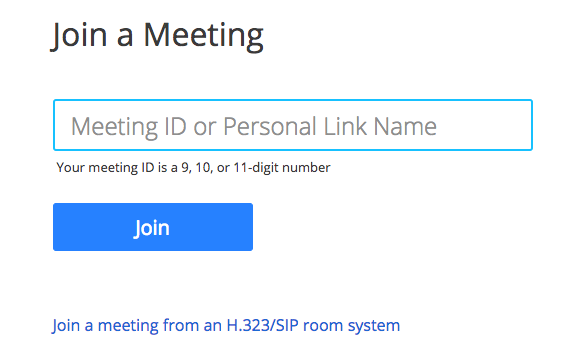
- Click Join.
- If this is your first time joining from Google Chrome
- , you will be asked to open the Zoom client to join the meeting.
- You can check Always open these types of links in the associated app to skip this step in the future.
- Click Open Zoom Meetings (PC) or Open zoom.us (Mac).
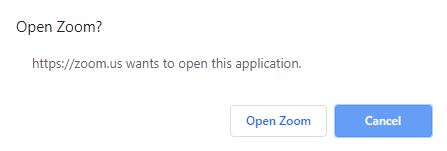 Image Added
Image Added
Join from Zoom email invitation
- Click the join link in your email or calendar invitation.
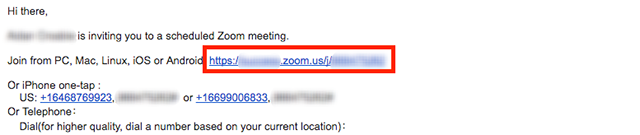 Image Added
Image Added
Join from Zoom application
- Open the Zoom desktop client.
- Join a meeting using one of these methods:
- Click Join a Meeting if you want to join without signing in.
 Image Added
Image Added - Sign in to Zoom then click Join.
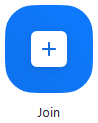 Image Added
Image Added
- Click Join a Meeting if you want to join without signing in.
- Enter the meeting ID number and your display name.
- If you're signed in, change your name if you don't want your default name to appear.
- If you're not signed in, enter a display name.
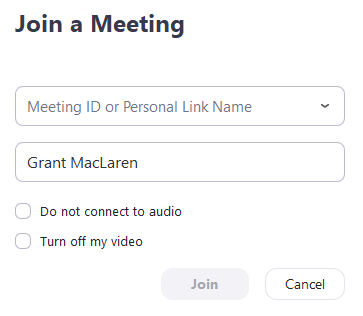 Image Added
Image Added
- Select if you would like to connect audio and/or video and click Join.
FAQs
| Expand | ||
|---|---|---|
| ||
This is the answer. |
Previous/Next Steps
(Enter text here)
Contributors
Interested Parties
| Panel | ||||||||||
|---|---|---|---|---|---|---|---|---|---|---|
| ||||||||||
|