Office 365 iPad Installation Guide NOTE: Office 365 Mobile requires iOS 7 or later and is only compatible with certain iOS devices. See this page for a complete listing of compatible devices. If you need help identifying your device see here (iPad). - Go to the App Store.
- Search for Office Mobile for Office 365
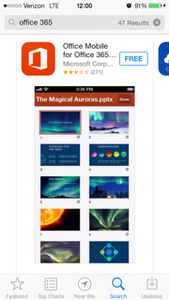 Image Removed Image Removed
 Image Added Image Added - On each app, Click Free, then Click Free, then Install
- Enter your Apple ID credentials associated with your mobile device. (not your Argonet ArgoNet username/password)
- Once downloaded and installed, open one of the applicationapplications
- Swipe through the setup and click Get Started
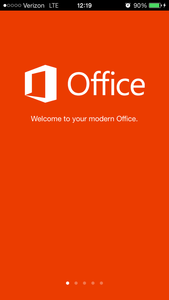 Image Removed Image Removed - Activate the application(s) entering your @studentsActivate your Mobile Office 365 by entering your @students.uwf.edu email address and click Next Next
 Image Added Image Added - Enter your @students@students.uwf.edu email address and Argonet ArgoNet password and click Sign In
- Office Mobile 365 will automatically configure
- Congratulations! Your Office Mobile 365 for iPad is ready to go! Click Continue to Office
- You can start using Mobile Word, Excel, and PowerPoint
- You can now open new files and edit documents using Mobile Word, Excel, and PowerPoint
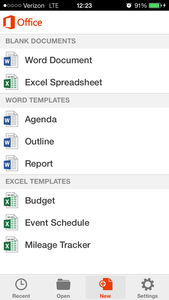 Image Removed Image Removed
|