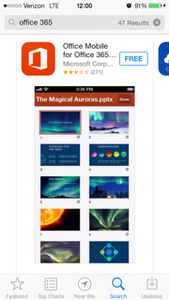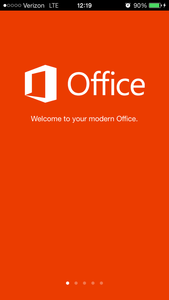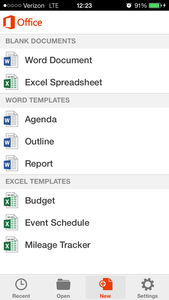...
| Expand | ||||||||||||||||||||
|---|---|---|---|---|---|---|---|---|---|---|---|---|---|---|---|---|---|---|---|---|
| ||||||||||||||||||||
|
| Expand | ||
|---|---|---|
| ||
When you’re installing, you may get a "Something went wrong…” error. Or, if you get some other error, see General troubleshooting for installing Office 2013 and Office 365. After you have Office installed, try creating a few documents. If an Office program looks blurry, displays as all black or all white, the screen flickers, or looks different on different computers, see Office 365 doesn’t look right.
More information: You can install the latest version of Office on up to five computers that you use. After you’ve completed the installation, make sure you have automatic updates turned on. NOTE: You can also install the latest version of Office on your Surface Pro. You’ll have all the same programs as Office on a PC. |
...
| Expand | ||
|---|---|---|
| ||
UWF utilizes the Gmail.com web interface to access email. The ITS Help Desk does not support Outlook. Google's support page for mail client setup. |
| Expand | ||
|---|---|---|
| ||
| Expand | ||
|---|---|---|
| ||
There is some excellent end user training on Office 2013 here. There is some excellent end user training on Office for Mac 2011 here: Some end user help guides on Office Mobile for iPhone here and here. Some end user help guides on Office Mobile for Android here and here.Watch this video to learn about using Office and Office Web Apps in Office 365. |
| Expand | ||
|---|---|---|
| ||
When you open a Microsoft Office Professional Plus program, you receive the following warning message: The Office program has entered or may enter Reduced Functionality Mode (RFM). In reduced functionality mode, documents can only be viewed. This issue occurs when one or more of the following conditions are true:
|
...