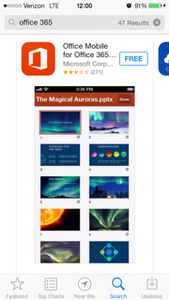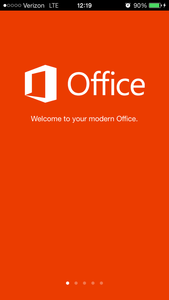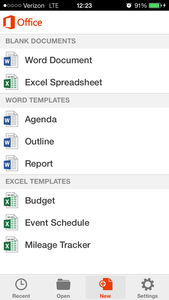...
| Info |
|---|
The subscription is free as long as you're an active student enrolled in classes. Downloading Microsoft Office 365 Pro Plus for free is easy! Access is tied to your @students.uwf.edu email address. Scroll down for installation guides and a list of included applications. |
| Expand | |||||||||||||||
|---|---|---|---|---|---|---|---|---|---|---|---|---|---|---|---|
| |||||||||||||||
|
...
| Expand | ||
|---|---|---|
| ||
Yes, this is full Office on the PC, Mac, iPhone, and Android platform and all are available for offline use. |
...
| Expand | ||
|---|---|---|
| ||
The student Advantage Office install will work on Windows 7 or greater and Mac OS X 10.6 or greater. |
| Expand | ||
|---|---|---|
| ||
Word 2013 Excel 2013 PowerPoint 2013 OneNote 2013 Access 2013 Publisher 2013 InfoPath 2013 |
| Expand | ||
|---|---|---|
| ||
Word 2011 Excel 2011 PowerPoint 2011 Outlook 2011 |
| Expand | ||
|---|---|---|
| ||
Office 365 ProPlus for PC (Office 2013 ProPlus base applications) |
| Expand | ||
|---|---|---|
| ||
Office Mobile for iPhone Office Mobile for Android |
| Expand | ||
|---|---|---|
| ||
Word Mobile Excel Mobile PowerPoint Mobile OneNote and Lync Mobile available as separate download. See here for more options. |
| Expand | ||
|---|---|---|
| ||
Word Mobile Excel Mobile PowerPoint Mobile OneNote and Lync Mobile available as separate download See here for more options. |
| Expand | ||
|---|---|---|
| ||
Yes, a valid Office 365 ProPlus license tied to a valid Office 365 login for students is required to enable any of the four Office 365 ProPlus features. |
| Expand | ||
|---|---|---|
| ||
The Office 2013 applications are exactly the same however there are some differences including patching, license sign in for usage, and Click-to-run (C2R) technology for rapid installs (2 minutes for quick usage). |
| Expand | ||
|---|---|---|
|
...
2. Select software from the Office 365 settings menu. 3. To deactivate a computer, choose "deactivate" next to the device that is no longer in use. 4. See "Remaining installs available" for details about the remaining number of licenses available. You are allowed up to 5 active installations. |
...
...